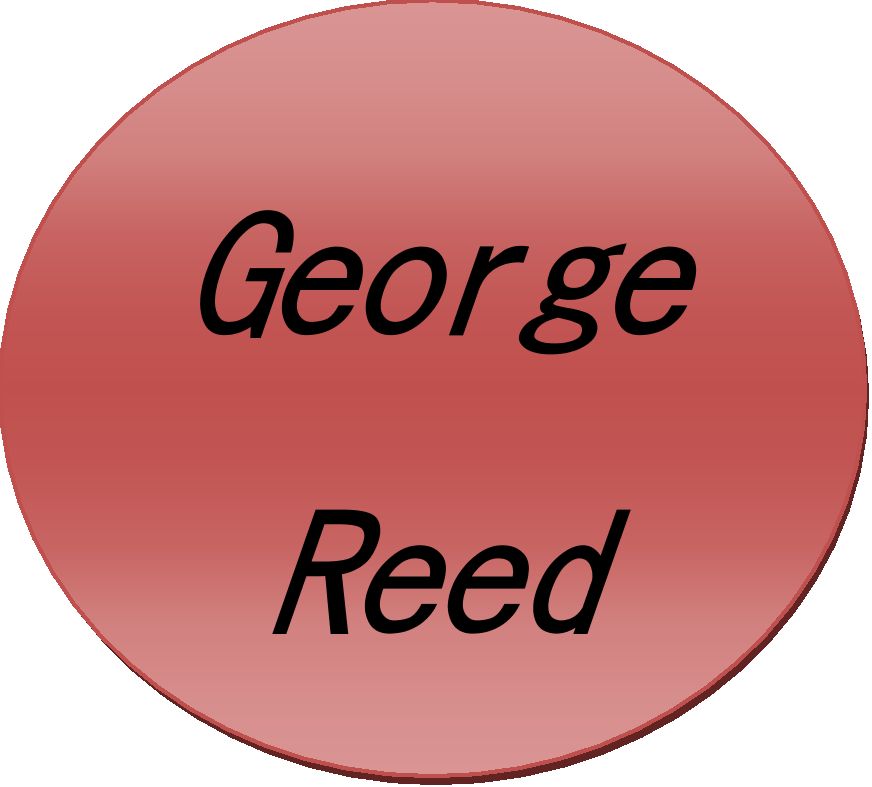
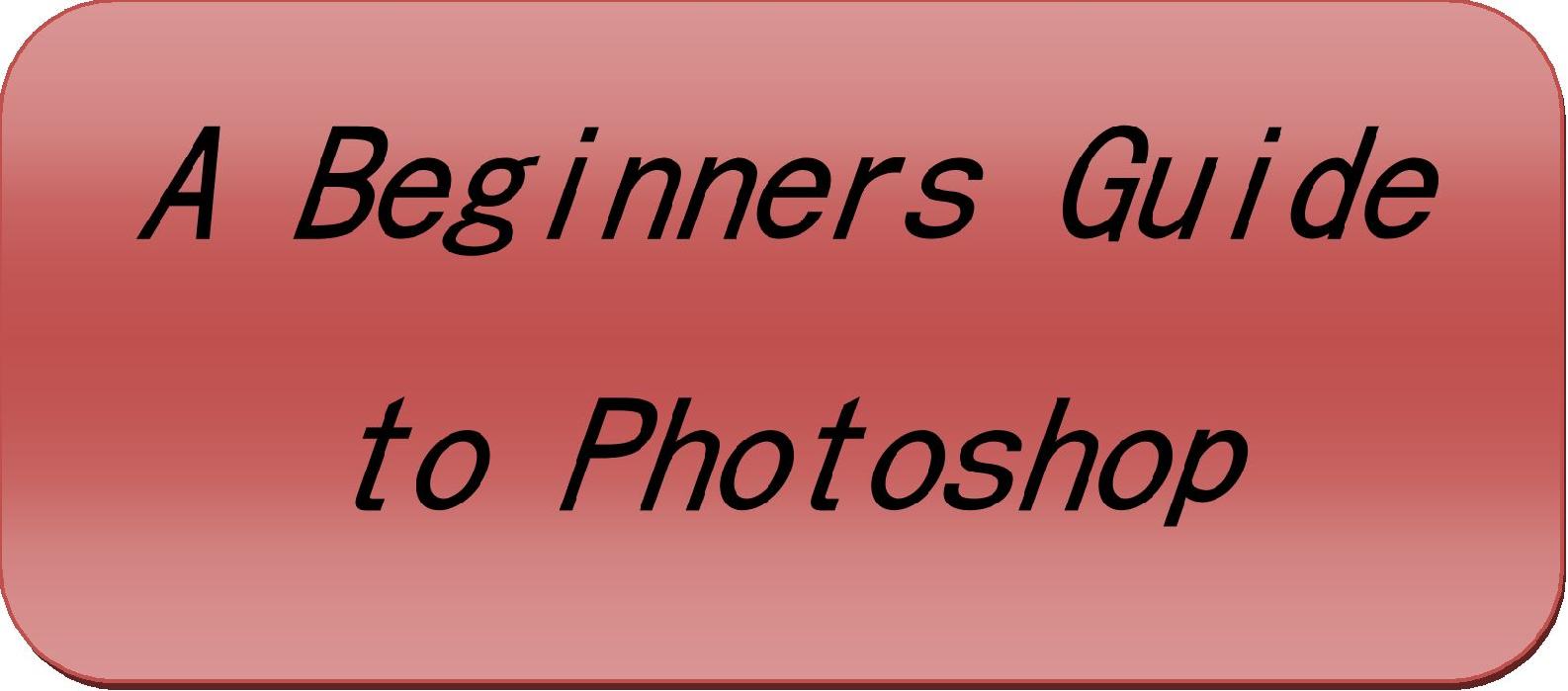 .
.
Contents
INTRODUCTION
?
l
m
m
s
w
o
s
Introduction
Lightroom is versatile software that allows you to import photos, edit and organize them, and even share them online. With Lightroom, you can showcase your creativity faster than ever.
The book brings you general info about Lightroom including the difference between Lightroom and Photoshop. Moreover, here you can also find out what the best features of the software are, and how you can edit multiple photos from your smartphone with just one tap on the screen.
Further in the book, you will learn how to organize your photos, convert them to JPEG, share them online, and a bunch of other tips and tricks to make your images look like theyve been captured by a professional photographer.
Explore Lightroom and all its abilities in order to create stunning images.
Chapter 1: What Is Lightroom?
Post-processing has quickly become the inevitable part of professional photography. Regardless of ones domain, such as fashion photography, wedding photography, or photojournalism, it became impossible to post photos without editing them. The popularity of photo-editing software and easy accessibility influenced millions of people around the world to post-process their images as well, and it because quite easy to make your own photos look like they were taken by a professional photographer.
Choosing adequate post-processing software became as equally important as having the right camera to capture an object, person, or moment. Adobe is a well-known software development company whose programs, such as Photoshop changed the way we think about photography or photo-editing. The software we will introduce throughout this book was designed to take image post-processing into the next level. Photoshop Lightroom is similar to its older brother, but it also comes with some differences as well.
Adobes intention when creating Photoshop Lightroom was to develop software that will fulfill all the needs that one person has when editing their images. Lightroom is basically the software that you can use to upload, sort, organize, share, and edit your photos from anywhere (computer, iPad, smartphone, etc). Moreover, it contains numerous useful features that make the photo-editing process easier than any other software you can find.
Before we move on to all the tips you need to know when using Lightroom, we will take a look at some FAQs that beginners usually have about the software.
How do Lightroom and Photoshop differ?
Lightroom features all the necessary tools for organizing, editing, and sharing photos every day. The software helps its users to process one image, multiple images, or an entire library faster and more efficiently. Photoshop became the industry standard in photo-editing and operates with tools you need to operate and perform detailed pixel-level editing with multiple layers.
Does Lightroom work the same on both Mac and Windows?
Yes. Photoshop Lightroom includes the same tools; features that allow it to deliver
identical results regardless of the platform or device you use.
When I edit photos on my phone, how do I transfer an edited file onto other devices?
The beauty of Lightroom is in the ability to automatically sync changes across all your devices, which prevents mixed-up versions, duplicated photos, misplaced originals, etc. When you edit a photo on your smartphone, the image will be automatically synced to all your other devices, which only proves the simplicity of the software.
What happens with original photos in Lightroom when I edit them?
Lightroom provides an editing environment that is nondestructive. This means that regardless of the changes and edits you make, the original photo will remain intact.
Chapter 2: Lightrooms Top Features That You Will Find Useful
Due to its versatile nature, Lightroom is a one-stop solution for all picture taking and editing needs. However, before you learn how to use Lightroom, you have to familiarize yourself with everything it offers. In this chapter, I will briefly mention some cool features that show how easy it is use the software.
Intuitive user interface
Lightroom allows you to view contact sheets in the Library grid view, as well as to easily navigate from one photo to another in the Develop module. When youre editing your photo in the Develop module, all adjustments are aligned in logical order, which allows you to efficiently move through several adjustments on one photo.
Easy import
You can easily transfer your photos into Lightroom with the redesigned Import tool. This tool finds your photos on the camera card or hard drive of your device.
Ability to adjust haze in certain areas
With this software, you can increase or decrease the amount of atmospheric haze in parts of your images.
Color control
What used to be a highly demanding process became quite simple with the release of Photoshop Lightroom. Tuning colors in specific areas of your images is done with just a few clicks using the Targeted Adjustment tool.
Capture photos
This is one of the coolest features of the software using Lightroom from shoot to finish. With an in-app camera, you can capture outstanding photos and immediately edit them, which speeds up the entire process.
Easily find your favorite photos
If you take a lot of photos, you already know how difficult it is to find a specific image, particularly if it was taken a few months ago. With this software, you have the ability to find your favorite photos immediately, due to the Lightroom Photos collection. The collection shows your Camera Roll photos and videos sorted by date.
Fast mobile editing
When you dont have access to your tablet or computer, you can easily edit your images on your smartphone. To make the process even faster, Lightroom allows you to copy adjustments from one photo and paste them onto another.
Chapter 3: Organizing Photos in Lightroom
Now, when you know what Photoshop Lightroom is and what some of the features it includes, we can safely proceed with tips and tricks that every beginner should know. In this chapter, I will show you how to organize your photos before you move on to editing them.
TIP 1: Import and Organize Photos Easily
Learning how to organize photos in Lightroom is beneficial in the long run. It will help you quickly find, edit, and share your photos. Its important to bear in mind that most people have different ways of organizing their files, depending on what approach they find easier. For example, if you were to browse the organizing photos in Lightroom, dozens of websites would show up in your search results, but most of them have highly demanding and quite complicated tutorials to a simple process, such as this one. The method you will see below is a standard method of organizing images in Lightroom and is ideal for beginners. Here are the steps you should take to organize and sort your photos in order to start post-processing like a pro.
1. Building folder/directory structure and filling folders with images.
In order to start adding folders and photos into Photoshop Lightroom, you should:
Choose a location where your photos will be stored (i.e. physical location). To make things easier for you, all your images should be stored in one place. You can store photos either on an internal hard-drive or external drive, depending on your own preferences. For the purpose of this book, I will demonstrate how to store images on an internal drive (which is also the most frequently used approach)
Next page

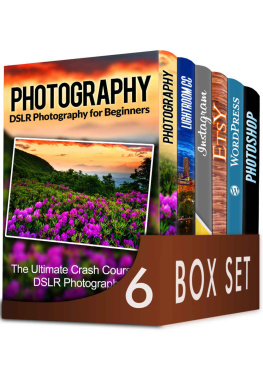
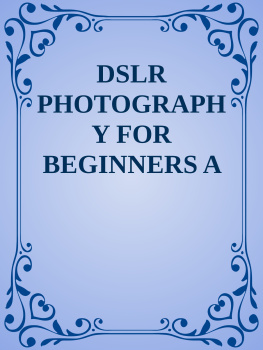
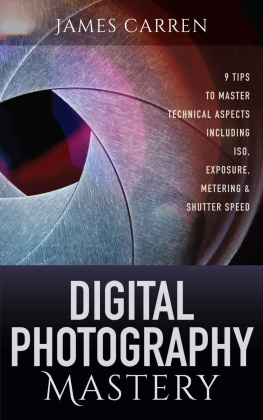
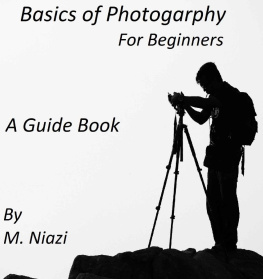
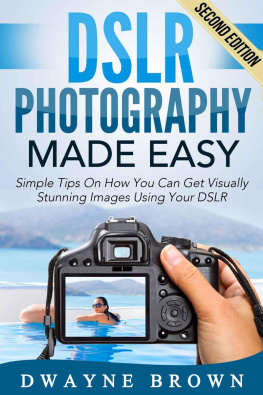
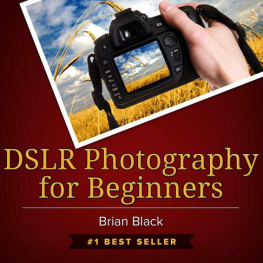
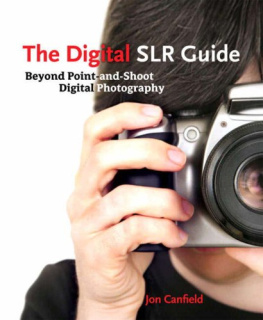
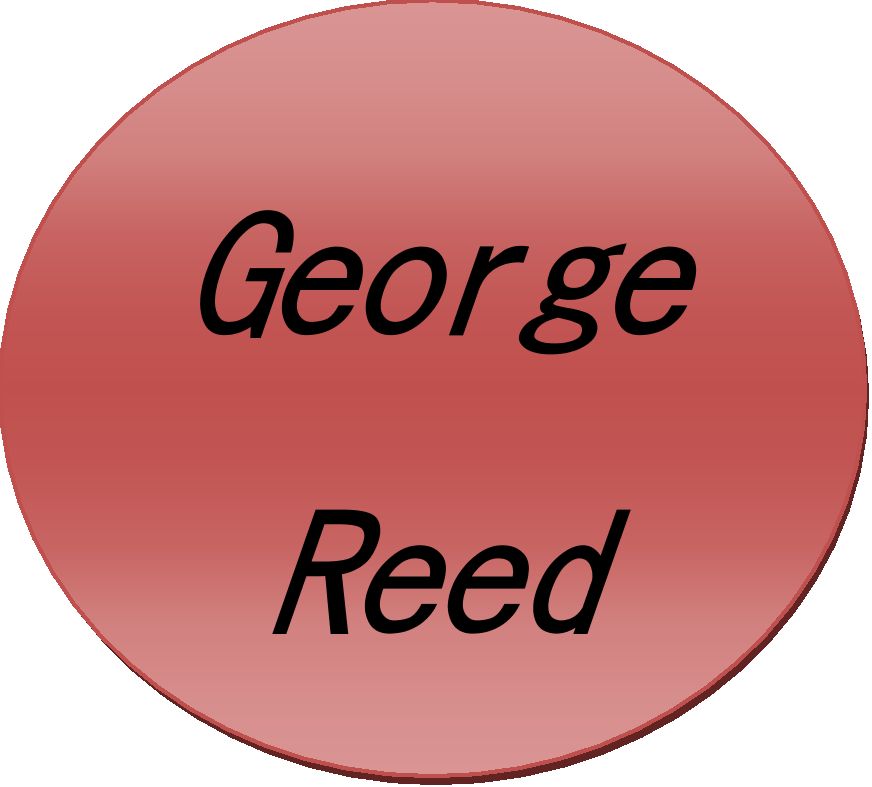
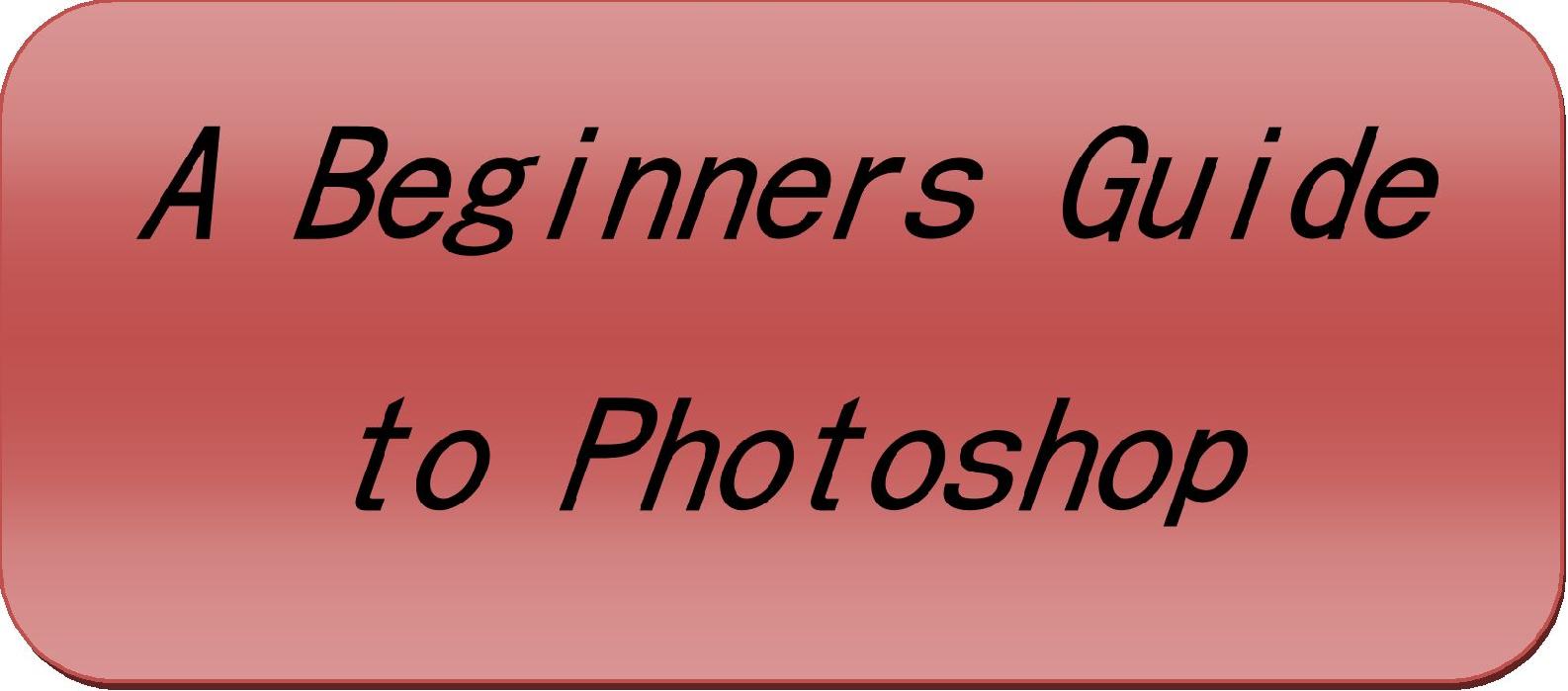 .
.