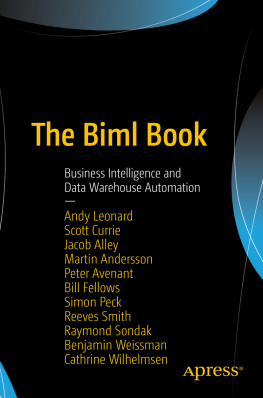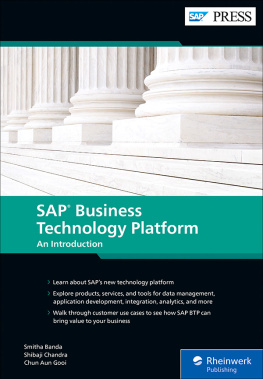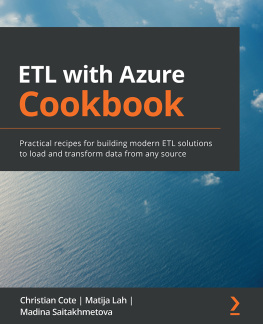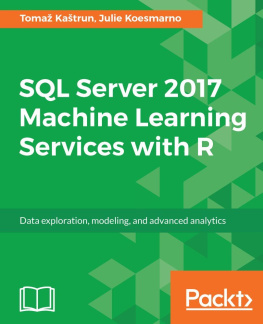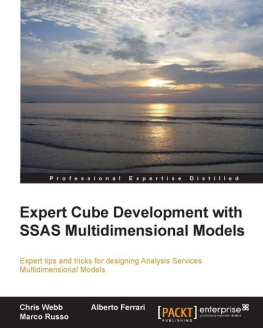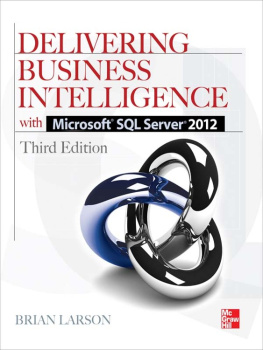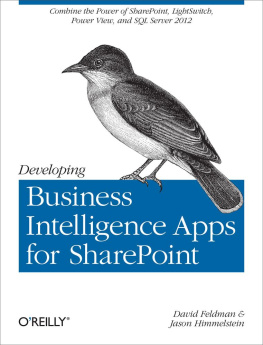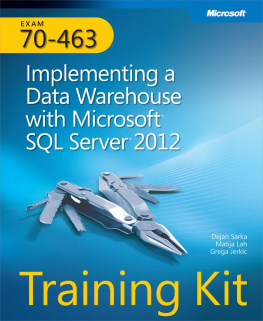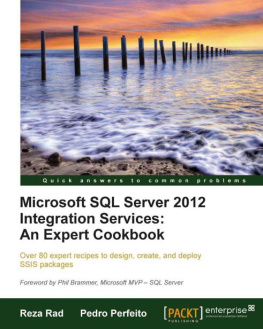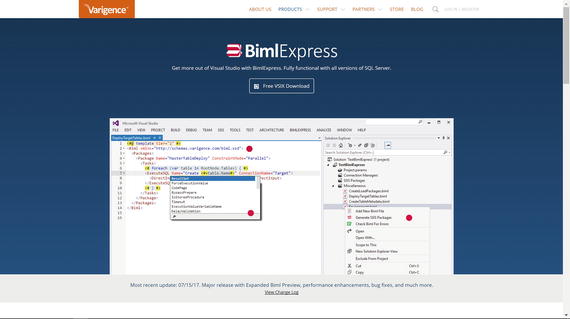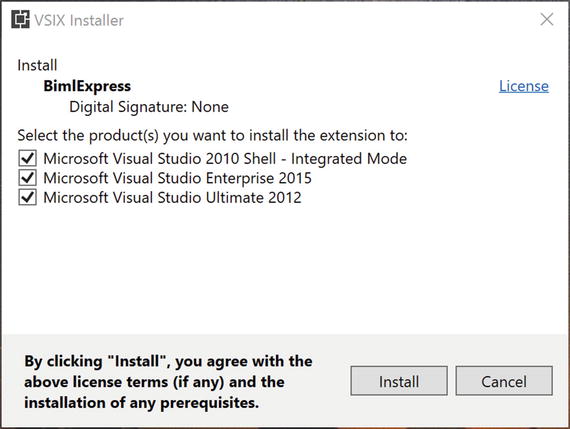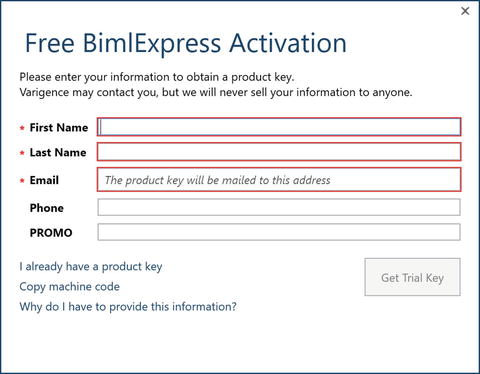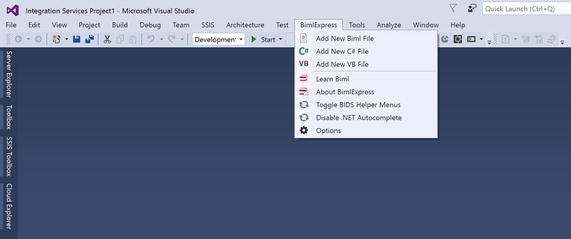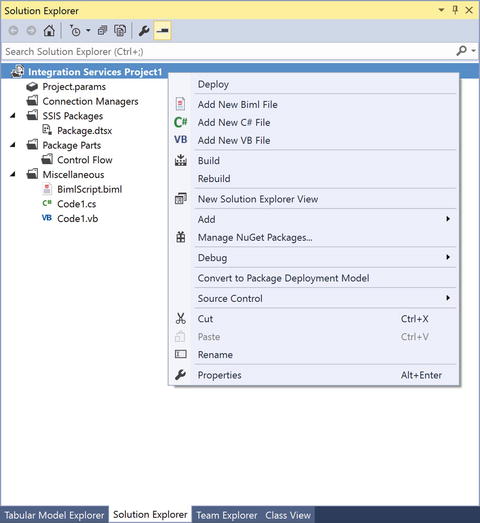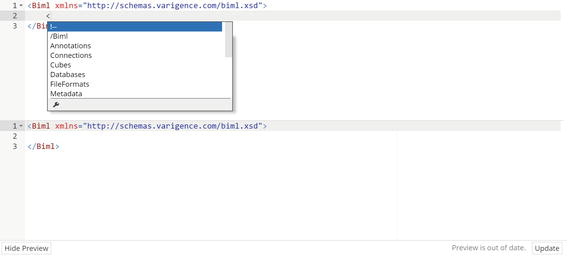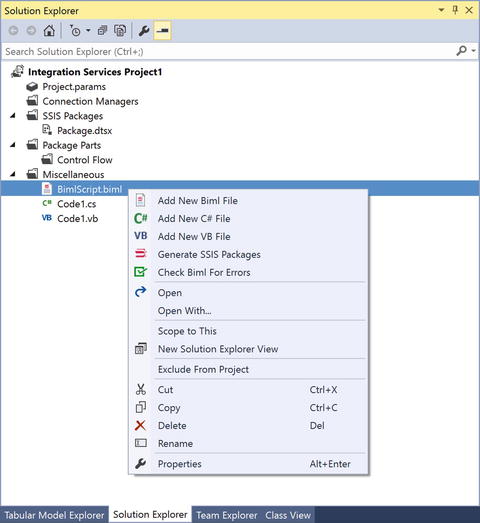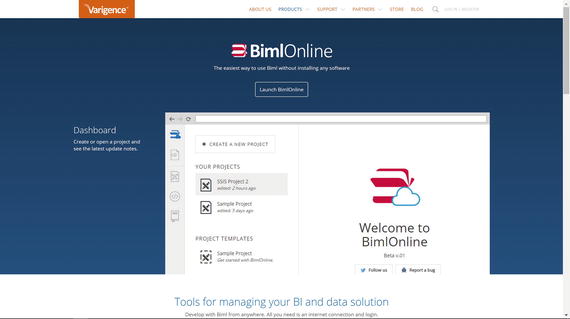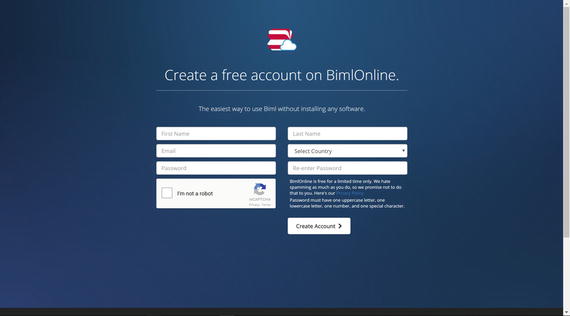BimlExpress is a free Visual Studio (also called VS, SSDT, and BIDS) extension built by Varigence specifically for Biml code development. BimlExpress extends the functionality of Visual Studio SSIS projects to author and build Biml code with a fully featured code editor, including syntax highlighting and IntelliSense, all from within the Visual Studio interface that you already use for your SSIS projects.
BimlExpress Installation
To get started using BimlExpress, first download it from the Varigence website at .
Figure 1-1.
The Varigence BimlExpress website
Start the installation by executing the downloaded VSIX file. When the installation begins, the VSIX Installer window displays, as shown in Figure . You can choose which versions of Visual Studio will include the BimlExpress extension. Since Microsoft will sometimes label your data development installation of Visual Studio with the BIDS or SSDT brand, you might be unsure of which versions to select. You can find the Visual Studio version information for your SSDT or BIDS environment by clicking About in the SSDT/BIDS Help menu.
Figure 1-2.
BimlExpress installation window
Tip
If you would like to install the BimlExpress extension for all users, automate the installation in your IT processes, or take advantage of any of the other features available in Microsofts VSIX installer workflow, you can instead use the command line VSIX installer that is shipped with Visual Studio. Check out Microsofts documentation for VSIXInstaller.exe for more information.
After installing, but before you can use BimlExpress on your system, you need to request a software activation key by registering your name and e-mail address, as shown in Figure . Once BimlExpress is activated, you will be emailed a perpetual license by Varigence that allows you to use the software indefinitely. Registering and activating the product enables Varigence to track user counts of BimlExpress, prevent piracy of the Biml engine, and consequently provide better support for all users. If you are in an offline environment, you may need to visit Varigence.com to obtain a key directly. Additionally, Varigence.com provides options to generate a self-activating key that will work without any connection to the Internet.
Figure 1-3.
The BimlExpress activation window
Once you have installed and activated BimlExpress, you will see a new BimlExpress toolbar available in Visual Studio, shown in Figure .
Figure 1-4.
The BimlExpress toolbar
You can start your Biml code development by first creating a new SSIS project in Visual Studio. To add a new Biml file, you can right-click the project root node and select Add New Biml File from the context menu, or add a new Biml file using the BimlExpress menu. A new Biml file will be added to the Miscellaneous folder, as shown in Figure .
Figure 1-5.
The BimlExpress context menu
Opening the Biml file will launch the Biml code editor, which includes syntax highlighting, code autocompletion, and quick info features for the Biml language. As shown in Figure , the Biml code editor is split into two panes: the top pane, which is the editor for your code, and the collapsible bottom pane, which is a preview of your expanded Biml code.
Figure 1-6.
BimlExpress code editor
As shown in Figure , by right-clicking on one or more Biml files you can check Biml files for errors or generate Integration Services assets for your solution. To select multiple Biml files, hold CTRL and then click each additional Biml file you want to select.
Figure 1-7.
BimlExpress Biml context menu