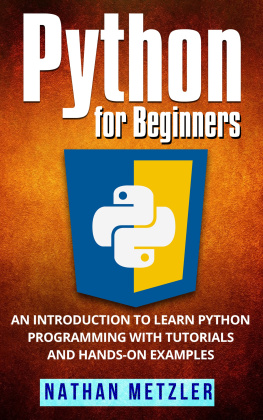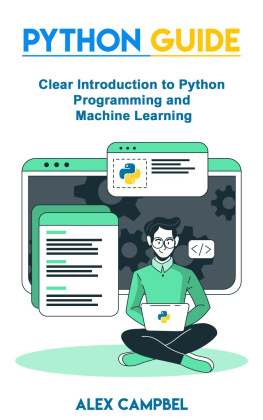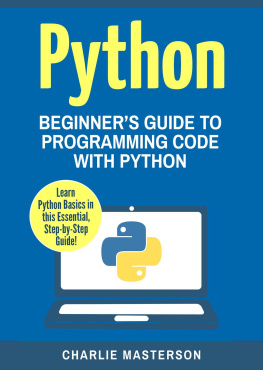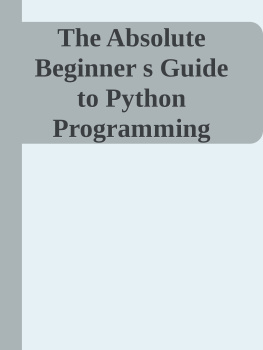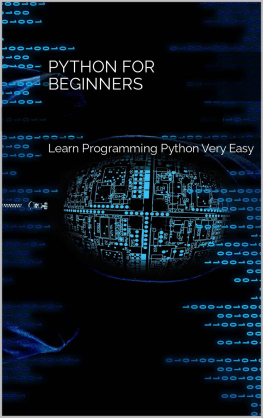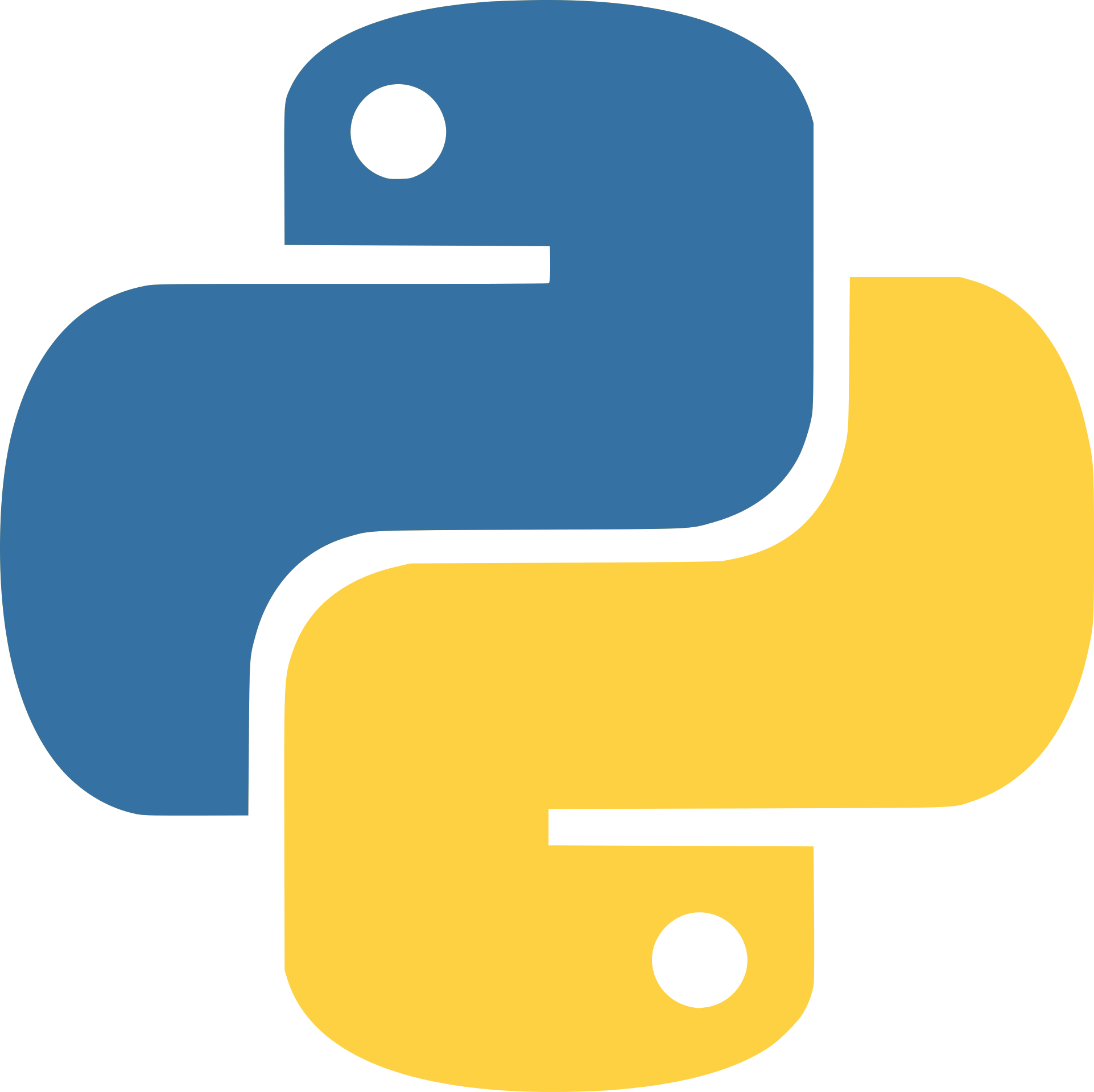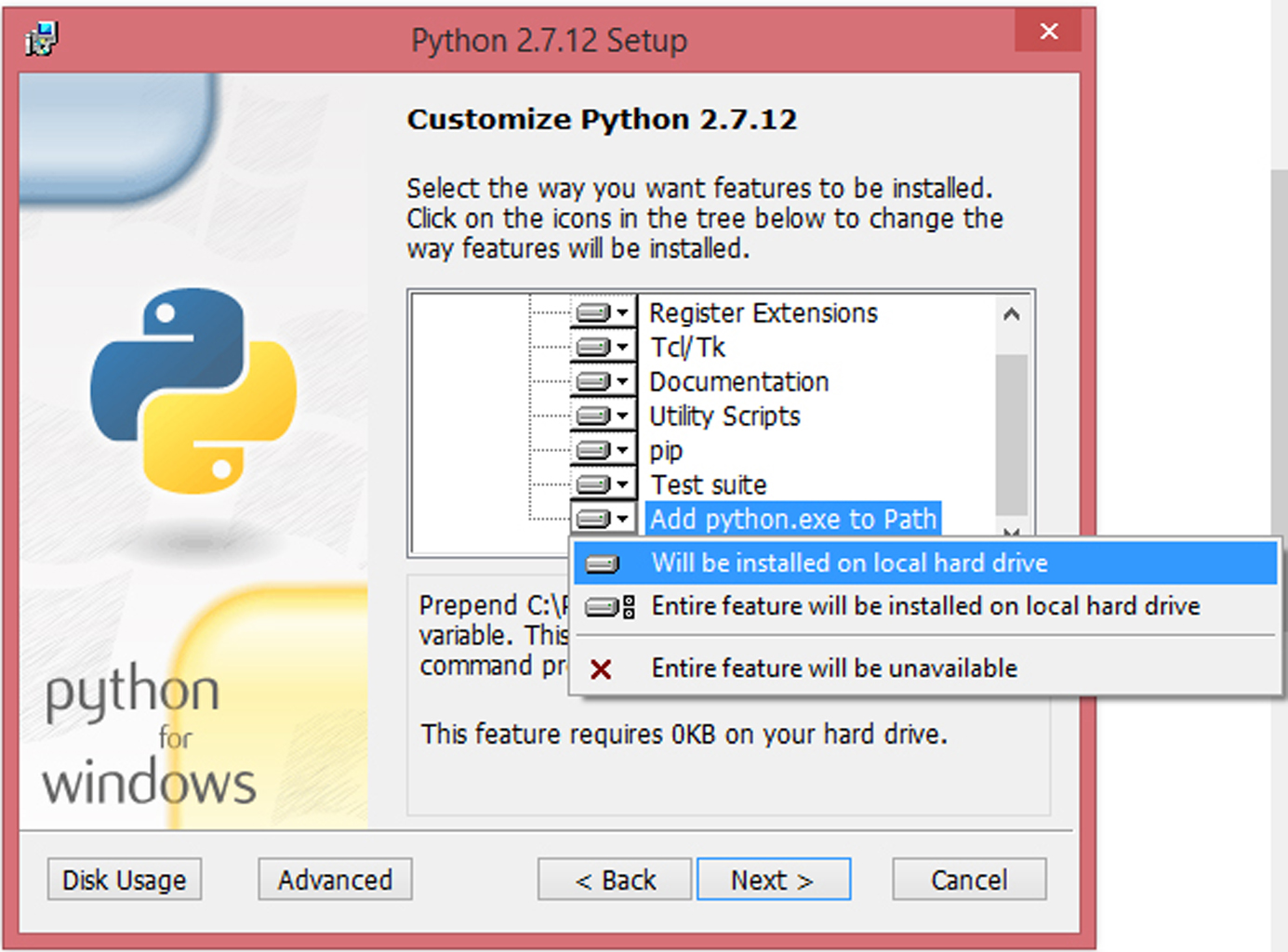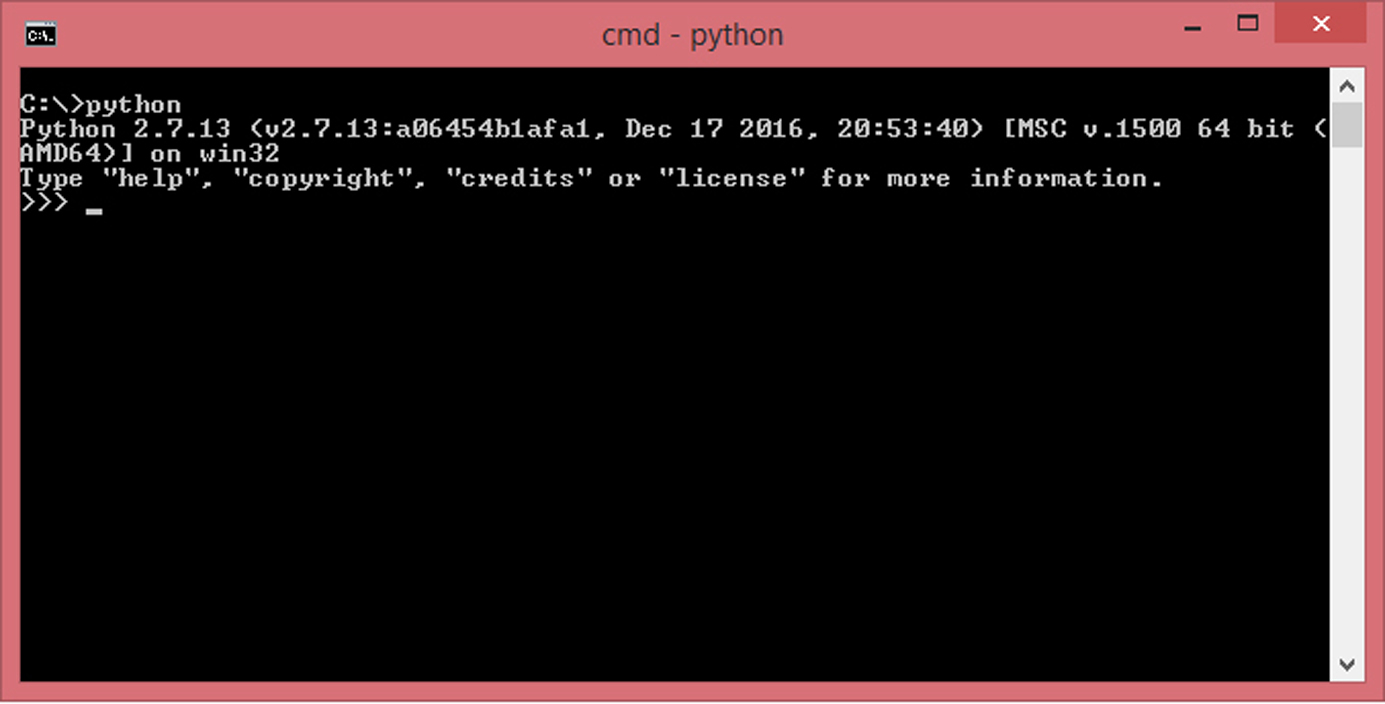Python
For Beginners
An Introduction to Learn Python Programming with Tutorials and Hands-On Examples
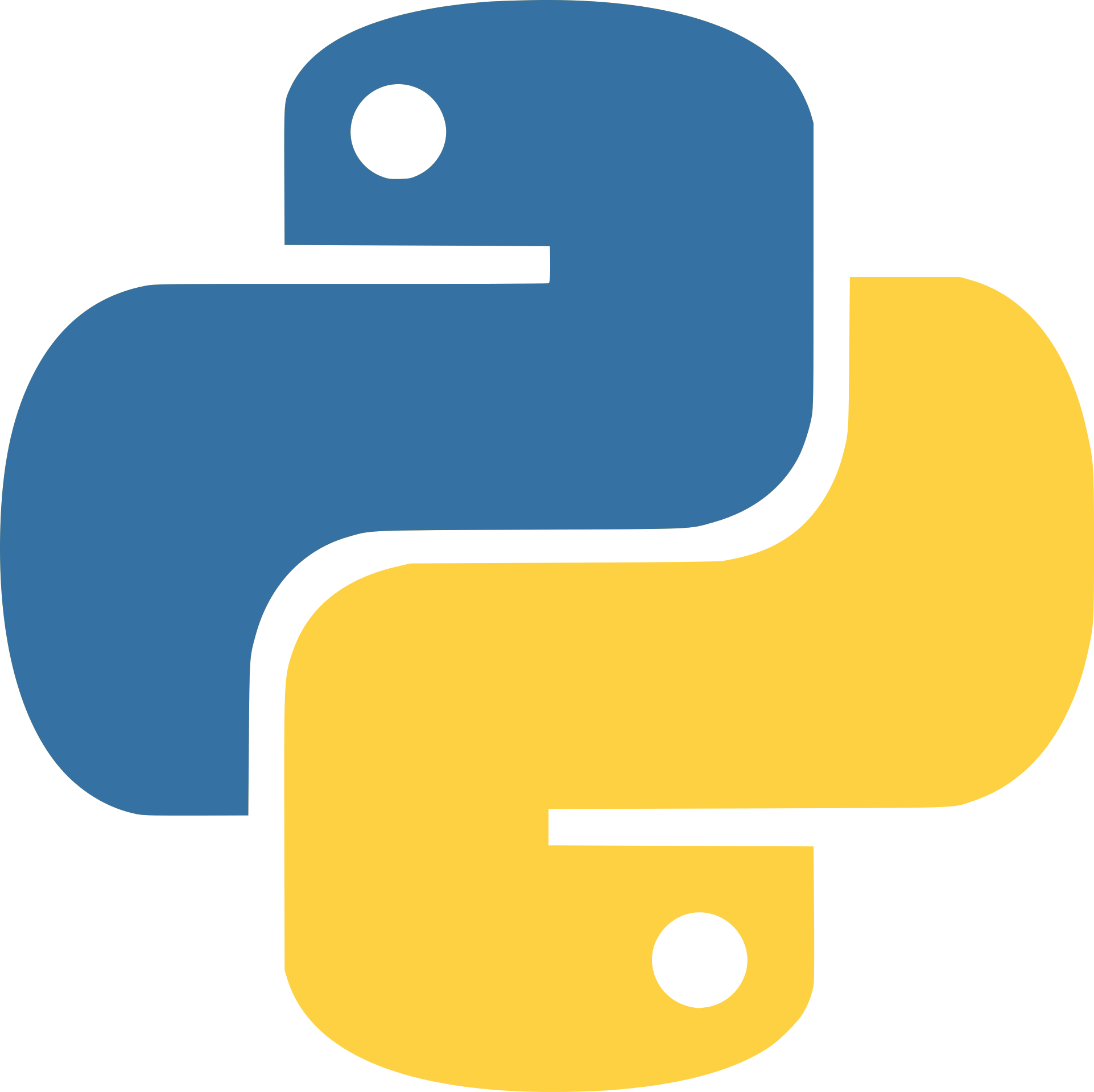
Nathan Metzler
Copyright 2018 by Nathan Metzler .
All rights reserved.
No part of this publication may be reproduced, distributed, or transmitted in any form or by any means, including photocopying, recording, or other electronic or mechanical methods, without the prior written permission of the publisher, except in the case of brief quotations embodied in critical reviews and certain other noncommercial uses permitted by copyright law.
For permission requests, please write to the publisher.
Table of Contents
Chapter 1
Overview
Python is an object-oriented scripting language invented by Guido van Russom in 1991. Being a general-purpose programming language, it is widely used in many applications today across various domains such as scientific computing, desktop applications, web applications, etc. It is an interpreted language , meaning there is a Python Interpreter which executes Python programs line by line as opposed to compiled languages wherein the entire program is compiled into executable code.
One of the major advantages of Python is that it is a cross-platform language with interpreters available for every major Operating System out there; namely Windows, Linux, MAC, FreeBSD, etc . A single Python program can be executed across any platform regardless of the Operating System and the Hardware Architecture as long as a suitable interpreter is present and the program is free from platform-specific code. Another major advantage is the design philosophy that emphasizes on code readability and a syntax that enables developers to implement concepts in fewer lines of code as compared to languages like C++, Java or C#.
Several Python implementations exist for different operating systems today. CPython is the reference implementation written C, also happens to be the most used one. Some of the other major implementations are IronPython (for .NET and Mono framework) and Jython (written in Java) .
1.1 Potential of Python
As of 2017, Python is in great demand and also widely used in the IT industry. Some of the applications where Python is used include Internet of Things (IoT), BigData, Cloud Computing, Machine Learning, etc . In fact, some of the devices, applications or services you use could be powered by Python to some degree. To name a few YouTube, DropBox, Quora, BitTorrent and Yahoo Maps use Python somewhere or the other in their systems. This goes to show how incredibly useful and powerful is Python.
Chapter 2
Installation and Environment Setup
There are two versions of Python in use today Python 2 and Python 3. While Python 2 is more common, Python 3 is relatively newer. There is a fair bit of difference in both the versions with respect to syntax. This guide focuses only on Python 2. The programs demonstrated in this book have been tested on Windows 8 and shall seamlessly work on MAC OS and Linux unless specified otherwise.
If you use MAC OS or Unix/Linux based OS, you will mostly have Python shipped along with your OS. In order to check, open the Terminal/Shell and type the following command:
$>python
If this command returns an error with the likes of command not found, invalid file or directory or something similar then Python is most likely not present on your system. If no error is returned, a Python Shell will open which will prove the existence of Python interpreter on your system.
On Windows systems, Python is not shipped by default and you will have to install it manually.
2.1 Downloading and Installing Python
If Python is not present on your system regardless of the OS, you will have to download and install it. To do so, visit: https://www.python.org/downloads/ and chose the appropriate Python 2.x installation file in accordance with your Operating System and Hardware Architecture. For eg. If you have a 64-bit Windows OS, the right file will be - python-2.7.12.amd64.msi, 2.7.13 is the Python version and amd64 is a notation for 64-bit architecture. The same for a 32-bit Windows OS is 2.7.12.msi. Always get the latest version. Once the file has been downloaded, execute it and follow the instructions. While installing, the setup will give you an option to customize Python. The option Add python.exe to Path will be unchecked by default, click on the icon next to it and enable the option as shown below. Click Next and finish the installation.
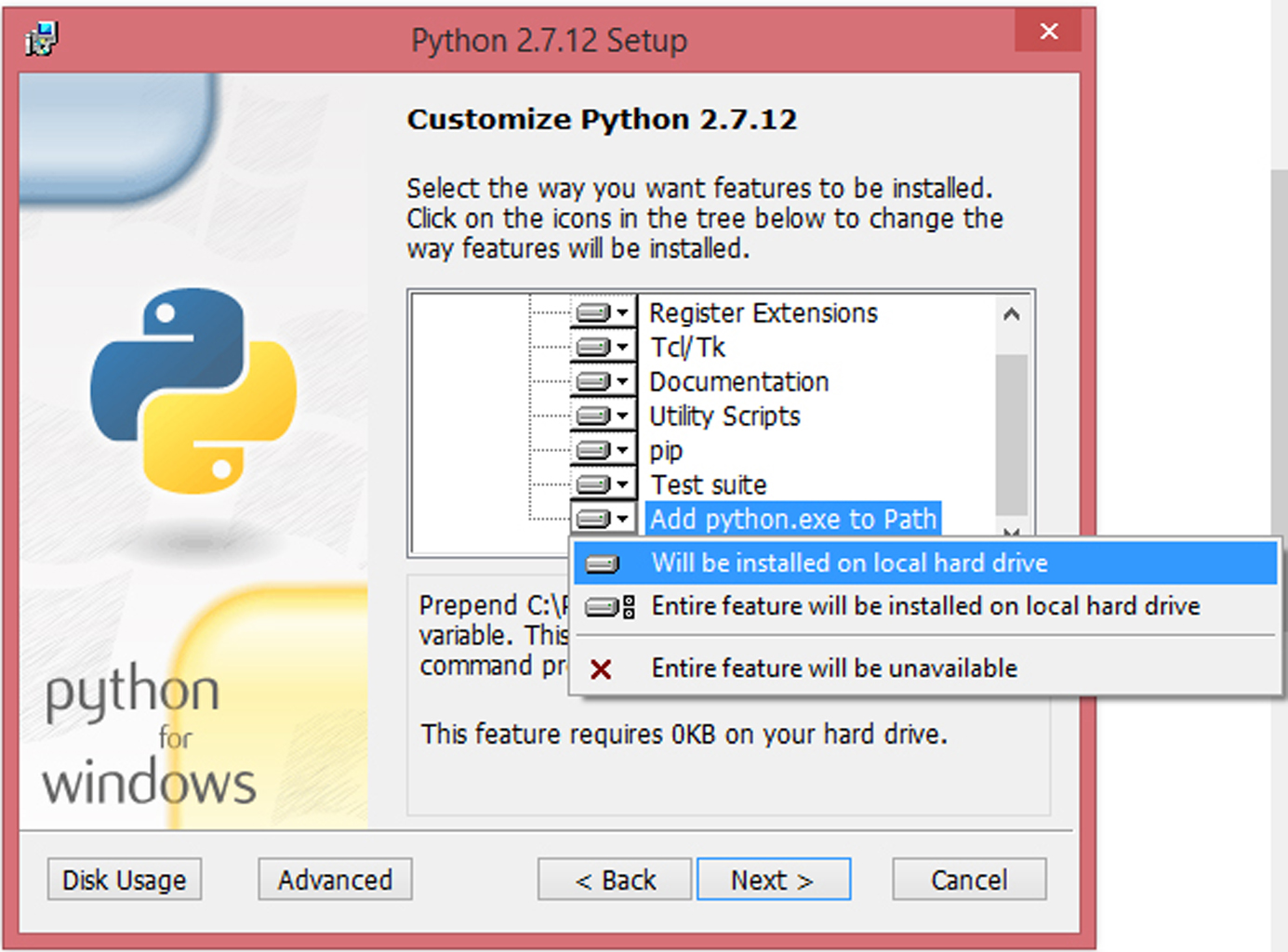
Once the installation is complete, open command prompt (cmd.exe) and type the following:
C:\>python
A Python Shell will open which will look more or less like the following:
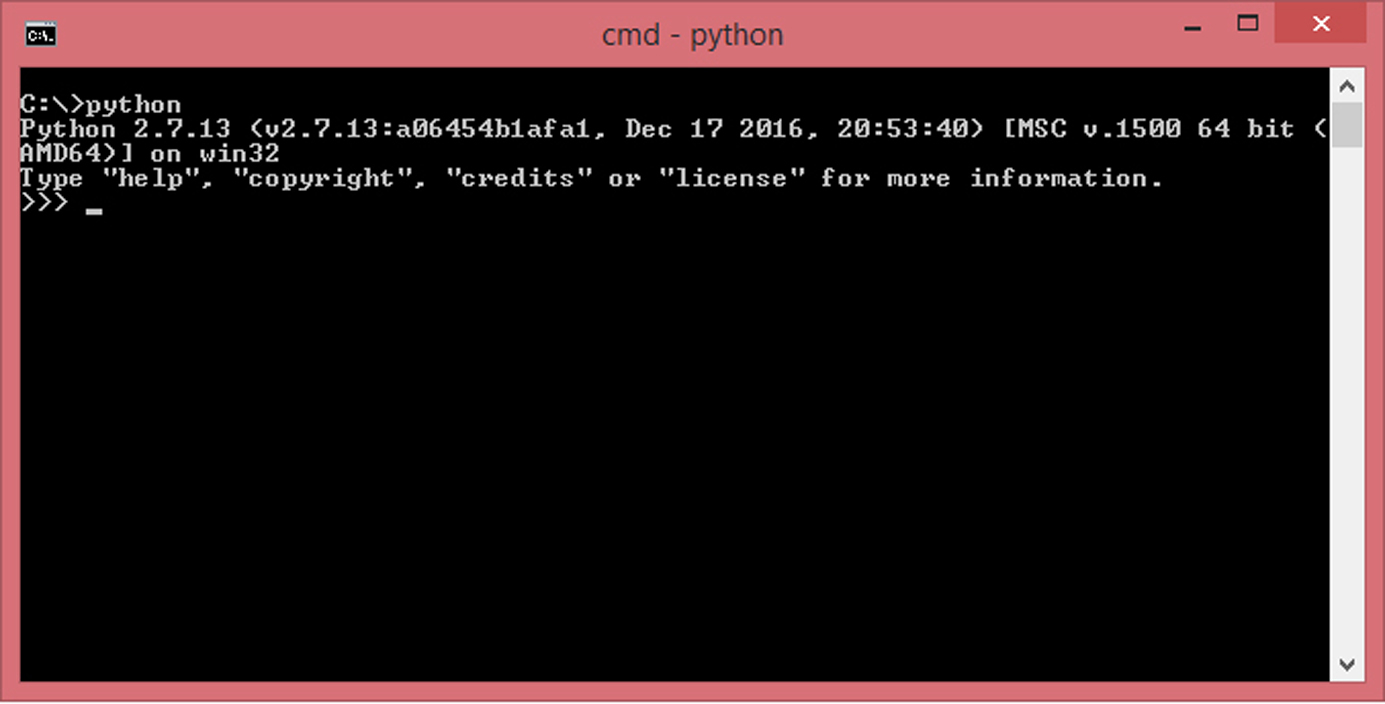
If you are able to open Python Shell, Python has been successfully installed on your system.
Chapter 3
Introduction to Python Programming
Python offers two modes of programming:
In this mode, the Python Interpreter (also known as Python Shell) is launched without passing a script to it. In MAC/Linux, you can just type python in the terminal/shell and in Windows, type python in the command prompt as mentioned in the previous section. A GUI shell called IDLE (Pythons Integrated Development Environment) is supplied with the Windows distribution of Python which is just a shell with different looks and added features. Once the Python Interpreter is opened, you can interact with it using Python commands. Let us consider the command print which is used to display text on the screen. Type the following statement and press enter:
>>> print Hello World!
The output will look like:
Hello World!
Interactive Mode lets us enter one command at a time. This is well suited for trying out small code snippets, debugging and carrying out small tasks in general.
A Python script is passed as a parameter to the Python interpreter which executes the script line by line. Let us write a very simple Python script with the print command. To do so, open a text editor such as Notepad, type:
print Hello World!
On the first line and save the file as hello.py . Note that .py is the extension for Python scripts. Open command prompt, navigate to the directory where hello.py has been saved and enter the following command:
C:\> python hello.py
The output will look like:
Hello World!
In the above example, the Python Interpreter is invoked and hello.py" script is passed to it as a parameter. The interpreter starts executing each command from the script, in this case, print Hello World! is the only command, thus Hello World! Is displayed on the screen.
3.1 Writing Python Scripts
You will be using script mode programming most of the times. In general, Python scripts are written in text editors. Choosing a text editor that suits your needs is important. On Windows, Notepad++ is a good text editor, well suited for Python Programming. On Linux, the default editors such as emacs, vi, gedit and kwrite do a great job. TextEdit on MAC will do the job just fine.
On Linux, MAC and other Unix-like operating systems, the first line of the script should be the shebang line . Shebang is a character sequence of a hash symbol followed by an exclamation mark (#!) at the start of the script. Using a shebang line is a standard procedure for most scripting languages such as Python, Perl, Ruby, Bash/Shell . It tells the script which interpreter to use. The general syntax for a shebang is:
Next page