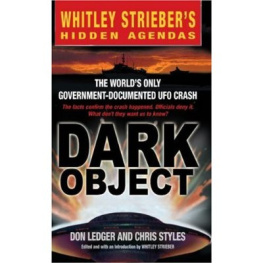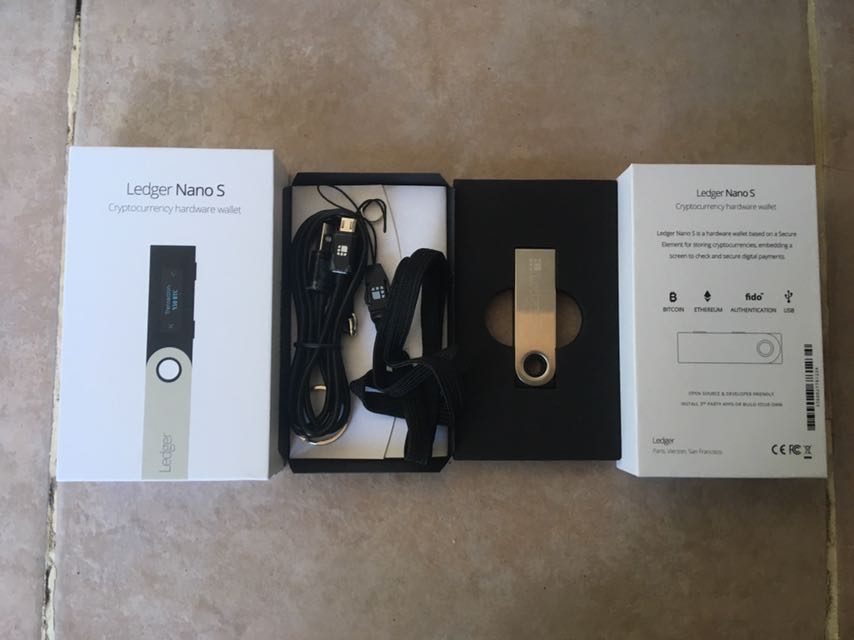Ledger Nano S
Bitcoin and Ethereum Hardware Wallet Beginners Guide
Shokoyo Matsushita
Copyright 2017 Shokoyo Matsushita.
All rights reserved.
The information in this book represents only the view of the author. As of the date of publication, this book is presented strictly for informational purposes only. Author has made every attempt to verify the information in this book and assumes no responsibility for errors, omissions, or inaccuracies. The presentation of the information is without contract or any type of guarantee assurance.
It is illegal to reproduce, duplicate, or transmit any part of this document in either electronic means or in printed format. Recording of this publication is strictly prohibited and any storage of this document is not allowed unless with written permission from the publisher.
The trademarks that are used are without any consent, and the publication of the trademark is without permission or backing by the trademark owner. All trademarks and brands within this book are for clarifying purposes only and are the owned by the owners themselves, not affiliated with this document.
Table of Contents
Introduction
Congratulations on purchasing (or thinking about purchasing) a Ledger Nano S cryptocurrency wallet. The Nano S is widely regarded as one of the best wallets on the market today, with tens of thousands of cryptocurrency enthusiasts, the world over, opting to trust Ledgers sleek little device with the task of protecting their precious crypto assets (or, more specifically, the corresponding private keys more on this later!).
This book will guide you through the process of setting up your Nano S, step-by-step, in a simple and straightforward manner, while explaining some of the jargon youll encounter along the way. All the relevant websites and apps will be explained, i.e., the Ledger Wallet Bitcoin Chrome app and the Ledger Wallet Ethereum Chrome app, along with complimentary third-party tools, such as MyEtherWallet.
Dont worry if some (or all!) of the above sounds alien to you at this point; youll soon be well-versed in all that relates to the Ledger Nano S and, as such, will be fully primed to get the very most out of your shiny new device. Well begin by briefly listing and explaining each item in the box, before going on to take you through the first-use process, i.e., what happens when you plug your Ledger Nano S into your computer, using the USB cable provided, for the very first time. So, lets dive in!
Whats in the box?
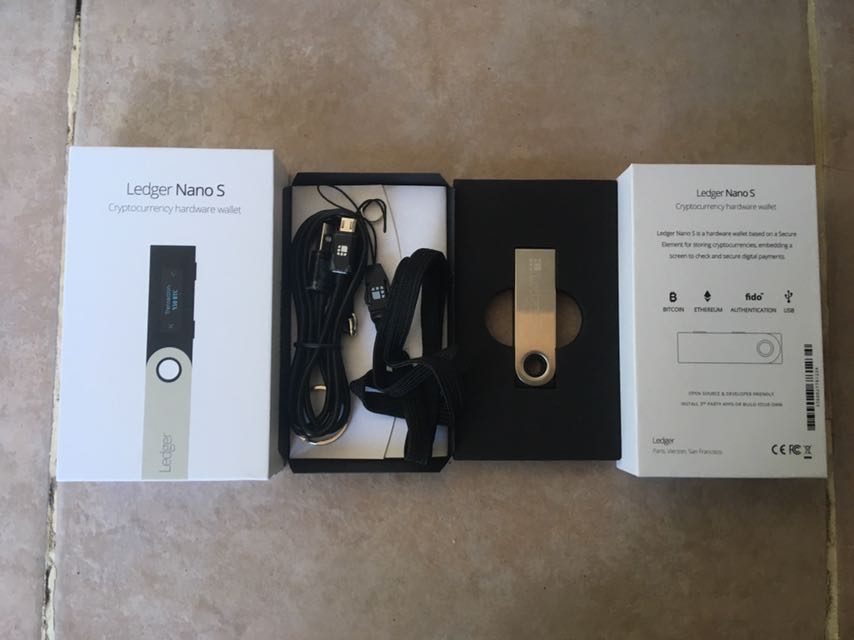
Contents:
- Ledger Nano S
- Micro-USB cable
- Lanyard
- Keychain with key ring
- Recovery sheet for documenting recovery phrase
Ledger obviously took a leaf out of Apples book when it came to the presentation of the device. The packaging is beautifully constructed, with the device displayed like an expensive jewel in the centre of a soft foam rectangle and the accompanying accessories and welcome booklet housed neatly behind. Upon opening the box for the first time, youll no doubt be wowed and reassured by Ledgers sleek and sexy design.
Please note, its possible that you might have come across some customers videos of unboxing their new Ledger Nano S devices with a grey anti-tamper sticker on one side of the box. Ledger no longer employs these stickers so please do not be alarmed if your device arrives with no sticker on the side.
Ledger uses a much more reliable method of authentication than a sticker which could be easily counterfeited. Upon first usage, your Ledger Nano S device will be checked by the Ledger application to ensure that it is genuine and that it has not been tampered with in any way, so theres no need to worry
For clarity, Ledger includes a Did you notice card with your Ledger Nano S which explains this. If you misplace your card, the same information can be found here on Ledgers blog post .
When initialising your device for the first time, your Ledger Nano S will be fully set up to open a wallet which you will be the only one to know/have access to. Just remember to create a new wallet, during configuration (this is covered in more detail in the next section).
Also, the genuineness of your device will be checked by the Ledger application which you will use to manage your addresses/funds (more on this shortly!).
Put simply, if your device is recognized, its genuine and if your device is not recognized, it could be due to a technical failure or else theres a slight possibility that the device has been tampered with
Basic Setup
Plug-in Baby
Lets get started. Once youve had a play with the device and examined the accompanying accessories, youll want to plug the thing in, using the micro-USB cable provided, to a computer which runs either Windows (7+), Mac (10.8+), Linux, or Chrome OS. The Ledger Nano S also requires Google Chrome or Chromium, along with one USB port.
Welcome
So, pick up your Nano S and connect it to your computer via the mini-USB cable. Upon first use, youll be greeted by a warm Welcome from Ledger and prompted to press both buttons simultaneously to begin the setup process.
Once youve done this, youll be informed that the side buttons are used to interpret and control the user interface, while using the left and right buttons, independently, allows you to change values and navigate through multiple choice lists.
Configure as new device? or Restore Configuration
Next, your device will ask you whether you want to configure as new device or restore configuration. Well going to take you through the steps for both options, starting with the former.
Configure as new device?
So, use the right-hand navigation to confirm that you wish to Configure as new device so far, so good.
Choose a PIN code
Once youve done this, youll be asked to choose a PIN code . This involves creating and confirming a 4 to 8-digit PIN code by using the navigation buttons to scroll through the numbers one by one, of course and pressing both buttons in unison to validate each selection.
Next, youll be prompted to confirm your PIN code so do that and make sure you dont forget it; write it down, if necessary, but if you do, keep it in a safe and secure place.
Although, wed recommend just remembering it because its much safer and, even if you do forget it, you can gain access to your device using your recovery phrase.
Write down your recovery phase
This is vitally important; your Ledger Nano S will now generate and present you with a 24-word recovery phrase, one word at a time, to allow you to carefully write down your recovery phrase on the My recovery phrase card which, once filled out, should be stored in a safe and secure place.
The purpose of the recovery phrase is to provide you with access to your wallet/funds should you ever lose/forget your PIN or, worst-case-scenario, lose/break your hardware cryptocurrency wallet.
Once youve done this, your device will ask you to answer 2-3 multiple choice questions to confirm youve correctly documented your recovery phrase; you must choose the word which corresponds with the number generated by the device.
Your device is now ready
Congratulations, your device is now ready . Youve successfully setup your Ledger Nano S for first usage! Now, youll be able to observe and explore the main user interface which consists of a settings button, a Bitcoin button, a navigation button, and an id button, each with its own special purpose. Dont worry about this for now, though, as well cover what each of these does/means later.
Next page

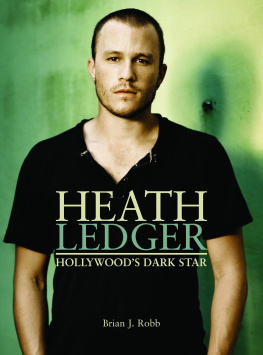
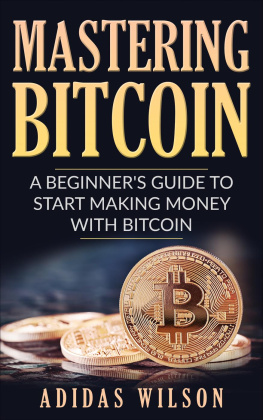

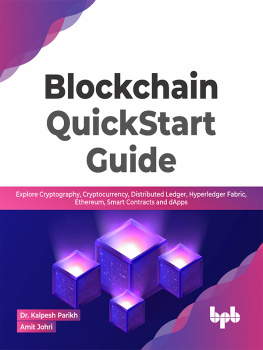

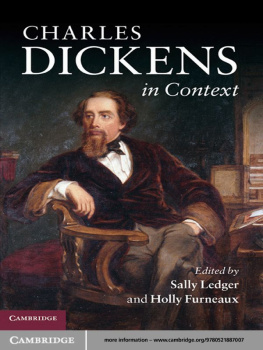
![Bellaj Badr [Bellaj Badr] - Blockchain By Example](/uploads/posts/book/119701/thumbs/bellaj-badr-bellaj-badr-blockchain-by-example.jpg)
![Fatima Castiglione Maldonado [Fatima Castiglione Maldonado] - Introduction to Blockchain and Ethereum](/uploads/posts/book/119687/thumbs/fatima-castiglione-maldonado-fatima-castiglione.jpg)