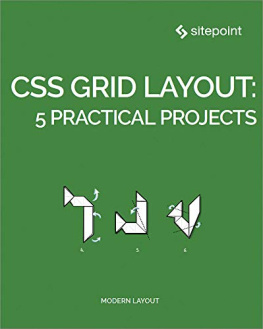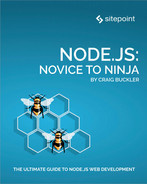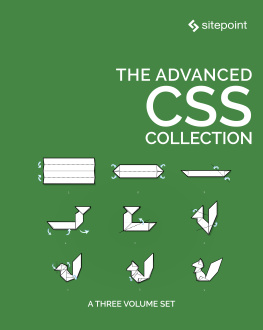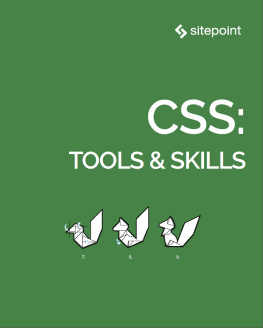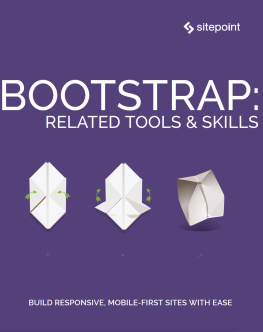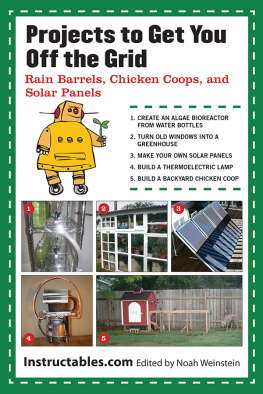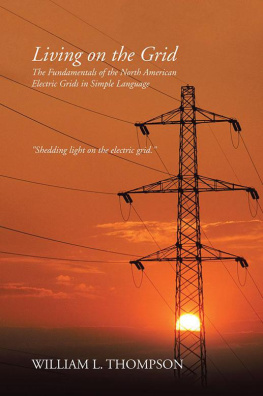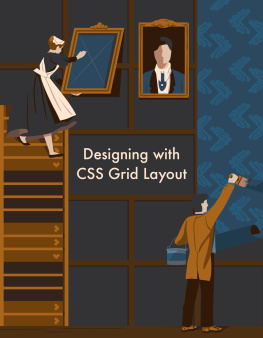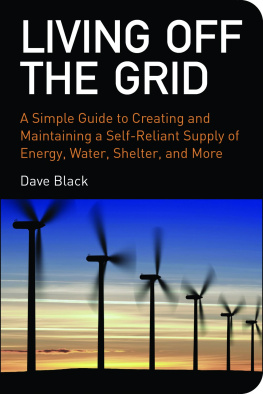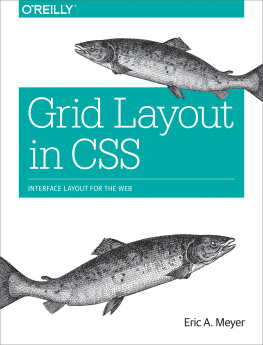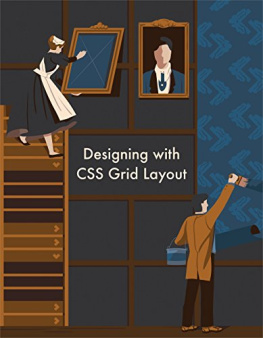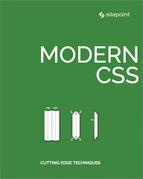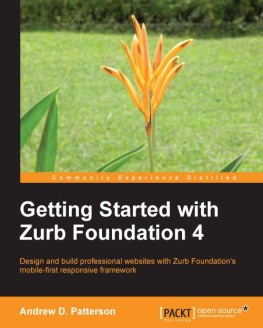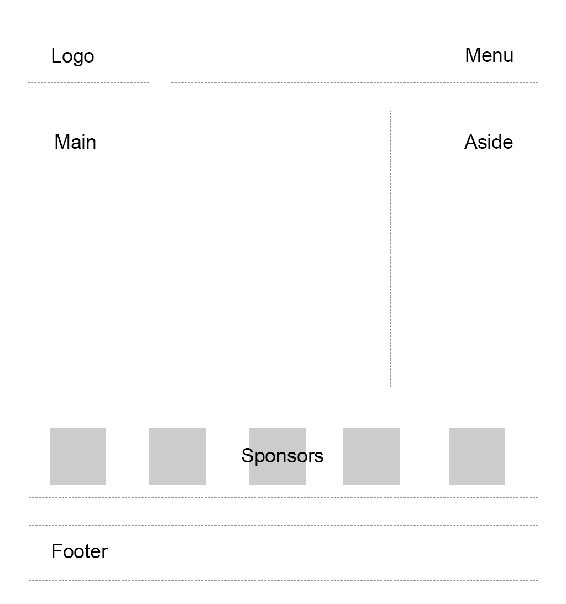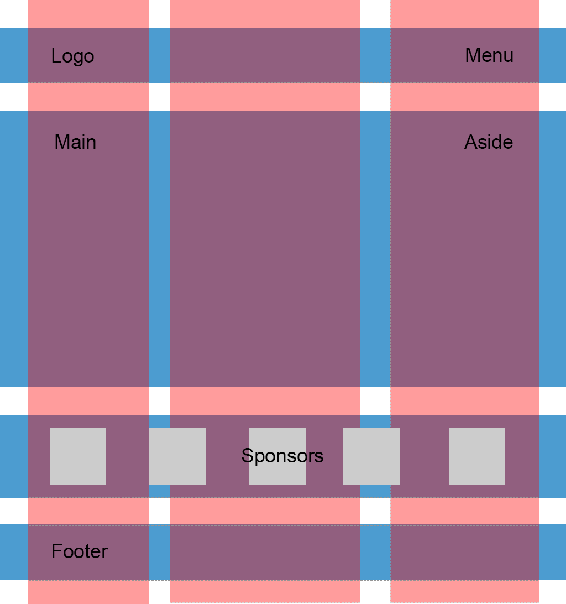Chapter 1: Redesigning a Site to Use CSS Grid Layout
by Ilya Bodrov
CSS Grid is a new hot trend in web development these days. Forget about table layouts and floats: a new way to design websites is already here! This technology introduces two-dimensional grids which define multiple areas of layout with a handful of CSS rules. Grid can make third-party frameworks such as 960gs or Bootstrap grid redundant, as you may easily do everything yourself! This feature is supported by all major browsers, though Internet Explorer implements an older version of the specification.
In this article we are going to see CSS Grid in action by creating a responsive multi-column website layout.
What We Are Going to Build
So, we were asked to create a typical website layout with a header, main content area, sidebar to the right, a list of sponsors, and a footer:
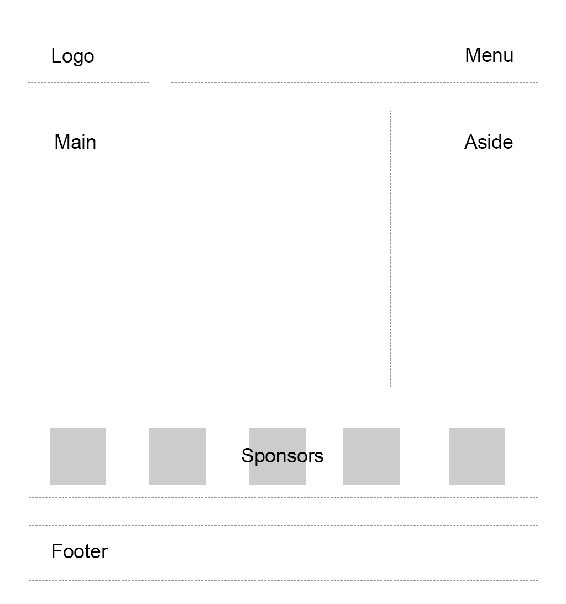
Another developer has already tried to solve this task and came up with a solution that involves floats, display: table, and some clearfix hacks. We are going to refer to this existing layout as "initial".
Live Code
See the Pen Multi-Column Layout With Floats.
Until recently, floats were considered to be the best option to create such layouts. Prior to that, we had to utilize HTML tables but they had a number of downsides. Specifically, such table layout is very rigid, it requires lots of tags (table, tr, td, th etc), and semantically these tags are used to present table data, not to design layouts.
But CSS continues to evolve, and now we have CSS Grid. Conceptually it is similar to an old table layout but can use semantic HTML elements with a more flexible layout.
Planning The Grid
First things first: we need to define a basic HTML structure for our document. Before that, let's briefly talk about how the initial example works. It has the following main blocks:
.container is the global wrapper that has small margins to the left and to the right..main-header is the header that contains the .logo (occupies 20% of space, floats to the left) and the .main-menu (occupies 79% of space, floats to the right). The header is also assigned with a hacky fix to clear the floats..content-area-wrapper wraps the main .content-area (occupies 66.6% of space minus 1rem reserved for margin, floats to the left) and the .sidebar (occupies 33.3% of the space, floats to the right). The wrapper itself is also assigned with a clearfix..sponsors-wrapper contains the logos of the sponsors. Inside, there is a .sponsors section with the display property set to table. Each sponsor, in turn, is displayed as a table cell..footer is our footer and spans to 100% of space.
Our new layout will be very similar to the initial one, but with one exception: we won't add the .main-header and .content-area-wrapper wrappers because the clearfixes won't be required anymore. Here is the new version of the HTML:
Welcome!
Content
Additional stuff
Our sponsors
2018 DemoSite. White&Sons LLC. All rights (perhaps) reserved.
Note that you may utilize the body as the global .container that's just a matter of preference in this case. All in all, we have six main areas:
- Logo
- Menu
- Main content
- Sidebar
- Sponsors
- Footer
Usually it is recommended to to implement mobile-first approach: that is, start from the mobile layout and then designing for larger screens. This is not necessary in this case because we are adapting an initial layout which already falls back to a linearized view on small-screen devices. Therefore, let's start by focusing on the grid's implementation, and after that talk about responsiveness and fallback rules. So, return to our scheme and see how the grid columns can be arranged:
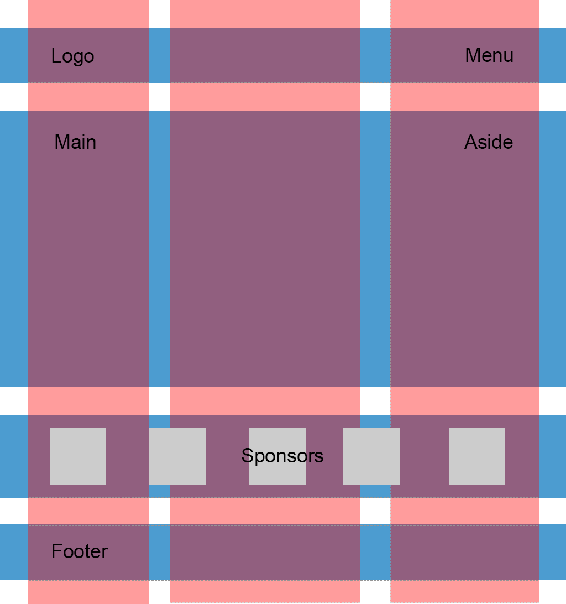
So, I propose having three columns (highlighted with red color) and four rows (highlighted with blue). Some areas, like logo, are going to occupy only one column, whereas others, like main content, are going to span multiple columns. Later we can easily modify the layout, move the areas around, or add new ones.
Following the scheme, give each area a unique name. These will be used in the layout defined below:
.logo { grid-area: logo; } .main-menu { grid-area: menu; } .content-area { grid-area: content; } .sidebar { grid-area: sidebar; } .sponsors-wrapper { grid-area: sponsors; } .footer { grid-area: footer; }Now set the display property to grid, define three columns and add small margins to the left and right of the main container:
.container { display: grid; margin: 0 2rem; grid-template-columns: 2fr 6fr 4fr; }display: grid defines a grid container and sets a special formatting context for its children. fr is a special unit that means "fraction of the free space of the grid container". 2 + 6 + 4 gives us 12, and 6 / 12 = 0.5. It means that the middle column is going to occupy 50% of the free space.
I would also like to add some spacing between the rows and columns:
.container { // ... grid-gap: 2rem 1rem; }Having done this we can work with individual areas. But before wrapping up this section let's quickly add some common styles:
* { box-sizing: border-box; } html { font-size: 16px; font-family: Georgia, serif; } body { background-color: #fbfbfb; } h1, h2, h3 { margin-top: 0; } header h1 { margin: 0; } main p { margin-bottom: 0; }Good! Now we can proceed to the first target which is going to be the header.
Designing the Header
Our header occupies the first row that should have a specific height set to 3rem. In the initial layout this is solved by assigning the height property for the header wrapper:
.main-header { height: 3rem; }Also note that the logo and the menu are vertically aligned to the middle which is achieved using the line-height trick:
.logo { // ... height: 100%; line-height: 3rem; }With CSS Grid, however, things are going to be simpler: we won't require any CSS hacks.
Start by defining the first row:
.container { // ... grid-template-rows: 3rem; }Our logo should occupy only one column, whereas the menu should span two columns. We can express our intent with the help of grid-template-areas property which references the grid-area names assigned above:
.container { // ... grid-template-areas: "logo menu menu"; }What is going on here? Well, by saying logo only once we are making sure that it occupies only one, the left-most column. menu menu means that the menu occupies two columns: the middle and the right-most one. See how straightforward this rule is!
Now align the logo on the Y axis: