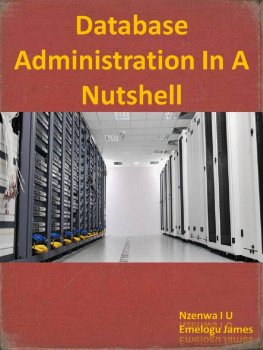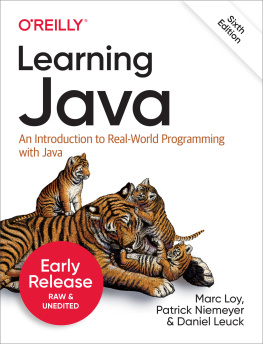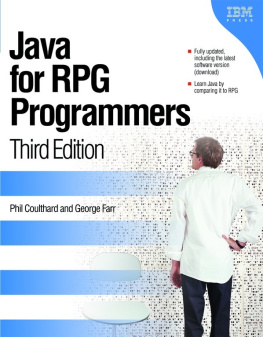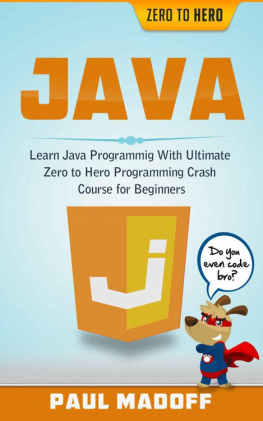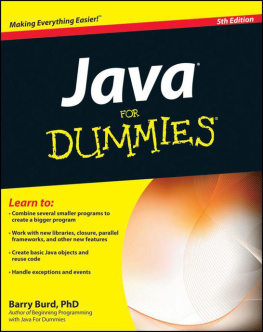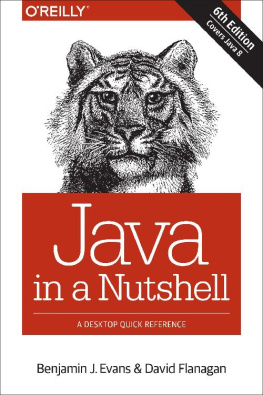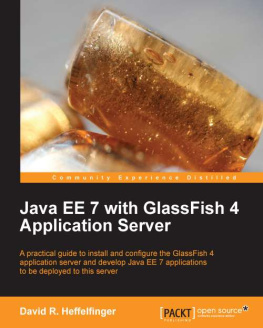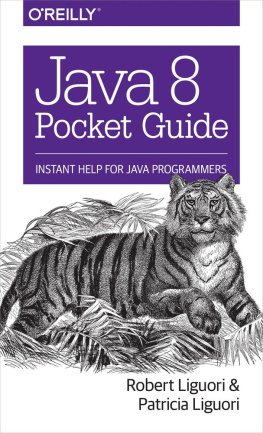Nzenwa I. U - Java Basics: An intro to Java and the Java developement [development] environment
Here you can read online Nzenwa I. U - Java Basics: An intro to Java and the Java developement [development] environment full text of the book (entire story) in english for free. Download pdf and epub, get meaning, cover and reviews about this ebook. year: 2016, publisher: Renux Prints, genre: Computer. Description of the work, (preface) as well as reviews are available. Best literature library LitArk.com created for fans of good reading and offers a wide selection of genres:
Romance novel
Science fiction
Adventure
Detective
Science
History
Home and family
Prose
Art
Politics
Computer
Non-fiction
Religion
Business
Children
Humor
Choose a favorite category and find really read worthwhile books. Enjoy immersion in the world of imagination, feel the emotions of the characters or learn something new for yourself, make an fascinating discovery.
- Book:Java Basics: An intro to Java and the Java developement [development] environment
- Author:
- Publisher:Renux Prints
- Genre:
- Year:2016
- Rating:5 / 5
- Favourites:Add to favourites
- Your mark:
- 100
- 1
- 2
- 3
- 4
- 5
Java Basics: An intro to Java and the Java developement [development] environment: summary, description and annotation
We offer to read an annotation, description, summary or preface (depends on what the author of the book "Java Basics: An intro to Java and the Java developement [development] environment" wrote himself). If you haven't found the necessary information about the book — write in the comments, we will try to find it.
Nzenwa I. U: author's other books
Who wrote Java Basics: An intro to Java and the Java developement [development] environment? Find out the surname, the name of the author of the book and a list of all author's works by series.
Java Basics: An intro to Java and the Java developement [development] environment — read online for free the complete book (whole text) full work
Below is the text of the book, divided by pages. System saving the place of the last page read, allows you to conveniently read the book "Java Basics: An intro to Java and the Java developement [development] environment" online for free, without having to search again every time where you left off. Put a bookmark, and you can go to the page where you finished reading at any time.
Font size:
Interval:
Bookmark:
Java Basics |
Java can be written in regular text editors, and compile on Command Prompt or Terminal. Compilation is made by "javac", for more information please visit Oracle .
Common Concept Eclipse is a universal programming platform used for creation of Integrated Development Environments (IDE). This platform is built on an open source. Although Eclipse can be used as an IDE for development programs in C++, C#, and other programming languages, - its great popularity is as a Java IDE, and it comes with built-in Java support. Creating New Project
What I mean is; you want to run the program via terminal/cmd, and you want to control your program with flags or give input values inline, you have to use command line arguments.
As you know, arrays are zero indexed. So, the very first argument is args[0] which is myProgram . "-f" is second argument, and is saved in args[1] , so on.
Debugging Program
Common Program Structure
Identifiers, Keywords, Reserved Words, and Comments
|
Font size:
Interval:
Bookmark:
Similar books «Java Basics: An intro to Java and the Java developement [development] environment»
Look at similar books to Java Basics: An intro to Java and the Java developement [development] environment. We have selected literature similar in name and meaning in the hope of providing readers with more options to find new, interesting, not yet read works.
Discussion, reviews of the book Java Basics: An intro to Java and the Java developement [development] environment and just readers' own opinions. Leave your comments, write what you think about the work, its meaning or the main characters. Specify what exactly you liked and what you didn't like, and why you think so.

![Nzenwa I. U Java Basics: An intro to Java and the Java developement [development] environment](/uploads/posts/book/109245/thumbs/nzenwa-i-u-java-basics-an-intro-to-java-and-the.jpg)