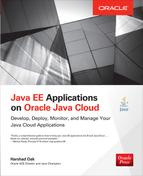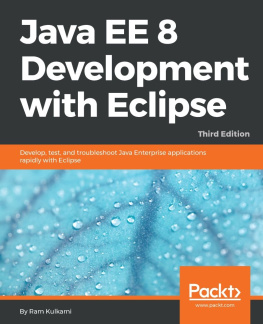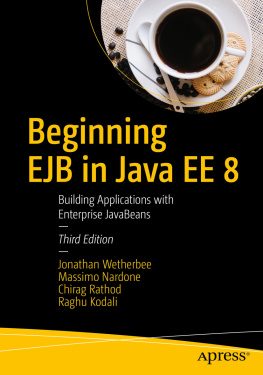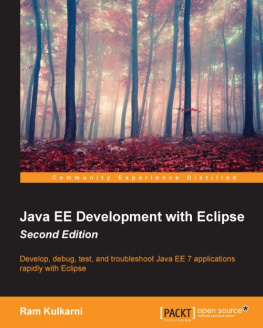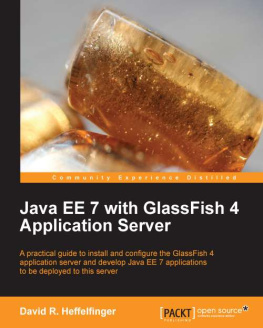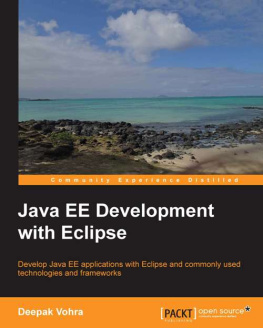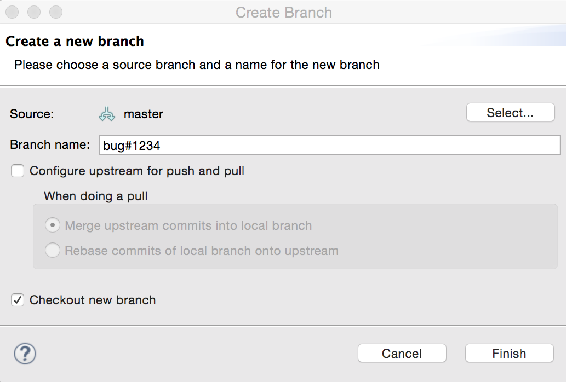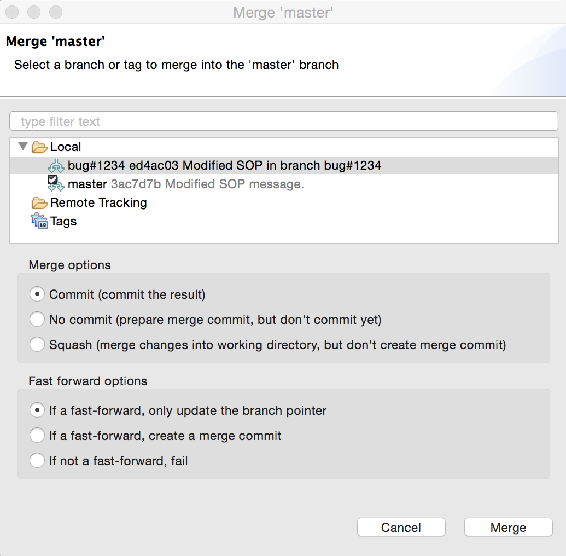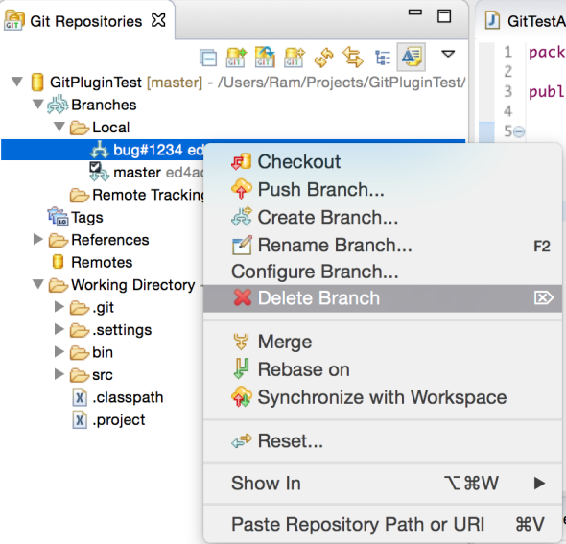Ram Kulkarni [Ram Kulkarni] - Java EE 8 Development with Eclipse
Here you can read online Ram Kulkarni [Ram Kulkarni] - Java EE 8 Development with Eclipse full text of the book (entire story) in english for free. Download pdf and epub, get meaning, cover and reviews about this ebook. year: 2018, publisher: Packt Publishing, genre: Computer. Description of the work, (preface) as well as reviews are available. Best literature library LitArk.com created for fans of good reading and offers a wide selection of genres:
Romance novel
Science fiction
Adventure
Detective
Science
History
Home and family
Prose
Art
Politics
Computer
Non-fiction
Religion
Business
Children
Humor
Choose a favorite category and find really read worthwhile books. Enjoy immersion in the world of imagination, feel the emotions of the characters or learn something new for yourself, make an fascinating discovery.
- Book:Java EE 8 Development with Eclipse
- Author:
- Publisher:Packt Publishing
- Genre:
- Year:2018
- Rating:5 / 5
- Favourites:Add to favourites
- Your mark:
Java EE 8 Development with Eclipse: summary, description and annotation
We offer to read an annotation, description, summary or preface (depends on what the author of the book "Java EE 8 Development with Eclipse" wrote himself). If you haven't found the necessary information about the book — write in the comments, we will try to find it.
Develop and deploy fully functional applications and microservices utilising Tomcat, Glassfish servers, Cloud and docker in Java EE 8
About This Book- Explore the complete workflow of developing enterprise Java applications
- Develop microservices with Docker Container and deploy it in cloud
- Simplify Java EE application development
If you are a Java developer with little or no experience in Java EE application development, or if you have experience in Java EE technology but are looking for tips to simplify and accelerate your development process, then this book is for you.
What You Will Learn- Set up Eclipse, Tomcat, and Glassfish servers for Java EE application development
- Use JSP, Servlet, JSF, and EJBs to create a user interface and write business logic
- Create Java EE database applications using JDBC and JPA
- Handle asynchronous messages using MDBs for better scalability
- Deploy and debug Java EE applications and create SOAP and REST web services
- Write unit tests and calculate code coverage
- Use Eclipse MAT (Memory Analysis Tool) to debug memory issues
- Create and deploy microservices
Java EE is one of the most popular tools for enterprise application design and development. With recent changes to Java EE 8 specifications, Java EE application development has become a lot simpler with the new specifications, some of which compete with the existing specifications. This guide provides a complete overview of developing highly performant, robust and secure enterprise applications with Java EE with Eclipse.
The book begins by exploring different Java EE technologies and how to use them (JSP, JSF, JPA, JDBC, EJB, and more), along with suitable technologies for different scenarios. You will learn how to set up the development environment for Java EE applications and understand Java EE specifications in detail, with an emphasis on examples. The book takes you through deployment of an application in Tomcat, GlassFish Servers, and also in the cloud. It goes beyond the basics and covers topics like debugging, testing, deployment, and securing your Java EE applications. Youll also get to know techniques to develop cloud-ready microservices in Java EE.
Style and approachThis guide takes a step-by-step approach to developing, testing, debugging, and troubleshooting Java EE applications, complete with examples and tips.
Downloading the example code for this book You can download the example code files for all Packt books you have purchased from your account at http://www.PacktPub.com. If you purchased this book elsewhere, you can visit http://www.PacktPub.com/support and register to have the files e-mailed directly to you.
Ram Kulkarni [Ram Kulkarni]: author's other books
Who wrote Java EE 8 Development with Eclipse? Find out the surname, the name of the author of the book and a list of all author's works by series.

![Ram Kulkarni [Ram Kulkarni] Java EE 8 Development with Eclipse](/uploads/posts/book/119355/thumbs/ram-kulkarni-ram-kulkarni-java-ee-8-development.jpg)
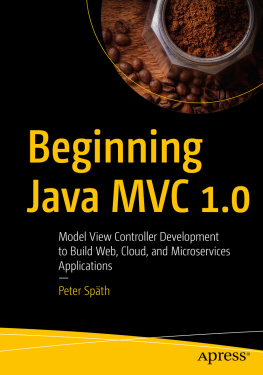

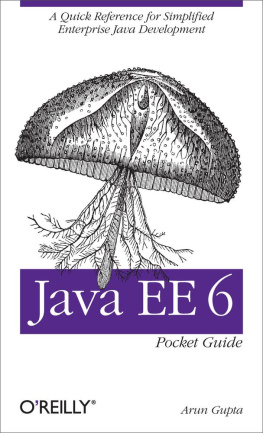
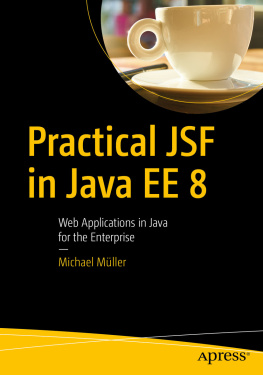
![Michael Müller [Michael Müller] - Practical JSF in Java EE 8 : Web Applications ​in Java for the Enterprise](/uploads/posts/book/124065/thumbs/michael-mg-ller-michael-mg-ller-practical.jpg)