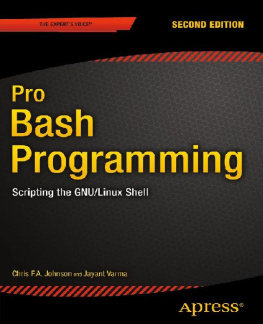Ganesh Naik - Bash Cookbook
Here you can read online Ganesh Naik - Bash Cookbook full text of the book (entire story) in english for free. Download pdf and epub, get meaning, cover and reviews about this ebook. year: 2018, publisher: Packt Publishing, genre: Computer. Description of the work, (preface) as well as reviews are available. Best literature library LitArk.com created for fans of good reading and offers a wide selection of genres:
Romance novel
Science fiction
Adventure
Detective
Science
History
Home and family
Prose
Art
Politics
Computer
Non-fiction
Religion
Business
Children
Humor
Choose a favorite category and find really read worthwhile books. Enjoy immersion in the world of imagination, feel the emotions of the characters or learn something new for yourself, make an fascinating discovery.
- Book:Bash Cookbook
- Author:
- Publisher:Packt Publishing
- Genre:
- Year:2018
- Rating:3 / 5
- Favourites:Add to favourites
- Your mark:
Bash Cookbook: summary, description and annotation
We offer to read an annotation, description, summary or preface (depends on what the author of the book "Bash Cookbook" wrote himself). If you haven't found the necessary information about the book — write in the comments, we will try to find it.
Create simple to advanced shell scripts and enhance your system functionality with effective recipes
Key Features- Automate tedious and repetitive tasks
- Create several novel applications ranging from a simple IRC logger to a Web Scraper
- Manage your system efficiently by becoming a seasoned Bash user
In Linux, one of the most commonly used and most powerful tools is the Bash shell. With its collection of engaging recipes, Bash Cookbook takes you through a series of exercises designed to teach you how to effectively use the Bash shell in order to create and execute your own scripts.
The book starts by introducing you to the basics of using the Bash shell, also teaching you the fundamentals of generating any input from a command. With the help of a number of exercises, you will get to grips with the automation of daily tasks for sysadmins and power users. Once you have a hands-on understanding of the subject, you will move on to exploring more advanced projects that can solve real-world problems comprehensively on a Linux system. In addition to this, you will discover projects such as creating an application with a menu, beginning scripts on startup, parsing and displaying human-readable information, and executing remote commands with authentication using self-generated Secure Shell (SSH) keys.
By the end of this book, you will have gained significant experience of solving real-world problems, from automating routine tasks to managing your systems and creating your own scripts.
What you will learn- Understand the basics of Bash shell scripting on a Linux system
- Gain working knowledge of how redirections and pipes interact
- Retrieve and parse input or output of any command
- Automate tasks such as data collection and creating and applying a patch
- Create a script that acts like a program with different features
- Customize your Bash shell and discover neat tricks to extend your programs
- Compile and install shell and log commands on your systems console using Syslog
The Bash Cookbook is for you if you are a power user or system administrator involved in writing Bash scripts in order to automate tasks. This book is also ideal if you are interested in learning how to automate complex daily tasks.
Downloading the example code for this book You can download the example code files for all Packt books you have purchased from your account at http://www.PacktPub.com. If you purchased this book elsewhere, you can visit http://www.PacktPub.com/support and register to have the files e-mailed directly to you.
Ganesh Naik: author's other books
Who wrote Bash Cookbook? Find out the surname, the name of the author of the book and a list of all author's works by series.

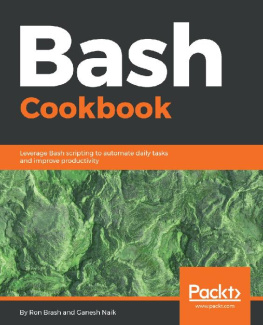
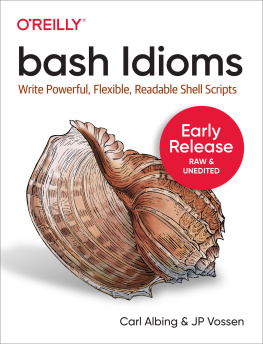

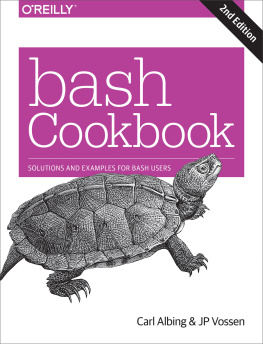
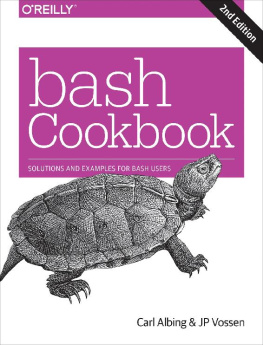
![Chris F.A. Johnson [Chris F.A. Johnson] - Pro Bash Programming: Scripting the GNU/Linux Shell](/uploads/posts/book/119669/thumbs/chris-f-a-johnson-chris-f-a-johnson-pro-bash.jpg)