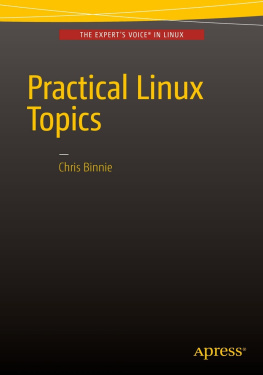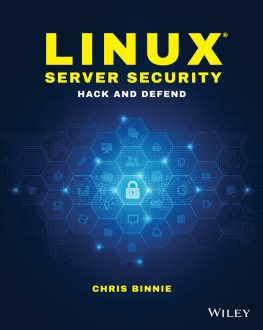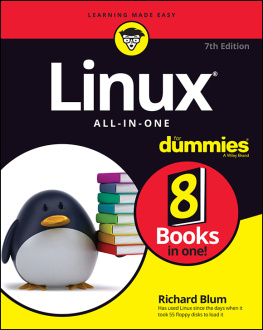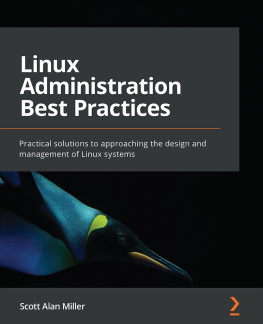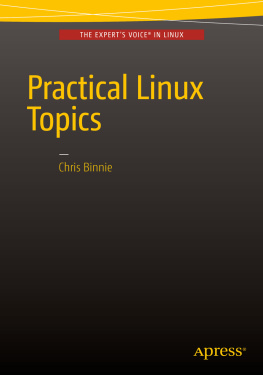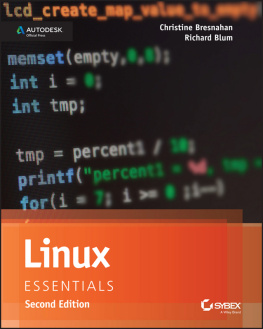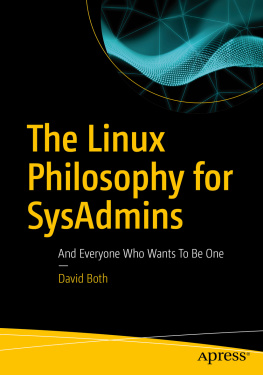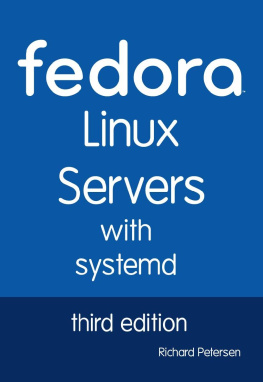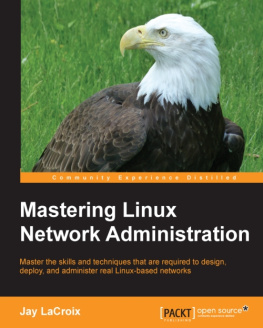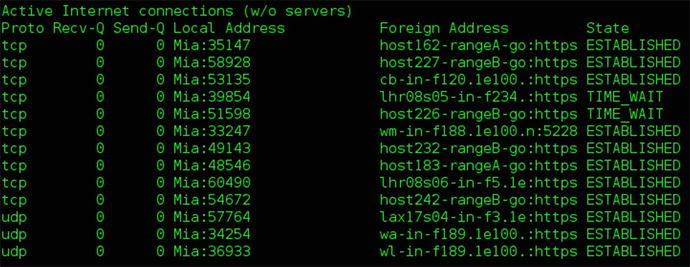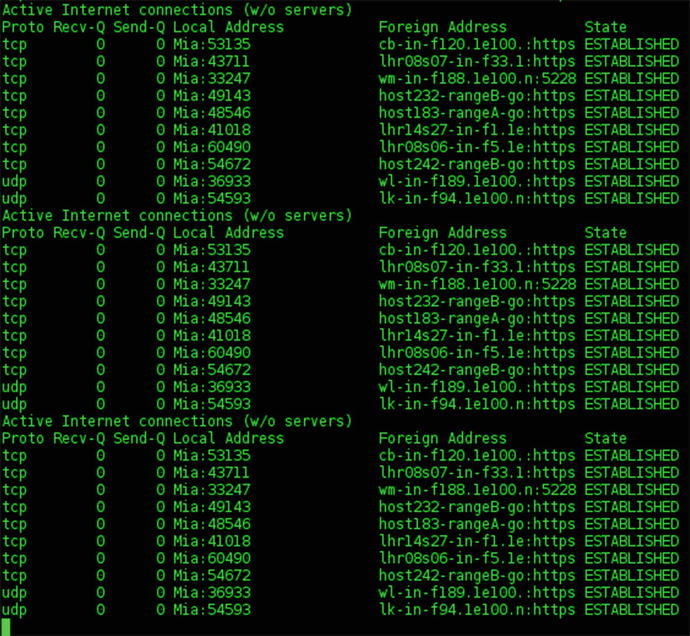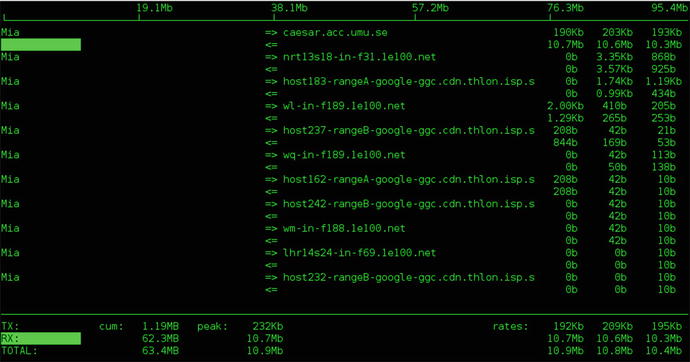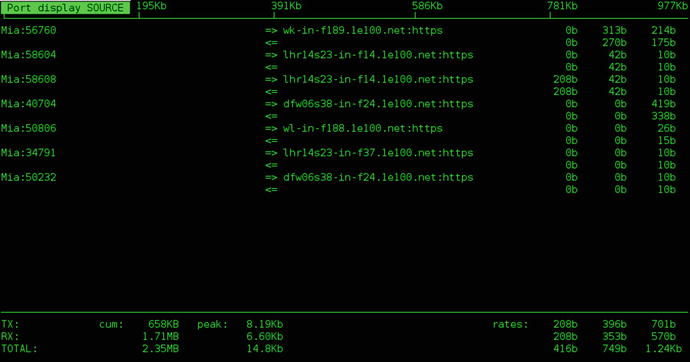Chris Binnie - Practical Linux Topics
Here you can read online Chris Binnie - Practical Linux Topics full text of the book (entire story) in english for free. Download pdf and epub, get meaning, cover and reviews about this ebook. year: 2016, publisher: Apress, Berkeley, CA, genre: Computer. Description of the work, (preface) as well as reviews are available. Best literature library LitArk.com created for fans of good reading and offers a wide selection of genres:
Romance novel
Science fiction
Adventure
Detective
Science
History
Home and family
Prose
Art
Politics
Computer
Non-fiction
Religion
Business
Children
Humor
Choose a favorite category and find really read worthwhile books. Enjoy immersion in the world of imagination, feel the emotions of the characters or learn something new for yourself, make an fascinating discovery.
- Book:Practical Linux Topics
- Author:
- Publisher:Apress, Berkeley, CA
- Genre:
- Year:2016
- Rating:3 / 5
- Favourites:Add to favourites
- Your mark:
Practical Linux Topics: summary, description and annotation
We offer to read an annotation, description, summary or preface (depends on what the author of the book "Practical Linux Topics" wrote himself). If you haven't found the necessary information about the book — write in the comments, we will try to find it.
Abstract: Teaches you how to improve your hands?-on knowledge of Linux using challenging, real-world scenarios. Each chapter explores a topic that has been chosen specifically to demonstrate how to enhance your base Linux system, and resolve important issues. This book enables sysadmins, DevOps engineers, developers, and other technical professionals to make full use of Linux?s rocksteady foundation. Explore specific topics in networking, e?mail, filesystems, encryption, system monitoring, security, servers, and more-- including systemd and GPG. Understand salient security concerns and how to mitigate them. Applicable to almost all Linux flavors--Debian, Red Hat, Ubuntu, Linux Mint, CentOS--Power Linux Topics c an be used to reference other Unix-?type systems with little modification. Improve your practical know?-how and background knowledge on servers and workstations alike, increase your ability to troubleshoot and ultimately solve the daily challenges encountered by all professional Linux users. Empower your Linux skills by adding Power Linux Topics to your library today. What Youll Learn Solve a variety of challenges faced by sysadmins and DevOps engineers Understand the security implications of the actions you take Study the history behind some of the packages that you are using for a greater in-?depth understanding Become a professional at troubleshooting Extend your knowledge by learning about multiple OSs and third-party packages Who This Book Is For Having mastered the basics of running Linux systems this book takes you one step further to help you master the elements of Linux which you may have struggled with in the past. You have progressed past the basic stages of using Linux and want to delve into the more complex aspects. Practical Linux instantly offers answers to problematic scenarios and provides invaluable information for future reference. It is an invaluable addition to any Linux library
Chris Binnie: author's other books
Who wrote Practical Linux Topics? Find out the surname, the name of the author of the book and a list of all author's works by series.