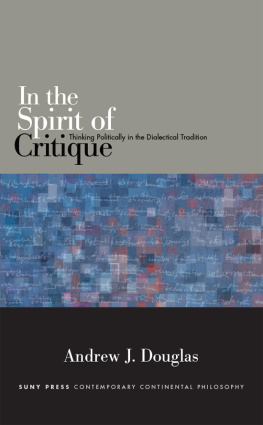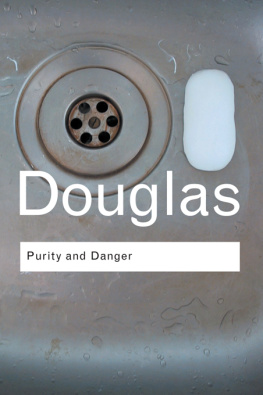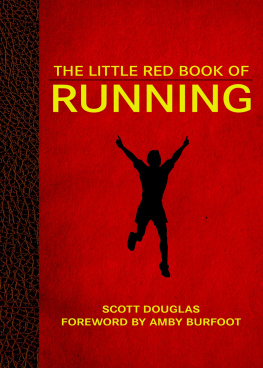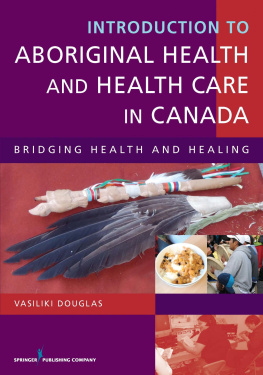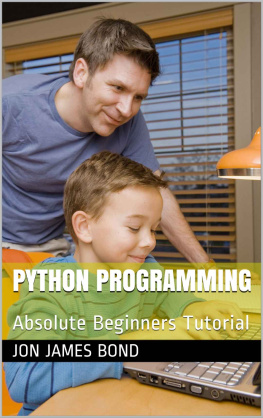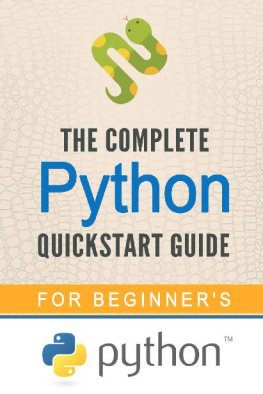Douglas - Python Programming Cookbook for Absolute Beginners: A Complete Crash Course and Tutorial for Everyone Including Dummies
Here you can read online Douglas - Python Programming Cookbook for Absolute Beginners: A Complete Crash Course and Tutorial for Everyone Including Dummies full text of the book (entire story) in english for free. Download pdf and epub, get meaning, cover and reviews about this ebook. year: 2020, genre: Computer. Description of the work, (preface) as well as reviews are available. Best literature library LitArk.com created for fans of good reading and offers a wide selection of genres:
Romance novel
Science fiction
Adventure
Detective
Science
History
Home and family
Prose
Art
Politics
Computer
Non-fiction
Religion
Business
Children
Humor
Choose a favorite category and find really read worthwhile books. Enjoy immersion in the world of imagination, feel the emotions of the characters or learn something new for yourself, make an fascinating discovery.

Python Programming Cookbook for Absolute Beginners: A Complete Crash Course and Tutorial for Everyone Including Dummies: summary, description and annotation
We offer to read an annotation, description, summary or preface (depends on what the author of the book "Python Programming Cookbook for Absolute Beginners: A Complete Crash Course and Tutorial for Everyone Including Dummies" wrote himself). If you haven't found the necessary information about the book — write in the comments, we will try to find it.
Python Programming Cookbook for Absolute Beginners: A Complete Crash Course and Tutorial for Everyone Including Dummies — read online for free the complete book (whole text) full work
Below is the text of the book, divided by pages. System saving the place of the last page read, allows you to conveniently read the book "Python Programming Cookbook for Absolute Beginners: A Complete Crash Course and Tutorial for Everyone Including Dummies" online for free, without having to search again every time where you left off. Put a bookmark, and you can go to the page where you finished reading at any time.
Font size:
Interval:
Bookmark:
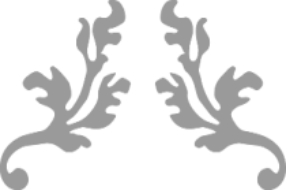
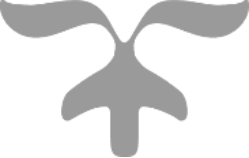
- The flag -` + f + oder + - fail + `instructs the terminal window not to output an HTML document in the event of server errors.
- The + -s + or + - silent + flag + curl + mutes so that the progress bar is not displayed, and combined with the + -S + or + - show-error + flag it appears Make sure that "+ curl +" displays an error message if this fails.The"+ 3.
- -L" or "+ -" location and "" flags instruct "curl" to retry the request to a new location when the server reports that the requested page has been moved to another location .Once the installation process is complete, we put the homebrew directory in the environment variable "+ PATH +" above. This ensures that homebrew installations are accessed using the tools that Mac OS X automatically selects and that may conflict with the development environment we created.You should + ~ / .bash_profile + create or open the file with the command line text editor * nano * using the command + nano + : nano ~/.bash_profile
Font size:
Interval:
Bookmark:
Similar books «Python Programming Cookbook for Absolute Beginners: A Complete Crash Course and Tutorial for Everyone Including Dummies»
Look at similar books to Python Programming Cookbook for Absolute Beginners: A Complete Crash Course and Tutorial for Everyone Including Dummies. We have selected literature similar in name and meaning in the hope of providing readers with more options to find new, interesting, not yet read works.
Discussion, reviews of the book Python Programming Cookbook for Absolute Beginners: A Complete Crash Course and Tutorial for Everyone Including Dummies and just readers' own opinions. Leave your comments, write what you think about the work, its meaning or the main characters. Specify what exactly you liked and what you didn't like, and why you think so.