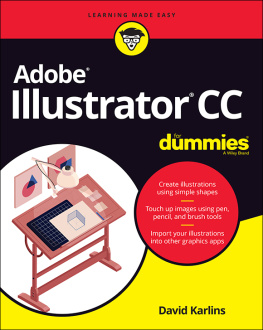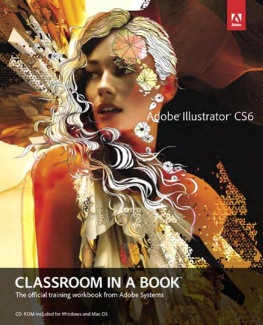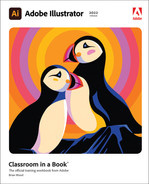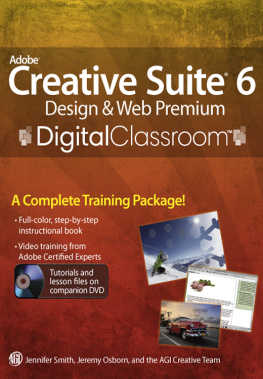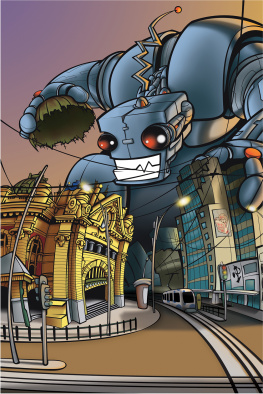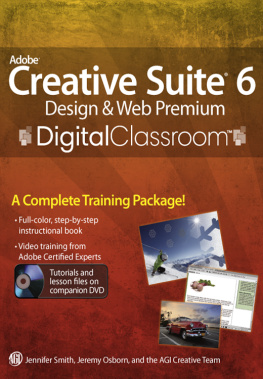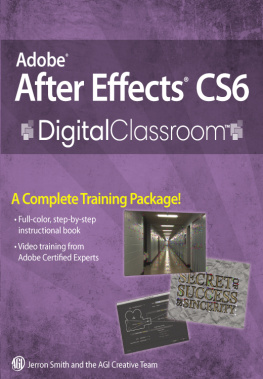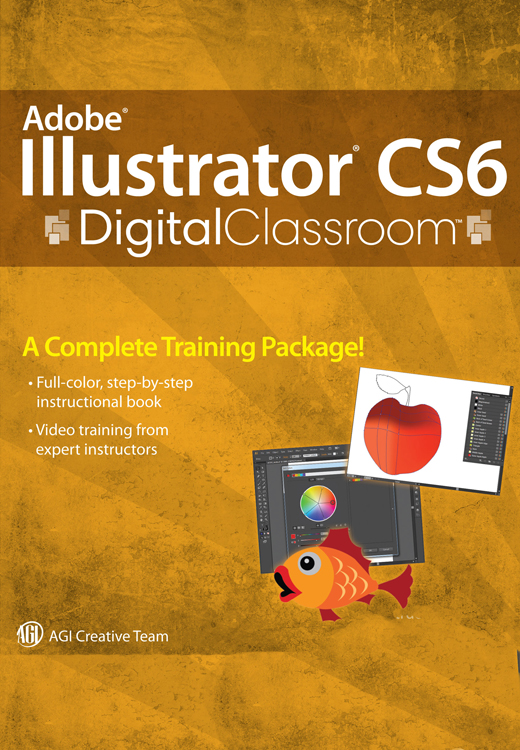Contents
Contents
Starting up
About Digital Classroom
AdobeIllustrator CS6 lets youcreate artwork for a variety of uses. Illustrators drawing tools let you takeadvantage of many ways to control color, text, and artwork in your designs.Illustrator provides you with ways to express your creative ideas and experimentwith the presentation. Illustrator CS6 is also tightly integrated with other Adobeproducts such as Photoshop CS6and Flash ProfessionalCS6.
Adobe Illustrator CS6 Digital Classroom islike having your own personal instructor guiding you through each lesson while youwork at your own speed. This book includes 13 self-paced lessons that let youdiscover essential skills and explore the new features and capabilities ofIllustrator CS6. Each lesson includes step-by-step instructions, lesson files, andvideo tutorials, all of which are available on the Digital Classroom website: www.digitalclassroombooks.com/epub/illustratorcs6 . This book has beendeveloped by the same team of Adobe Certified Instructors and Illustrator expertswho have created many of the official training titles for Adobe Systems.
Prerequisites
Before you start the lessons in Illustrator CS6Digital Classroom , you should have a working knowledge of your computerand its operating system. You should know how to use the directory system of yourcomputer so that you can navigate through folders. You need to understand how tolocate, save, and open files. You should also know how to use your mouse to accessmenus and commands.
Before starting the lessons files in IllustratorCS6 Digital Classroom , make sure that you have installed AdobeIllustrator CS6. The software is sold separately, and not included with this book.You may use the 30-day trial version of Adobe Illustrator CS6 available at the adobe.com web site,subject to the terms of its license agreement.
System requirements
Before starting the lessons in Illustrator CS6Digital Classroom , make sure that your computer is equipped for runningAdobe Illustrator CS6, which you must purchase separately. The minimum systemrequirements for your computer to effectively use the software are listed on thefollowing page.
System requirements for Adobe Illustrator CS6
Windows
- IntelPentium 4 or AMDAthlon 64processor
- MicrosoftWindows XP withService Pack 3 or Windows 7 with Service Pack 1
- 1GB ofRAM for 32 bit; 2GB of RAM for 64 bit
- 2GB ofavailable hard-disk space for installation; additional free space requiredduring installation (cannot install on removable flash-based storagedevices)
- 1024 768 display (1280 800 recommended) with 16-bit video card
- Broadband Internet connection required for software activation andaccess to online services.
Mac OS
- Multicore Intel processor with 64-bit support
- Mac OSX v10.6.8 or v10.7
- 2GB ofRAM
- 2GB ofavailable hard-disk space for installation; additional free space requiredduring installation (cannot install on a volume that uses a case-sensitive filesystem or on removable flash-based storage devices)
- 1024 768 display (1280 800 recommended) with 16-bit video card
- Broadband Internet connection required for software activation andaccess to online services.
Starting Adobe Illustrator CS6
As with most software, Adobe Illustrator CS6 is launched by locating theapplication in your Programs folder (Windows) or Applications folder (Mac OS). Ifnecessary, follow these steps to start the Adobe Illustrator CS6 application:
Windows
Choose Start >All Programs > Adobe Illustrator CS6. If you have the Creative Suite installed,you may have to select Adobe Illustrator from within the Creative Suite folder.
Close the WelcomeScreen when it appears. You are now ready to use Adobe Illustrator CS6.
Mac OS
Open theApplications folder, and then open the Adobe Illustrator CS6 folder. If you have theCreative Suite installed, you may have to select Adobe Illustrator from within theCreative Suite folder.
Double-click theAdobe Illustrator CS6 application icon.
Close the WelcomeScreen when it appears. You are now ready to use Adobe Illustrator CS6.
| Menus and commands are identified throughout the bookby using the greater-than symbol (>). For example, the command toprint a document would be identified as File > Print. |
Fonts used in this book
Illustrator CS6 Digital Classroom includeslessons that refer to fonts that were installed with your copy of Adobe IllustratorCS6. If you did not install the fonts, or have removed them from your computer, youmay substitute different fonts for the exercises or re-install the software toaccess the fonts.
| If you receive a Missing Font Warning, press OK andproceed with the lesson. |
Resetting Adobe Illustrator CS6 preferences
When you start Adobe Illustrator, it remembers certain settings alongwith the configuration of the workspace from the last time you used the application.It is important that you start each lesson using the default settings so that you donot see unexpected results when working with the lessons in this book. Choose one ofthe following methods to reset your Adobe Illustrator CS6 preferences to theirdefaults.
Steps to reset default Adobe Illustrator CS6preferences
Quit AdobeIllustrator CS6.
Press and holdAlt+Control+Shift (Windows) or Option+Command+Shift (Mac OS) as you startIllustrator. Your current settings are deleted.
Steps to save and then create new default Adobe Illustrator CS6preferences
Quit AdobeIllustrator CS6 Illustrator.
Locate and renamethe AIPrefs (Windows) or Adobe Illustrator Preferences (Mac OS).
- In Windows XP: Rename the AIPrefs file (for example, toAIPrefs_old) in the Documents and Settings/( user )/Application Data/Adobe/Adobe Illustrator CS6 Settings folder.
- In Windows Vista or Windows 7: Rename the AIPrefs file (forexample, to AIPrefs_old) in the Users/( user )/AppData/Roaming/Adobe/Adobe Illustrator CS6 Settings/( language_location ) folder.
- In Mac OS: Rename the Adobe Illustrator Preferences file in theUsers/( user )/Library/Preferences/AdobeIllustrator CS6 Settings folder.
Start Illustrator.Illustrator creates a new preferences file.
To restore custom settings, delete the new AIPrefs fileand restore the original name of the previous AIPrefs file.
Loading lesson files
Illustrator CS6 Digital Classroom includesfiles that accompany the exercises for each of the lessons. These files areavailable for download at www.digitalclassroombooks.com/epub/illustratorcs6 . You may download allthe lessons at one time or you may choose to download and work with specificlessons.
For each lesson in the book, the files are referenced by the file name ofeach file. The exact location of each file on your computer is not used, as you mayhave placed the files in a unique location on your hard drive. We suggest placingthe lesson files in the My Documents folder (Windows) or at the top level of yourhard drive (Mac OS).
Downloading and copying the lesson files to your hard drive:
Use your webbrowser, navigate to www.digitalclassroombooks.com/epub/illustratorcs6 . Follow theinstructions on the web page to download the lesson files to your computer.