Contents
Starting up
About Digital Classroom
Adobe Creative Suite 6 (CS6) Design & Web Premium is the leading software package for creating print, web, and interactive content. It includes the perfect creative tools for designing and manipulating images, creating print layouts, building and maintaining websites, and creating interactive and animated content. CS6 Design & Web Premium includes the tools you need to express your creative ideas.
The Adobe Creative Suite 6 Design & Web Premium Digital Classroom helps you to understand the capabilities of these software tools so you can get the most out of your software and get up-and-running right away. You can work through all the lessons in this book, or complete only specific lessons that you need right now. Each lesson includes detailed, step-by-step instructions, along with lesson files, useful background information, and video tutorials.
Adobe Creative Suite 6 Design & Web Premium Digital Classroom is like having your own expert instructor guiding you through each lesson while you work at your own pace. This book includes 25 self-paced lessons that let you discover essential skills, explore new features, and understand capabilities that save you time. Youll be productive right away with real-world exercises and simple explanations. Each lesson includes step-by-step instructions, lesson files, and video tutorials, all of which are available on the Digital Classroom website: www.digitalclassroombooks.com/epub/cs6 . The Adobe Creative Suite 6 Design & Web Premium Digital Classroom lessons are developed by the same team of Adobe Certified experts that have previously created many of the official training guides for Adobe Systems.
The lessons in this book cover the essential skills for using the software programs that are part of the Adobe Creative Suite 6 (CS6) Design & Web Premium. To gain a more in-depth understanding of any of these software packages, turn to these Digital Classroom titles:
Dreamweaver CS6 Digital Classroom
Flash Professional CS6 Digital Classroom
Photoshop CS6 Digital Classroom
InDesign CS6 Digital Classroom
Illustrator CS6 Digital Classroom
Prerequisites
Before you start the Adobe Creative Suite 6 Design & Web Premium Digital Classroom lessons, you should have a working knowledge of your computer and its operating system. You should know how to use the directory system of your computer so that you can navigate through folders. You also need to understand how to locate, save, and open files, and you should also know how to use your mouse to access menus and commands.
Before starting the lessons files in the Adobe Creative Suite 6 Design & Web Premium Digital Classroom , make sure that you have installed Creative Suite 6 Design Premium. The software is sold separately, and not included with this book. You may use the free 30-day trial version of the Adobe Creative Suite 6 Design & Web Premium Digital Classroom applications available at the adobe.com website, subject to the terms of its license agreement.
Adobe Photoshop CS6 versions
Photoshop CS6 comes in two versions: Adobe Photoshop CS6 and Adobe Photoshop CS6 Extended. The Extended version offers everything you find in Photoshop CS6, along with additional tools for editing video, motion-graphics, 3-D content, and performing image analysis. This section of this book that covers Photoshop CS6 addresses both versions of the software. Where appropriate, we have noted any features that are available only in the Extended version. Adobe Photoshop CS6 is used to refer to both versions of the software throughout the book.
System requirements
Before starting the lessons in the Adobe Creative Suite 6 Design & Web Premium , make sure that your computer is equipped for running Adobe Creative Suite 6 Design & Web Premium, which you must purchase separately. These are the minimum system requirements for using the Adobe Creative Suite 6 Design & Web Premium applications:
Windows
Intel Pentium 4 or AMD Athlon 64 processor
Microsoft Windows XP* with Service Pack 3 or Windows 7 with Service Pack 1. 3D features and some GPU-enabled features are not supported on Windows XP.
2GB of RAM (3GB recommended) for 32 bit; 2GB of RAM (8GB recommended) for 64 bit
11GB of available hard-drive space for installation; additional free space required during installation (cannot install on removable flash storage devices)
1280800 display (12801024 recommended) with 16-bit color and 512MB of VRAM
OpenGL 2.0capable system
Java Runtime Environment 1.6 (included)
QuickTime 7.6.6 software required for HTML5 media playback and multimedia features
Adobe Flash Player 10 software required to export SWF files
Broadband Internet connection and registration are required for software activation, validation of subscriptions, and access to online services.
Mac OS
Multicore Intel processor with 64-bit support
Mac OS X v10.6.8 or v10.7
2GB of RAM (8GB recommended)
9.5GB of available hard-drive space for installation; additional free space required during installation (cannot install on a volume that uses a case-sensitive file system or on removable flash storage devices)
1280800 display (12801024 recommended) with 16-bit color and 512MB of VRAM
Broadband Internet connection and registration are required for software activation, validation of subscriptions, and access to online services.
Starting the Adobe Creative Suite 6 Design & Web Premium applications
As with most software, Adobe Creative Suite 6 Design & Web Premium is launched by locating the application in your Programs folder (Windows) or Applications folder (Mac OS). If you are not familiar with starting the program, follow these steps to start the desired Adobe Creative Suite 6 Design & Web Premium application:
Windows
Choose Start > All Programs > Adobe Photoshop, Dreamweaver, InDesign, Flash, Fireworks, or Illustrator CS6. If you have a Creative Suite installed, you will navigate to that folder to locate the Photoshop, Dreamweaver, InDesign, Flash, Fireworks, or Illustrator CS6 folder.
Close the Welcome Screen when it appears.
Mac OS
Open the Applications folder, and then open the Adobe Photoshop, Dreamweaver, InDesign, Flash, Fireworks, or Illustrator CS6 folder. If you have a Creative Suite installed, you will open that folder to locate the Photoshop, Dreamweaver, InDesign, Flash, Fireworks, or Illustrator CS6 folder.
Double-click on the Adobe Photoshop, Dreamweaver, InDesign, Flash, Fireworks, or Illustrator CS6 application icon.
Close the Welcome Screen when it appears.
 Menus and commands are identified throughout the book by using the greater-than symbol (>). For example, the command to print a document is identified as File > Print.
Menus and commands are identified throughout the book by using the greater-than symbol (>). For example, the command to print a document is identified as File > Print.
Resetting Adobe Photoshop CS6 preferences
When you start Adobe Photoshop, it remembers certain settings along with the configuration of the workspace from the last time you used the application. It is important that you start each lesson using the default settings so that you do not see unexpected results when working with the lessons in this book. The method described in the following steps restores Photoshop back to the original setting. If you have made changes to your Colors Settings and wish to maintain them, follow the steps in the section, Steps to reset default settings, but keep color settings.
Steps to reset Adobe Photoshop CS6 preferences
If Photoshop is open, choose File > Exit (Windows) or Photoshop > Quit (Mac OS).
Press and hold the Ctrl+Alt+Shift keys (Windows) or Command+Option+Shift keys (Mac OS) simultaneously while launching Adobe Photoshop CS6.
Next page
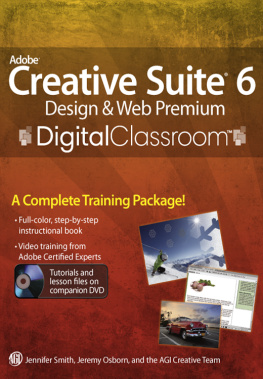
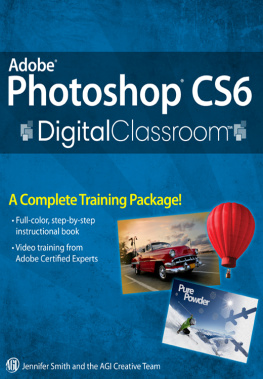
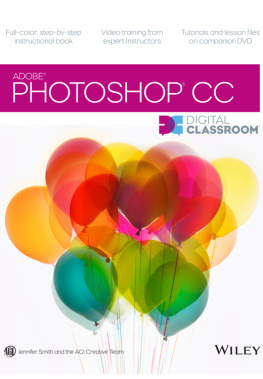
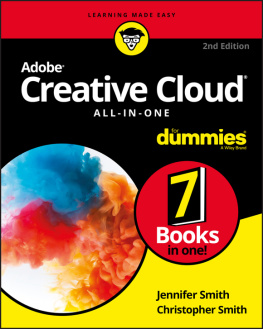
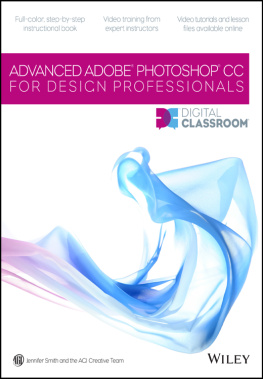
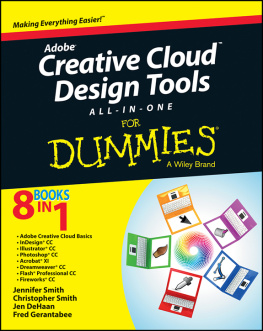

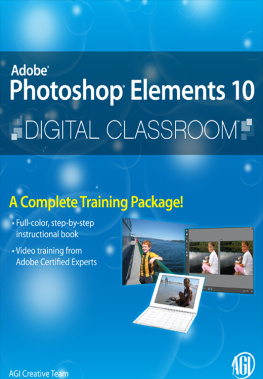
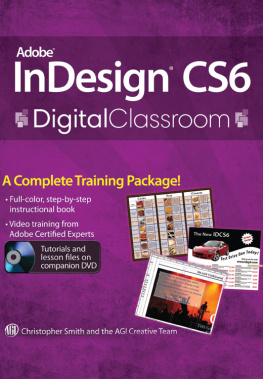
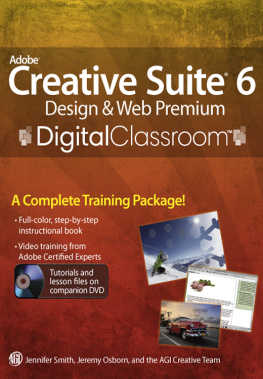
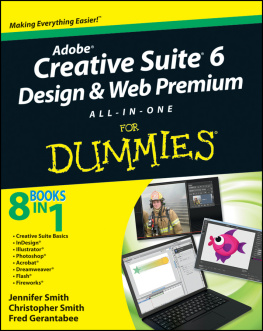


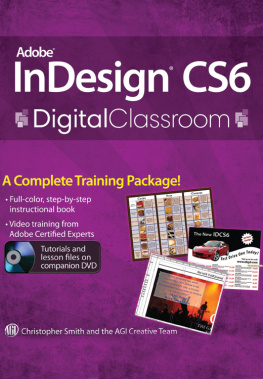
 Menus and commands are identified throughout the book by using the greater-than symbol (>). For example, the command to print a document is identified as File > Print.
Menus and commands are identified throughout the book by using the greater-than symbol (>). For example, the command to print a document is identified as File > Print.