Adobe Photoshop Elements 10 Digital Classroom
AGI Creative Team


Contents
Download CD/DVD content
Starting Up
About the Photoshop Elements 10 Digital Classroom
Adobe Photoshop Elements lets you edit and organize your digital images. It is a powerful product that includes some of the same capabilities found in the professional Photoshop products, but the Elements version makes image editing simple and accessible. Photoshop Elements is more than editing and organizingit empowers storytelling with images and video, the ability to personalize and create galleries, calendars, and other projects with your images, both in print and on the Web.
Adobe Photoshop Elements is available for the Mac and Windows operating systems. Both Mac OS and Windows versions include the Organizer workspace where you can sort and organize your images, and the Editor workspace where you can manipulate your photos. This book covers both the organization and editing tools. Youll also find great techniques on how to share your photos, whether on-line, printing on your own computer, or how to send your files from Elements directly to professional photo imaging companies.
Adobe Photoshop Elements 10 Digital Classroom is like having your own personal instructor guiding you through each lesson while you work at your own speed. This book includes 13 self-paced lessons that let you discover essential skills and explore the new features and capabilities of Photoshop Elements. Each lesson includes step-by-step instructions, lesson files, and video tutorials, all of which are available online at www.digitalclassroombooks.com/epub/pselements10 . This book has been developed by the same team of Adobe Certified Experts who have created many of the official training titles for Adobe Systems and other books in the Digital Classroom book series.
Prerequisites
Before you start the lessons in Adobe Photoshop Elements 10 Digital Classroom , you should have a working knowledge of your computer and its operating system. You should know how to use the directory system of your computer so that you can navigate through folders. You need to understand how to locate, save, and open files. You should also know how to use your mouse to access menus and commands.
Before starting the lessons files in Adobe Photoshop Elements 10 Digital Classroom , make sure that you have installed Adobe Photoshop Elements. The software is sold separately, and not included with this book. You may use the 30-day trial version of Adobe Photoshop Elements available at the adobe.com website, subject to the terms of its license agreement.
System requirements
Before starting the lessons in Adobe Photoshop Elements 10 Digital Classroom , make sure that your computer is equipped for running Adobe Photoshop Elements 10, which you must purchase separately. The minimum system requirements for your computer to effectively use the software are listed below.
Windows OS
Microsoft Windows XP with Service Pack 3, Windows Vista, or Windows 7
1.6 GHz or faster processor
1 GB of RAM (2 GB for HD video functions)
4 GB of available hard-disk space (additional free space required during installation)
Color monitor with 16-bit color video card
1024 x 576 monitor resolution at 96 dpi or less
Microsoft DirectX 9 compatible display driver
DVD-ROM drive
QuickTime 7 software (required if importing QuickTime formats)
Internet connection required for Internet-based services
Mac OS
Mac OS X v10.5.8 through v10.6
Multi-core Intel processor
1 GB of RAM (2 GB for HD video functions)
4 GB of available hard-disk space (additional free space required during installation)
1024 x 768 display resolution
DVD-ROM drive
QuickTime 7 software (required if importing QuickTime formats)
Internet connection required for Internet-based services
Starting Adobe Photoshop Elements 10
As with most software, Adobe Photoshop Elements is launched by locating the application in your Programs folder. If necessary, follow these steps to start the Adobe Photoshop Elements 10 application:
Windows
Choose Start > Programs > Adobe Photoshop Elements 10.
Use the Welcome Screen to determine if you will organize or edit your images.
Mac OS
Open the Applications folder, and then open the Adobe Photoshop Elements 10 folder.
Double-click the Adobe Photoshop Elements 10 application icon.
 Menus and commands are identified throughout the book by using the greater-than symbol (>). For example, the command to print a document would be identified as File > Print.
Menus and commands are identified throughout the book by using the greater-than symbol (>). For example, the command to print a document would be identified as File > Print.
Loading lesson files
The Photoshop Elements 10 Digital Classroom uses files for the exercises with each of the lessons. These files are available for download at www.digitalclassroombooks.com/epub/pselements10 .
For each lesson in the book, the files are referenced by the file name of each file. The exact location of each file on your computer is not used, as you may have placed the files in a unique location on your hard drive. We suggest placing the lesson files in your Documents folder or on your desktop.
Downloading and copying the lesson files to your hard drive
Using your web browser, navigate to http://www.digitalclassroombooks.com/epub/pselements10 . Follow the instructions on the web page to download the lesson files to your computer.
On your computer, navigate to the location where you downloaded the files and right-click (Windows) the .zip file you downloaded, then choose Extract All or double click on the .zip file (Mac OS).
If using a Windows computer, the Extract Compressed (Zipped) Folders window appears. In this window, specify the location where you want to save the files, and click Show Extracted Files When Complete. Mac OS users will find the files extracted to the same location as the original .zip file.
Managing catalogs
The catalog organizes and displays the images and videos you use with Photoshop Elements. When you start Photoshop Elements and identify photos on your computer, or import them from your digital camera, a catalog is automatically created for you. The files themselves are not imported directly into the catalog, rather, they remain on your hard drive in their original location, and the Photoshop Elements catalog keeps track of their location along with related information about the files, such as when the image was taken, and the kind of camera used.
Photoshop Elements uses only one catalog at a time. Because you will be working with many sample images in this book, you may wish to organize the exercise files in their own catalog, separate from your personal images. This is not required, but is an option if you prefer to keep the exercise files separate from your personal images. If you create a separate catalog for the images used in the book, you will need to switch back to your personal catalog after you have completed the exercises in this book, or any time you wish to work with your personal images.
Creating a new catalog
If you wish to store the exercise files for this book separately from your own images, you may create a new catalog. You can open only one catalog at a time, so you will need to follow the instructions in Switching catalogs in the next section when you want to access your personal images. This step is not required, but allows you to store the sample images separately from those used in the book. To create a new catalog:
Next page
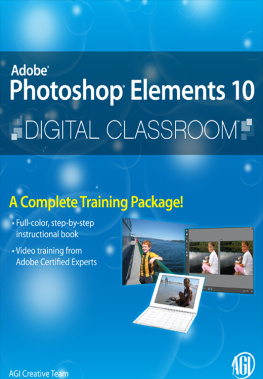
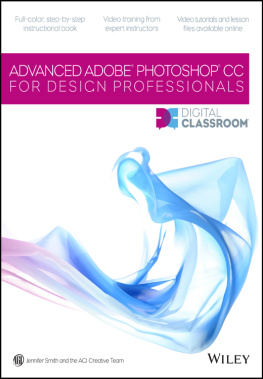

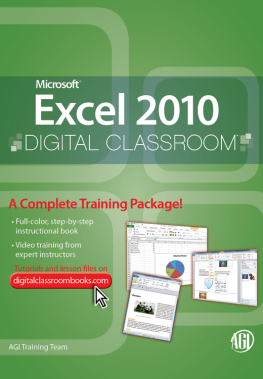
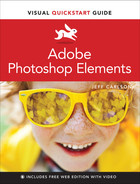
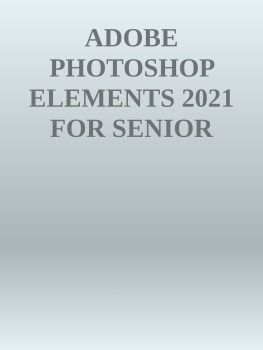

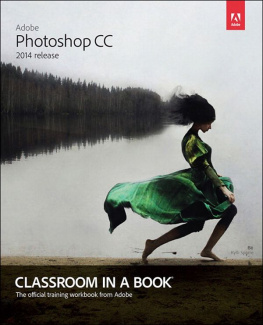
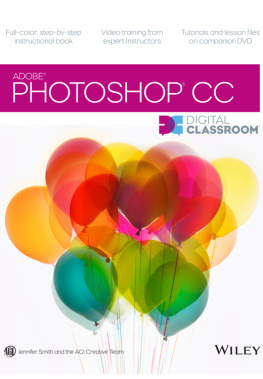
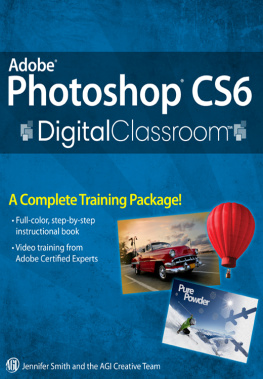
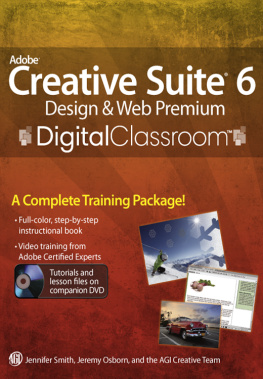
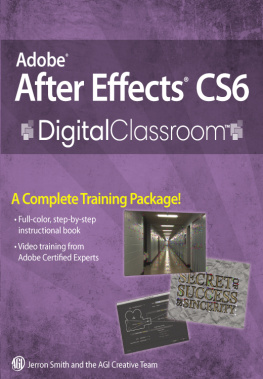


 Menus and commands are identified throughout the book by using the greater-than symbol (>). For example, the command to print a document would be identified as File > Print.
Menus and commands are identified throughout the book by using the greater-than symbol (>). For example, the command to print a document would be identified as File > Print.