Contents
Starting up
About Photoshop Digital Classroom
The Adobe Photoshop CC Digital Classroom provides a broad foundation of essential Photoshop skills. It is the perfect way to learn Photoshop if you are just starting out with the software, upgrading from a previous version, or if you have never received formal trainingeven if you have been using Photoshop for years. The Adobe Photoshop CC Digital Classroom provides you with essential skills across a wide range of Photoshops capabilities. Whether you plan to use Photoshop for color correction and retouching of images, creating digital artwork, designing web pages, or creating advertisements, the Photoshop Digital Classroom is your starting point for beginning to understand everything that Photoshop offers. It has been a best-selling Photoshop book for many versions, and is widely used by schools teaching Photoshop, digital imaging, and digital design.
The Adobe Photoshop CC Digital Classroom helps you get up-and-running right away. You can work through all the lessons in this book, or complete only specific lessons. Each lesson includes detailed, step-by-step instructions, along with lesson files, useful background information, and video tutorials on the Digital Classroom website: www.digitalclassroombooks.com/epub/photoshopcc it is like having your own expert instructor guiding you through each lesson while you work at your own pace. This book includes 14 self-paced lessons that let you discover essential skills, explore new features, and understand capabilities that will save you time. Youll be productive right away with real-world exercises and simple explanations. The Adobe Photoshop CC Digital Classroom lessons are developed by the same team of Photoshop experts who have created many official training titles for Adobe Systems.
Prerequisites
Before you start the Adobe Photoshop CC Digital Classroom lessons, you should have a working knowledge of your computer and its operating system. You should know how to use the directory system of your computer so that you can navigate through folders. You also need to understand how to locate, save, and open files, and you should also know how to use your mouse to access menus and commands.
Before starting the lessons files in the Adobe Photoshop CC Digital Classroom , make sure that you have installed Adobe Photoshop CC. The software is sold as part of the Creative Cloud, and is not included with this book. Find more information about the Creative Cloud at www.adobe.com/CreativeCloud . You may use the free 30-day trial version of Adobe Photoshop CC available at the adobe.com website, subject to the terms of its license agreement.
System requirements
Before starting the lessons in the Adobe Photoshop CC Digital Classroom , make sure that your computer is equipped for running Adobe Photoshop CC. The minimum system requirements for your computer to effectively use the software are listed below and you can find the most current system requirements at http://www.adobe.com/products/photoshop/tech-specs.html .
Windows
- Intel Pentium 4 or AMD Athlon 64 processor (2GHz or faster)
- Microsoft Windows 7 with Service Pack 1 or Windows 8 with Service Pack 1
- 1GB of RAM
- 2.5GB of available hard-disk space for installation; additional free space required during installation (cannot install on removable flash storage devices)
- 1024x768 display (1280x800 recommended) with 16-bit color and 256 MB of VRAM (512MB of VRAM recommended for 3D features)
- OpenGL 2.0capable system
- Internet connection and registration are necessary for required software activation, membership validation, and access to online services.
Mac OS
- Multicore Intel processor with 64-bit support
- Mac OS X v10.7 (64 bit) or v10.8 (64 bit)
- 1GB of RAM
- 3.2GB of available hard-disk space for installation; additional free space required during installation (cannot install on a volume that uses a case-sensitive file system or on removable flash storage devices)
- 1024x768 display (1280x800 recommended) with 16-bit color and 256 MB of VRAM (512MB of VRAM recommended for 3D features)
- OpenGL 2.0capable system
- Internet connection and registration are necessary for required software activation, membership validation, and access to online services.
Starting Adobe Photoshop CC
As with most software, Adobe Photoshop CC is launched by locating the application in your Programs folder (Windows) or Applications folder (Mac OS). If you are not familiar with starting the program, follow these steps to start the Adobe Photoshop CC application:
Windows
Choose Start > All Programs > Adobe Photoshop CC.
If a Welcome Screen appears, you can close it.
Mac OS
Open the Applications folder, and then open the Adobe Photoshop CC folder.
Double-click the Adobe Photoshop CC application icon.
If a Welcome Screen appears, you can close it.
 Menus and commands are identified throughout the book by using the greater-than symbol (>). For example, the command to print a document appears as File > Print.
Menus and commands are identified throughout the book by using the greater-than symbol (>). For example, the command to print a document appears as File > Print.
Resetting Adobe Photoshop CC preferences
When you start Adobe Photoshop, it remembers certain settings along with the configuration of the workspace from the last time you used the application. It is important that you start each lesson using the default settings so that you do not see unexpected results when working with the lessons in this book. The method described in the following steps restores Photoshop back to the original setting. If you have made changes to your Colors Settings and want to maintain them, follow the steps in the section, Steps to reset default settings, but keep color settings.
Steps to reset Adobe Photoshop CC preferences
If Photoshop is open, choose File > Exit (Windows) or Photoshop > Quit (Mac OS).
Press and hold the Ctrl+Alt+Shift keys (Windows) or Command+Option+Shift keys (Mac OS) simultaneously while launching Adobe Photoshop CC.
A dialog box appears verifying that you want to delete the Adobe Photoshop settings file. Release the keys, and then click OK.
Steps to reset default settings, but keep color settings
As you reset your preferences to the default settings, you might want to keep your color settings. This is important if you have created specific color settings, or work in a color-calibrated environment.
Use the following steps to reset your Adobe Photoshop CC preferences and save your color settings.
Launch Adobe Photoshop CC.
Choose Edit > Color Settings, and then click the Save button. The Save dialog box opens. Enter an appropriate name for your color settings, such as the date. Leave the destination and format unchanged, then click the Save button. The Color Settings Comment dialog box opens.
In the Color Settings Comment dialog box, enter a description for the color settings you are saving and then click OK. Click OK again in the Color Settings dialog box to close it. You have saved your color settings so they can be accessed again in the future.
Choose File > Quit to exit Adobe Photoshop CC.
Press and hold the Ctrl+Alt+Shift keys (Windows) or Command+Option+Shift keys (Mac OS) simultaneously when launching Adobe Photoshop CC. A dialog box appears verifying that you want to delete the Adobe Photoshop settings file. Release the keys and then click OK.
After Adobe Photoshop CC launches, choose Edit > Color Settings. The Color Settings dialog box appears.
From the Settings drop-down menu, choose your saved color settings file. Click OK. Your color settings are restored.
A note about color warnings
Depending upon how your Color Settings are configured, there may be times when you will receive a Missing Profile or Embedded Profile Mismatch warning. If you do receive Missing Profile and Embedded Profile Mismatch warnings, choose the Assign working option, or Convert documents colors to the working space. What is determined to be your working space is what you have assigned in the Color Settings dialog box. Color Settings are discussed in more detail in Lesson 5, Painting and Retouching and in Lesson 6, Color Correcting an Image.
Next page
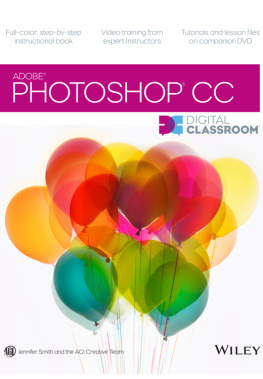
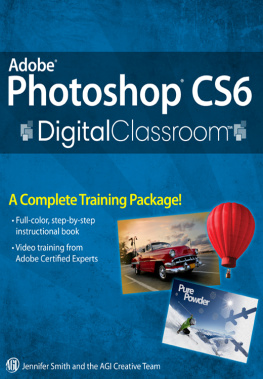
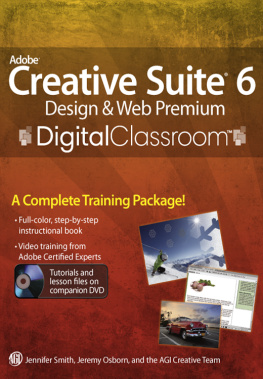
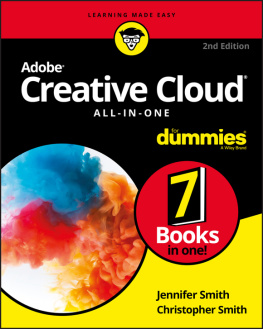
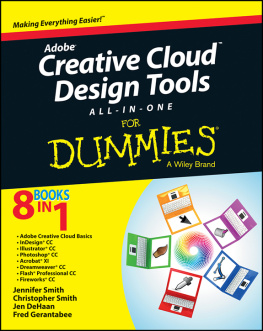
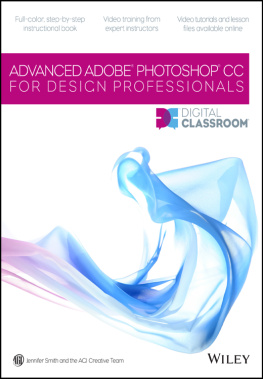
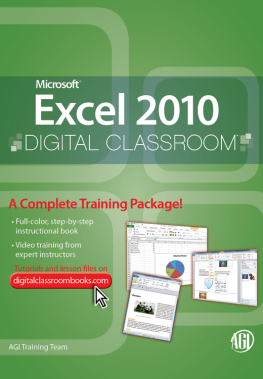
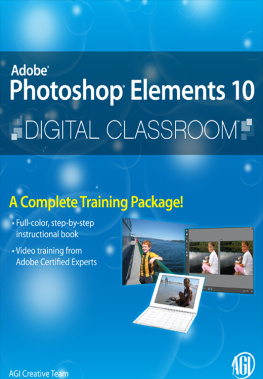

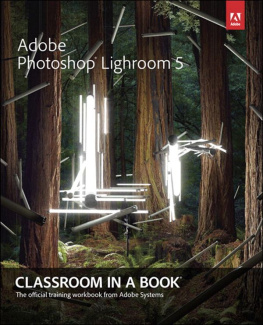
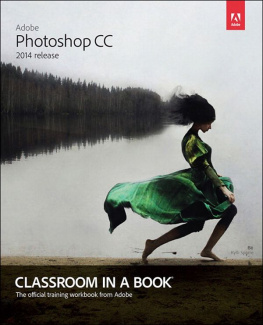
 Menus and commands are identified throughout the book by using the greater-than symbol (>). For example, the command to print a document appears as File > Print.
Menus and commands are identified throughout the book by using the greater-than symbol (>). For example, the command to print a document appears as File > Print.