Adobe
InDesign CS6
Digital
Classroom
Christopher Smith and the AGI Creative Team


Table of Contents
Starting up
About InDesign Digital Classroom
Adobe InDesign CS6 lets you create layouts for brochures, magazines, books, flyers, marketing and sales sheets. InDesign was originally conceived for creating print and PDF documents, but it is evolving into a tool for creating interactive and digital documents as well. With the Adobe InDesign CS6 Digital Classroom you will discover how to integrate InDesign CS6 with other Adobe Creative Suite products and how you can create InDesign projects and export them for use on the nook, Kindle, or iPad or as interactive projects that can be edited using Adobe Flash. The Adobe InDesign CS6 Digital Classroom helps you to understand all the essential capabilities of Adobe InDesign and to get the most out of InDesign. The goal of the Adobe InDesign CS6 Digital Classroom is to get you up-and-running right away, creating documents for print and digital environments. You can work through all the lessons in this book, or complete only specific lessons. Each lesson includes detailed, step-by-step instructions, along with lesson files, useful background information, and video tutorials.
You can download the lesson files for this book at
http://www.digitalclassroombooks.com/epub/indesigncs6
Adobe InDesign CS6 Digital Classroom is like having your own expert instructor guiding you through each lesson while you work at your own pace. This book includes 13 self-paced lessons that let you discover essential skills, explore new ones, and pick up tips that will save you time. Youll be productive right away, with real-world exercises and simple explanations. Each lesson includes step-by-step instructions, lesson files, and video tutorials, all of which are available. The Adobe InDesign CS6 Digital Classroom lessons are developed by the same team of Adobe Certified Experts who have created many of the official training titles for Adobe Systems, participated in development of Adobe Certified Expert exams, and have more than a decade of experience teaching InDesign so you can be confident that you will discover useful skills quickly and easily.
Prerequisites
Before you start the Adobe InDesign CS6 Digital Classroom lessons, you should have a working knowledge of your computer and its operating system. You should know how to use the directory system of your computer so that you can navigate through folders. You also need to understand how to locate, save, and open files, and you should also know how to use your mouse to access menus and commands.
Make sure that you have installed Adobe InDesign CS6. The software is sold separately, and not included with this book. You may use the free 30-day trial version of Adobe InDesign CS6 available at the adobe.com web site, subject to the terms of its license agreement.
System requirements
Before starting the lessons in the Adobe InDesign CS6 Digital Classroom , make sure that your computer is equipped for running Adobe InDesign CS6, which you must purchase separately. The minimum system requirements for your computer to effectively use the software are listed on the following page.
System requirements for Adobe InDesign CS6
These are the minimum system requirements for using the InDesign CS6 software. Your computer will need to meet these requirements to use the software and the lessons in this book:
Windows
- Intel Pentium 4 or AMD Athlon 64 processor
- Microsoft Windows XP with Service Pack 3 or Windows 7
- 1GB of RAM (with 2GB or more recommended)
- 1.6GB of available hard-disk space for installation; although additional free space is required during installation. The software cannot be installed on removable flash storage devices
- 1024 768 display (1280 800 recommended) with 16-bit video card
- DVD-ROM drive
- Adobe Flash Player 10 software required to export SWF files
- InDesign CS6 requires activation. Broadband Internet connection and registration are required for software activation
Mac OS
- Multicore Intel processor
- Mac OS X v10.6.8 or v10.7
- 1GB of RAM (with 2GB or more recommended)
- 2.6GB of available hard-disk space for installation; additional free space required during installation. The software cannot be installed on removable flash storage devices and cannot be installed on a hard drive volume that uses a case-sensitive file system.
- 1024 768 display (1280 800 recommended) with 16-bit video card
- DVD-ROM drive
- Adobe Flash Player 10 software required to export SWF files
- InDesign CS6 requires activation. Broadband Internet connection and registration are required for software activation
 Menus and commands are identified throughout the book by using the greater-than symbol (>). For example, the command to print a document appears as File > Print. This indicates that you should click the File menu at the top of your screen and choose Print from the resulting menu. Menus and commands are identified throughout the book by using the greater-than symbol (>). For example, the command to print a document appears as File > Print. This indicates that you should click the File menu at the top of your screen and choose Print from the resulting menu.
|
Starting Adobe InDesign CS6
As with most software, Adobe InDesign CS6 is launched by locating the application in your Programs folder (Windows) or Applications folder (Mac OS). If you are not familiar with starting the program, follow these steps to start the Adobe InDesign CS6 application:
Windows
Choose Start > All Programs > Adobe InDesign CS6.
Close the Welcome Screen when it appears. You are now ready to use Adobe InDesign CS6.
Mac OS
Open the Applications folder, and then open the Adobe InDesign CS6 folder.
Double-click on the Adobe InDesign CS6 application icon.
Close the Welcome Screen when it appears. You are now ready to use Adobe InDesign CS6.
Fonts used in this book
Adobe InDesign CS6 Digital Classroom includes lessons that refer to fonts that were installed with your copy of Adobe InDesign CS6. If you did not install the fonts, or have removed them from your computer, you may substitute different fonts for the exercises or reinstall the software to access the fonts.
 If you receive a Missing Font warning, replace the font with one available on your computer and proceed with the lesson. If you receive a Missing Font warning, replace the font with one available on your computer and proceed with the lesson.
|
Resetting the InDesign workspace and preferences
To make certain that your panels and working environment are consistent, you should reset your workspace at the start of each lesson. To reset your workspace, choose Window > Workspace > Typography. The selected workspace determines which menu items display, which panels display, and which options display within the panels. If menu items that are identified in the book are not displaying, choose Show All Menu Items from the menu in which you are working to locate them, or choose Window > Workspace > Advanced to show all panel options.
You can reset the settings for InDesign at the start of each lesson to make certain you match the instructions used in this book. To reset the InDesign preferences, start Adobe InDesign, and immediately press Shift+Alt+Ctrl (Windows) or Shift+Option+Command+Control (Mac OS). In the dialog box that appears, press OK to reset the preferences.

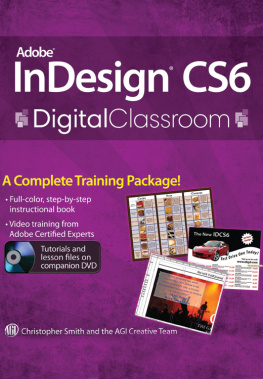
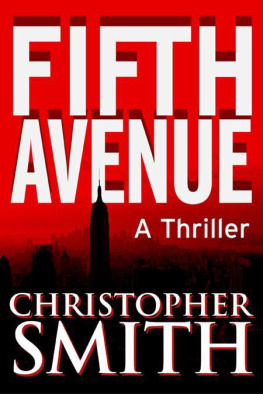

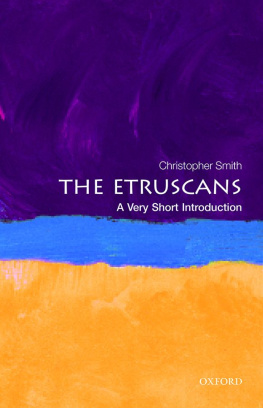
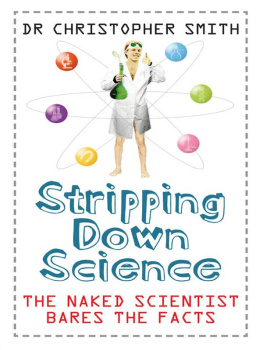
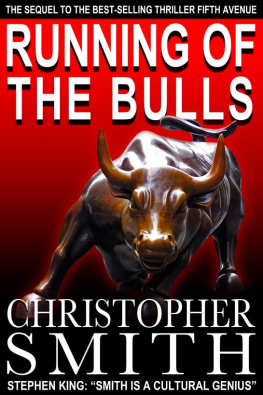

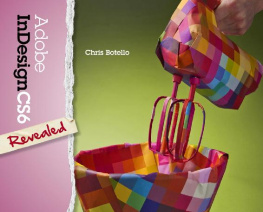
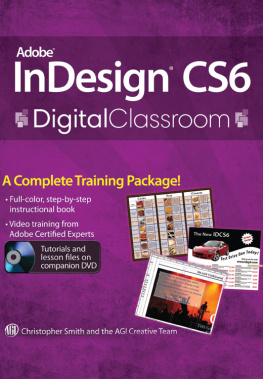
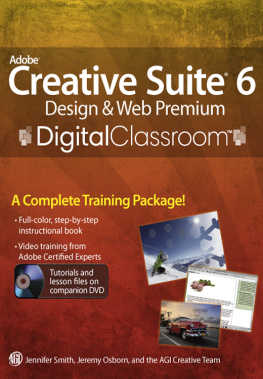
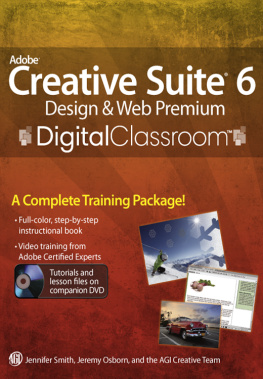
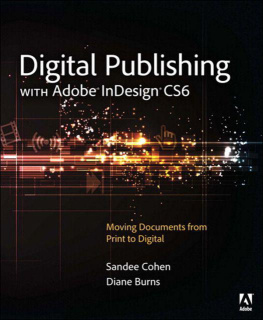
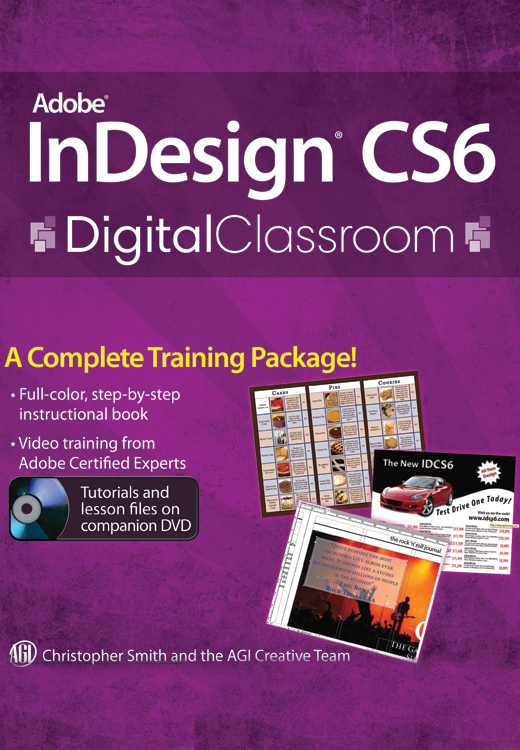


 Menus and commands are identified throughout the book by using the greater-than symbol (>). For example, the command to print a document appears as File > Print. This indicates that you should click the File menu at the top of your screen and choose Print from the resulting menu.
Menus and commands are identified throughout the book by using the greater-than symbol (>). For example, the command to print a document appears as File > Print. This indicates that you should click the File menu at the top of your screen and choose Print from the resulting menu. If you receive a Missing Font warning, replace the font with one available on your computer and proceed with the lesson.
If you receive a Missing Font warning, replace the font with one available on your computer and proceed with the lesson.