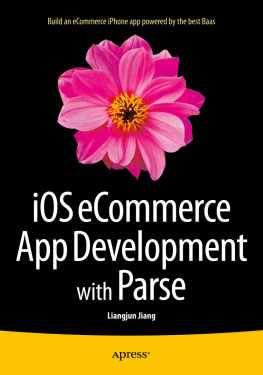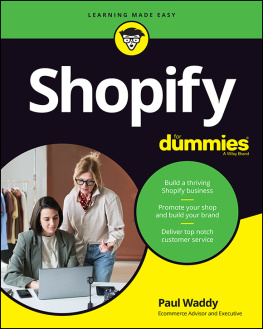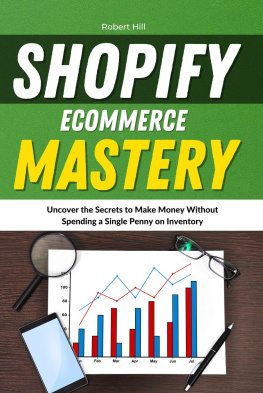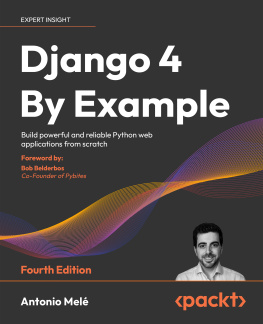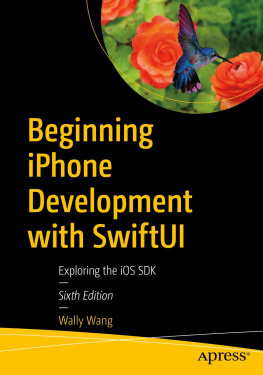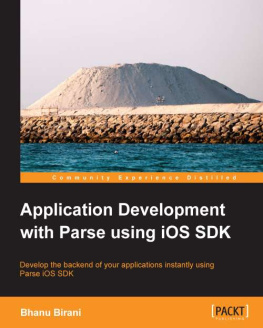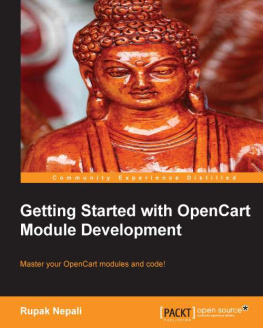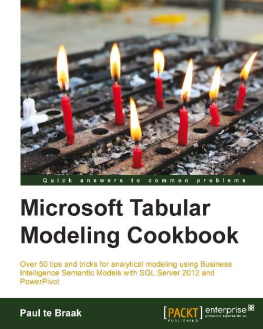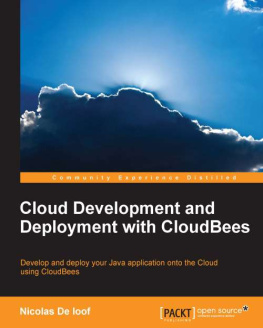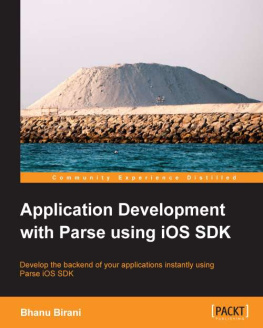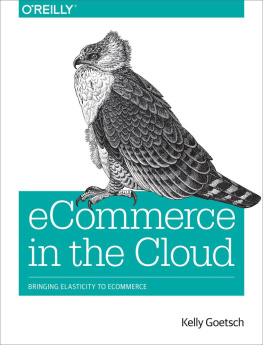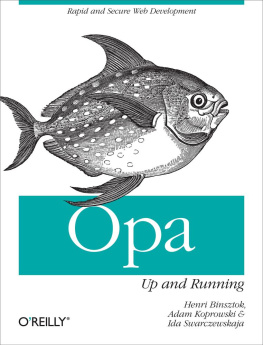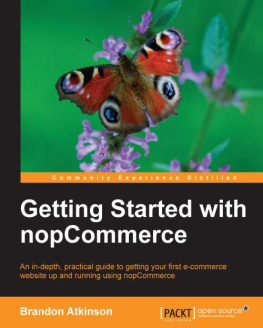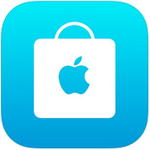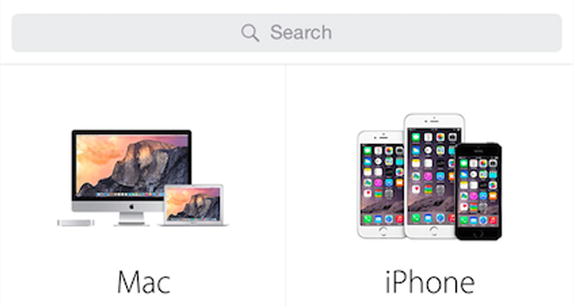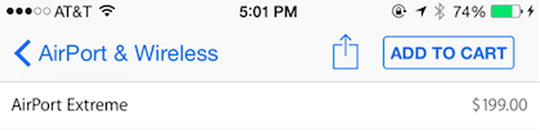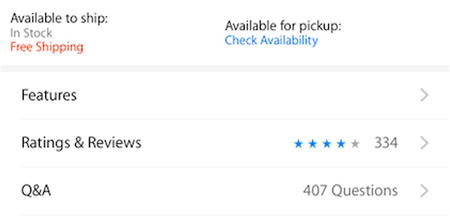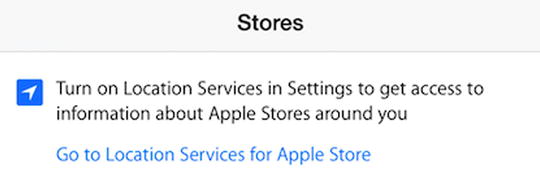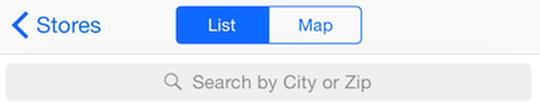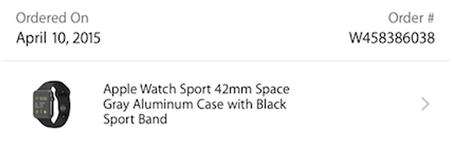1. Requirements
This book is about understanding the steps involved in designing, architecting, building, and publishing an e-commerce mobile application. When using the term e-commerce in this book, I am referring to selling products and collecting money from customers. I will not cover how to put ads in a mobile app or provide a referral link when a customer makes a purchase on other sites or mobile apps.
This book is about about building a mobile app that enables users to purchase products. It involves collecting customers names, addresses, and credit card information. The money collected will be transferred into a bank account, and the products ordered will subsequently be shipped and delivered. As challenging as this sounds, its easier than having registered legal business entities take care of these details.
This book assumes that you have some iOS programming knowledge. However, if you are a business owner planning to sell your products through a mobile app and are thinking about hiring an iOS developer or a consulting firm to accomplish your goal, this book will help you to understand the process, the required steps, and the effort involved.
In this chapter you will learn about:
Common requirements for an e-commerce mobile app
Prerequisites for building, testing, and publishing iOS apps
Common Application Requirements
Whats your favorite e-commerce iOS app? Before you think too hard, consider this: every iPhone, iPad, and iPod Touch has one built in; its the Apple Store app (see Figure ). If you have never used it before, now is the time to explore it.
Figure 1-1.
The iPhone Apple Store app icon
The Apple Store App
At the time of writing, the Apple Store iOS app had received 53,706 reviews with an average rating of 3.5 stars. Version 3.5, released on September 24, 2015, has an average of 4 stars.
The app has five top-level content categories (see Figure ):
Featured
Shop
Stores
Account
Cart
Figure 1-2.
The five content categories of the Apple Store iPhone app
Featured
The Featured category is the place for highlighting products (such as Apple Watch, for example). Tapping a highlighted product reveals the product detail.
Shop
The Shop category displays all product categories in the Apple Store at a glance, including Mac computers, iPhone, Apple Watch, and Accessories. The Shop screen also includes a search bar at the top of the screen (see Figure ).
Figure 1-3.
Shop category of the Apple Store iPhone app
Tap a product category, and you will see all products that belong to this category. Note also that the title of the product list screen matches the category name. For example, if you tap the Mac category on the Shop screen, Mac appears as the title of the Mac computers list screen.
Tapping an item on the product list screen displays the product detail screen. In addition to the well-chosen product images, you will also see a product description, the price, an ADD TO CART button, and an action button at the top of the current screen (see Figure ). You might also see an option to customize a product, which will lead you to more screens.
Figure 1-4.
The ADD TO CART button at the top of a product detail screen
Other features include an availability check and the ability to read more about a products features, rate and review a product, and ask questions and find answers (Q&A) (see Figure ).
Figure 1-5.
More features on a product detail screen
Stores
The Stores category directs you to the nearest Apple stores. The app also detects whether Location Services are turned on and, if not, notifies you (see Figure ).
Figure 1-6.
Location Services requirement while using the Apple Store app
The app also provides a search feature that enables you to find stores by city or ZIP code and browse stores in list form or see them on a map (see Figure ).
Figure 1-7.
Find a stores by city or ZIP code switche between List and Map views
Account
The Account category is where you manage your customer profile, such as favorites, order history, reservation with a genius at the Apple Store, and settings. This category is only accessible if you have an account and are logged in to the Apple Store. If you dont have an account or have not logged in, the app only displays the general about information such as terms, privacy policy, and app version as well as a button that asks you to log in.
Favorites
The Favorites category lists the items you previously favored (by tapping the heart button on a product detail page). Tap Favorites, and you will see a product list. You can also edit the list, such as deleting a product. Another nice feature is that you can change views to view your favorites in list or grid mode.
Orders
The Orders category is the place where you can view your order history (see Figure ). By default, the list is sorted from most recent to oldest.
Figure 1-8.
A users order history
Account Settings
Account Settings is where you can edit your payment methods and shipping address.
More
There are more features. The Notification settings is the place where you specify whether you want to receive push notifications concerning your order status.
On this screen, you can also access the help page as well as sales and refund policy, privacy olicy, and copyright information.
Cart
Cart (or Bag in the most recent version of the app) is your shopping basket. You can review and edit whats in the cart as well as leave a gift message if you are about to purchase an item for someone else (see Figure ).