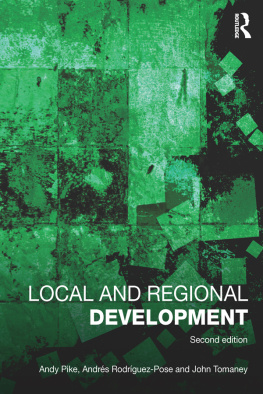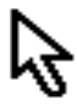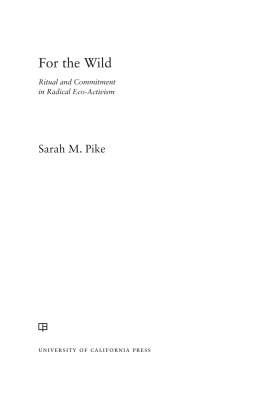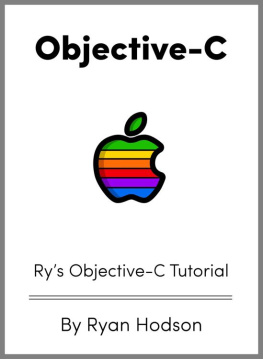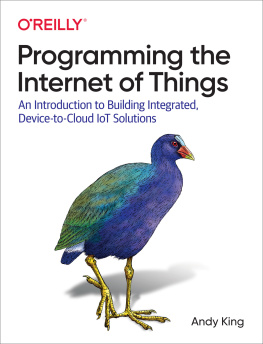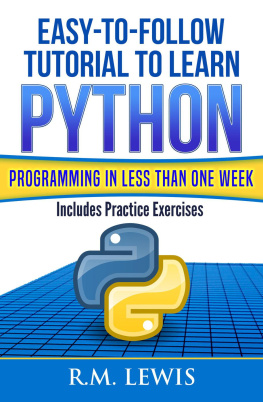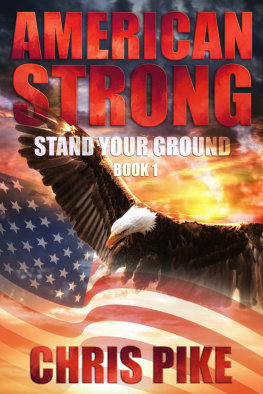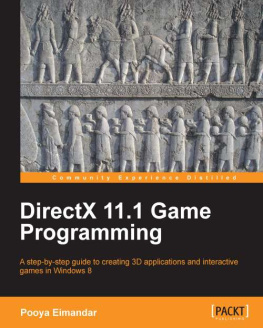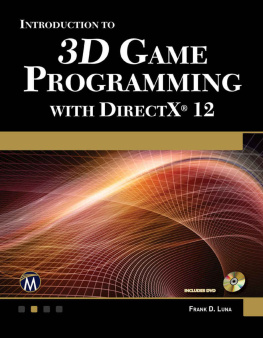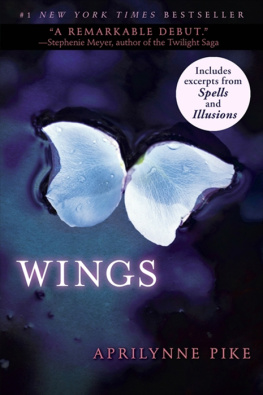Andy Pike - DirectX 8 Programming Tutorial
Here you can read online Andy Pike - DirectX 8 Programming Tutorial full text of the book (entire story) in english for free. Download pdf and epub, get meaning, cover and reviews about this ebook. genre: Computer. Description of the work, (preface) as well as reviews are available. Best literature library LitArk.com created for fans of good reading and offers a wide selection of genres:
Romance novel
Science fiction
Adventure
Detective
Science
History
Home and family
Prose
Art
Politics
Computer
Non-fiction
Religion
Business
Children
Humor
Choose a favorite category and find really read worthwhile books. Enjoy immersion in the world of imagination, feel the emotions of the characters or learn something new for yourself, make an fascinating discovery.

DirectX 8 Programming Tutorial: summary, description and annotation
We offer to read an annotation, description, summary or preface (depends on what the author of the book "DirectX 8 Programming Tutorial" wrote himself). If you haven't found the necessary information about the book — write in the comments, we will try to find it.
DirectX 8 Programming Tutorial — read online for free the complete book (whole text) full work
Below is the text of the book, divided by pages. System saving the place of the last page read, allows you to conveniently read the book "DirectX 8 Programming Tutorial" online for free, without having to search again every time where you left off. Put a bookmark, and you can go to the page where you finished reading at any time.
Font size:
Interval:
Bookmark:
DIRECTX 8
PROGRAMMING
TUTORIAL
DirectX Tutorial 1: Getting Started
DirectX 8.0 SDK (Downloadable from http://msdn.microsoft.com/directx)
Microsoft Visual C++ 6 (SP5)
General knowledge of Windows programming
General knowledge of C++ and Object-Oriented programming
IntroductionWelcome to my DirectX tutorials. This is the first in a number of tutorials that should at least help you on the way to make Windows games using Microsoft DirectX 8. I have decided to write these tutorials for two reasons. Firstly, I'm a complete beginner when it comes to DirectX. So, the idea is that as I learn, I can write a short tutorial that should reinforce my knowledge. Secondly, the SDK isn't the most helpful thing in the world for complete beginners starting out in game development. Also, there isn't a great deal of stuff out there on the Internet for beginners and DirectX 8, so this should help. One other thing, as I said, I am a beginner. So, if you spot something that is incorrect in these tutorials then please let me know by emailing me at: .
COMWhat is COM? Well, the Component Object Model is basically a library of methods. You can create COM objects in your program and then call the methods that they expose to you. Methods are grouped together in collections of related methods. These collections are known as Interfaces. You could think of a COM object as a library of functions arranged by subject. DirectX provides a whole host of these libraries that will enable you to create 3D games. The best part is, that DirectX takes care of a lot of the hard stuff for you, so it is pretty easy to get something simple up and running.
There is a lot more to COM than that, for a full description take a look in the SDK. All you really need to worry about is that you release all of your COM objects/interfaces before your program terminates. You should make sure that you release them in the reverse order to that which you created them. For example:
1. Create interface A.
2. Create interface B.
3. Release interface B.
4. Release interface A.
You release the COM object by calling their Release method.
Page FlippingWhat is Page Flipping? Well, think of a flipbook. This is a number of pages with a slightly different drawing on each page. Then, when you hold the corner and flip the pages, it looks like the picture is moving. This is how DirectX Graphics works. You draw all of your objects onto a hidden page, known as the Back Buffer. Then when you have finished, flip it to the Front Buffer and repeat the process. As the user is looking at the new front buffer, your program will be drawing onto the back buffer.
What would happen without Page Flipping? Without Page Flipping, the user would see each object appear as it was drawn, which isn t what you want at all.
So, your game will basically consist of a loop, known as the Game Loop. Each time around the loop you process your game logic so you know where your objects will be. Next, you clear the Back Buffer. Then draw the current scene onto it. When this is done, flip it to the front and start the loop again. This will continue until the game is shut down. You may have a number of Back Buffers, this is known as a Swap Chain.
DevicesWhat is a device? Basically, a device (as far as DirectX Graphics is concerned) is your machines 3D card. You can create an interface that represents your device and then use it to draw objects onto the back buffer.
Game LoopWhat is the game loop? Well, the game loop is a code loop that loops until the program is shut down. Inside the game loop is where it all happens: objects are drawn (rendered), game logic is processed (AI, moving objects and scoring etc) and Windows messages are processed. Then it's all done again until the program is closed down.
Creating Your First ProjectOkay, thats enough theory lets get started. Follow the step-by-step guide below to create your first DirectX Graphics project.
1. In Visual C++ create a new Win32 Application.
a. FileNew
b. From the Projects tab select Win32 Application
c. Enter a name for your project such as DX Project 1
d. Select a folder for the location of your source code files
e. Click Next
f. Select the empty project option.
g. Click Finish
2. Make sure that your project settings are correct.
a. ProjectSettings
b. On the Link tab, make sure that "d3d8.lib" is in the list of Object/Library Modules. If it isn t simply type it in.
3. Make sure that your search paths are correct.
a. ToolsOptionsDirectories Tab
b. In the "Show directories for" drop-down, select "include files".
c. If it does not exist already, add the following path: \include.
d. Make sure that this path is at the top of the list by clicking on the up arrow button (if needed).
e. In the "Show directories for" drop-down, select "library files".
f. If it does not exist already, add the following path: \lib.
g. Make sure that this path is at the top of the list by clicking on the up arrow button (if needed).
4. Add the source code.
a. FileNew
b. From the Files tab, select C++ Source File
c. Enter a filename such as Main.cpp
d. Copy the code segment below, and then paste it into your new file.
5. Build and Run the program.
a. Press F7 to build your project
b. Press F5 to run
#include
LPDIRECT3D8 g_pD3D = NULL;
LPDIRECT3DDEVICE8 g_pD3DDevice = NULL;
HRESULT InitialiseD3D(HWND hWnd) {
//First of all, create the main D3D object. If it is created successfully we
//should get a pointer to an IDirect3D8 interface.
g_pD3D = Direct3DCreate8(D3D_SDK_VERSION);
if (g_pD3D == NULL) {
return E_FAIL;
}
//Get the current display mode
D3DDISPLAYMODE d3ddm;
if (FAILED(g_pD3D->GetAdapterDisplayMode(D3DADAPTER_DEFAULT, &d3ddm))) {
return E_FAIL;
}
//Create a structure to hold the settings for our device
D3DPRESENT_PARAMETERS d3dpp;
ZeroMemory(&d3dpp, sizeof(d3dpp));
//Fill the structure.
//We want our program to be windowed, and set the back buffer to a format
//that matches our current display mode
d3dpp.Windowed = TRUE;
d3dpp.SwapEffect = D3DSWAPEFFECT_COPY_VSYNC;
d3dpp.BackBufferFormat = d3ddm.Format;
//Create a Direct3D device.
if (FAILED(g_pD3D->CreateDevice(D3DADAPTER_DEFAULT, D3DDEVTYPE_HAL, hWnd, D3DCREATE_SOFTWARE_VERTEXPROCESSING, &d3dpp, &g_pD3DDevice))) {
return E_FAIL;
}
return S_OK;
}
void Render() {
if (g_pD3DDevice == NULL) {
return;
}
//Clear the backbuffer to a green color
g_pD3DDevice->Clear(0, NULL, D3DCLEAR_TARGET, D3DCOLOR_XRGB(0, 255, 0), 1.0f, 0);
//Begin the scene
g_pD3DDevice->BeginScene();
//Rendering of our game objects will go here
//End the scene
g_pD3DDevice->EndScene();
//Filp the back and front buffers so that whatever has been rendered on the back buffer
//will now be visible on screen (front buffer).
g_pD3DDevice->Present(NULL, NULL, NULL, NULL);
}
void CleanUp() {
if (g_pD3DDevice != NULL) {
Font size:
Interval:
Bookmark:
Similar books «DirectX 8 Programming Tutorial»
Look at similar books to DirectX 8 Programming Tutorial. We have selected literature similar in name and meaning in the hope of providing readers with more options to find new, interesting, not yet read works.
Discussion, reviews of the book DirectX 8 Programming Tutorial and just readers' own opinions. Leave your comments, write what you think about the work, its meaning or the main characters. Specify what exactly you liked and what you didn't like, and why you think so.