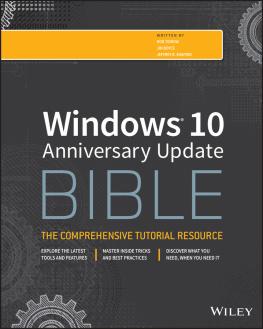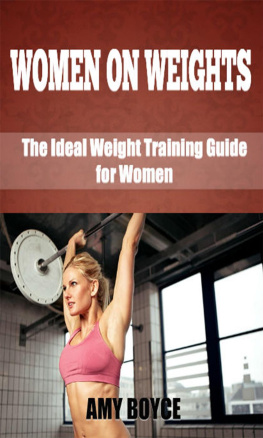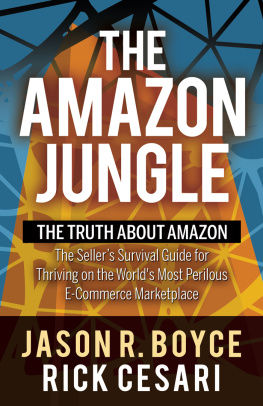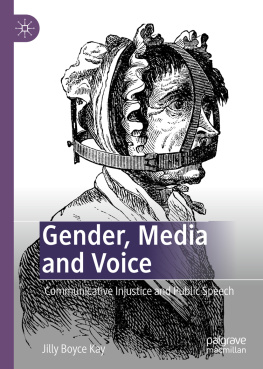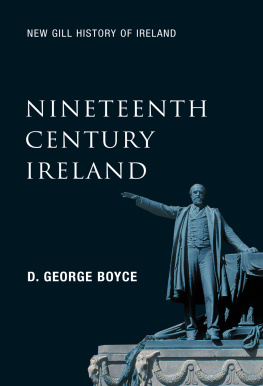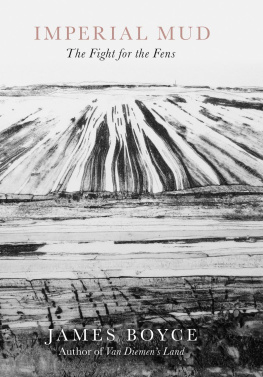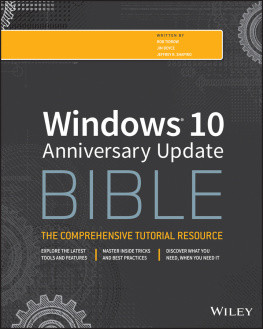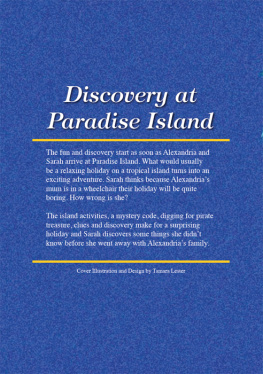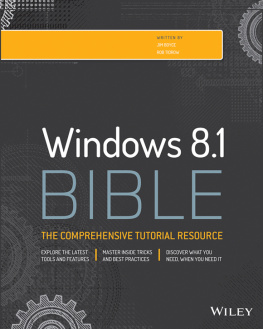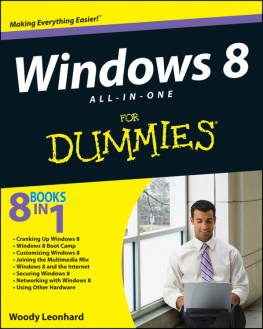Boyce Jim - Windows 10 bible : [the comprehensive tutorial resource]
Here you can read online Boyce Jim - Windows 10 bible : [the comprehensive tutorial resource] full text of the book (entire story) in english for free. Download pdf and epub, get meaning, cover and reviews about this ebook. City: Indianapolis, IN, year: 2015, publisher: Wiley, genre: Home and family. Description of the work, (preface) as well as reviews are available. Best literature library LitArk.com created for fans of good reading and offers a wide selection of genres:
Romance novel
Science fiction
Adventure
Detective
Science
History
Home and family
Prose
Art
Politics
Computer
Non-fiction
Religion
Business
Children
Humor
Choose a favorite category and find really read worthwhile books. Enjoy immersion in the world of imagination, feel the emotions of the characters or learn something new for yourself, make an fascinating discovery.

- Book:Windows 10 bible : [the comprehensive tutorial resource]
- Author:
- Publisher:Wiley
- Genre:
- Year:2015
- City:Indianapolis, IN
- Rating:3 / 5
- Favourites:Add to favourites
- Your mark:
- 60
- 1
- 2
- 3
- 4
- 5
Windows 10 bible : [the comprehensive tutorial resource]: summary, description and annotation
We offer to read an annotation, description, summary or preface (depends on what the author of the book "Windows 10 bible : [the comprehensive tutorial resource]" wrote himself). If you haven't found the necessary information about the book — write in the comments, we will try to find it.
Windows 10 bible : [the comprehensive tutorial resource] — read online for free the complete book (whole text) full work
Below is the text of the book, divided by pages. System saving the place of the last page read, allows you to conveniently read the book "Windows 10 bible : [the comprehensive tutorial resource]" online for free, without having to search again every time where you left off. Put a bookmark, and you can go to the page where you finished reading at any time.
Font size:
Interval:
Bookmark:
- Chapter 1: What's New in Windows 10
- Chapter 2: Navigating the Windows 10 Interface
- Chapter 3: Getting around the Windows Desktop
- Chapter 4: Sharing and Securing with User Accounts
- Chapter 5: Using Windows 10 Family Safety
- Chapter 6: Troubleshooting Startup Problems
- Chapter 7: Protecting Yourself with Windows Firewall
- Chapter 8: Automatic Updates
- Chapter 9: Personalizing the Windows 10 Interface
- Chapter 10: Personalizing the Desktop
- Chapter 11: Customizing Startup Options
- Chapter 12: Windows 10 and Office Online
- Chapter 13: Social Networking with Windows 10
- Chapter 14: Using Computers Remotely
- Chapter 15: Managing Names and Addresses
- Chapter 16: Working in the Cloud
- Chapter 17: Working with Pictures
- Chapter 18: Making Music with Media Player
- Chapter 19: Working with Videos and Photos
- Chapter 20: Understanding Drives, Folders, and Files
- Chapter 21: Managing Files and Folders
- Chapter 22: Searching for Files and Messages on Your Computer
- Chapter 23: Metadata and Power Searches
- Chapter 24: Protecting Your Files
- Chapter 25: Installing and Managing Printers
- Chapter 26: Managing Print Jobs
- Chapter 27: Adding and Managing Windows 10 Applications
- Chapter 28: Installing and Upgrading Legacy Programs
- Chapter 29: Getting Older Programs to Run
- Chapter 30: Repairing and Removing Programs
- Chapter 31: Setting Default Programs
- Chapter 32: Managing Programs and Processes
- Chapter 33: Troubleshooting Software Problems
- Chapter 34: Installing and Removing Hardware
- Chapter 35: Using Wireless Bluetooth Devices
- Chapter 36: Performance-Tuning Your System
- Chapter 37: Troubleshooting Hardware and Performance
- Chapter 38: Creating a Home Network
- Chapter 39: Sharing Resources on a Network
- Chapter 40: Using Shared Resources
- Chapter 10: Personalizing the Desktop
- Chapter 17: Working with Pictures
- Chapter 18: Making Music with Media Player
- Chapter 20: Understanding Drives, Folders, and Files
- Chapter 29: Getting Older Programs to Run
- Chapter 33: Troubleshooting Software Problems
- Chapter 34: Installing and Removing Hardware
- Chapter 38: Creating a Home Network
- Appendix C: Universal Shortcut Keys
- Appendix D: Windows 10 Touch Gestures
Welcome to Windows 10 Bible. If you're familiar with Windows, you might know that the Windows operating system has existed for three decades. In that time, it has transformed in many ways as computer hardware has changed dramatically.
Windows 10 is the latest edition in the Windows family and builds on the usability and performance improvements in Windows 7 and Windows 8.x. One of the biggest differences, however, is the introduction of a cross-platform model that brings the same code base and user experience to a wide range of platforms including the PC, tablets, phones, Xbox, and even small devices like the Raspberry Pi!
Although we've tried to cover as many of the features and capabilities as Windows 10 offers, some naturally fall through the cracks because we have only so much space in this book. With a good understanding of the key features, however, you're well on your way to getting the most from your Windows PC.
Not everyone wants to be a computer expert, and few have the time to become one. Most people just want to use a computer to get things done, or even just to have some fun. This should come as no surprise. After all, not everyone who drives a car wants to be a professional mechanic. Not everyone who uses a cellphone wants to be an electrical engineer. So, why should everyone who uses a computer want, or need, to be a computer expert? They shouldn't. Some people just need to be computer users people who use the computer without being total nerds about it.
This book is for those computer users the people who just want to use their computers to have some fun and get some things done. It may seem like an awfully big book for such an audience. The reason it's such a big book is because you can do so many things with Windows 10.
Most of us prefer to learn by discovery, by exploring and trying things out. It's much more fun that way and typically much more effective. However, a couple of problems are evident with that approach. For one, you can get yourself into a bind from time to time. For another, when you get to a place where you don't know what's going on, sometimes you need to fill in some gaps before you can continue learning by discovery.
A book can help with that by covering all the stuff everyone else assumes you already know. Especially if that book is divided up into sections and chapters that deal with one topic at a time, so you can focus on just the thing you need to know, when you need to know it. Which brings us to
A book that supports learning by discovery needs to have some elements of a tutorial and some elements of a reference book. You can say it has to be a reference book divided into multiple mini-tutorials, so you can learn what you need to know about one topic, whenever it becomes important to you. To that end, this book is divided into ten major parts, each of which covers a large topic.
Each part, in turn, is divided into multiple chapters, each chapter covering a smaller topic. Chapters are divided into sections and subsections, all designed to help you find the information you need, when you need it. The table of contents in the front of this book covers all the specifics. The index at the back of the book helps you find information based on a keyword or topic. The only thing missing is a high-level view of just the parts. So, that's what we provide here.
Part I: Getting Started: How you get started with Windows 10 depends on where you're coming from. This part covers all fronts. If you're an experienced Windows user, you probably want to know what's new. provides solutions to common problems with getting started.
Part II: Personalizing Windows 10: We all like to tweak things to suit our personal needs, taste, and style. That's what this part is all about. But it isn't just about changing the look and feel of of your computer environment. It's about really making the computer a useful tool for whatever your work (or play) requires.
Part III: Beyond the Desktop: Just about everyone who uses a computer also uses the Internet. And Windows 10 has many tools to make that possible. The chapters in this part cover social networking features, using computers remotely, and synchronizing your data in the cloud.
Part IV: Pictures, Music, and Movies: The Internet isn't the only place to have fun with a computer. You can have lots of fun offline with pictures, music, and movies. The chapters in this part tell you how.
Part V: Managing Your Content: We all have to make some effort to get our stuff organized and keep it organized. Otherwise, we spend more time looking for files than actually doing things. This part covers the necessary housekeeping chores to help you focus on productivity and fun.
Part VI: Printing and Managing Printers: Sometimes, you just have to get something off the screen and onto paper. That's what printing is all about. This part covers printing and managing printers.
Part VII: Installing and Removing Programs: Hot topics here include downloading programs, installing programs from CDs and flash drives, getting older programs to run, controlling access to programs, getting rid of unwanted programs, and dealing with problem programs and processes. After all, what good is a computer without some programs to run on it?
Font size:
Interval:
Bookmark:
Similar books «Windows 10 bible : [the comprehensive tutorial resource]»
Look at similar books to Windows 10 bible : [the comprehensive tutorial resource]. We have selected literature similar in name and meaning in the hope of providing readers with more options to find new, interesting, not yet read works.
Discussion, reviews of the book Windows 10 bible : [the comprehensive tutorial resource] and just readers' own opinions. Leave your comments, write what you think about the work, its meaning or the main characters. Specify what exactly you liked and what you didn't like, and why you think so.