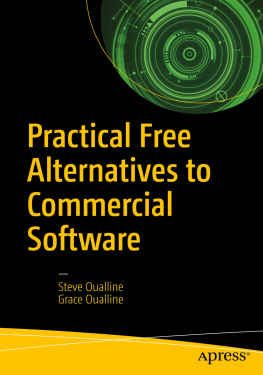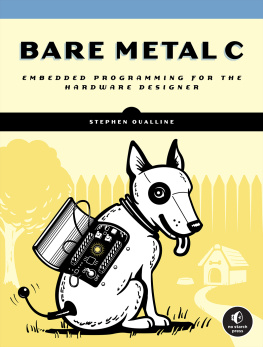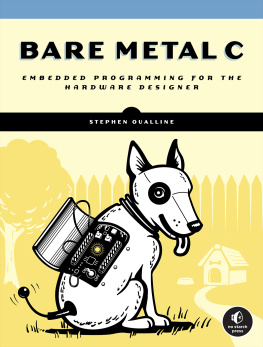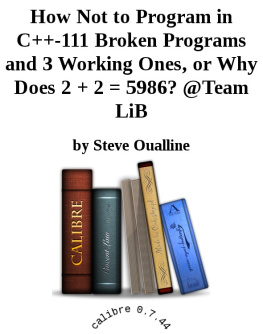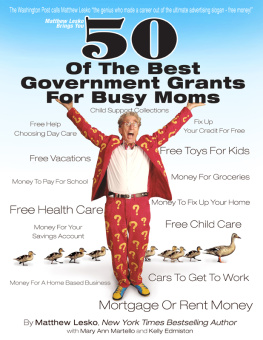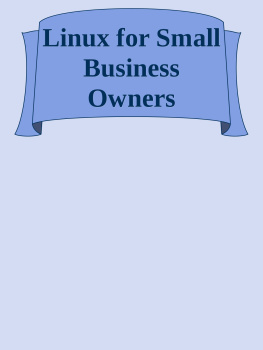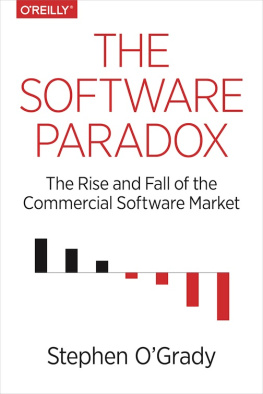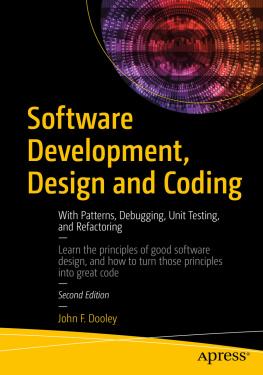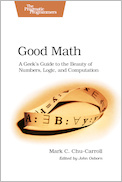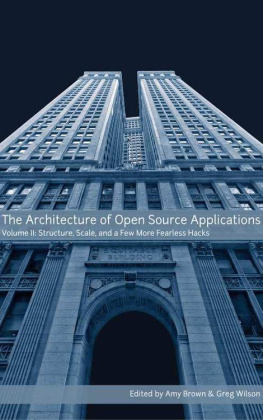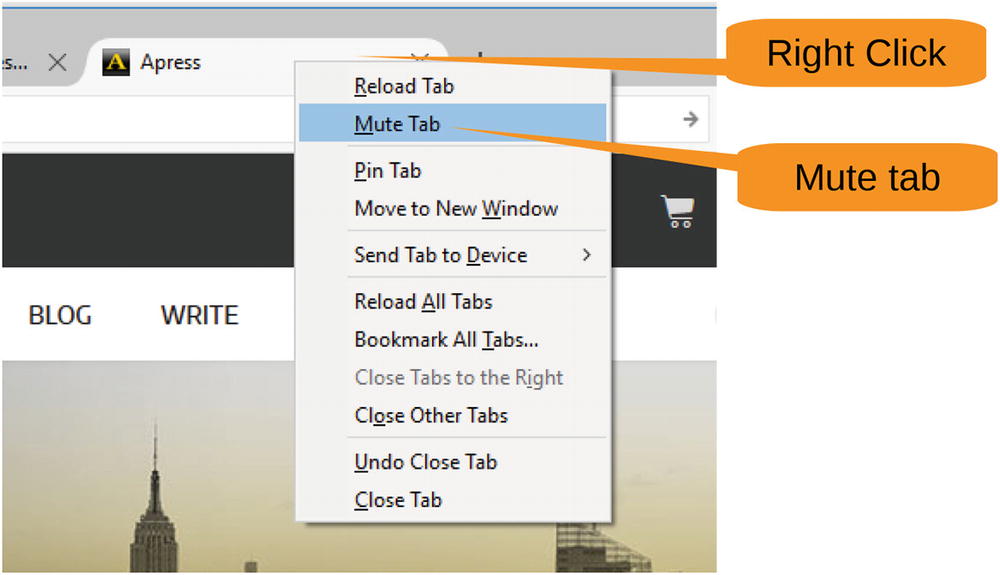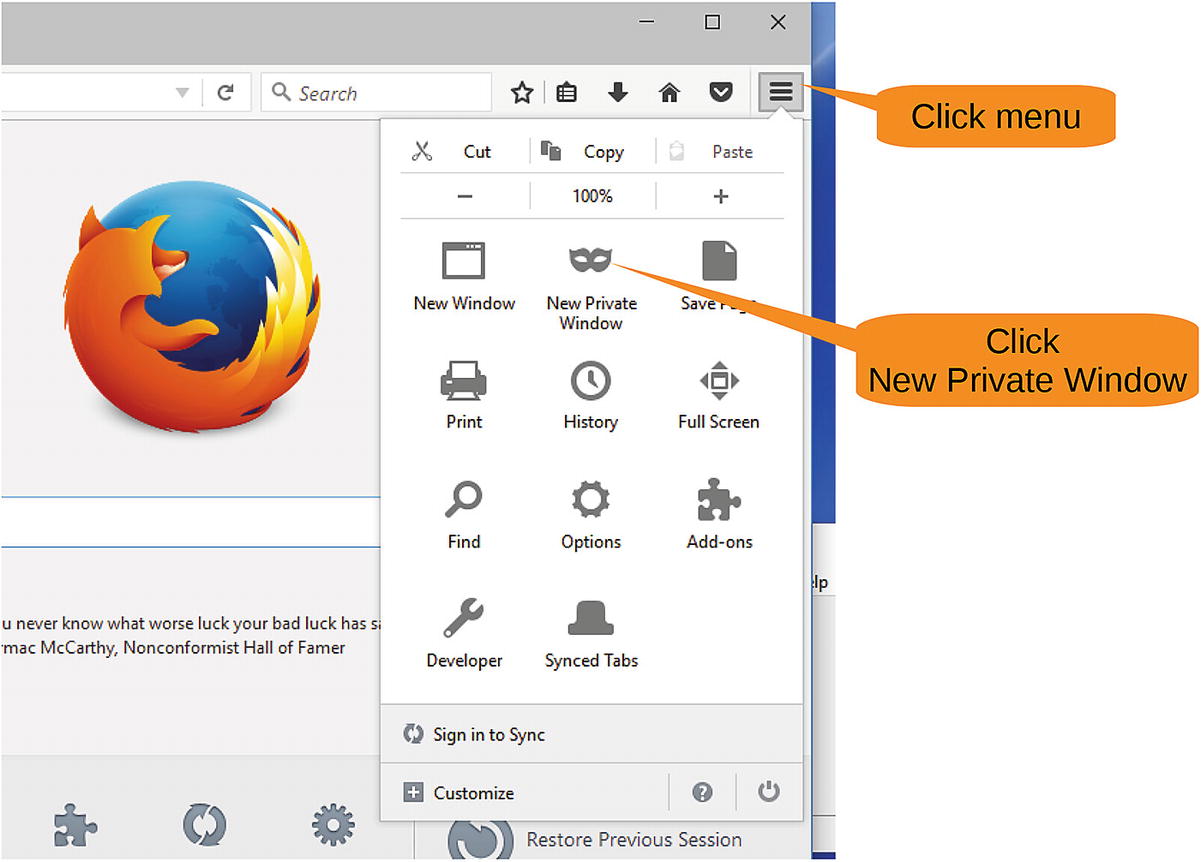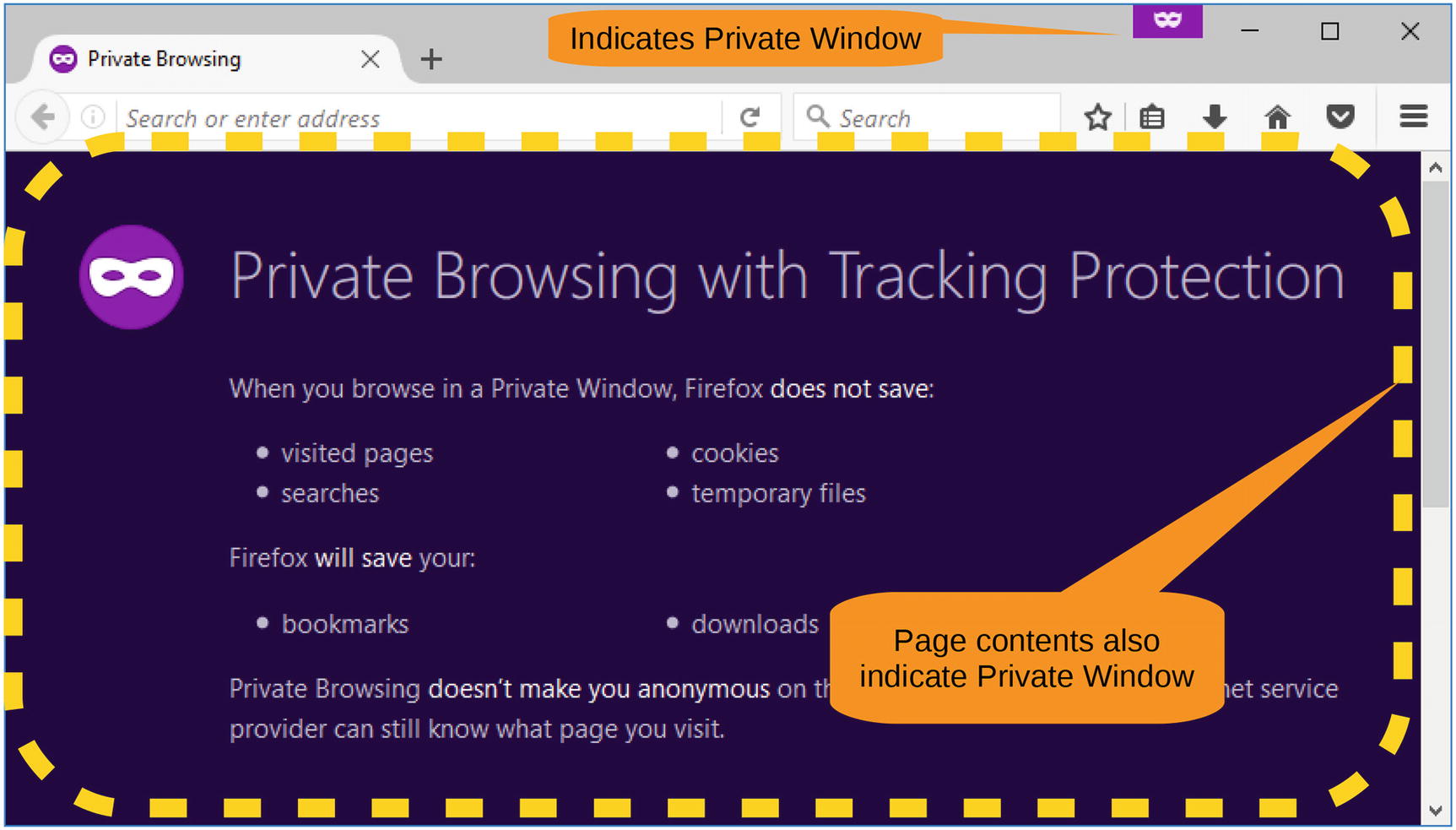1. Web Browsing with Firefox
Web browsing is the most common activity that users do on computers. Unfortunately, the web browser that comes with Windows is limited, insecure, and not private. Fortunately, there is an open source web browser that is available for free, Firefox, which doesnt have these problems.
In this chapter, we discuss the most useful advanced features of this browser.
Tab muting : This is a way of silencing the autoplay videos and ads, as well as anything else you want to silence.
Private browsing : This is the ability to browse the Web without being tracked.
Tab and bookmark synchronization : This feature makes sure that you have the same information on both your home and office computers.
Reading mode : This is a way of displaying a screen without the clutter.
Ad blocking : You can install an add-on to block ads from appearing on your screen.
Video downloader : You can download videos from YouTube or other places for later viewing.
Note
Google Chrome is another popular open source web browser with a comparable set of features, but our preference is Firefox, so well focus on that.
Getting Firefox
You can download the Firefox browser by searching for Firefox in a different browser and clicking Download in the search results. Or you can go straight to www.mozilla.org and then click Get Firefox Today Link. Firefox will detect your language settings and give you a download customized for your language.
After downloading the file, run it (youll probably have to tell the Windows security system that you do really want to run the program). Then select all the defaults during installation, with one exception. When it comes to making Firefox your default browser, we suggest you answer no. Weve encountered programs, especially those made by Microsoft, that get upset if you change this setting.
If you want to create an account, you can do so now. However, you can also wait until you get to the Setting Up an Account section, where we cover account creation and what you can do with a Firefox account.
Using Mute Tabs
The Web can be a wonderful place, but video ads that play automatically can be annoying. Firefox has a nice feature called tab muting that allows you to shut off the annoying ads, videos, and other sounds without having to turn off the sound for your entire browser.
You will find a small speaker icon that appears on any tab playing sound, as shown in Figure .
Click this icon, and you will see a line across the speaker icon to indicate that the sound is muted, as shown in Figure . The absence of a loud and annoying sales pitch is a good indicator that the tab muting feature is working.
The speaker appears only when the tab is playing sound. You can mute silent tabs that might play sound in the future by right-clicking the tab and selecting Mute Tab, as shown in Figure .
Although simple, this control is extremely useful when it comes to browsing the Web.
Browsing Privately
The Internet has lots of techniques to track you as you browse. But sometimes you dont want big data looking over your shoulder. Thats where private browsing comes in. It prevents the browser, and to some extent the Internet, from remembering what you were doing while online.
For example, youve probably noticed that after making a big purchase, such as buying a 3D printer, youll get bombarded with ads for 3D printers. Thats because advertisers go to a great deal of trouble to track every web page you visit and target you with ads for what you just bought. Its annoying.
The browser also remembers your history and uses it to supply helpful suggestions when you are entering web addresses.
If you dont want someone to know where youve been browsing, you need private mode .
Private mode does have one drawback. If for some reason the browser crashes, it will not remember what tabs you had open before the crash. This is by design; no record of whats going on in a private window is recorded. This also means your private pages are not shared between computers.
However, not everything is totally secret. If you bookmark a page, that bookmark will be available after the private session is closed. Downloaded files are not erased (just the fact you visited a downloaded page is forgotten).
Private browsing is useful if you dont want people to know youve been at certain sites. In some countries, this means going to blogs or sites that discuss things your government doesnt approve of. In other cases, it could be because you need to search the Web for a private matter. Or it could be just because you dont want big data tracking you and selling your information to people for targeted ads or some other reason.
Starting Private Browsing
To open a private window in Firefox, follow these steps:
Start Firefox normally.
Click the Menu icon (the three lines).
Click the New Private Window button, as shown in Figure .
Figure 1-4
Creating a private window
You can tell that you are in a private window because there is a little mask in the upper-left corner of the browser. The big purple screen saying that you are now browsing privately is a big giveaway too, as shown in Figure .
Figure 1-5
Private window
Synchronizing Tabs and Bookmarks
Suppose you find that perfect recipe online and want to transfer this bookmark to your home computer. With bookmark synchronization, bookmarks you make on any machine with synchronization enabled are automatically transferred to all other machines using the same synchronization account.
In another example, lets say you get up in the morning and start to work on five different projects using five different tabs in your browser. But then you have to take your daughter to school and go to work. Youd like to continue at the office where you left off at home, but you need those open tabs to do this. With tab synchronization, you can grab the open tab list from one machine and transfer it to another.
To do this, youll need to set up an account in Firefox. The process is simple, and the result is that your browsing sessions are now portable between machines.