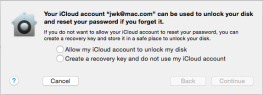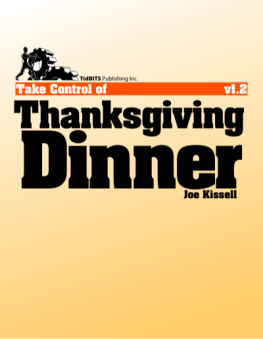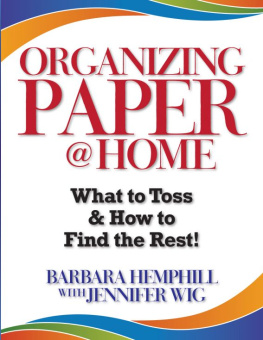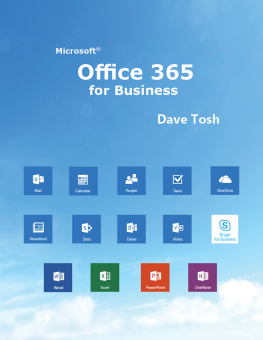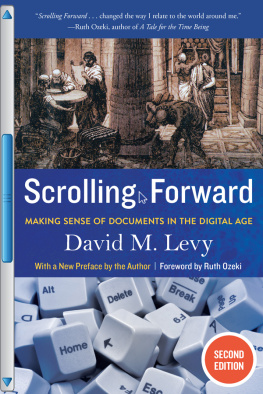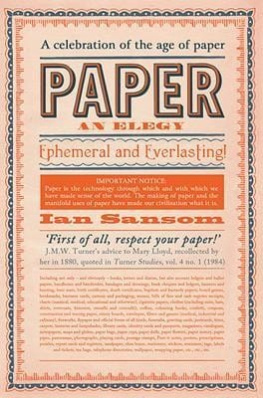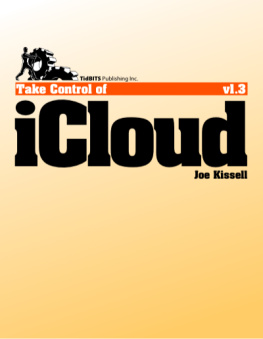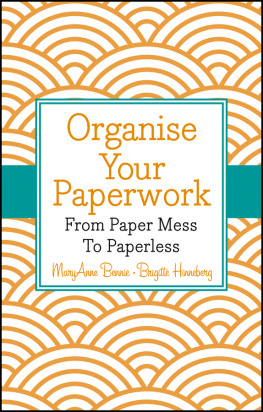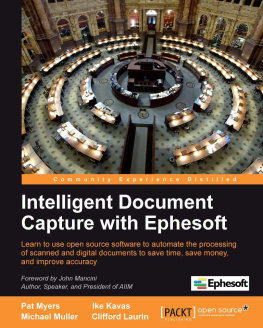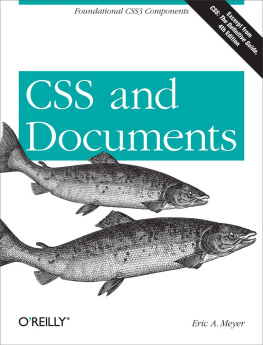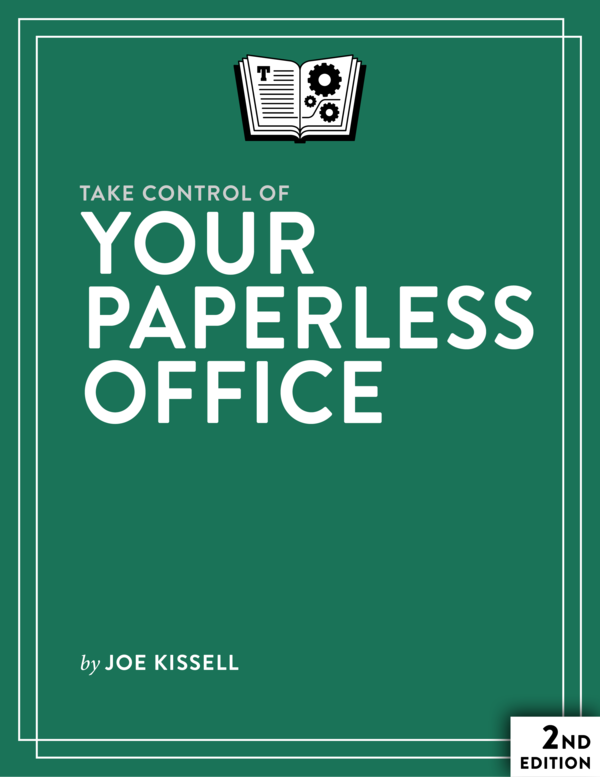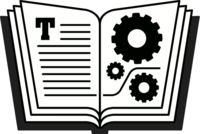Take Control of Your Paperless Office (2.1)
Joe Kissell
This book is for sale at http://leanpub.com/tco-your-paperless-office
This version was published on 2014-06-04
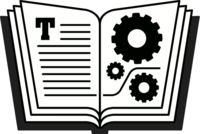
* * * * *
* * * * *
2013 - 2014 alt concepts inc.
ISBN for EPUB version: 9781615424245
ISBN for MOBI version: 9781615424245
Read Me First
Welcome to Take Control of Your Paperless Office, Second Edition, version 2.1, published in June 2014 by TidBITS Publishing Inc. This book was written by Joe Kissell and edited by Michael E. Cohen.
This book guides you in the process of eliminating paper clutter, replacing many printed documents with digital versionswith special emphasis on the Mac-compatible hardware, software, and process needed to efficiently scan documents and create searchable PDFs. It also helps you find clever ways to reduce incoming and outgoing office paper, and capture documents even when no scanner is available.
If you want to share this ebook with a friend, we ask that you do so as you would with a physical book: lend it for a quick look, but ask your friend to buy a copy for careful reading or reference.
Copyright 2014, alt concepts inc. All rights reserved.
Updates and More
You can access extras related to this ebook on the Web (use the link in , near the end; its available only to purchasers). On the ebooks Take Control Extras page, you can:
- Download any available new version of the ebook for free, or buy any subsequent edition at a discount.
- Download various formats, including PDF, EPUB, and Mobipocket. (Learn about reading on mobile devices on our Device Advice page.)
- Read the ebooks blog. You may find new tips or information, links to author interviews, and update plans for the ebook.
If you bought this ebook from the Take Control Web site, it has been added to your account, where you can download it in other formats and access any future updates. However, if you bought this ebook elsewhere, you can add it to your account manually; see .
Basics
Here are a few rules of the road that will help you read this book:
- Links: All blue text in this ebook is hot, meaning you can click (or tap) it, just like a link on the Web. If you click a link that takes you to a different part of the ebook, you can return quickly to where you were if your ebook reader offers a back feature. For example, if you use iBooks to read the EPUB version of this ebook, you can click the Back to link at the lower left. Or, if you use Preview on the Mac to read the PDF version of this ebook, you can choose Go > Back or press Command-[.
- Menus: Where I describe choosing a command from a menu in the menu bar, I use an abbreviated description. For example, the abbreviated description for the menu command that creates a new folder in the Finder is File > New Folder.
- Contextual menus:Contextual menus appear when you Control-click various elements on a Macintosh screen, including Dock items and files in Finder windows. To describe opening a contextual menu, I tell you to right-click (Control-click) an item on the screen. Control-clicking always works, but if your mouse offers a right-click option, or if you use a trackpad or other means of opening a contextual menu, you should feel free to use the method you prefer.
- Finding System Preferences: I sometimes refer to settings in System Preferences that you may want to adjust. To open System Preferences, click its icon in the Dock or choose Apple > System Preferences. When the System Preferences window opens, click the icon of the pane whose settings you want to adjust.
- Path syntax: This book occasionally uses a path to show the location of a file or folder in your file system. For example, Mac OS X stores most utilities, such as Terminal, in the Utilities folder. The path to Terminal is:
/Applications/Utilities/Terminal. The slash at the start of the path tells you to begin at the top level of the disk. Some paths begin with ~ (tilde), which is a shortcut for the current users home directory. For example, if the person currently logged in has the username joe and wants to install fonts that only he can access, he would put them in ~/Library/Fonts, which is just another way of writing /Users/joe/Library/Fonts.
- User Library: The library folder mentioned in the previous paragraph,
~/Library, is normally invisible in Mac OS X 10.7 Lion and later. To see it in the Finder, hold down the Option key and choose Go > Library. - Desktop vs. mobile: For the purpose of this book, a desktop computer is a computer running a conventional operating system such as Mac OS X or Windows. A mobile device is a smartphone, tablet, e-reader, or other handheld computer-like device, such as an iPhone, iPad, Kindle, or BlackBerry.
- Mac OS X code names: I sometimes mention features specific to particular versions of Mac OS X, which Apple normally refers to by their code names (which were big cats up through 10.8):
- Mavericks: 10.9
- Mountain Lion: 10.8
- Lion: 10.7
- Snow Leopard: 10.6
Whats New in Version 2.1
Version 2.1 is a minor update, which reflects changes in software and services made since version 2.0 was released, fixes several small issues, and adds a few interesting new pieces of information. Major changes include:
- Added Hubdoc to the list of online statement aggregators, and included a note about security when using such services. See .
- Mentioned Square Cash in the sidebar .
- Clarified that the Fujitsu ScanSnap iX500 can now scan wirelessly to Macs as well as to mobile devices. See .
- Added a tip about PDFiler. See .
- Included Microsoft OneNote in the list of document managers. See .
- Updated links to information from the IRS about recordkeeping. See .
- Repaired many broken links, especially to items in the iTunes Store.
Introduction
My feelings about paper might best be described as ambivalent. As I write these words, Im sitting in a library surrounded by books of the old-fashioned paper kind. Ive written several such books myself, and Ive often formed opinions about people based on how many books (and which ones) are in their homes. Had paper not been invented, I imagine many other characteristics of modern life as we know it would never have developed. Paper facilitated the recording of history, the dissemination of knowledge, the spread of literacy, and a great many other worthwhile things that Im grateful for.
On the other hand, Ive also written a few dozen ebooks like the one youre now reading, and have shifted most of my professional and recreational reading to books in digital formatsan activity made considerably more enjoyable by the Retina displays on my iPad, iPhone, and MacBook Pro. I like the fact that I can search, annotate, and back up my books now, and that I can accumulate as many as I want without running out of shelf space, as often occurs in my home.
But I truly lose all tolerance for paper when it comes to office paperworkletters, forms, invoices, bank statements, receipts, business cards, flyers, note cards, catalogs, handouts from meetings and trade shows, photocopies of library book pages, and anything else that might end up on my desk in printed form. I used to have several filing cabinets full of the stuff, and overflowingand yet, despite what I thought was an intelligent filing system, it frequently took me a long time to find what I was looking for. And because every day more of it would appear (some of it coming from my own printer), it was difficult to keep on top of it. The clutter became unmanageable, and I found that I spent far too much of my time managing paper rather than accomplishing useful tasks.