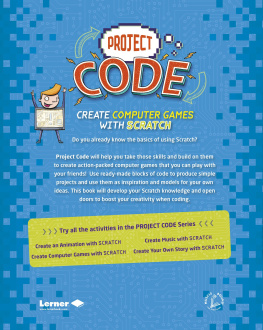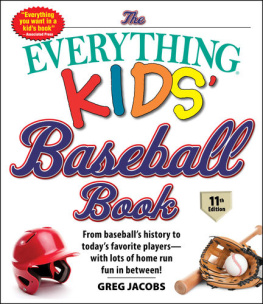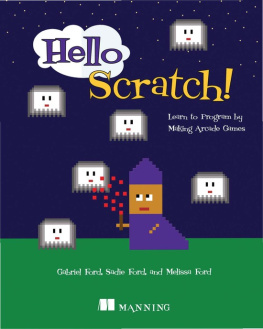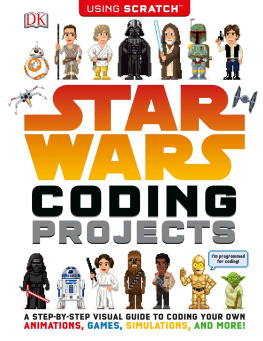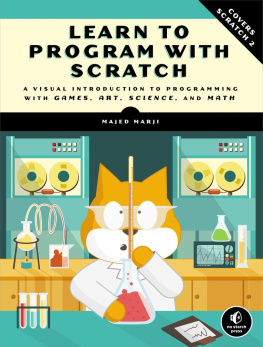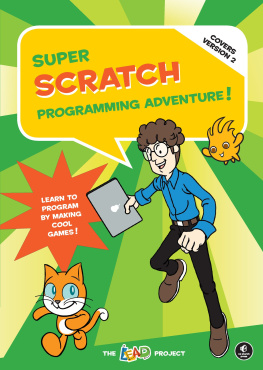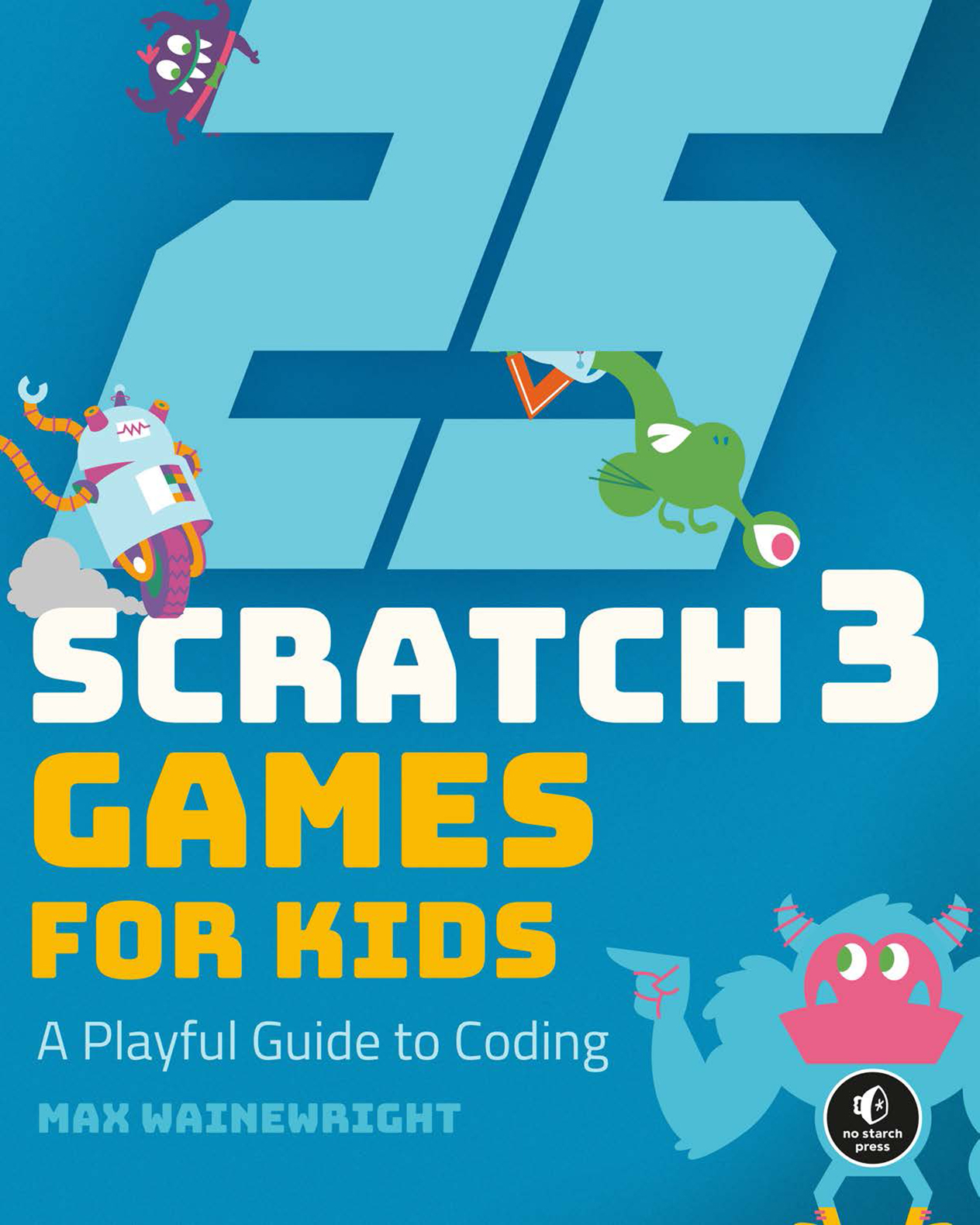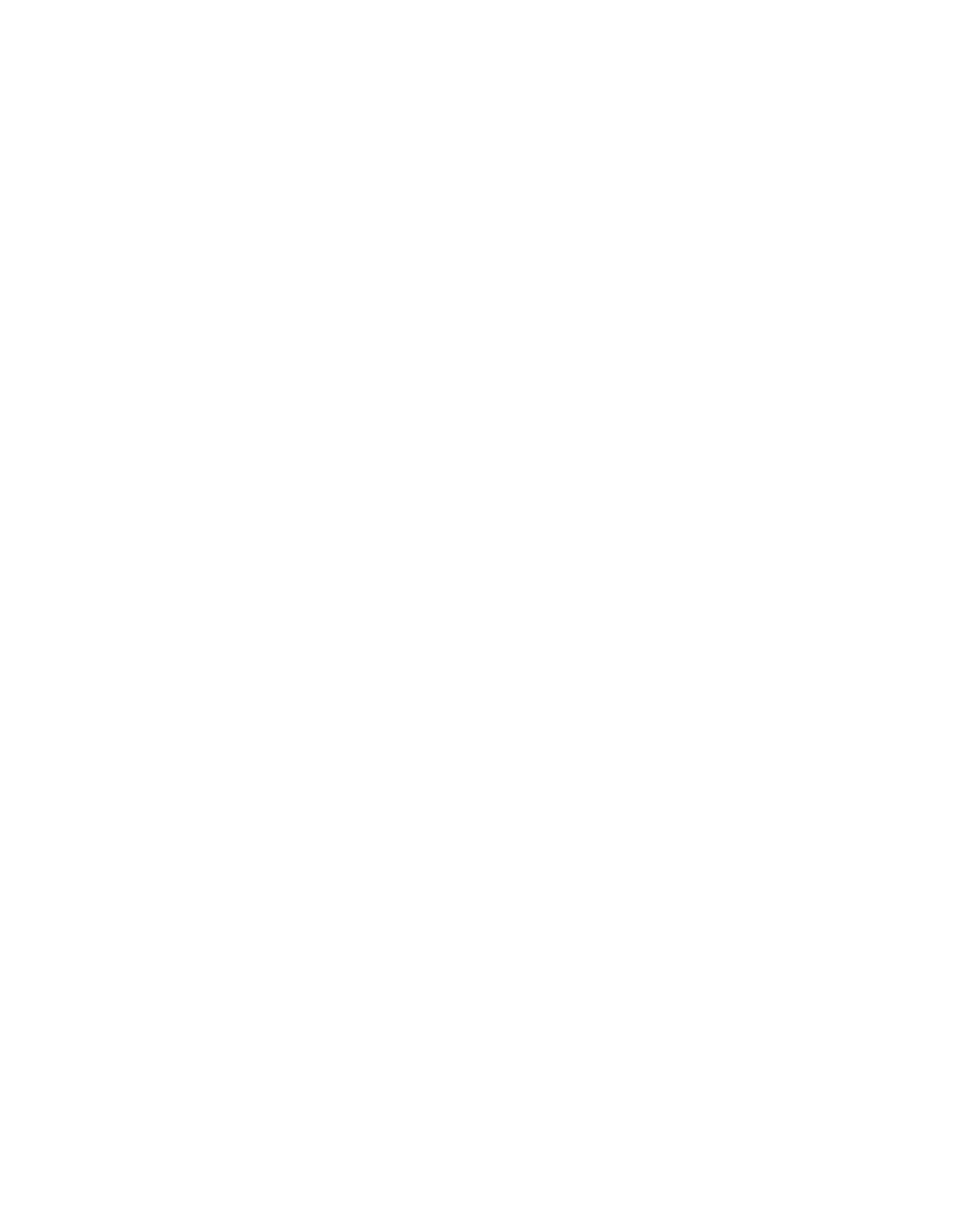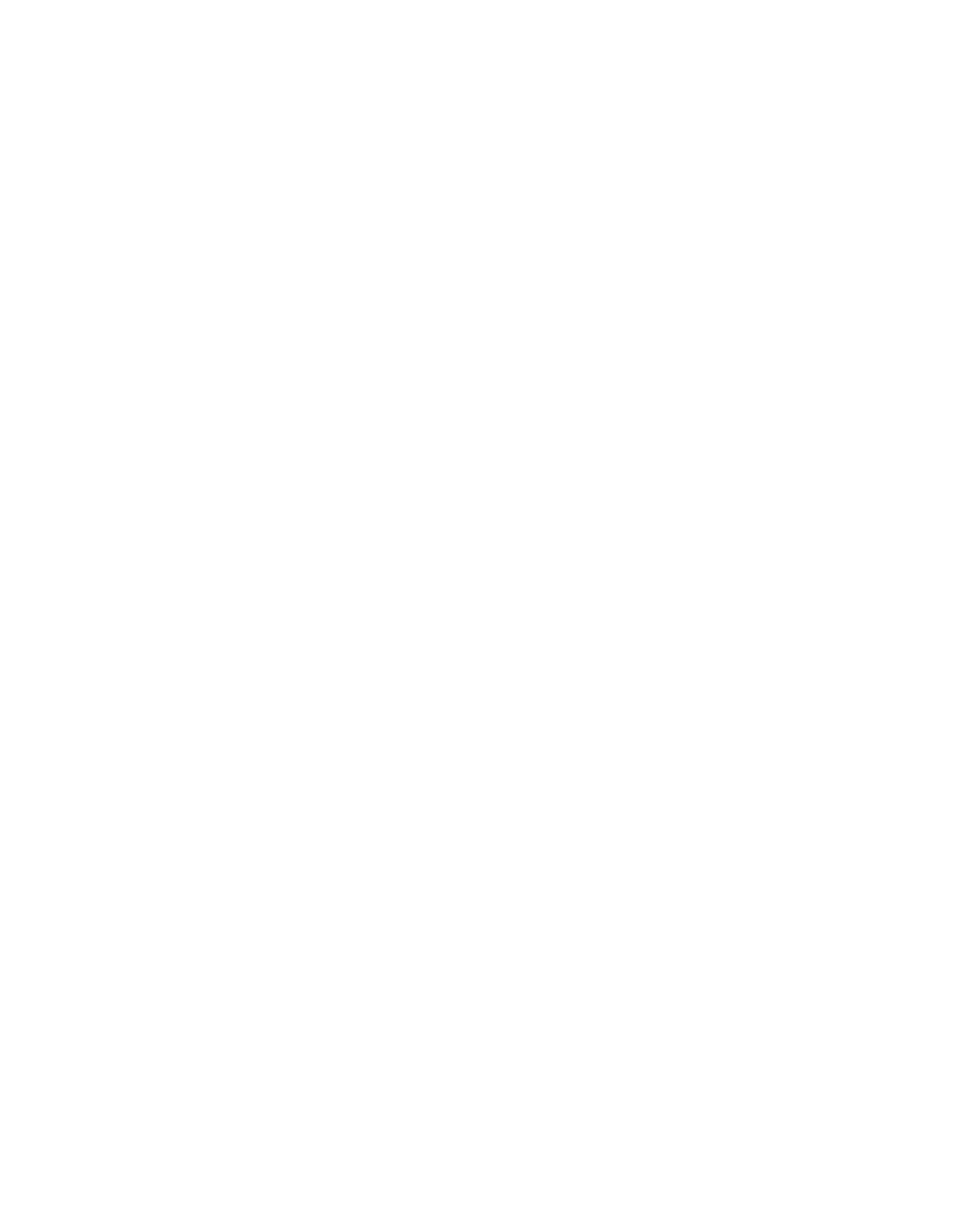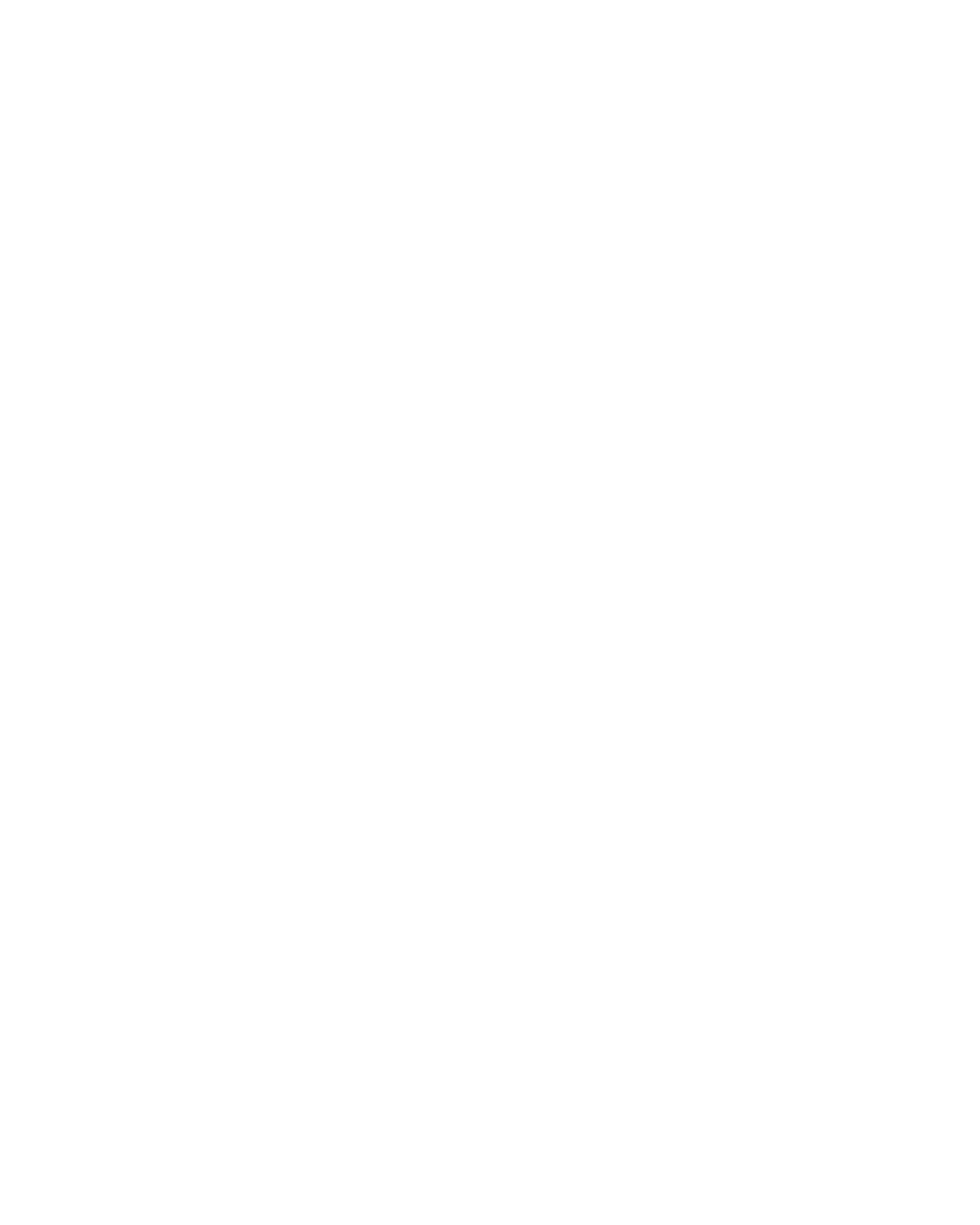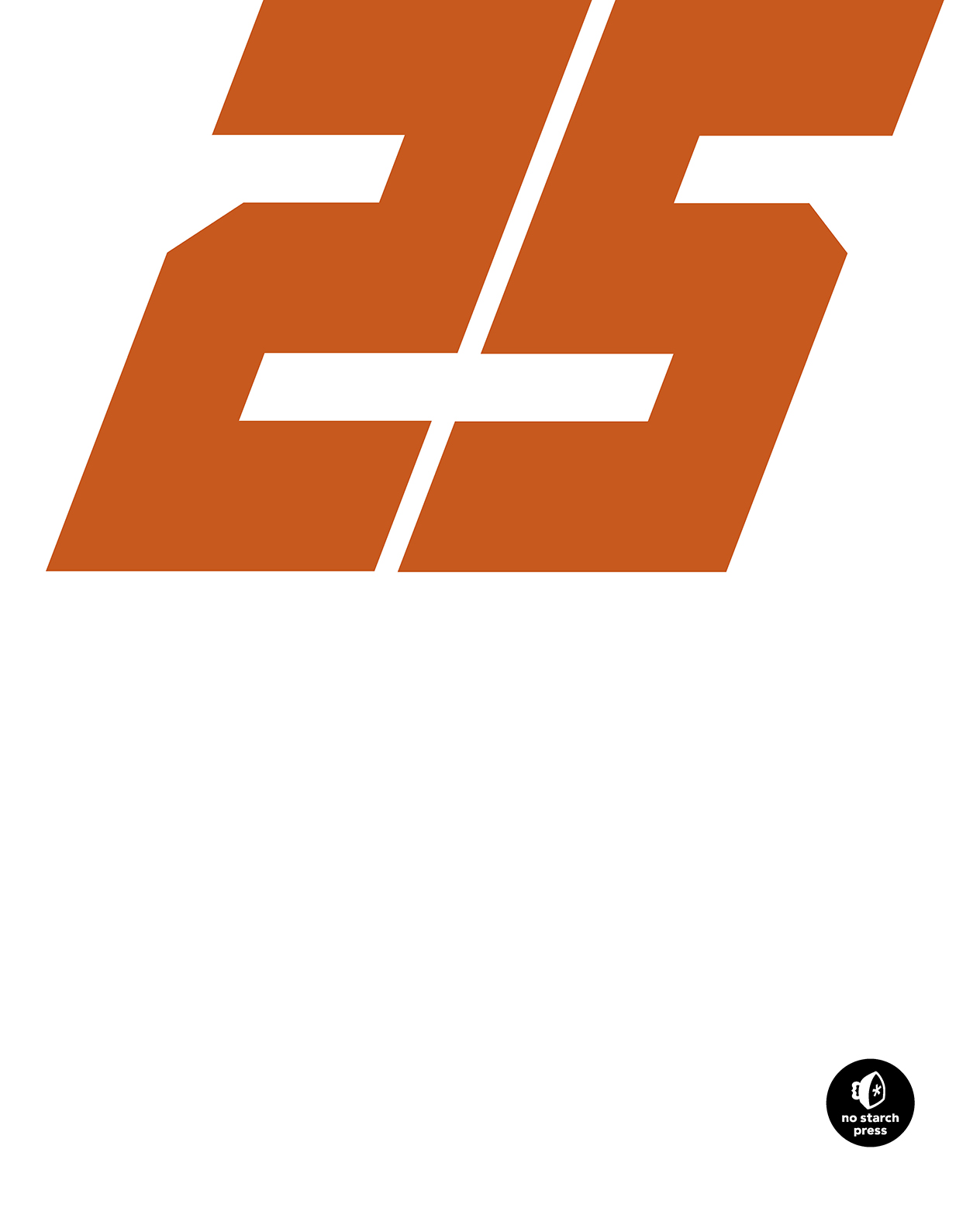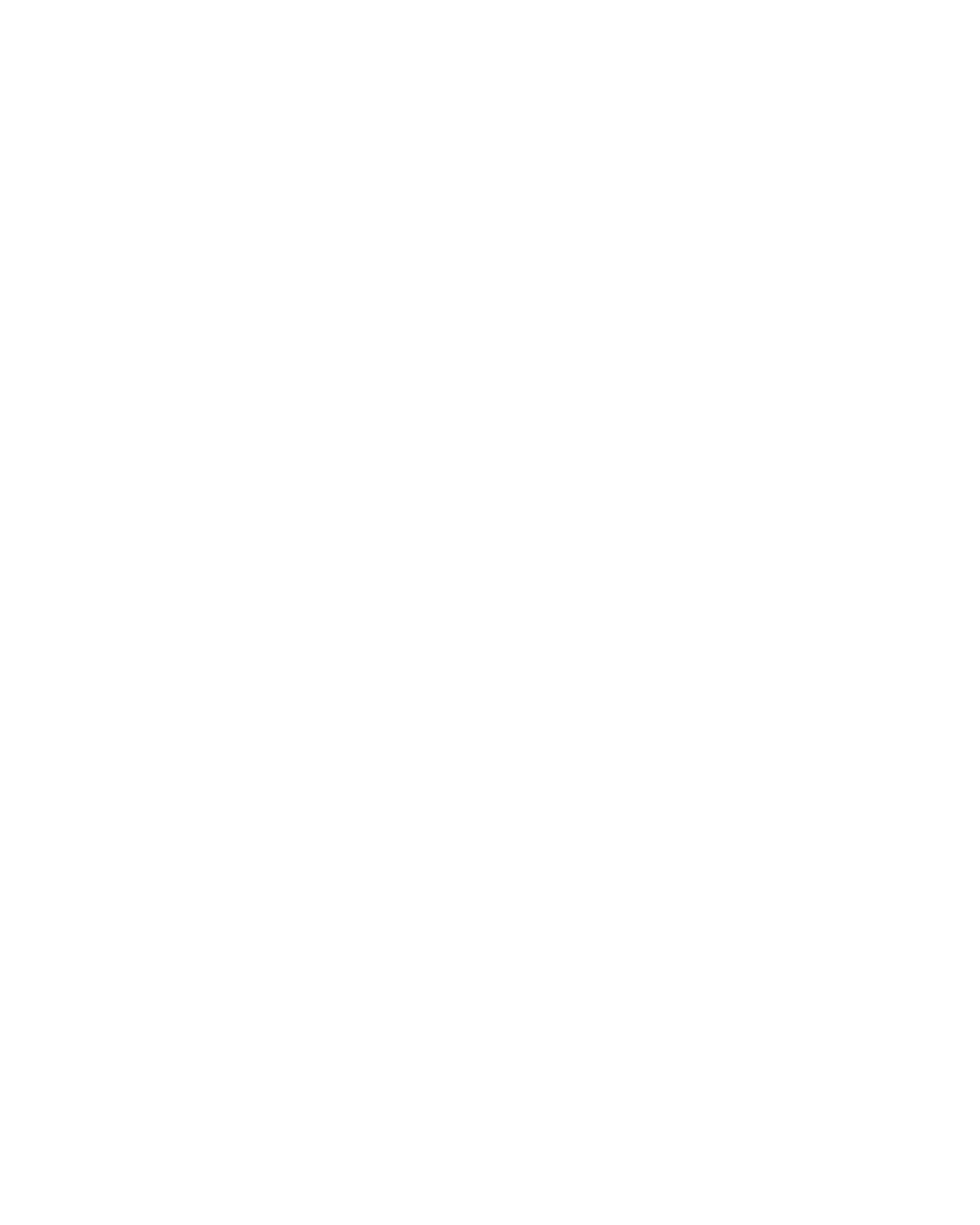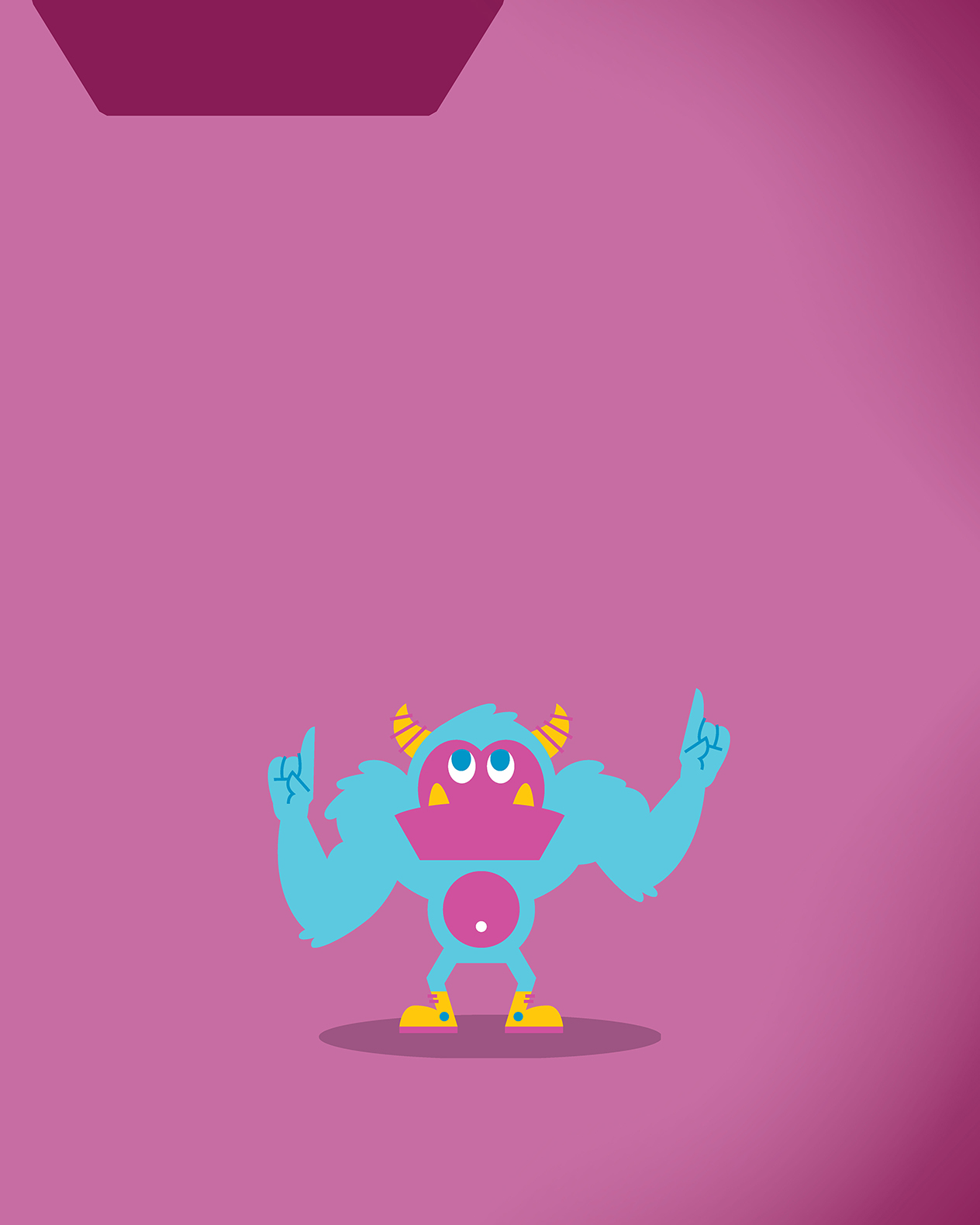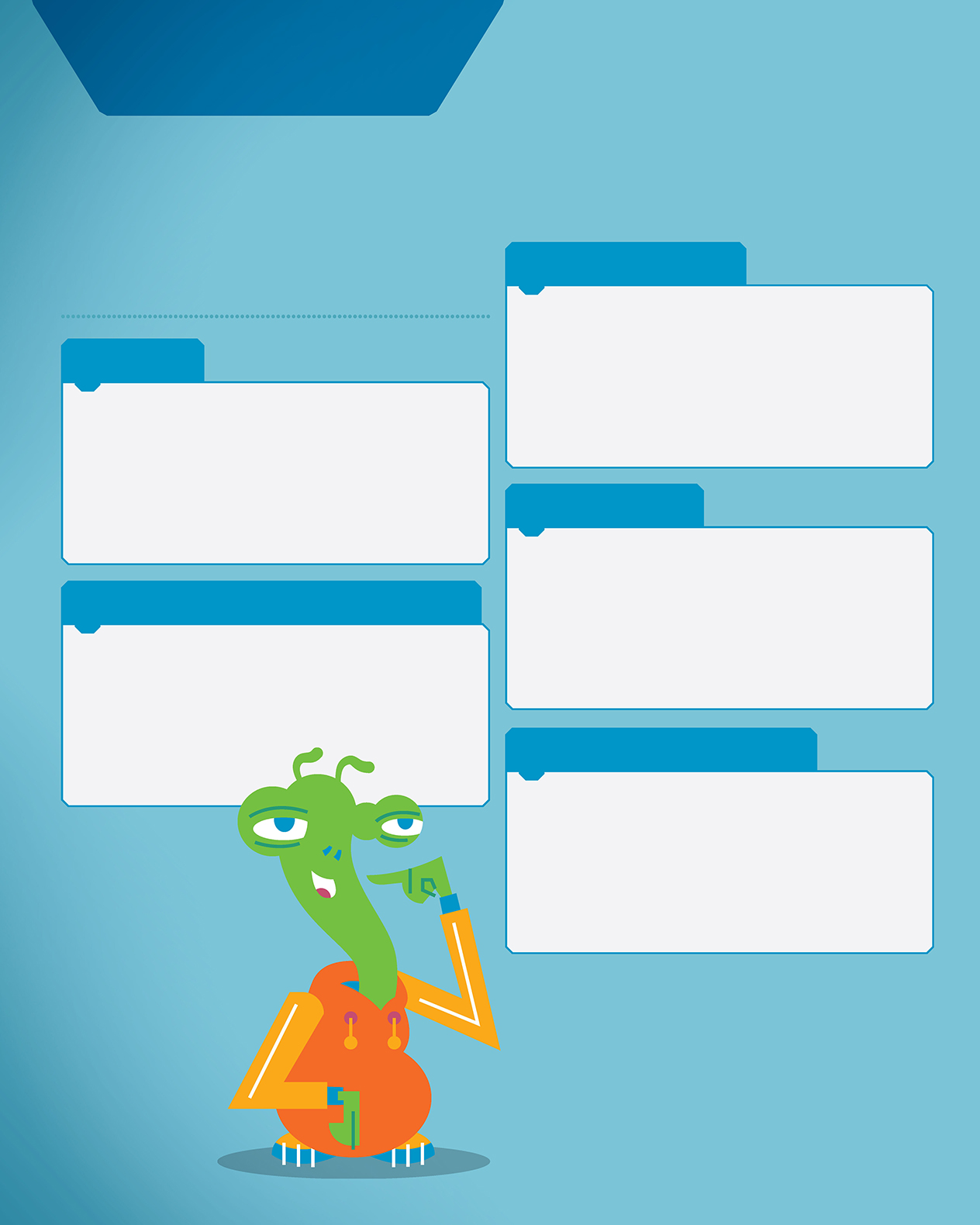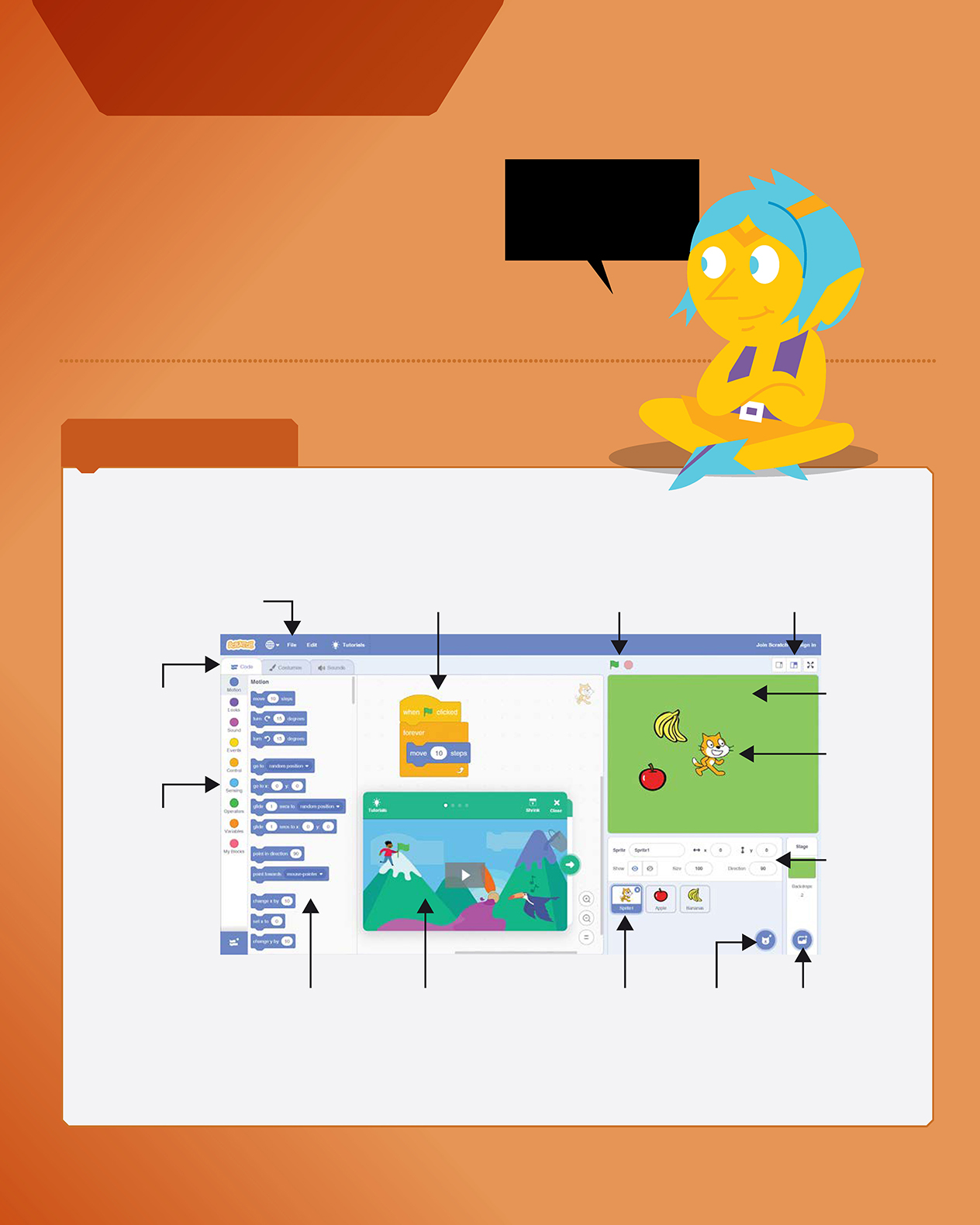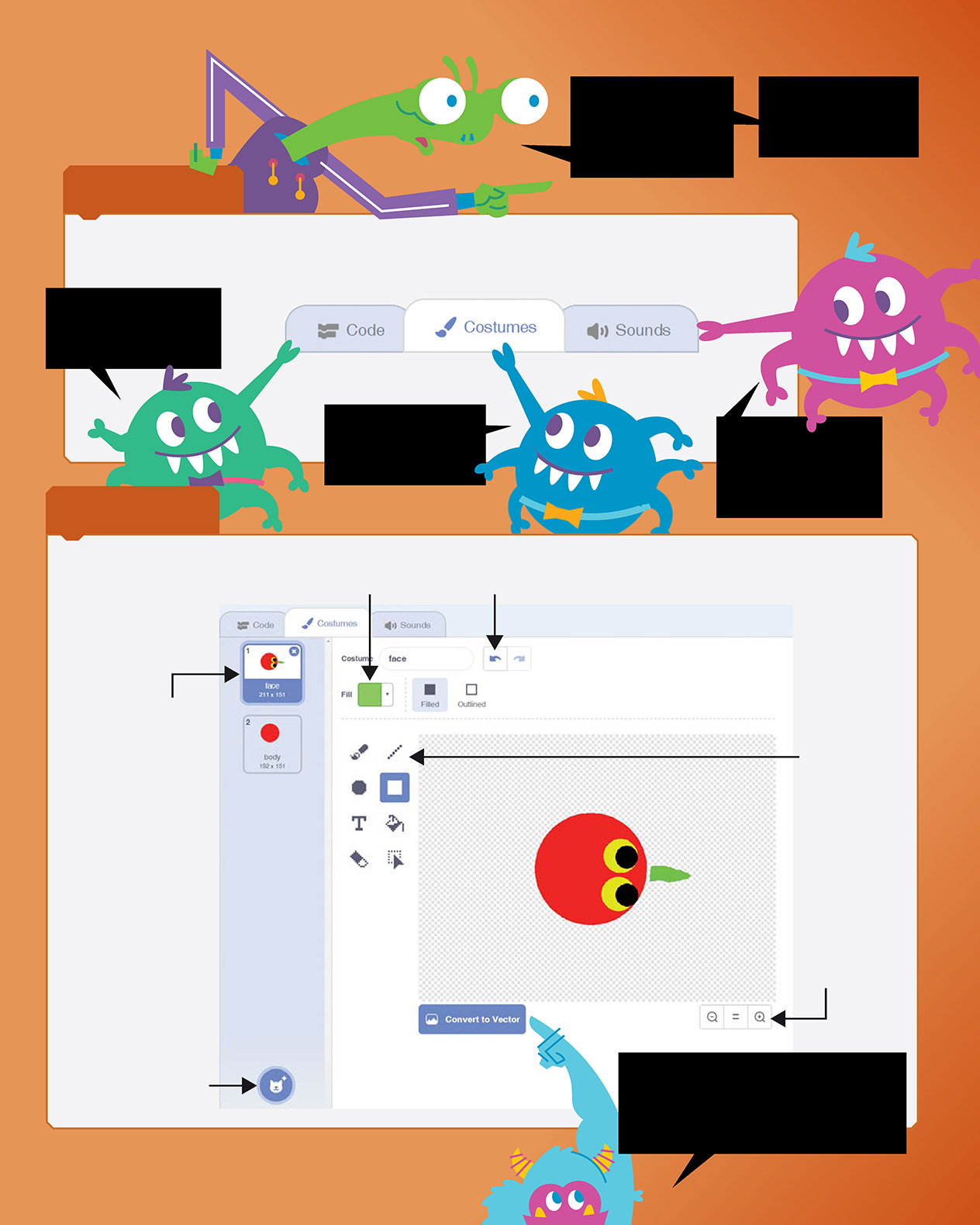Table of Contents
Guide
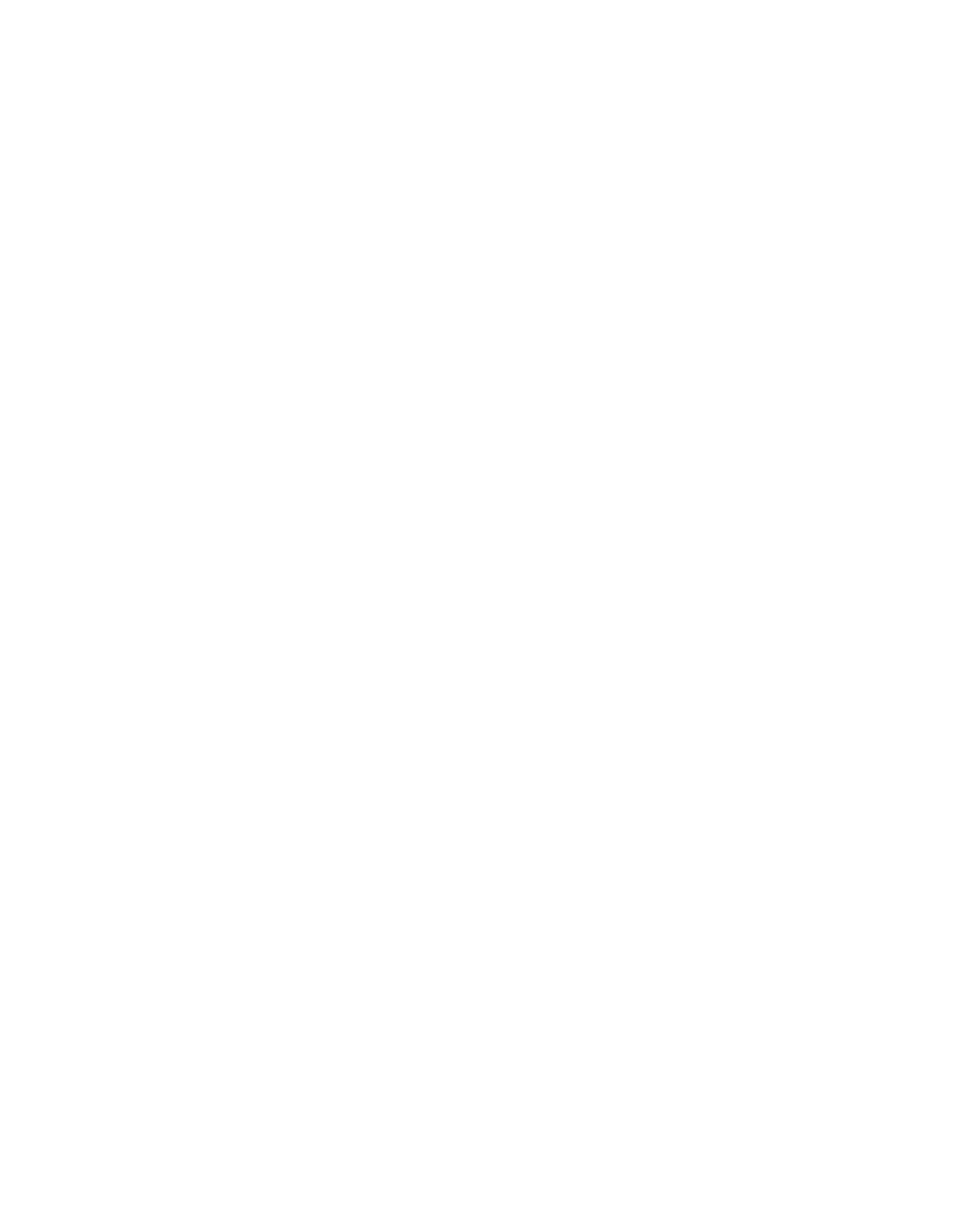
25 Scratch 3 Games for Kids
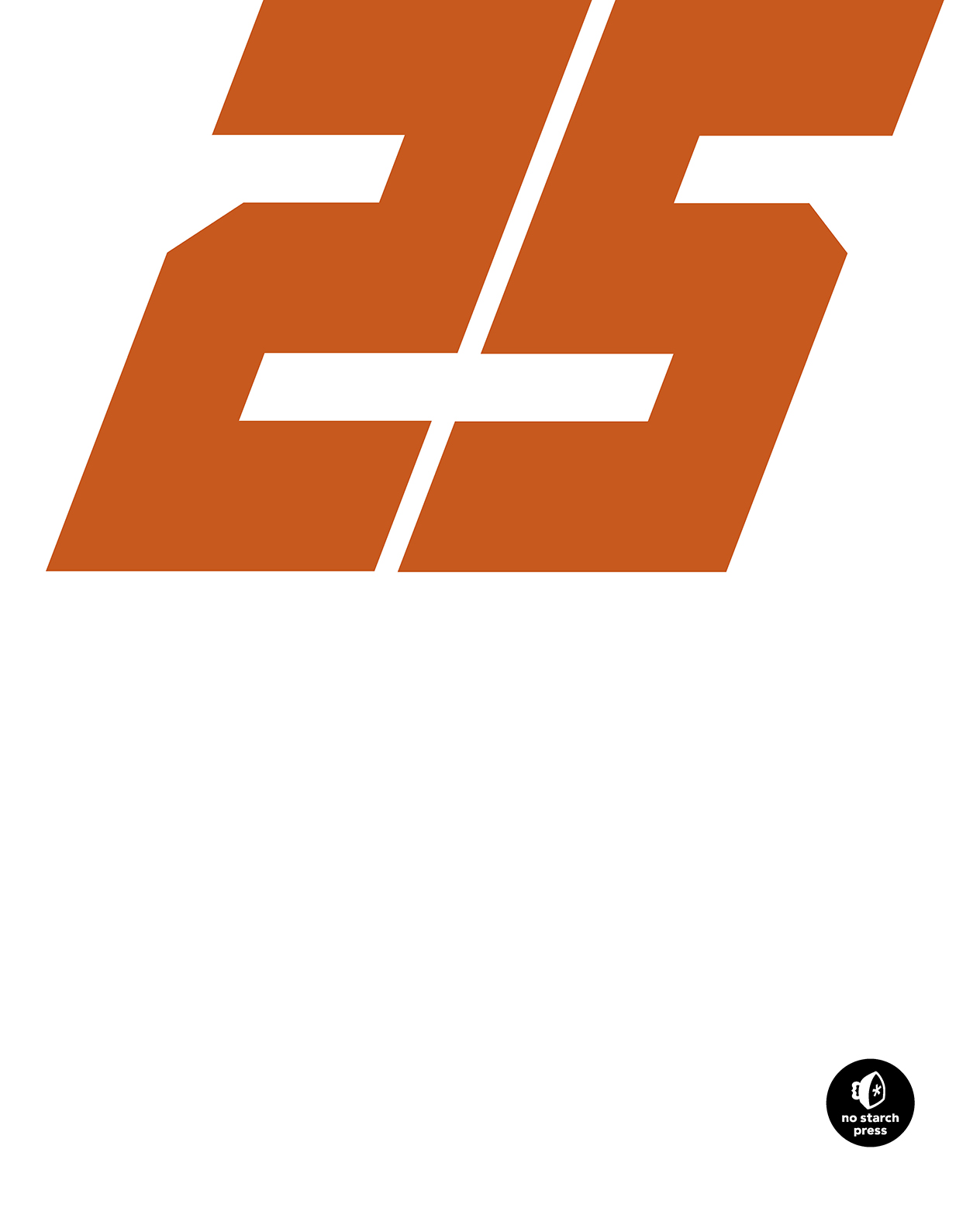
Scratch
Games
for Kids
Max Wainewright
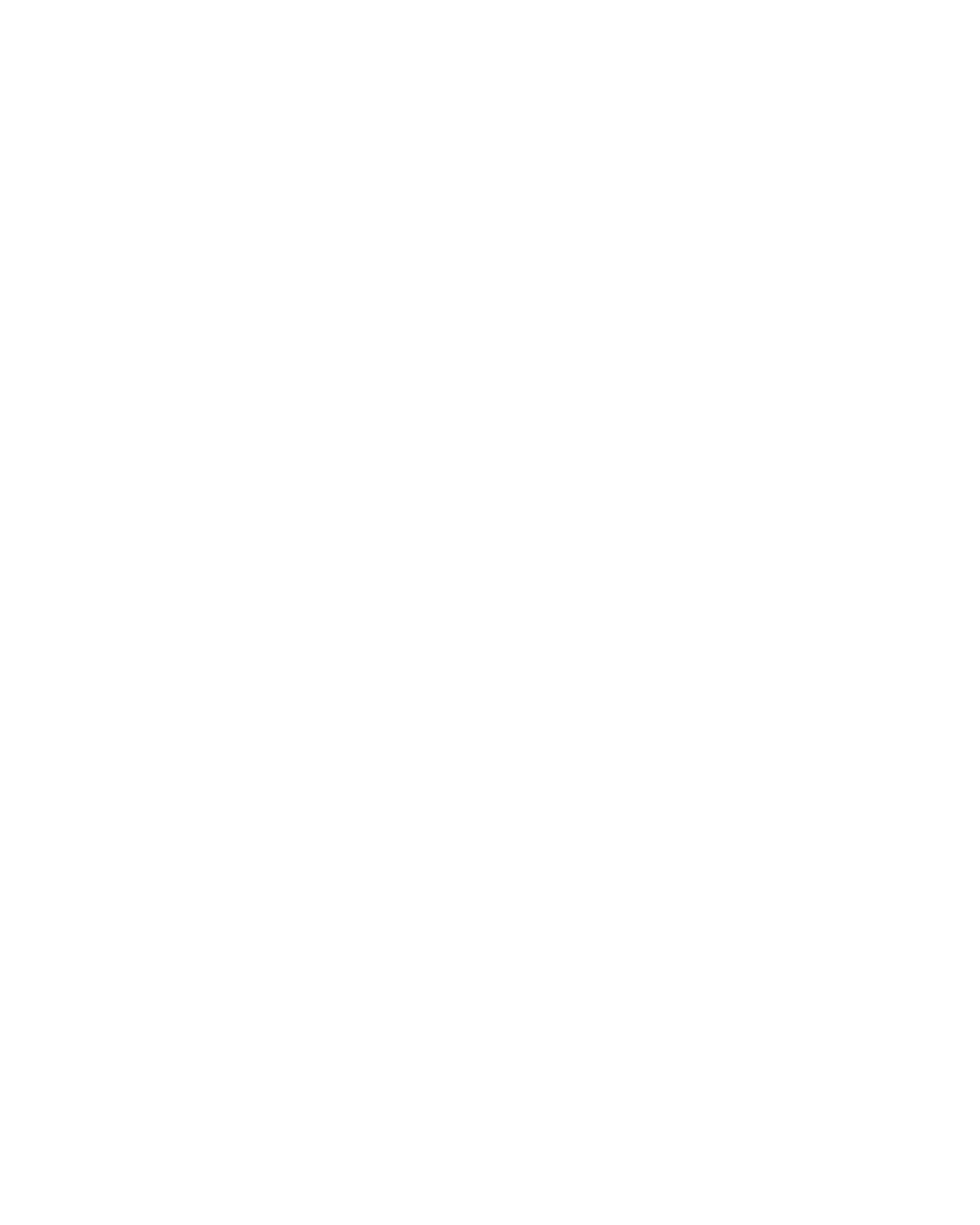
25 SCRATCH 3 GAMES FOR KIDS.
Copyright 2019 by Max Wainewright
All rights reserved. No part of this work may be reproduced or transmitted in any
form or by any means, electronic or mechanical, including photocopying, recording,
or by any information storage or retrieval system, without the prior written permis-
sion of the copyright owner and the publisher.
ISBN-10: 1-59327-990-6
ISBN-13: 978-1-59327-990-5
Publisher:
William Pollock
Production Editor:
Laurel Chun
Cover Design:
Derek Yee
Interior Design:
Derek Yee
Illustrator:
Garry Booth
Developmental Editor:
Annie Choi
Copyeditor:
Sharon Wilkey
Compositor:
Kim Scott, Bumpy Design
Proofreader:
Emelie Burnette
For information on distribution, translations, or bulk sales, please contact No Starch
Press, Inc. directly:
No Starch Press, Inc.
245 8th Street, San Francisco, CA 94103
phone: 1.415.863.9900;
www.nostarch.com
A catalog record of this book is available from the Library of Congress
No Starch Press and the No Starch Press logo are registered trademarks of No
Starch Press, Inc. Other product and company names mentioned herein may be
the trademarks of their respective owners. Rather than use a trademark symbol
with every occurrence of a trademarked name, we are using the names only in an
editorial fashion and to the benefit of the trademark owner, with no intention of
infringement of the trademark.
The information in this book is distributed on an As Is basis, without warranty.
While every precaution has been taken in the preparation of this work, neither the
author nor No Starch Press, Inc. shall have any liability to any person or entity with
respect to any loss or damage caused or alleged to be caused directly or indirectly
by the information contained in it.
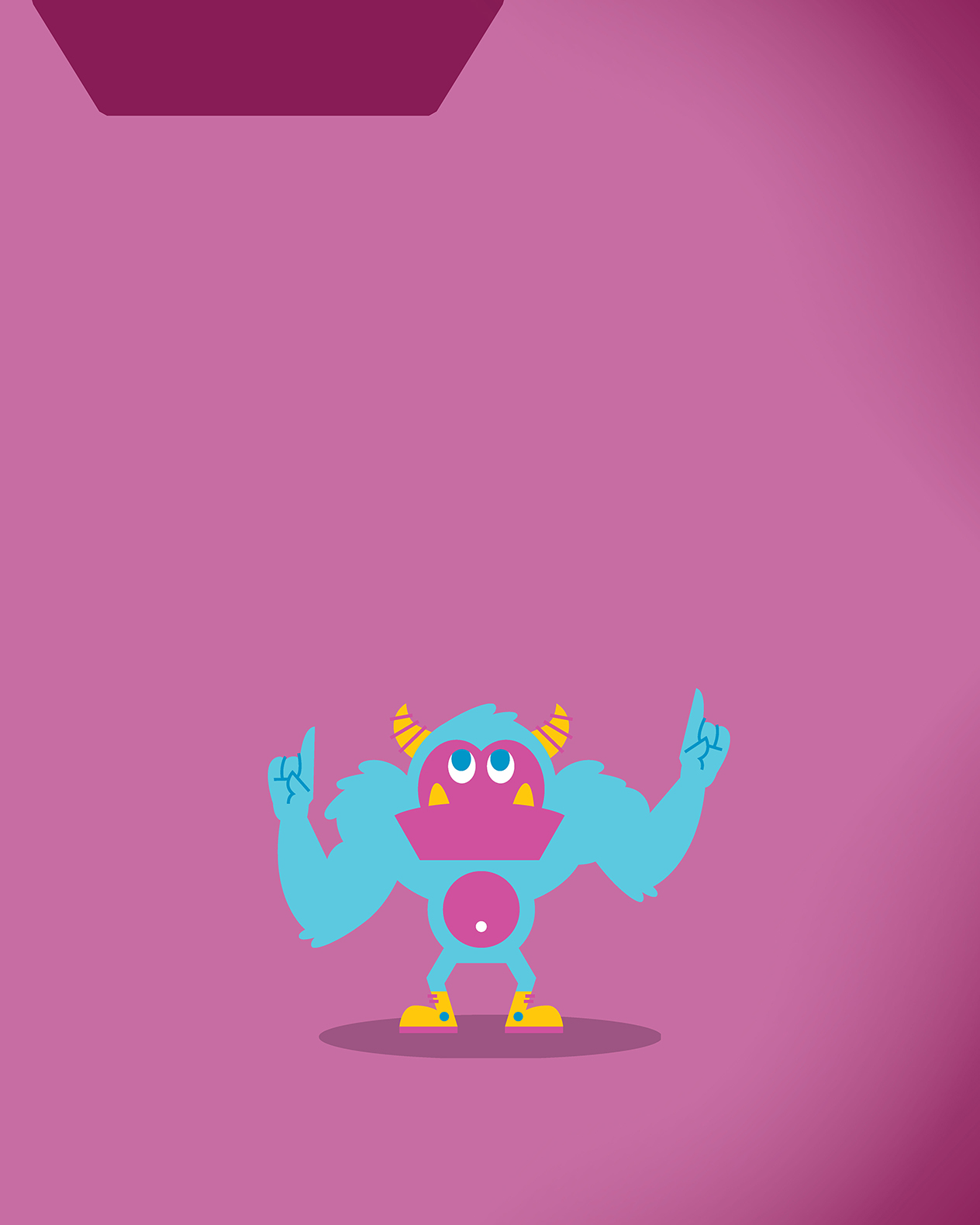
Dedication
To past and present pupils of New End Primary School
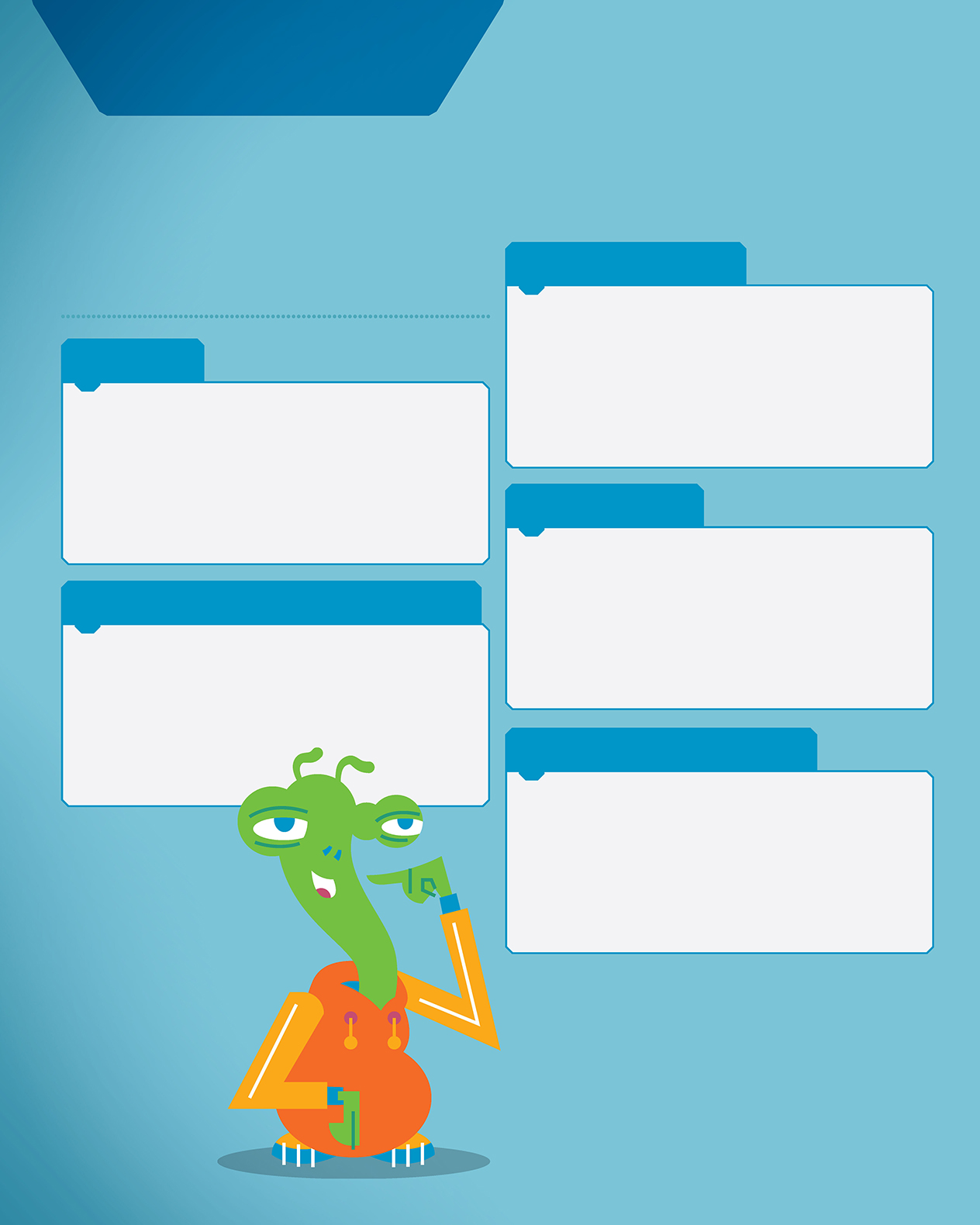
Table of
contents

Ackowledgements
A big thanks to all my family for their support
Rachel, Linus, Elsa, and everyone else.
Thanks to all at MIT/Scratch for creating such a
fantastic website.
Thanks to everyone, especially the pupils, at New
End Primary School for inspiring me.
Thanks to everyone at No Starch Press for their
encouragement, support, and patience.
Thanks to previous colleagues and friends who
have supported and championed my ideas,
including Daniel, Anthony, Nigel, Lewis, Rob, Ben,
Rich, Samson, Karyn, Dan, Donna, Lorraine, Jyoti,
Charlie, Gillian, Maxime, and Natalie. Thanks to
Anne for the advice and Bob for listening
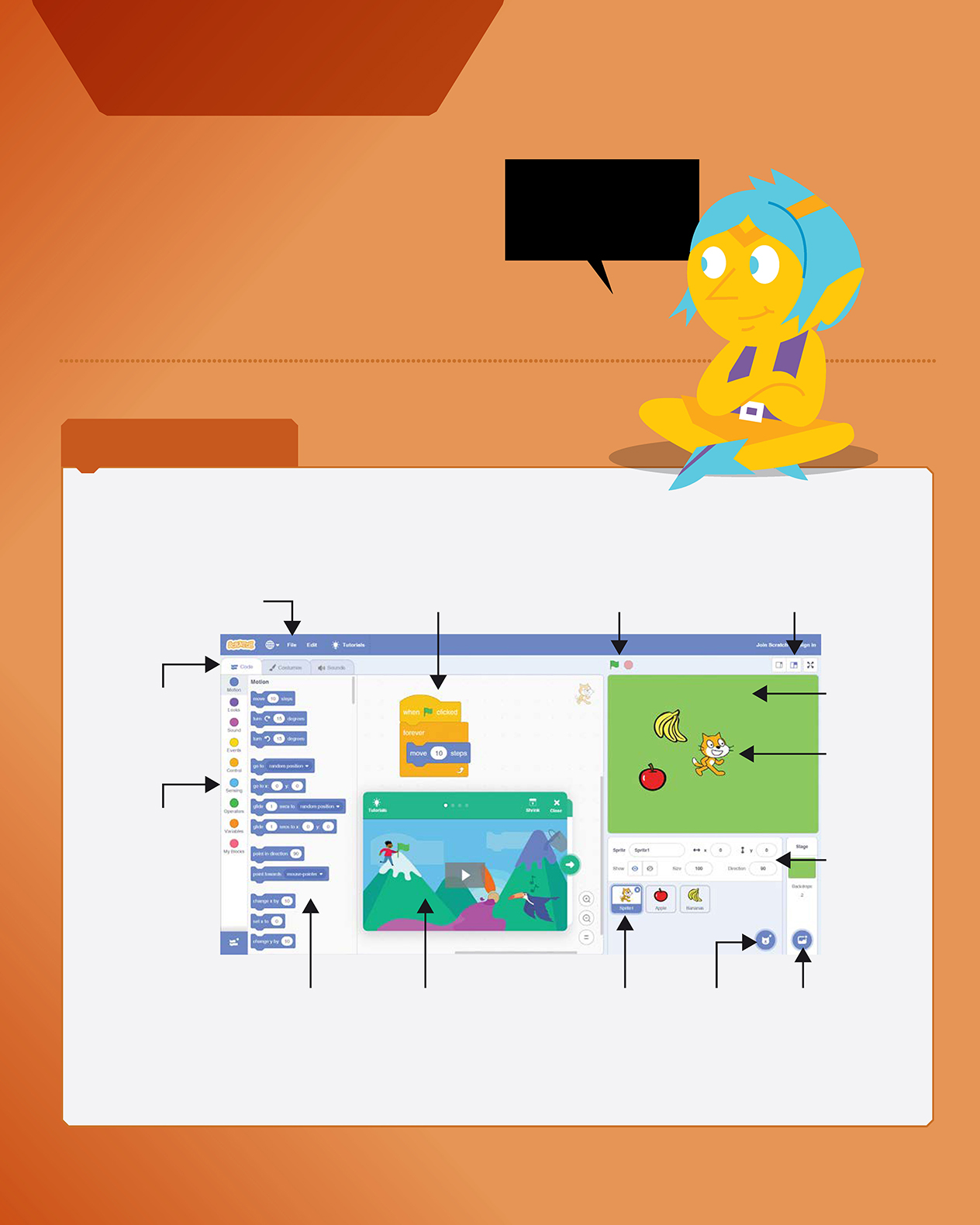
viii
THE SCRATCH EDITOR
The Scratch Editor is where you create projects in Scratch. Here are its main parts:
Block Categories
Code blocks in the
Block Palette are
sorted into colored
groups. Click a
category to scroll
to the blocks in
that category.
Code Blocks
The code
blocks in the current
group are shown here.
Scroll down if you cant
find the block you want.
Menus
Use the File
menu to save or
load your projects.
Coding Area
Drag and
drop the blocks here and
snap them together to
create your program.
Start and Stop
Click
the green flag to start
your code, or the stop
sign to stop it.
Stage Size
Use these
buttons to make the stage
smaller, set it to normal
size, or fill the screen.
Main Tabs
Switch from
coding, drawing,
or adding sound.
Tutorials
Some
help videos are
shown here. Click
the white X to close
this panel.
Sprite List
All the
sprites in your
project are shown
here. The selected
sprite has a blue
border around it.
Choose a Sprite
Add a new sprite
to your project.
Choose a
Backdrop
Add a
new background
to your project.
The Stage
Your program
will run here.
Sprites
Objects that
move around
on the stage.
Sprite Info
Displays
information
about each
sprite, such
as how big
it is.
In this book, youll learn how to code your
own games with Scratch 3. Youll use
different blocks to create code. Youll also
learn how to add objects called
sprites
and
use code to tell them what to do. At the end
of each chapter, youll find challenges to help
you take your skills to the next level!
introducing
scratch 3
But before you start
coding, lets learn a little
about the website well
be using.
viii
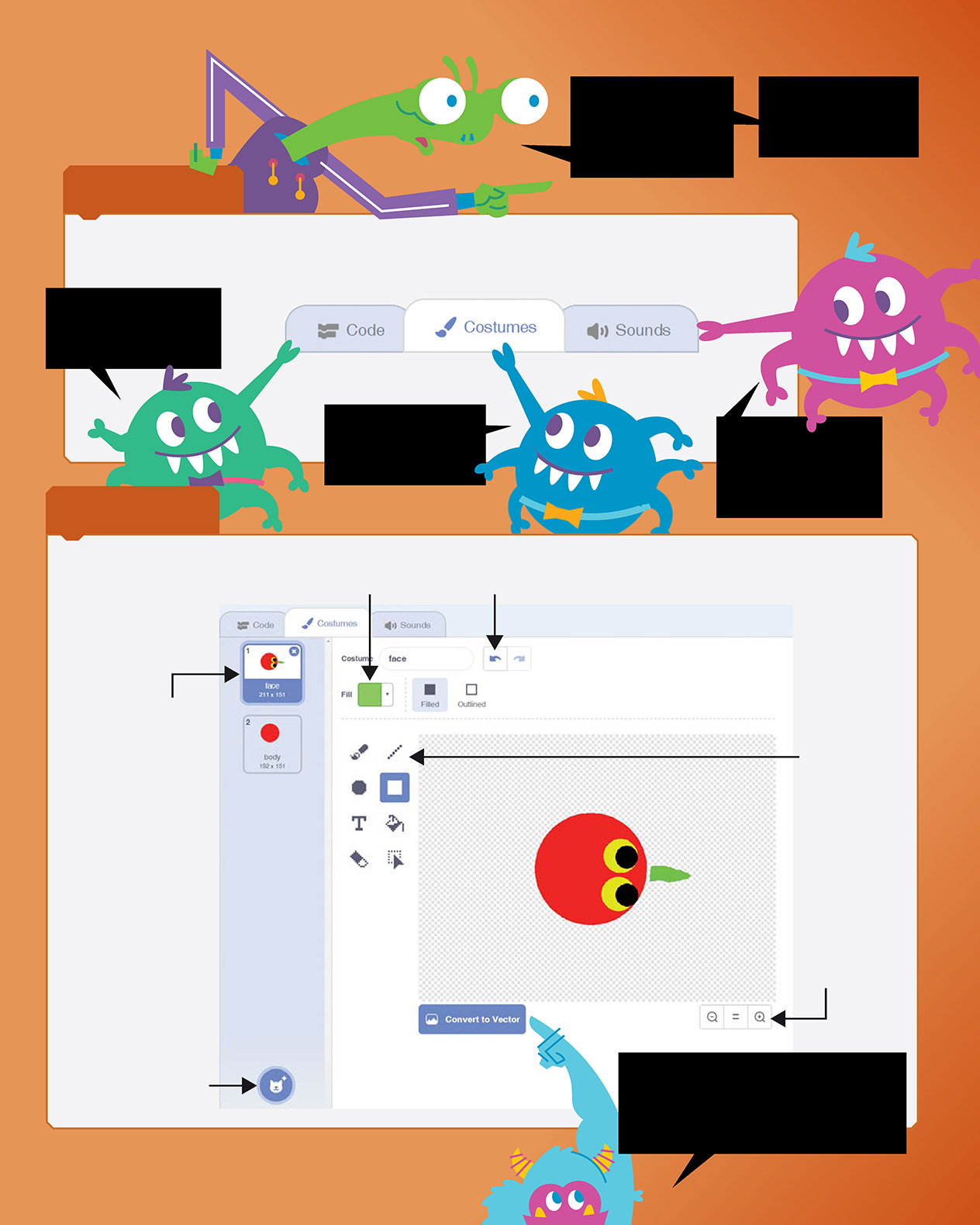
ix
THE MAIN TABS
Youll need to switch between the three main areas of the Scratch Editor while youre creating your games.
These areas let you code, change how your sprites look, or add sound to a sprite.
Scratch has so
many code blocks,
sprites, and sounds
to learn about.
Dont panicyoull