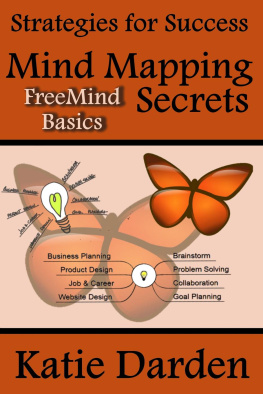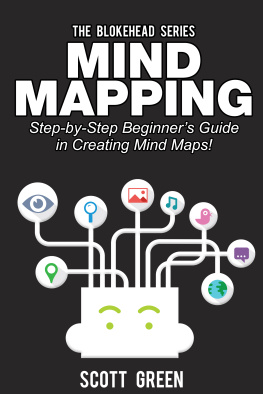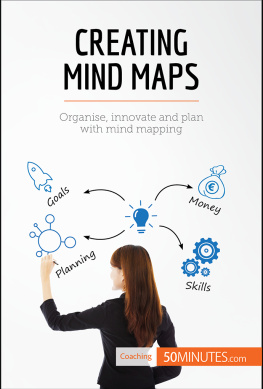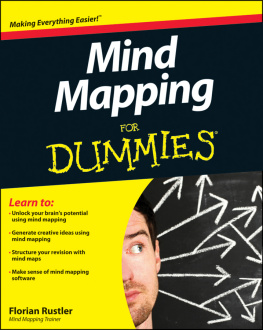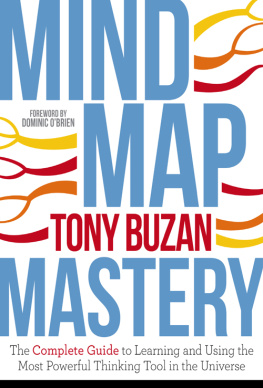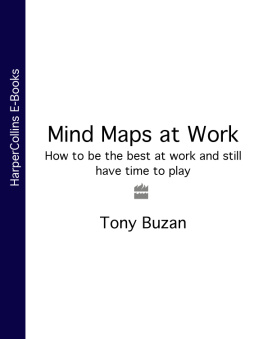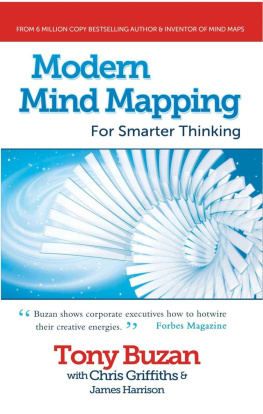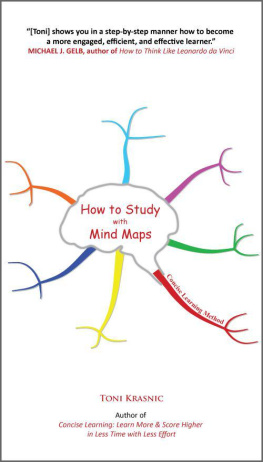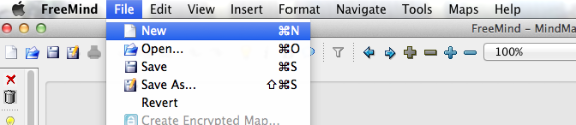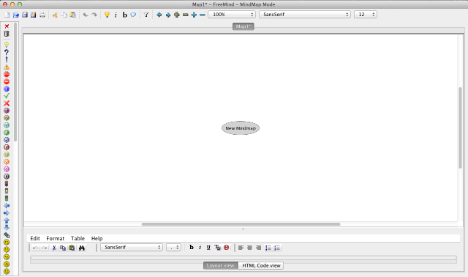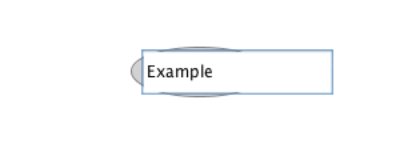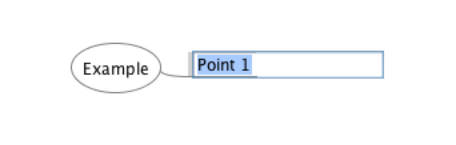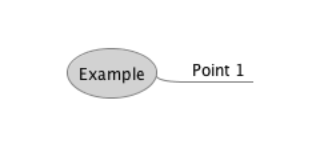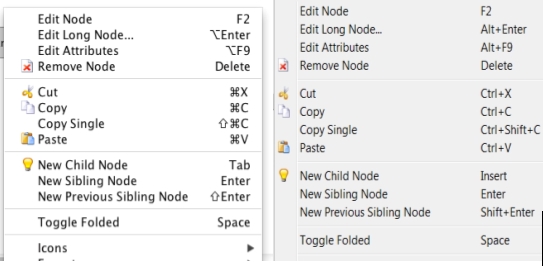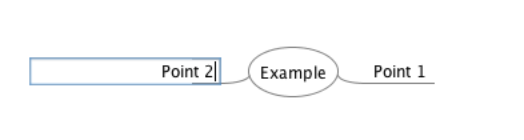Strategies for Success
Mind Mapping Secrets
FreeMind Basics
A step-by-step guide to getting started with the FreeMind mind mapping software
Katie Darden
PUBLISHED BY
Career/Life Press
2014 by Katie Darden
http://CareerLifeStrategies.com
All rights reserved. No portion of this book may be reproduced or transmitted in any form or by any means, electronic or mechanicalincluding fax, photocopy, recording, or any information storage and retrieval systemwithout the written permission of the author, except as granted under the following conditions:
A reviewer may quote brief passages in connection with a review written for inclusion in a magazine, newspaper or blog, with written approval from the author prior to publishing.
This guide is provided for informational purposes only. The information presented in this guide was gathered from a variety of sources both online and offline, including the personal experience of the author. This guide represents the view of the author as of the date of publication. This guide is not intended to provide legal or financial advice or to take the place of legal or financial advice and/or advice from a qualified or licensed professional. Readers are advised to consult their own qualified professionals regarding questions of suitability of information contained in this guide. The author and publisher shall not be held liable nor responsible for any misunderstanding or misuse of the information contained in this guide or for any loss, damage, or injury caused or alleged to be caused directly or indirectly by any action, or application of ideas or information discussed in this guide. No warranties have been made as to the results any individual may expect to obtain from use of this guide or any or all of the materials and instructions in this guide.
The term mind map was first popularized by British pop psychology author and television personality Tony Buzan. The phrase "mind map " was trademarked by Buzan's company specifically for use in self-improvement educational courses in Great Britain and the United States.
Due to the commonality of the term and its generic use throughout recent history, the phrase "mind map" is used in this guide without a registration mark.
FreeMind is an open source software that is available without cost. I am not associated with, nor endorsed by, the FreeMind developers and this is not an official guidebook. It is simply my version of how to use the software.
This guide is offered as a free addition to the Mind Mapping Secrets series of books by Katie Darden
To request permission for reproduction or inquire about private coaching or speaking engagements, contact Katie Darden at bizlifecoach@gmail.com
Table of Contents
Getting Started
F irst of all, I'm not an expert in FreeMind, but I have been using the product for a really long time. And I've been mind mapping even longer.
I was first introduced to mind mapping as a note-taking tool in the 1980s. The flexibility and graphic aspects appealed to me. A few years later I took classes in graphic facilitation and developed my own approach for use with groups and for individual coaching clients.
Mind maps give a unique view into how the brain processes and stores information. They are useful for so many things, but you already know that or you wouldn't have picked up this guide.
So, first things first. Download the FreeMind software.
You can Download a copy here.
Next install the software, following the instructions on the page. Make sure you have the most current Java Runtime Environment installed.
The following instructions will walk you through the process of creating a mind map using the software.
If you have never made a mind map of your own, you'll want to check online for instructions, or use my Achieving Your Goals basic mind mapping book, prior to going through this guide. The basic mind mapping book will walk you through the steps necessary to create several maps related to setting goals, using a simple pen and paper. The software will make a lot more sense to you once you understand the purpose of mind maps.
Next, I suggest you follow along with the instructions in the rest of this guide, trying out the software itself. You could also attempt to create a map of your own as you go through this guide.
Once you've completed the guide, come back through and follow the instructions to convert one of your hand drawn maps. Templates are included with both the Achieving Your Goals and the Business Success mind mapping books. You can use them as is, or modify them to suit your needs. But most of all, be willing to play, relax, and have fun.
How To Create a Basic Mind Map in FreeMind
Create a New Mind Map
- Open the FreeMind program. Go to File and select New.
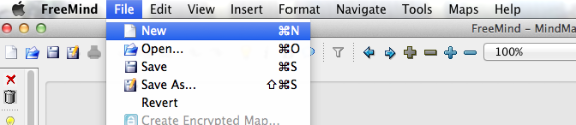
2. You will see a blank mind map with an oval titled "New Mind Map". In FreeMind (and some other mind mapping software), each major piece of information on the mind map is called a "node". This node in the center is called the "Root" node or center node. It's your main focus for the map. Each subsequent idea will branch from this one.
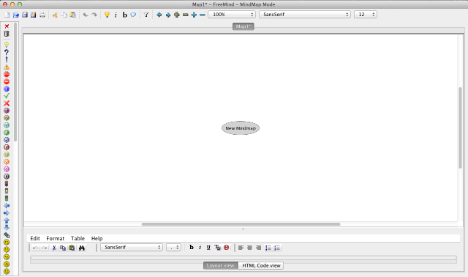
3. Click on the center node and change the text simply by typing in something simple that reflects the purpose of the map.
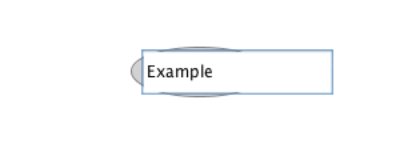
Add a New Node
1. Information related to each node branches into sub-nodes known as "Child" nodes. Each Child node is connected to its "Parent" node by a straight-line branch.
Using the menu at the top of your screen, click on the light bulb (also known as the New Child Node button) to add a node to your map..

2. Click inside the Child node to add your title or information. The Child node automatically generates a branch that connects it to the Parent node.
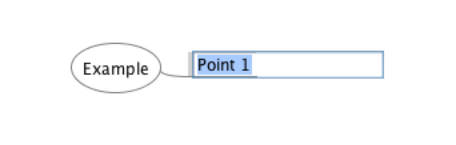
3. When you are finished typing, click Enter to see your first completed node.
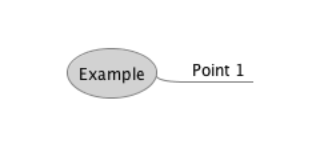
4. You can also add a Child node to the center (root node) or any other parent node by right clicking on the node and selecting New Child Node from the pop-up menu.
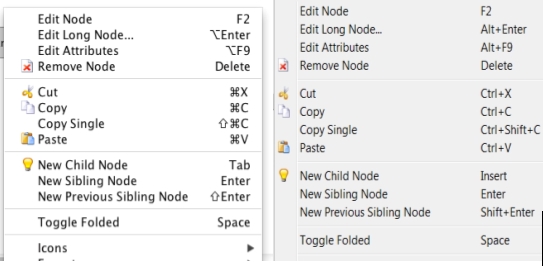
5. Once again, click on the node and type your title or information.
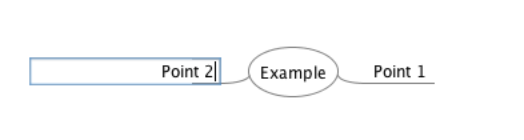
Add a New Branch onto a Child Node
1. Each child node will link (branch) from its parent node. To add a branch with new information onto one of your Child nodes, simply select the node you are adding to, and click the New Child Node button on the menu bar or pop up menu. You can also simply click your Insert key for Windows, or your Tab key for Macs.
Next page