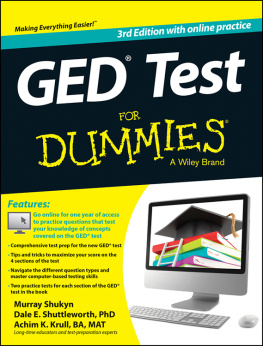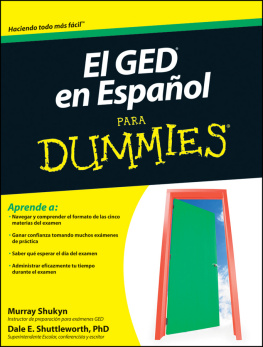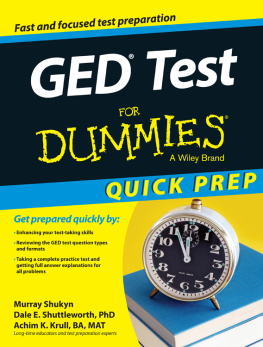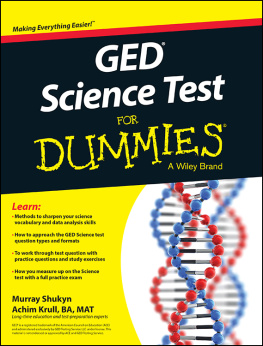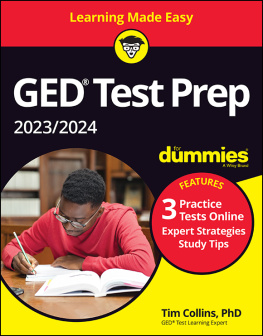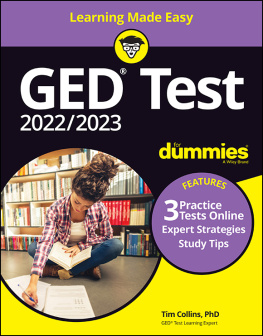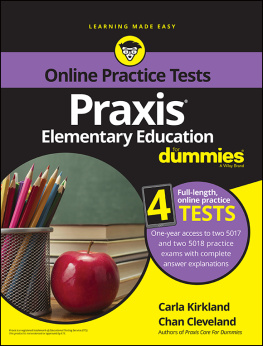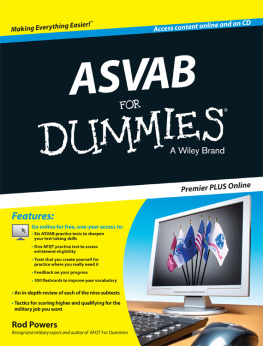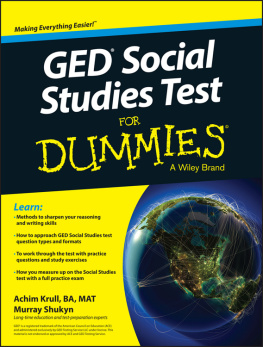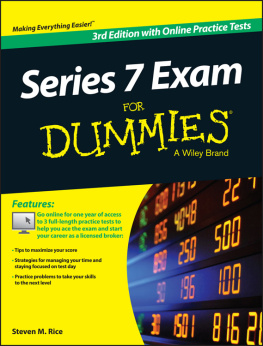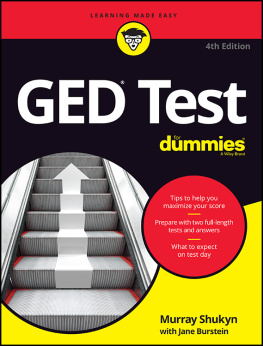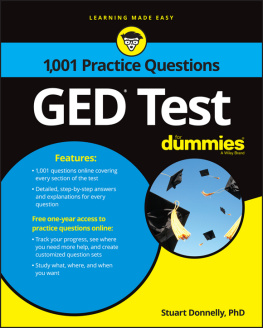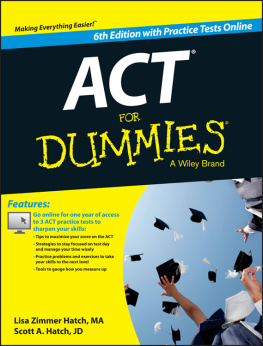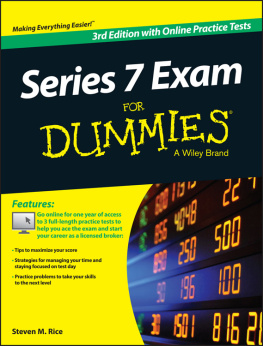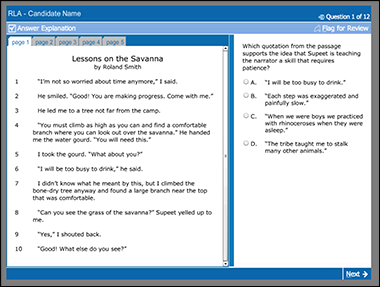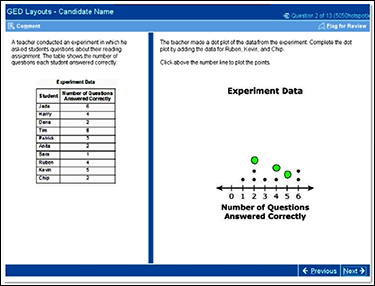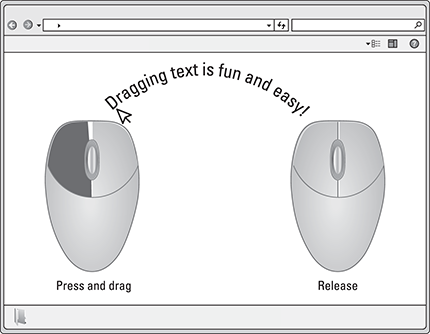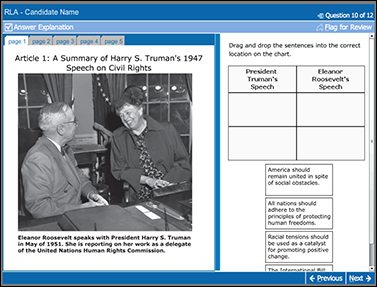Appendix
Practicing Basic Computer Skills for the GED Test
As of 2014, you no longer take the GED test using pencils and paper (unless you require a special accommodation), nor do you have to fill in the bubble answer sheets to mark your answers. Now you perform all the test activities on a computer. You use the mouse to select the correct answer, you use the keyboard to type up your Extended Response and Short Answer essays, and you even use the calculator and built-in formula sheet on-screen for the math and some science problems. Best of all, you get your results and a detailed breakdown of how you did within hours of completing the test.
Dont worry: Even if youre not familiar with using a computer, the test doesnt require you to be either an expert typist or an expert computer user. The GED Testing Service assures that even amateur users of computers wont be at any disadvantage in taking the test. However, its to your advantage to practice your computer skills before test day so your unfamiliarity with the keyboard or mouse doesnt slow you down or frazzle you.
In this appendix, we walk you through the basic computer skills you need to know to take the computerized GED test. That includes using the mouse to click on the appropriate answer choice, to drag and drop items, or to manipulate text; getting familiar with the layout of the keyboard and some special keys you may need for typing in the basic word processor included on the test; and figuring out how to use the calculator, formulas menu, and symbols menu on-screen in the Mathematical Reasoning and Science test sections.
If youre unsure about how to do any of these skills, our advice is to practice, practice, practice. Working with any word processor on any computer will allow you to practice these skills. If you dont have a computer, check your local library, community college, or community center. These places often have computers available for public use, free of charge. They may even offer basic instructions. And if you find you need more computer keyboard practice, install one of the free or inexpensive typing tutors on your computer.
The computer isnt a magic box. You still have to prepare and prepare seriously to pass the test. The computer is an instrument; the real work goes on inside your head.
Using a Mouse
The mouse skills you need to know when taking the GED test on a computer are pretty basic, and, no, they dont include figuring out how to put a tiny piece of cheese in a mousetrap without getting snapped yourself! We cover the basics of using a computer mouse in the following sections.
Making selections
The most basic skill for using a computer mouse is just knowing how to select the correct answer. On the GED test, you do so in one of two ways: point and click or drag and drop.
Point and click
In Figure , you have a traditional multiple-choice question with four possible answers. To select an answer in this situation, you simply need to click on the correct choice. That means you need to move the mouse curser (the pointer) over the spot for the correct answer and then click the left mouse button. If you change your mind, simply click on another answer choice to override your first selection. You can click on the different answer choices as often as you want; just make sure the one you want is selected before you move on to the next question.
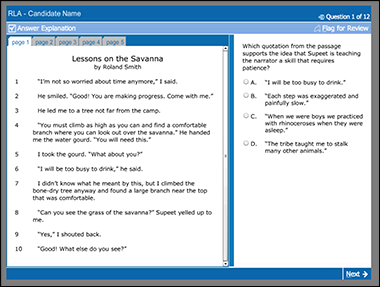
2014 GED Testing Service LLC
Figure A-1: Standard split-screen multiple-choice item.
Math and science hot-spot questions also require you to use your mouse to select an answer. In these questions, the computer screen has a series of virtual hot spots or areas representing the correct answer. When you click on one of these hot spots with your mouse, it registers your answer. The remainder of the screen is wrong, so be sure of your answer when you click and where. In the example hot-spot question in Figure , you simply click above the number on the plot line for the point to appear.
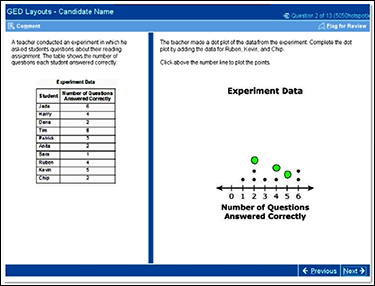
2014 GED Testing Service LLC
Figure A-2: Hot-spot item with virtual live spots on the diagram.
Drag and drop
When you encounter a question that tells you to drag and drop, you simply pick up an object with your mouse (by clicking on the object and holding the left mouse button down), drag it to where you want it, and then drop it (release the mouse button) in that new location. If youve ever played Solitaire on a computer, you already know how to drag and drop. Thats what you do every time you move a card from one pile to another. See Figure for the drag-and-drop feature the GED test employs.
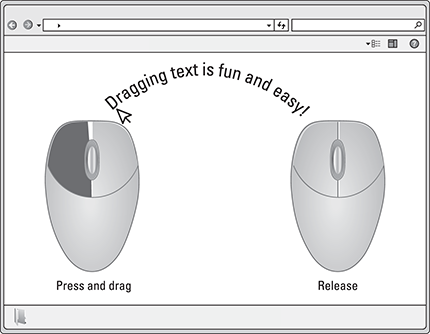
John Wiley & Sons, Inc.
Figure A-3: Drag and drop objects by clicking and holding the left mouse button and then letting go to release it in the desired location.
Moving around the page
The sample screen in Figure includes several tabs at the top of the text side of the screen. These tabs indicate that the text youre expected to read covers more than one screen page. Recognizing these tabs and what they represent is important because you need to read the additional material before you answer the question.
The second thing to note in Figure is a scroll bar on the right edge. Its the bar that runs up and down the right-hand side, with an arrow on either end and a darker section somewhere along its length. That bar tells you that you need to scroll up or down for more text (where there isnt enough content to create a new page or tab). To use your mouse to move the scroll bar up and down and make the screen move so you can see the additional text, simply click on the top or bottom of the bar. Alternatively, you can drag the light portion of the bar up or down for the same effect or use the scroll wheel on your mouse. When youre finished with the item, click on the Previous or Next buttons on the bottom right of the screen to go to a new or previous question.
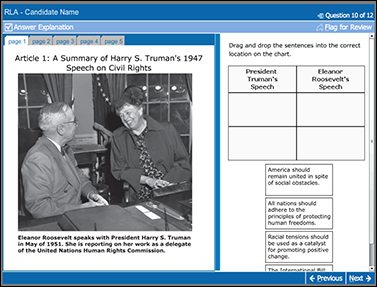
2014 GED Testing Service LLC
Figure A-4: The tabs at the top left of the screen tell you that theres more text to read.
Editing your text
Another important skill to be comfortable with using on the computer is the cut-and-paste or copy-and-paste functions. Cutting or copying and pasting means you can move some text to another position on your page by highlighting it with your mouse. Cutting means deleting it from the original position, while copying means exactly that: You leave the text in its original location as well as insert a copy into a new location. That can come in handy when youre writing an Extended Response on the GED test.
To cut or copy and paste, move the cursor to the beginning of the text you want, click on it with the left mouse button, and then continue holding down the button as you drag the mouse across the text to highlight the entire portion you want to copy or cut. Then click on the highlighted text with the right mouse button and select cut, which means delete, or copy. Holding the right mouse button down, you can move the text in its entirety to a new position. When the text is where you want it, simply release the mouse button. For you expert word processors, you can also use the customary keyboard shortcuts. You highlight the text you want, and then use the keyboard to activate the function: press Ctrl + C for copy, Ctrl + X to cut, or move the cursor to a new location and press Ctrl + V to paste.