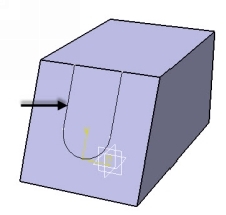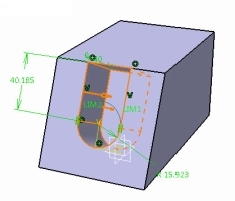CATIA V5-6R2015 Basics Part II: Part Modeling by Tutorial Books
Here you can read online CATIA V5-6R2015 Basics Part II: Part Modeling by Tutorial Books full text of the book (entire story) in english for free. Download pdf and epub, get meaning, cover and reviews about this ebook. genre: Science. Description of the work, (preface) as well as reviews are available. Best literature library LitArk.com created for fans of good reading and offers a wide selection of genres:
Romance novel
Science fiction
Adventure
Detective
Science
History
Home and family
Prose
Art
Politics
Computer
Non-fiction
Religion
Business
Children
Humor
Choose a favorite category and find really read worthwhile books. Enjoy immersion in the world of imagination, feel the emotions of the characters or learn something new for yourself, make an fascinating discovery.
CATIA V5-6R2015 Basics Part II: Part Modeling by Tutorial Books: summary, description and annotation
We offer to read an annotation, description, summary or preface (depends on what the author of the book "CATIA V5-6R2015 Basics Part II: Part Modeling by Tutorial Books" wrote himself). If you haven't found the necessary information about the book — write in the comments, we will try to find it.
Pad
Shaft
Project 3D Elements
The Plane command
Offset from plane
Parallel through Point
Through three points
Through two lines
Through point and line
Through planar curve
Normal to curve
Tangent to surface
Equation
Mean through points
Coordinates
On curve
On Plane
On Surface
Circle/Sphere/Ellipse center
Tangent on curve
Between
Line
Additional options of the Pad and Pocket commands
Limits
Thick
View commands
Measure CommandsHoles and Dress-Up Features
Hole
Simple Hole
Counterbored Hole
Countersunk Hole
Tapered Hole
Threaded Hole
The Thread/Tap command
The Edge Fillet command
Limiting element(s)
Blend corner(s)
Variable Radius Fillet
Chordal Fillet
Face-Face Fillet
Tritangent Fillet
The Chamfer command
Draft Angle
Draft Reflect Line
Variable Angle Draft
ShellPatterned Geometry
The Mirror command
Rectangular Pattern
Circular Pattern
User Pattern
Scaling
AffinityRib Features
The Rib command
The Slot commandMulti Section Solids
The Multi-sections Solid command
Types of the Cross-sections
Couplings
Spines
Guides
Relimitation
Removed Multi-sections SolidAdditional Features and Multibody Parts
Stiffener
Solid Combine
Multi-body Parts
Creating Multi-bodies
Insert in new body
Assemble
Add
Remove
Intersect
Union Trim
Remove LumpModifying Parts
Edit Sketches
Edit Feature Definition
Edit Feature Parameters
Deactivate Features
Activate Features
Changing the Sketch Support
Unknown: author's other books
Who wrote CATIA V5-6R2015 Basics Part II: Part Modeling by Tutorial Books? Find out the surname, the name of the author of the book and a list of all author's works by series.

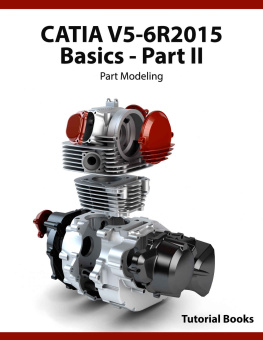

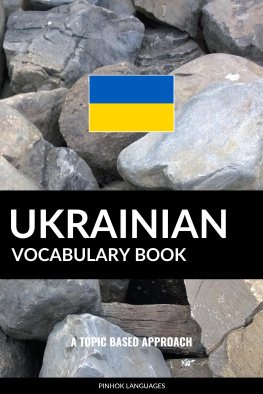
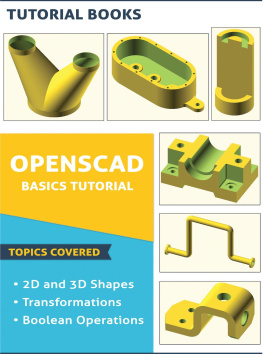
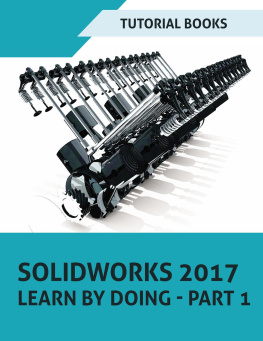
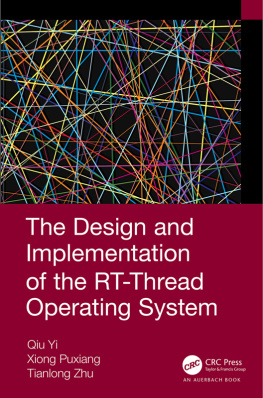

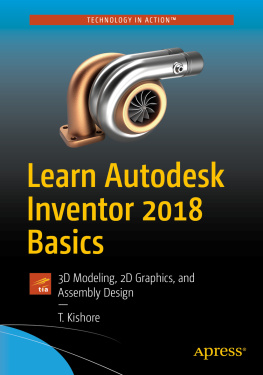
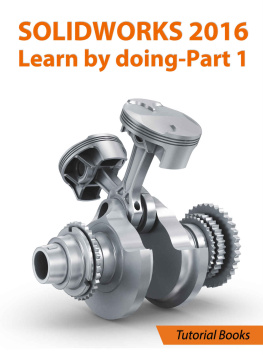
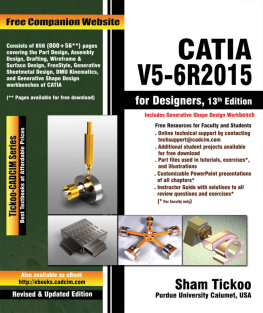
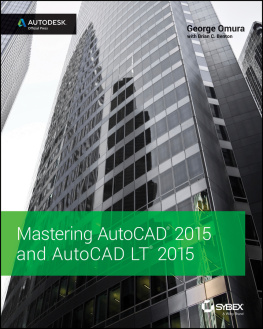
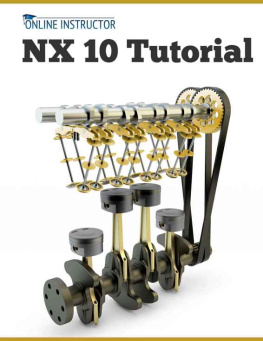
 Pad
Pad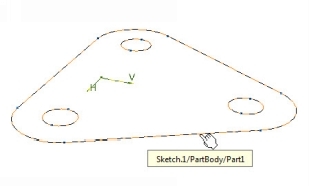
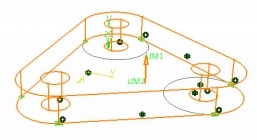
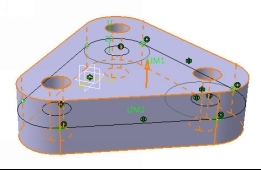
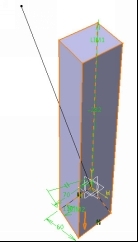
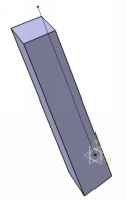
 Shaft
Shaft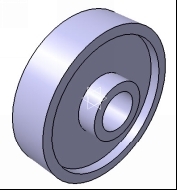
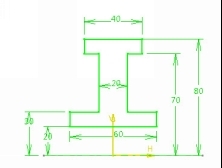
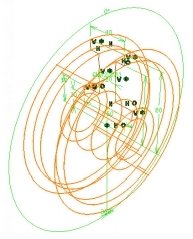
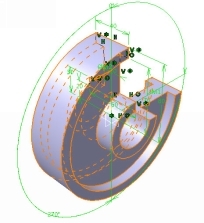
 Project 3D Elements
Project 3D Elements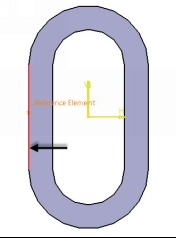
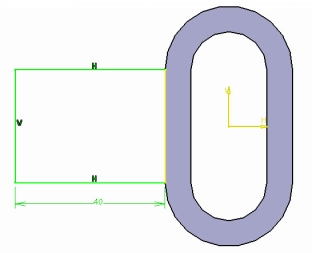
 The Pocket command
The Pocket command