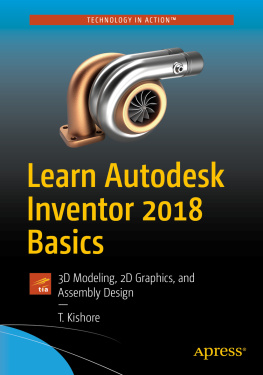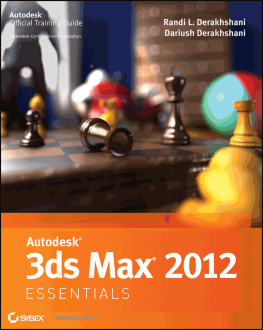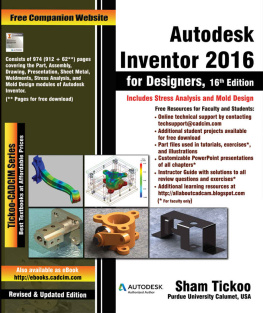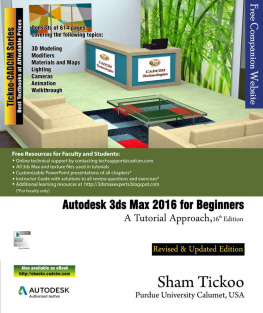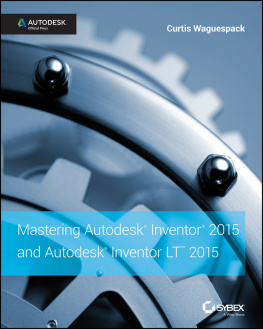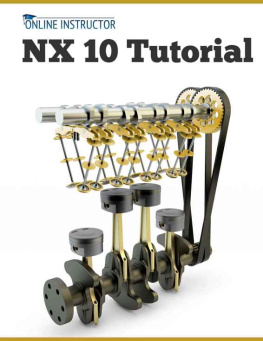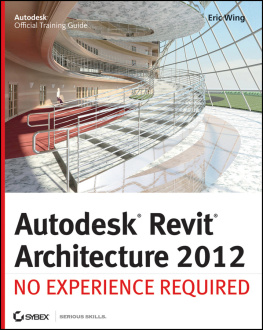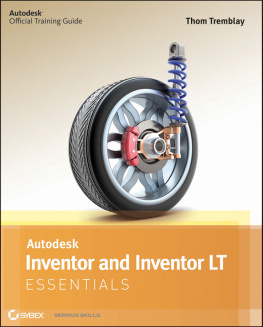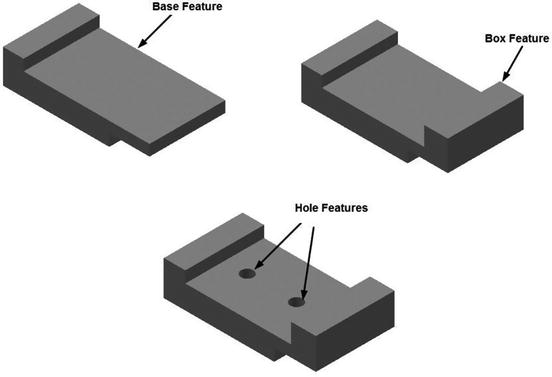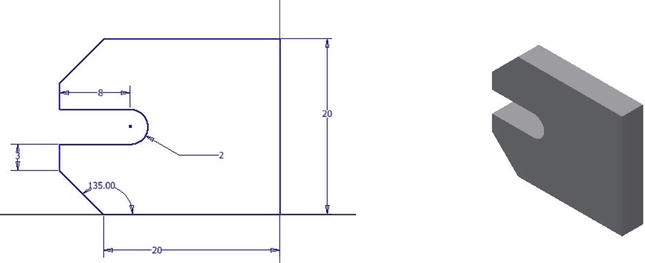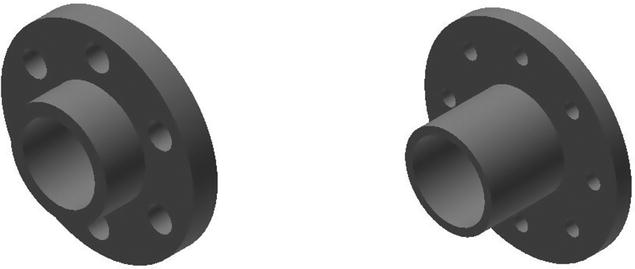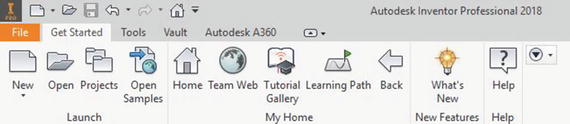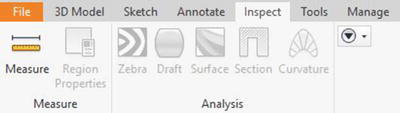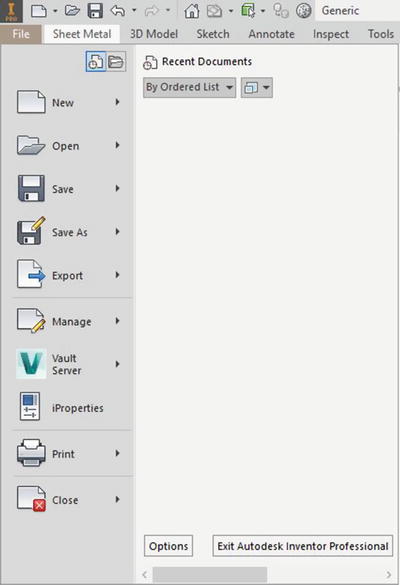T. Kishore - Learn Autodesk Inventor 2018 Basics: 3D Modeling, 2D Graphics, and Assembly Design
Here you can read online T. Kishore - Learn Autodesk Inventor 2018 Basics: 3D Modeling, 2D Graphics, and Assembly Design full text of the book (entire story) in english for free. Download pdf and epub, get meaning, cover and reviews about this ebook. year: 2017, publisher: Apress, genre: Computer. Description of the work, (preface) as well as reviews are available. Best literature library LitArk.com created for fans of good reading and offers a wide selection of genres:
Romance novel
Science fiction
Adventure
Detective
Science
History
Home and family
Prose
Art
Politics
Computer
Non-fiction
Religion
Business
Children
Humor
Choose a favorite category and find really read worthwhile books. Enjoy immersion in the world of imagination, feel the emotions of the characters or learn something new for yourself, make an fascinating discovery.
Learn Autodesk Inventor 2018 Basics: 3D Modeling, 2D Graphics, and Assembly Design: summary, description and annotation
We offer to read an annotation, description, summary or preface (depends on what the author of the book "Learn Autodesk Inventor 2018 Basics: 3D Modeling, 2D Graphics, and Assembly Design" wrote himself). If you haven't found the necessary information about the book — write in the comments, we will try to find it.
Get started with the basics of part modeling, assembly modeling, presentations, and drawings in this step-by-step tutorial on Autodesk Inventor fundamentals. Next, this book teaches you some intermediate-level topics such as additional part modeling tools, sheet metal modeling, top-down assembly features, assembly joints, and dimension and annotations.
Engaging explanations, practical examples, and step-by-step instructions make this tutorial book complete. Once you have read Learn Autodesk Inventor 2018 Basics you will be able to use Autodesk Inventor for 3D modeling, 2D drawings, finite element analysis, mold design, and other purposes, just like a design professional. You will gain all the basic information and essential skills you need to work in Autodesk Inventor immediately.
What Youll Learn
Carry out virtual 3D modeling for your next 3D printing projects
Design molds for 3D printing and other projects
Generate 2D drawings
Who This Book Is For
Novice users of Autodesk Inventor.
T. Kishore: author's other books
Who wrote Learn Autodesk Inventor 2018 Basics: 3D Modeling, 2D Graphics, and Assembly Design? Find out the surname, the name of the author of the book and a list of all author's works by series.