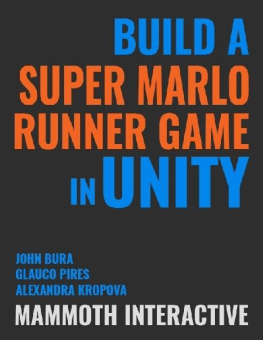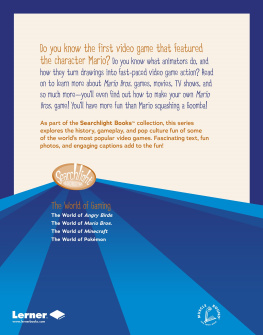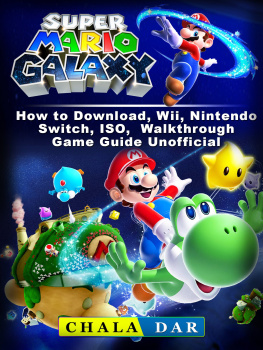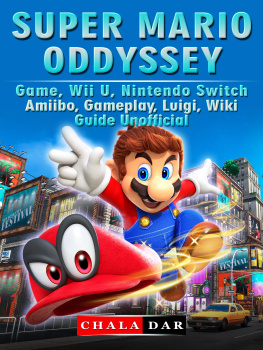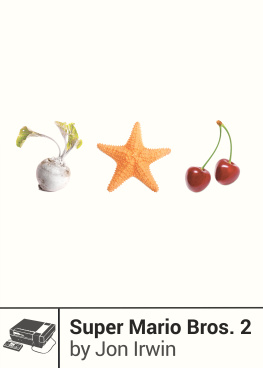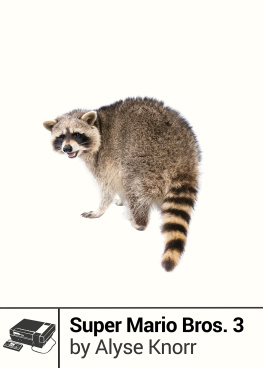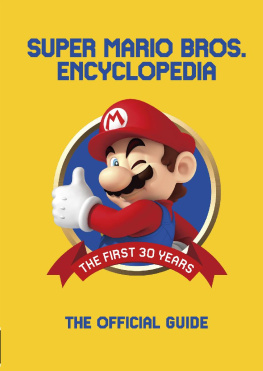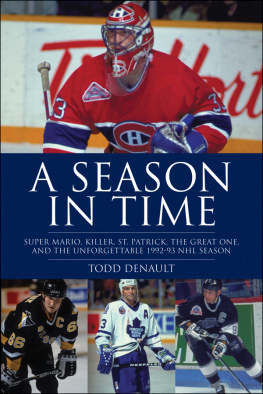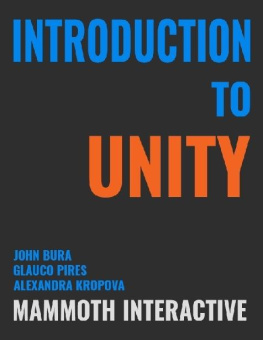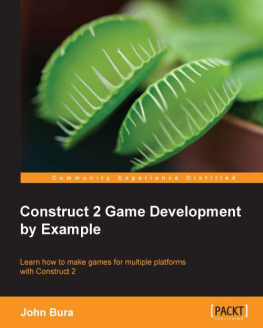John Bura - Build a Super Mario Runner game
Here you can read online John Bura - Build a Super Mario Runner game full text of the book (entire story) in english for free. Download pdf and epub, get meaning, cover and reviews about this ebook. year: 0, genre: Computer / Science. Description of the work, (preface) as well as reviews are available. Best literature library LitArk.com created for fans of good reading and offers a wide selection of genres:
Romance novel
Science fiction
Adventure
Detective
Science
History
Home and family
Prose
Art
Politics
Computer
Non-fiction
Religion
Business
Children
Humor
Choose a favorite category and find really read worthwhile books. Enjoy immersion in the world of imagination, feel the emotions of the characters or learn something new for yourself, make an fascinating discovery.
Build a Super Mario Runner game: summary, description and annotation
We offer to read an annotation, description, summary or preface (depends on what the author of the book "Build a Super Mario Runner game" wrote himself). If you haven't found the necessary information about the book — write in the comments, we will try to find it.
Build a Super Mario Runner game — read online for free the complete book (whole text) full work
Below is the text of the book, divided by pages. System saving the place of the last page read, allows you to conveniently read the book "Build a Super Mario Runner game" online for free, without having to search again every time where you left off. Put a bookmark, and you can go to the page where you finished reading at any time.
Font size:
Interval:
Bookmark:
In the beginning of OnCollisionEnter, create an if block to run code when Shell collides with Player. Type return to not process the collision. _____ if (collision.gameObject.GetComponent ()) { __________ return; _____ } In OnTriggerEnter, delete the Player condition from the else if statement. _____ if (otherCollider.GetComponent () != null) { __________ Destroy (otherCollider.gameObject); _____ } else if (otherCollider.GetComponent () != null) { __________ return; _____ } Save the script, and open Unity. Press Play. When Player destroys ShellEnemy, Shell will spawn and move forward.
Shell will fall, and when it touches the floor, it will reverse directions. This is happening because Shell is hitting a Jumping Area. We can add code to ignore this collision. Press Stop. Open Shell.cs. _____ if (otherCollider.GetComponent () != null) { __________ Destroy (otherCollider.gameObject); _____ } else if (otherCollider.GetComponent () != null || __________ otherCollider.tag == "JumpingArea" ) { __________ return; _____ } Save the script, and open Unity. _____ if (otherCollider.GetComponent () != null) { __________ Destroy (otherCollider.gameObject); _____ } else if (otherCollider.GetComponent () != null || __________ otherCollider.tag == "JumpingArea" ) { __________ return; _____ } Save the script, and open Unity.
Press Play. When Shell falls to the floor, it will continue forward.
In this case, Player touched a left-pointing arrow. _____ if (otherCollider.GetComponent () != null) { _____ _____ SpeedArea speedArea = _____ _____ _____ otherCollider.GetComponent (); _____ _____ if (speedArea.direction == Direction.Left) { _____ _____ } _____ } If the condition passes, set onSpeedAreaLeft to true because Player touched a Left speed area. _____ if (otherCollider.GetComponent () != null) { _____ _____ SpeedArea speedArea = _____ _____ _____ otherCollider.GetComponent (); _____ _____ if (speedArea.direction == Direction.Left) { _____ _____ _____ onSpeedAreaLeft = true; _____ _____ } _____ } Add an else if block to run code if the speed area's Direction value is Right. In this case, Player touched a right-pointing arrow. Set onSpeedAreaRight to true because Player touched a Right speed area. _____ if (otherCollider.GetComponent () != null) { _____ _____ SpeedArea speedArea = _____ _____ _____ otherCollider.GetComponent (); _____ _____ if (speedArea.direction == Direction.Left) { _____ _____ _____ onSpeedAreaLeft = true; _____ _____ } else if (speedArea.direction == Direction.Right) { _____ _____ _____ onSpeedAreaRight = true; _____ _____ } _____ } Thus the Boolean variables will inform the compiler whether Player should move slower or faster.
Copy the if block that runs code when Player collides with a SpeedArea. Paste the code into OnTriggerExit. void OnTriggerExit (Collider otherCollider) { _____ if (otherCollider.tag == "WallJumpingArea") { _____ _____ canWallJump = false; _____ } _____ if (otherCollider.GetComponent () != null) { _____ _____ SpeedArea speedArea = _____ _____ _____ otherCollider.GetComponent (); _____ _____ if (speedArea.direction == Direction.Left) { _____ _____ _____ onSpeedAreaLeft = true; _____ _____ } else if (speedArea.direction == Direction.Right) { _____ _____ _____ onSpeedAreaRight = true; _____ _____ } _____ } } Change the values of onSpeedAreaLeft and OnSpeedAreaRight to false because OnTriggerExit runs code when Player stops colliding with a SpeedArea. void OnTriggerExit (Collider otherCollider) { _____ if (otherCollider.tag == "WallJumpingArea") { _____ _____ canWallJump = false; _____ } _____ if (otherCollider.GetComponent () != null) { _____ _____ SpeedArea speedArea = _____ _____ _____ otherCollider.GetComponent (); _____ _____ if (speedArea.direction == Direction.Left) { _____ _____ _____ onSpeedAreaLeft = false; _____ _____ } else if (speedArea.direction == Direction.Right) { _____ _____ _____ onSpeedAreaRight = false; _____ _____ } _____ } } We can continuosly check the values of onSpeedAreaLeft and onSpeedAreaRight in the Update method. In Update, call the Log method to print the values in the following format. void Update () { _____ Debug.Log ("Speed left: " + onSpeedAreaLeft + "; Speed right: " + _____ _____ onSpeedAreaRight); _____ } Save the script, and open Unity.
Press Play. To view the game one frame at a time, press Pause. Then press the rightmost button of the 3 above the Viewport. While Player is not touching the arrows, the Console will print "Speed left: False; Speed right: False". When Player touches a SpeedArea, the Console will print a message to inform you which SpeedArea the player is touching.
The coins will be automatically collected by the player. We can use an existing prefab and make a flag that can activate when the brick has a coin. First let's make a script for our brick. Right-click in the Scripts folder, and choose "Create C# Script". Name the script "Brick". Select Brick in the Hierarchy.
Drag and drop the Brick script to a blank spot in the Inspector. Press Apply so that all the instances of the Brick prefab contain the Brick script. Open Brick.cs. Create a Boolean variable to represent whether a brick has a coin. public class Brick : MonoBehaviour { public bool hasCoin; // Use this for initialization void Start () { } // Update is called once per frame void Update () { } } Save the script, and open Unity. Choose any brick in the Hierarchy.
The Brick (Script) component in the Inspector will contain the checkbox "Has Coin". If you want a brick to contain a coin, you can mark the checkbox as checked. Duplicate a brick. Move Brick (7) to the right of the other bricks so that your Scene looks like the next image . 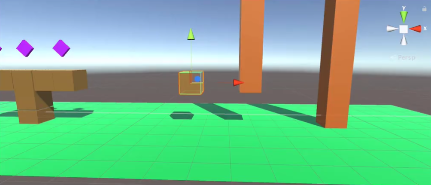 Let's make Brick (7) contain a secret coin. Mark Has Coin as checked.
Let's make Brick (7) contain a secret coin. Mark Has Coin as checked.
We need to identify when the brick is destroyed. Open Brick.cs. Below Update, create the method OnDestroy. This method will run code when a brick is destroyed. Use the following Debug line to print true if hasCoin is true and false if hasCoin is false. voidOnDestroy () { _____ Debug.Log (hasCoin); } Save the script, and open Unity.
Font size:
Interval:
Bookmark:
Similar books «Build a Super Mario Runner game»
Look at similar books to Build a Super Mario Runner game. We have selected literature similar in name and meaning in the hope of providing readers with more options to find new, interesting, not yet read works.
Discussion, reviews of the book Build a Super Mario Runner game and just readers' own opinions. Leave your comments, write what you think about the work, its meaning or the main characters. Specify what exactly you liked and what you didn't like, and why you think so.