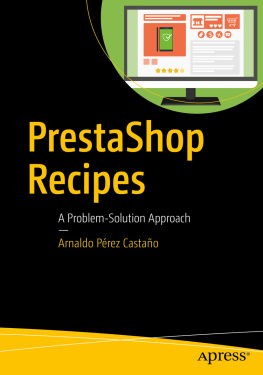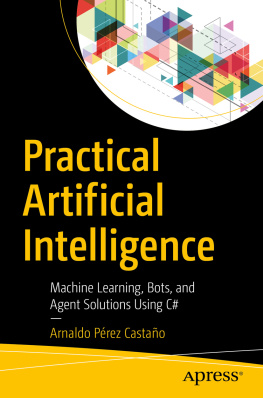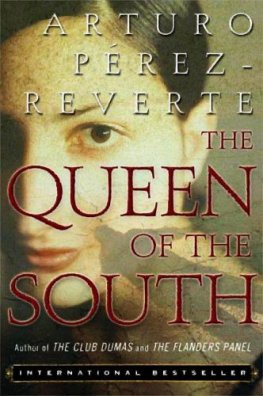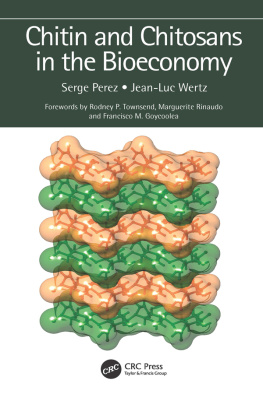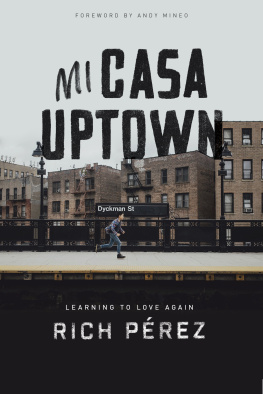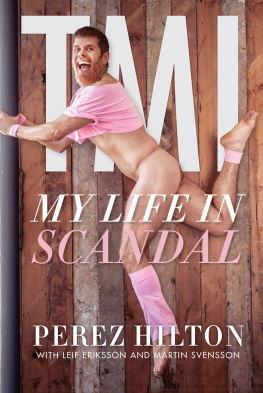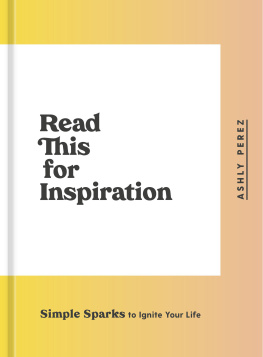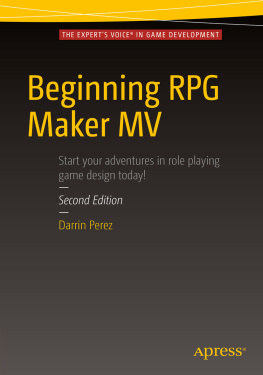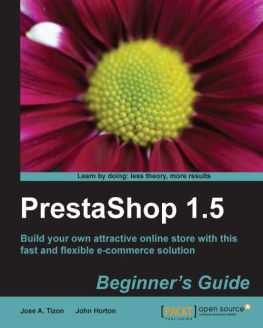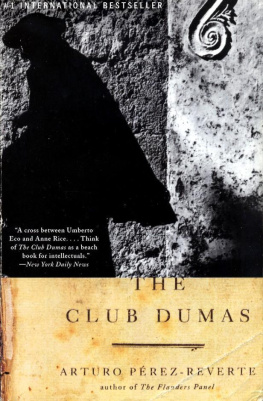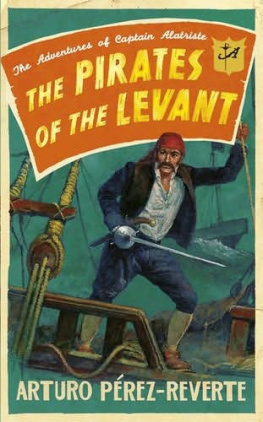Arnaldo Pérez Castaño - PrestaShop Recipes
Here you can read online Arnaldo Pérez Castaño - PrestaShop Recipes full text of the book (entire story) in english for free. Download pdf and epub, get meaning, cover and reviews about this ebook. City: Berkeley;CA, publisher: Apress, genre: Computer. Description of the work, (preface) as well as reviews are available. Best literature library LitArk.com created for fans of good reading and offers a wide selection of genres:
Romance novel
Science fiction
Adventure
Detective
Science
History
Home and family
Prose
Art
Politics
Computer
Non-fiction
Religion
Business
Children
Humor
Choose a favorite category and find really read worthwhile books. Enjoy immersion in the world of imagination, feel the emotions of the characters or learn something new for yourself, make an fascinating discovery.
- Book:PrestaShop Recipes
- Author:
- Publisher:Apress
- Genre:
- City:Berkeley;CA
- Rating:5 / 5
- Favourites:Add to favourites
- Your mark:
- 100
- 1
- 2
- 3
- 4
- 5
PrestaShop Recipes: summary, description and annotation
We offer to read an annotation, description, summary or preface (depends on what the author of the book "PrestaShop Recipes" wrote himself). If you haven't found the necessary information about the book — write in the comments, we will try to find it.
PrestaShop Recipes — read online for free the complete book (whole text) full work
Below is the text of the book, divided by pages. System saving the place of the last page read, allows you to conveniently read the book "PrestaShop Recipes" online for free, without having to search again every time where you left off. Put a bookmark, and you can go to the page where you finished reading at any time.
Font size:
Interval:
Bookmark:
- How easy it is to install PS
- How to set your own local server for PS
- How to change your domain name by modifying database entries
- How to back up and restore your database
- How to migrate PS from one server to another
- How to enable SSL in your local server
- How to enable SSL in PrestaShop
- How to share customers in a network of PS websites
- How to sell services instead of tangible products
- How to disable shipping
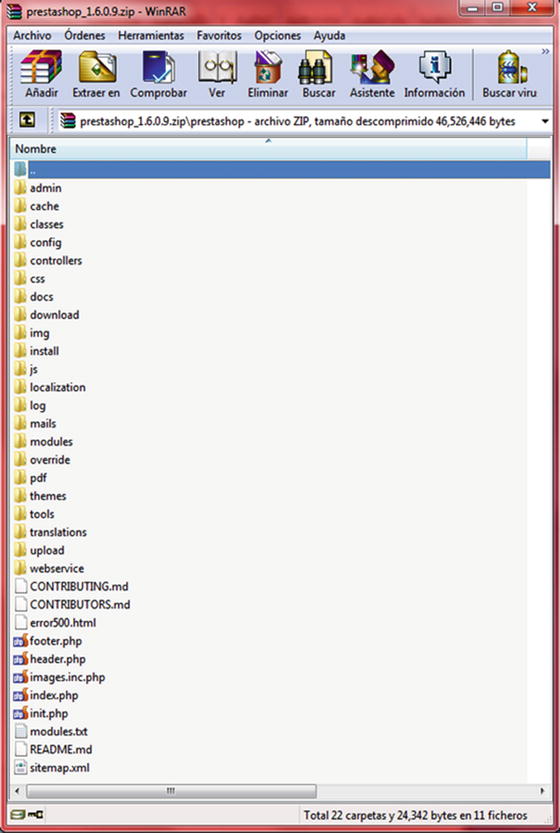
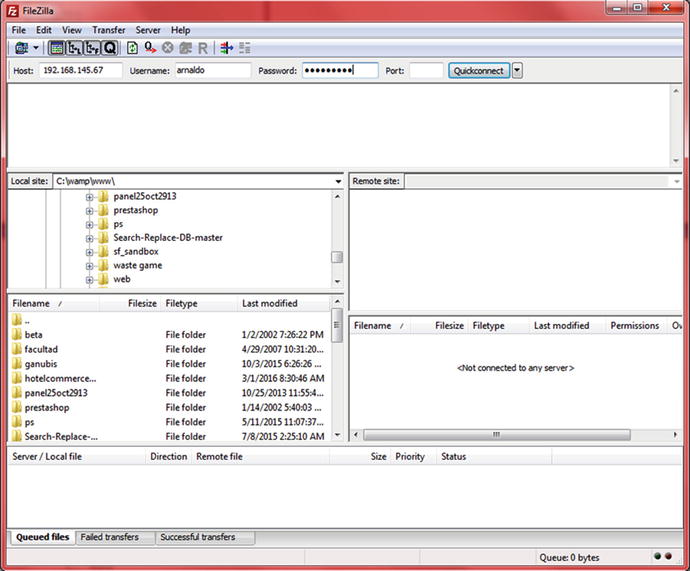
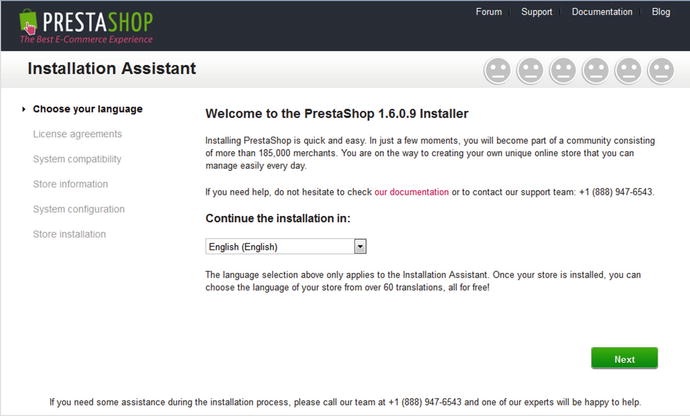
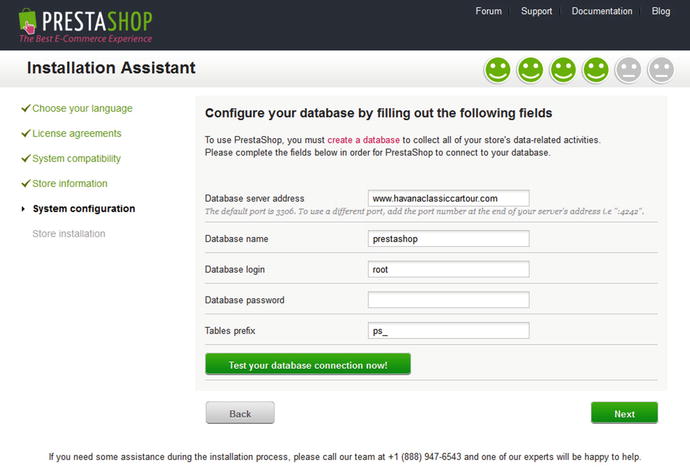
- Through the MySQL command line
- Using phpMyAdmin, a web interface for managing databases, which acts as a middle layer and ultimately operates on the MySQL command line level
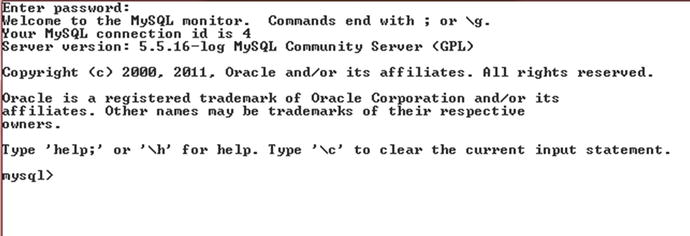

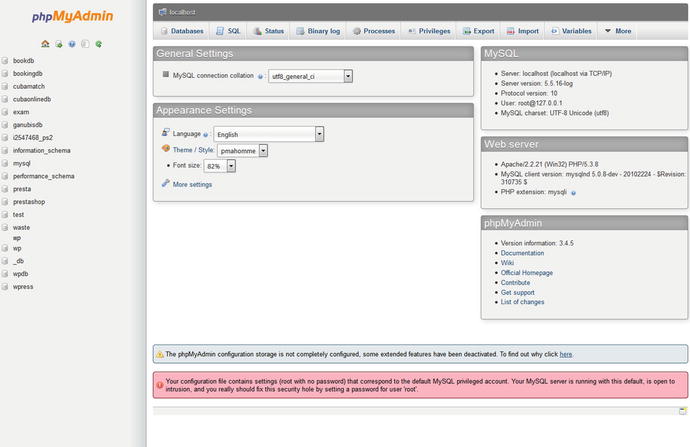
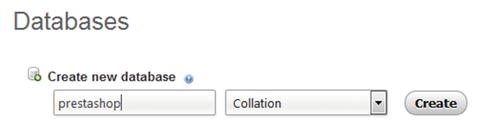
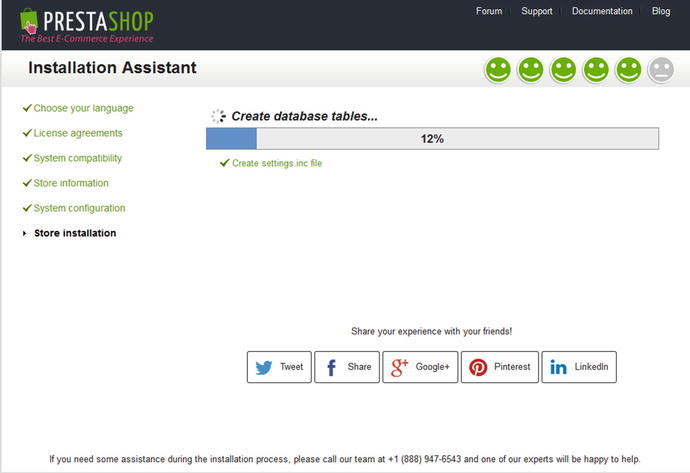
Font size:
Interval:
Bookmark:
Similar books «PrestaShop Recipes»
Look at similar books to PrestaShop Recipes. We have selected literature similar in name and meaning in the hope of providing readers with more options to find new, interesting, not yet read works.
Discussion, reviews of the book PrestaShop Recipes and just readers' own opinions. Leave your comments, write what you think about the work, its meaning or the main characters. Specify what exactly you liked and what you didn't like, and why you think so.