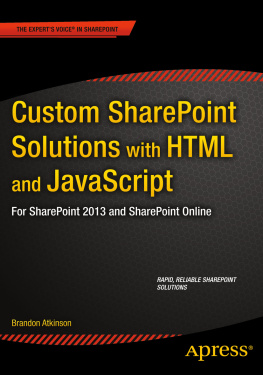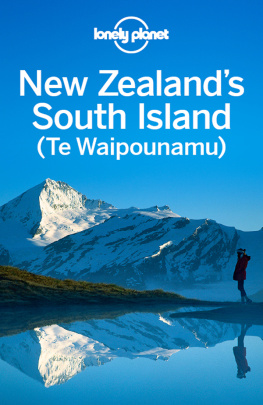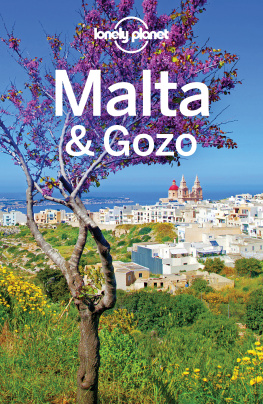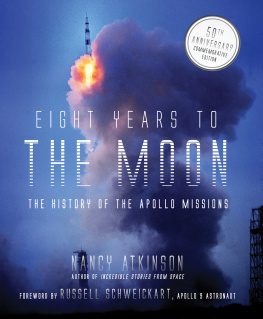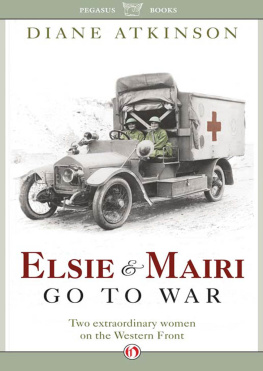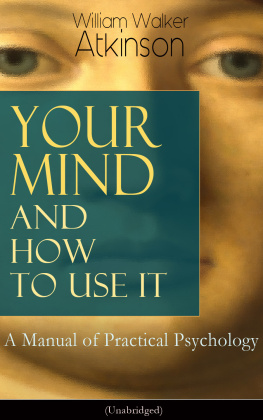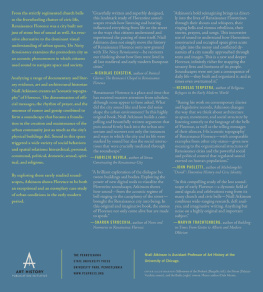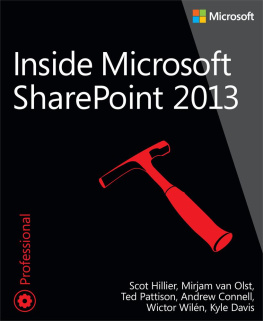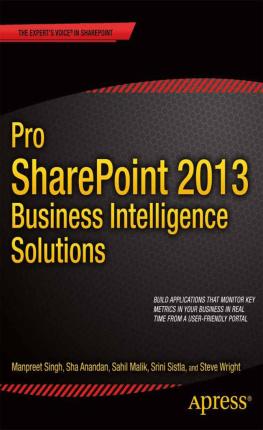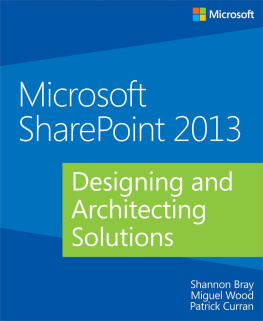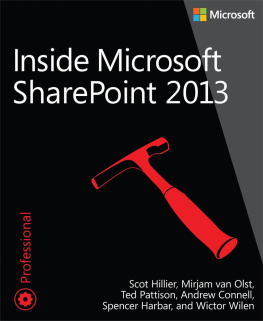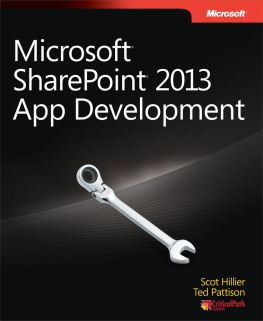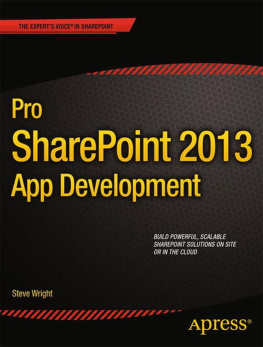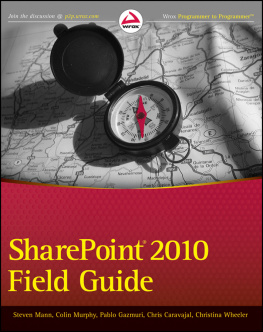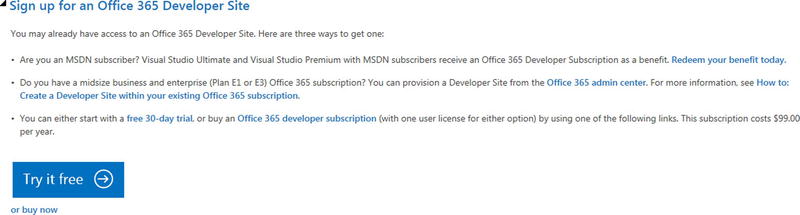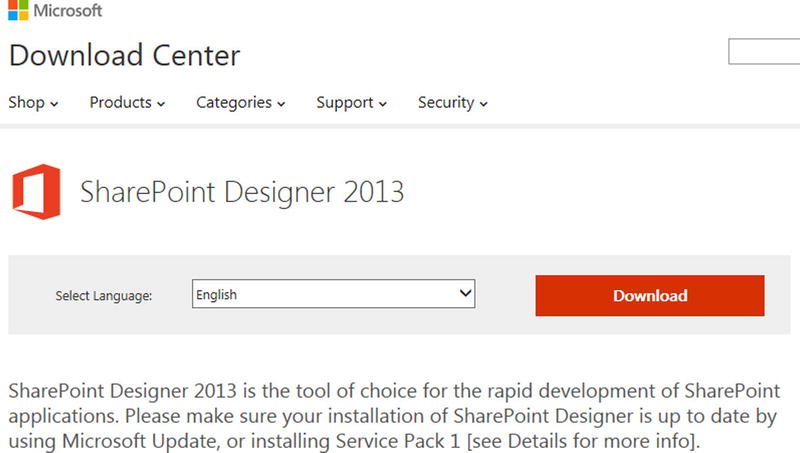1. Setting Up Your Environment
Setting up your environment properly will give you all the tools needed to build your custom solutions. A lot of what you will need is already built into SharePoint and is ready to use. However, you will also want to download and install some extra tools that will make your life easier. These tools include:
SharePoint Online Developer Site
SharePoint Designer
Visual Studio Express
Various browsers and developer tools
jQuery
Implementing jQuery in your SharePoint environment
If this list looks daunting, dont be concerned. In this chapter well explore each of the items in detail to get you familiar with them and what they are used for. In addition, well take a look at creating your own SharePoint Online environment to use as a development area and show you how to implement jQuery in that environment.
If youve been developing SharePoint solutions already and even just doing web development, youll most likely already have these installed. This chapter will be geared more toward the business user or those newer to front-end development. So if youre a seasoned developer, you can skim this chapter to ensure you have everything you need. No matter who you are, at the end of this chapter you will be fully prepared to start the journey of building custom solutions in SharePoint!
SharePoint Online Developer Site
It goes without saying that being able to build custom SharePoint solutions is a wasted skill without somewhere to build them! Some of you will already have an environment to use for development. This may be a SharePoint Online environment that your business uses for their intranet, or perhaps a SharePoint 2013 on-premise environment. It may be that youre looking to learn SharePoint development for the first time and you have nowhere to work. In any case, you have plenty of options available to you and well explore those here.
Note
The options explored in this section will focus on SharePoint Online and Office 365. If you have SharePoint installed on-premises, you can easily create a new site to work in. Even if you have SharePoint at your fingertips at work, you may still want your own environment to work in so that the options here will still apply.
Microsoft has made it very easy to get started with front-end development on the latest versions of SharePoint. You can sign up for an Office 365 Developer Site at the following URL: shows the page and the various options for signing up.
Figure 1-1.
Office 365 Developer Site sign-up options on the Microsoft site
As you can see, there are three options for creating a developer site:
MSDN subscriber - If you or your company subscribes to MSDN, you can create a developer site for free as part of that benefit. A lot of companies with dedicated developers on staff have MSDN subscriptions, or you may have one on your own. In either case, simply click the link titled Redeem your benefit today to get started.
If youre a business user, it may be worth looking into this option as well. If your company has an MSDN subscription, you could either request a license or have someone in IT create the site for you and provide access.
Office 365 subscriber - Businesses that already subscribe to an E3 or E4 Office 365 Plan can provision a developer site right from the Office 365 admin center. These subscription levels allow for creating a new private site collection using a special site template for developers.
For full details and a walk-through of creating a Developer Site, visit the following URL: http://msdn.microsoft.com/en-us/library/office/jj692554(v=office.15).aspx .
30-day trial or developer subscription - Microsoft also allows you a 30-day trial of Office 365 if you wanted or needed to have your own environment. This is a great option, as it gives you a good amount of time to explore Office 365 and SharePoint Online, as well as to test your development skills in an environment that is all yours.
You can also upgrade the trial to an annual subscription, at any time, for $99.00 USD. This is a great option, even if you have SharePoint at your business. It gives you a perfect area away from any production siteswhere you can build your custom solutions. At $99 a year, it offers a low-cost option to build solutions that can be easily migrated to a production environment.
No matter your situation, you can easily obtain an environment where you can develop your custom SharePoint solutions. Now that weve covered where and how to obtain your SharePoint environment, lets explore some of the tools well be using in this book.
Note
All of the examples and screenshots in this book will be taken from a SharePoint Online environment, which is the latest version of SharePoint available.
SharePoint Designer
If youve used SharePoint in the past, then youve probably used SharePoint Designer as well. Its a free tool provided by Microsoft and a staple workhorse when it comes to SharePoint. It allows you to perform a wide range of tasksfrom branding, to connecting, to external databases, building lists, and more. For this book, Designer honestly does not play a huge role, but it will be key in helping us implement jQuery in SharePoint. This is at the end of this chapter. For now, lets just download Designer.
You can download SharePoint Designer at the following URL: shows the page at the Microsoft Download Center site where you can download Designer.
Figure 1-2.
SharePoint Designer download page on the Microsoft site
For now, you can simply download and install Designer; well get to using it later on. Even though we dont dive deeply into Designer in this book, you will find it a useful tool when working with SharePoint. As I stated before, it has a wide range of capabilities and can assist you with many tasks. Designer works with both SharePoint Online and on-premises environments.
Visual Studio Express
If youre not a developer, then you may not have heard of Visual Studio Express; and if you have, it probably seems like an overwhelming program for code jockeys. In a way, it is, but its a powerful tool that well be using to write our HTML and JavaScript. Its also free and provided by Microsoft.
Visual Studio is an integrated development environment, or IDE for short. This is a fancy way of saying a program that allows you to write code. For this book, all of our examples will be in HTML and JavaScript. One of the nice things about HTML and JavaScript is that they are simply text files with special extensions: .html and .js . To that end, all you really need to create and edit these files is Notepad. However, while Notepad may seem friendly and unimposing, it is in no way your friend when it comes to writing code. Visual Studio Express provides all the tools you needand will even let you know when it detects something is wrong. Notepad cant do that!