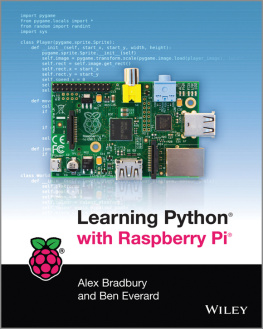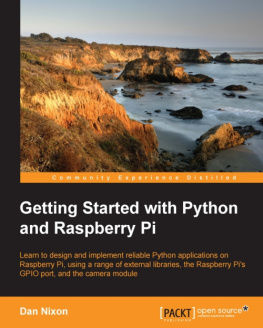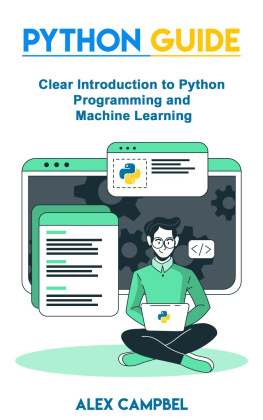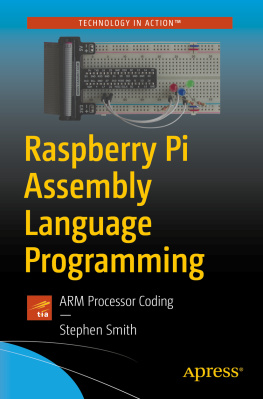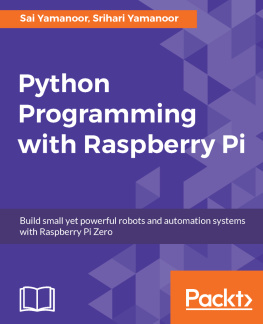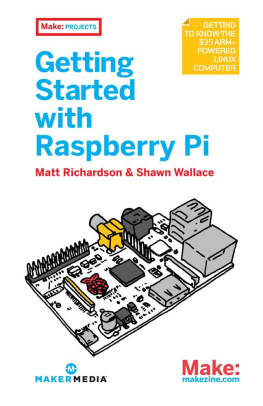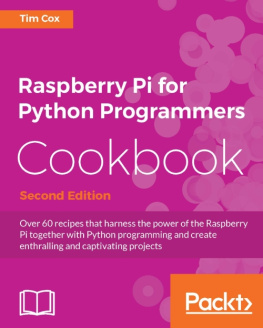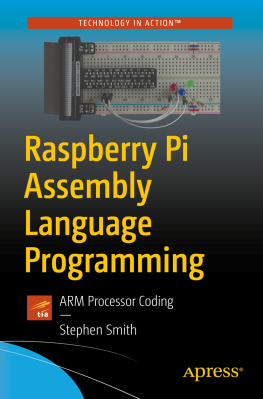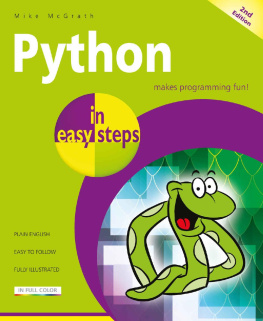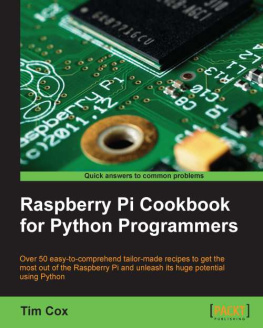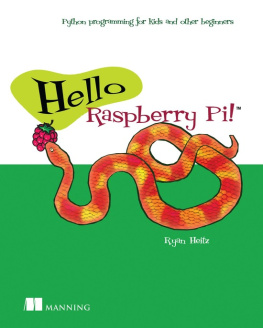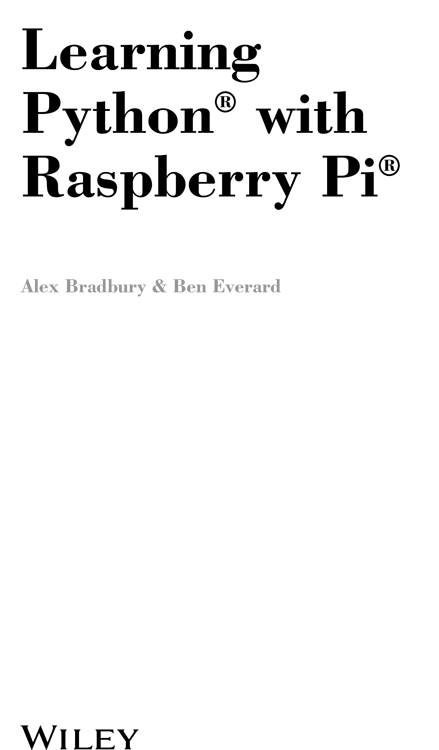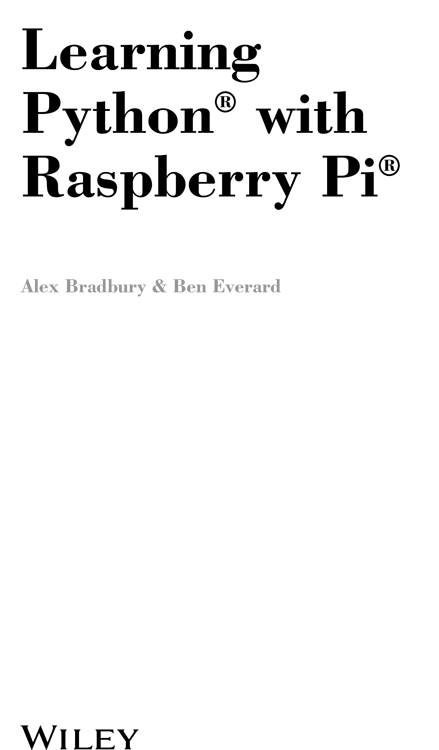
This edition first published 2014
2014 Alex Bradbury and Ben Everard
Registered office
John Wiley & Sons Ltd, The Atrium, Southern Gate, Chichester, West Sussex, PO19 8SQ, United Kingdom
For details of our global editorial offices, for customer services and for information about how to apply for permission to reuse the copyright material in this book please see our website at www.wiley.com .
The right of the author to be identified as the author of this work has been asserted in accordance with the Copyright, Designs and Patents Act 1988.
All rights reserved. No part of this publication may be reproduced, stored in a retrieval system, or transmitted, in any form or by any means, electronic, mechanical, photocopying, recording or otherwise, except as permitted by the UK Copyright, Designs and Patents Act 1988, without the prior permission of the publisher.
Wiley also publishes its books in a variety of electronic formats. Some content that appears in print may not be available in electronic books.
Designations used by companies to distinguish their products are often claimed as trademarks. All brand names and product names used in this book are trade names, service marks, trademarks or registered trademarks of their respective owners. The publisher is not associated with any product or vendor mentioned in this book. This publication is designed to provide accurate and authoritative information in regard to the subject matter covered. It is sold on the understanding that the publisher is not engaged in rendering professional services. If professional advice or other expert assistance is required, the services of a competent professional should be sought.
Trademarks: Wiley and the Wiley logo are trademarks or registered trademarks of John Wiley & Sons, Inc. and/or its affiliates in the United States and/or other countries, and may not be used without written permission. Python is a registered trademark of the PSF (Python Software Foundation). Raspberry Pi and the Raspberry Pi Logo are a registered trademark of the Raspberry Pi Foundation, which is a UK registered charity. Minecraft is a trademark of Mohang. Mac OS, iPad, and iPhone are registered trademarks of Apple Inc. Pi Cobbler is a trademark of Adafruit. All other trademarks are the property of their respective owners. John Wiley & Sons, Ltd. is not associated with any product or vendor mentioned in the book.
A catalogue record for this book is available from the British Library.
ISBN 978-1-118-71705-9 (paperback); ISBN 978-1-118-71703-5 (ePub); 978-1-118-71702-8 (ePDF)
Set in 10 pt and ChaparralPro-Light by TCS/SPS
Printed simultaneously in the United States and the United Kingdom
Chapter 1
Getting Up and Running
WELCOME TOLearning Python with Raspberry Pi. In this book, you'll learn how to unlock the full power of the tiny computer, from 3D graphics to games programming to controlling electronics to tweeting. You'll see what's going on under the hood and learn how to create programs that take advantage of every feature of this minuscule computer.
Setting Up Your Raspberry Pi
To follow this book, you'll need a few bits of equipment:
- Raspberry Pi
- USB keyboard
- USB mouse
- SD card
- Monitor
- Power supply
There are also a few optional bits of kit that may help:
- Powered USB hub (highly recommended)
- Camera module
- USB webcam
- USB WiFi dongle
It is possible to do everything in this book with a model A Raspberry Pi. The real advantage of a model B as far as programming is concerned is the network port. This port will make it easier to connect to the Internet, which you'll need to do to install some software.
Any USB keyboard and mouse should work fine. Most SD cards should work, although there are a few that will cause problems. If you're unsure, buy one from a Raspberry Pi online shop (there are links to a few on http://raspberrypi.org ).
The Raspberry Pi has a HDMI (high-definition multimedia interface) video output, but most monitors have VGA or DVI input. If at all possible, use a monitor that has DVI or HDMI input. A HDMI-to-DVI converter should cost only a few pounds/dollars and shouldn't detract from the image quality. HDMI-to-VGA converters are available, but they're more expensive and can cause problems, so use them only if you have no other option.
Most micro USB power supplies from reputable manufacturers should work; however, some cheap ones from no-name companies have caused problems, so if possible, don't skimp too much on this. You could use a USB cable from a normal computer to power your Pi.
Powered USB hubs are recommended for the power-related problems described later in this chapter. Not all USB hubs are powered, so make sure that whatever one you get plugs into the mains electricity to get extra power.
We talk more about camera options in Chapter .
You'll need to connect your Pi to the Internet to install the software you need in this book. You can do this either by plugging your Pi into your router with a network cable or by using a USB wireless dongle, which will add WiFi connectivity.
Solving Problems
The most common problems with the Raspberry Pi are power-related issues. Not all micro USB power sources can provide enough power, and it becomes more of a problem as you connect peripherals to your Pi, or when you overclock it (see Chapter for more details). Power-related problems will usually manifest themselves as the computer crashing, so if you find that your Pi becomes unstable, this is the best place to start. A good way to get around such issues is to connect your Pi to one power source and connect all the peripherals (keyboard, mouse, and so on) via a powered USB hub.
The second most common cause of problems with Pis is the SD card. These issues can be caused by power supply problems, or they can be problems with the cards themselves. It's important to take preventative measures here to ensure that your data is safe, and that means backups! You can use a service such as Google Drive (although this runs slowly on the Pi), or you can simply keep extra copies of any work on a USB memory stick. SD card issues will usually manifest themselves by the Pi displaying error messages when you try to start it. Most of the time you can solve the problem by reinstalling Raspbian, but if this doesn't work, you'll need to get a new SD card.
If neither of these help, then you'll need to dig a little deeper. The most useful places to look are the kernel buffer and the system log file. The kernel buffer is usually best if you're having problems with hardware, such as a USB device not working. If you open LXTerminal and type:
dmesg
It will output all the messages from the Linux Kernel. The last ones are the most recent and should show any problems.
The system log file (often called syslog) can be displayed with:
cat /var/log/syslog
Again, the most recent messages will be at the end. The information in both of these can be somewhat cryptic. If you still can't work out the problem after reading these, the best place to go is the Raspberry Pi forums at www.raspberrypi.org/phpBB3/ . There's a community of helpful people who should be able to point you in the right direction.
A Quick Tour of Raspbian
This is a book about programming, not about generally using Raspbian, so we won't dwell on it too much, but you'll find it useful to know a bit about what's going on.
There are a few operating systems available for the Raspberry Pi, but the instructions in this book are all based on Raspbian, which is the default operating system, and the best choice for a new user. If you have some experience with Linux, you could use Arch or Fedora if you like, but you'll have to change the apt-get commands to ones suitable for your package manager.
Next page