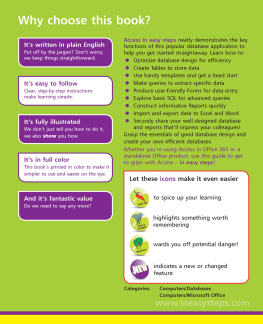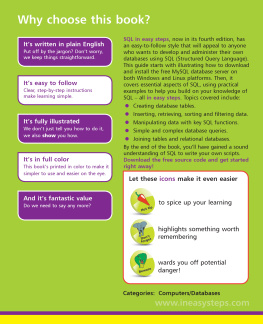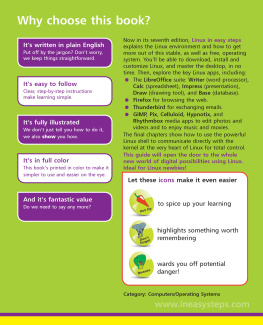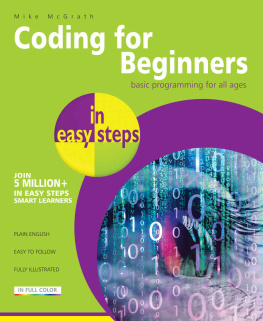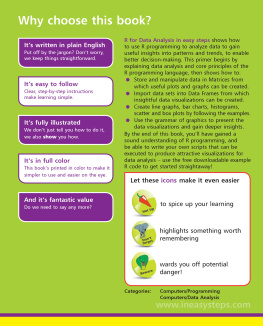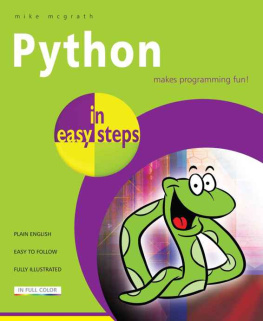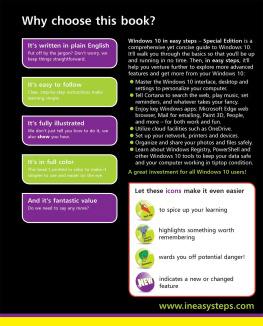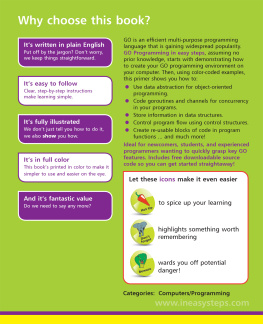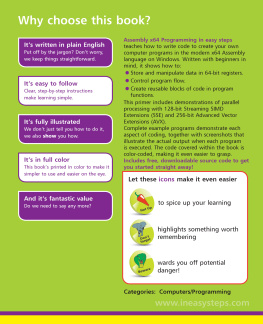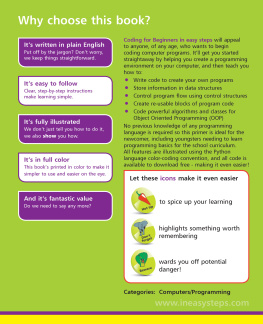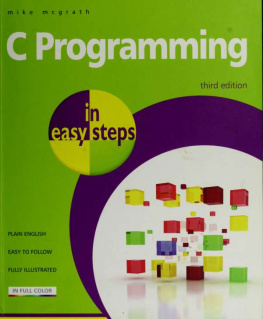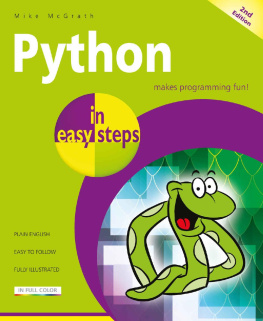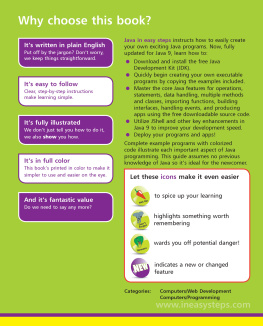Mike McGrath - Access in easy steps
Here you can read online Mike McGrath - Access in easy steps full text of the book (entire story) in english for free. Download pdf and epub, get meaning, cover and reviews about this ebook. year: 2019, publisher: In Easy Steps Limited, genre: Computer. Description of the work, (preface) as well as reviews are available. Best literature library LitArk.com created for fans of good reading and offers a wide selection of genres:
Romance novel
Science fiction
Adventure
Detective
Science
History
Home and family
Prose
Art
Politics
Computer
Non-fiction
Religion
Business
Children
Humor
Choose a favorite category and find really read worthwhile books. Enjoy immersion in the world of imagination, feel the emotions of the characters or learn something new for yourself, make an fascinating discovery.
- Book:Access in easy steps
- Author:
- Publisher:In Easy Steps Limited
- Genre:
- Year:2019
- Rating:5 / 5
- Favourites:Add to favourites
- Your mark:
- 100
- 1
- 2
- 3
- 4
- 5
Access in easy steps: summary, description and annotation
We offer to read an annotation, description, summary or preface (depends on what the author of the book "Access in easy steps" wrote himself). If you haven't found the necessary information about the book — write in the comments, we will try to find it.
Access in easy steps — read online for free the complete book (whole text) full work
Below is the text of the book, divided by pages. System saving the place of the last page read, allows you to conveniently read the book "Access in easy steps" online for free, without having to search again every time where you left off. Put a bookmark, and you can go to the page where you finished reading at any time.
Font size:
Interval:
Bookmark:
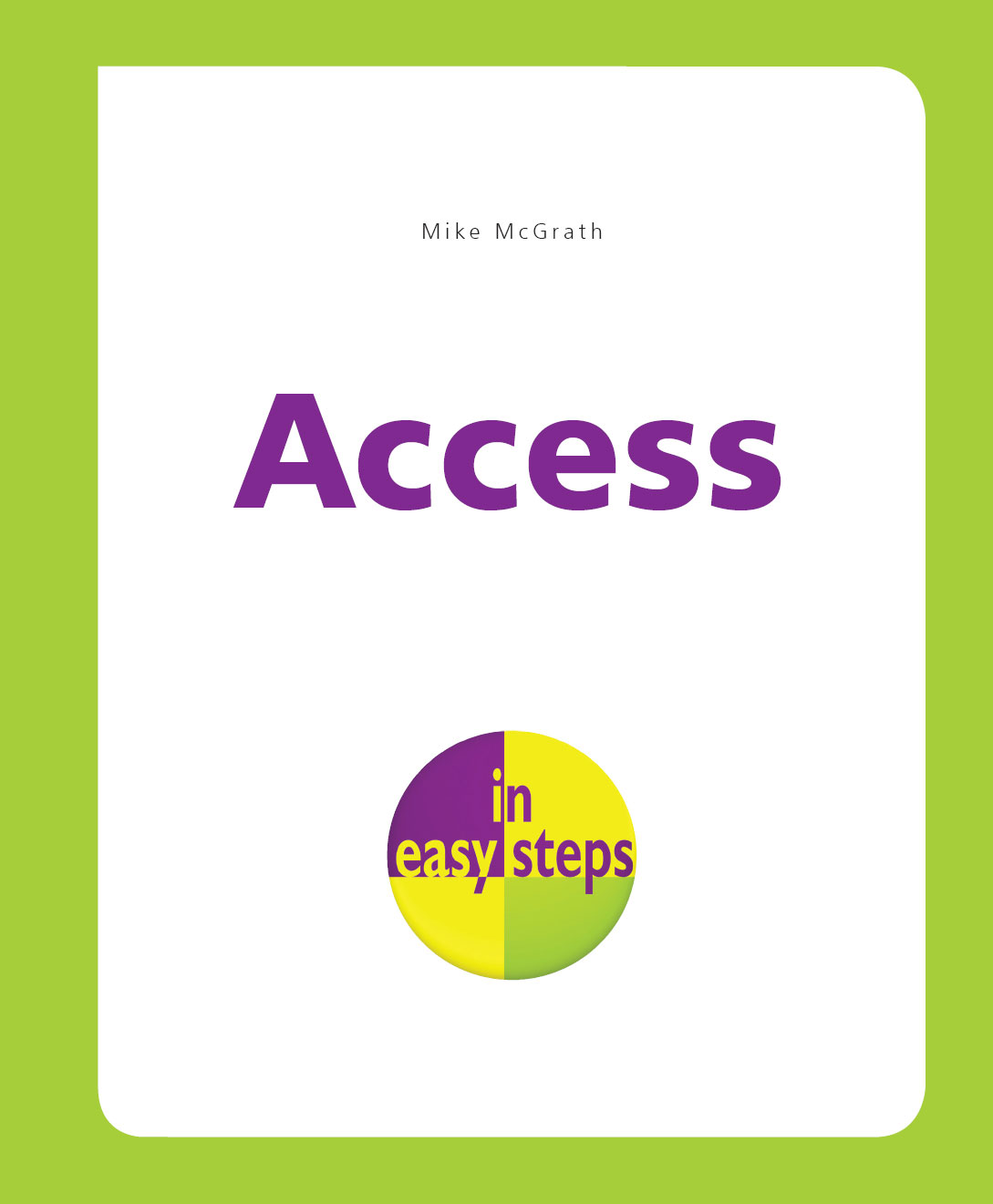 In easy steps is an imprint of In Easy Steps Limited 16 Hamilton Terrace Holly Walk Leamington Spa Warwickshire United Kingdom CV32 4LY www.ineasysteps.com Copyright 2019 by In Easy Steps Limited. All rights reserved. No part of this book may be reproduced or transmitted in any form or by any means, electronic or mechanical, including photocopying, recording, or by any information storage or retrieval system, without prior written permission from the publisher. Notice of Liability Every effort has been made to ensure that this book contains accurate and current information. However, In Easy Steps Limited and the author shall not be liable for any loss or damage suffered by readers as a result of any information contained herein. Trademarks Microsoft and Windows are registered trademarks of Microsoft Corporation.
In easy steps is an imprint of In Easy Steps Limited 16 Hamilton Terrace Holly Walk Leamington Spa Warwickshire United Kingdom CV32 4LY www.ineasysteps.com Copyright 2019 by In Easy Steps Limited. All rights reserved. No part of this book may be reproduced or transmitted in any form or by any means, electronic or mechanical, including photocopying, recording, or by any information storage or retrieval system, without prior written permission from the publisher. Notice of Liability Every effort has been made to ensure that this book contains accurate and current information. However, In Easy Steps Limited and the author shall not be liable for any loss or damage suffered by readers as a result of any information contained herein. Trademarks Microsoft and Windows are registered trademarks of Microsoft Corporation.
All other trademarks are acknowledged as belonging to their respective companies. Contents Getting Started Welcome to the exciting world of databases with Microsoft Access. This chapter describes the Access environment and demonstrates the Access user interface. Introducing Access 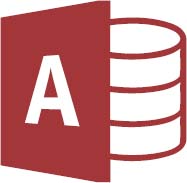 Access is the latest version of Microsofts popular Relational Database Management System (RDBMS). The Access application (app) lets you manage all types of data with ease: Store and manipulate data in Tables Retrieve specific data by making Queries Provide user-friendly data entry Forms Supply attractively-styled data Reports Share data with colleagues using Access Access is, however, much more than a means of storing and retrieving data. If you want to, you can build complete software apps limited only by your requirements and creativity. You dont need to be a computer programmer to use Access as you can use nearly all of Accesss functionality without entering a single line of code.
Access is the latest version of Microsofts popular Relational Database Management System (RDBMS). The Access application (app) lets you manage all types of data with ease: Store and manipulate data in Tables Retrieve specific data by making Queries Provide user-friendly data entry Forms Supply attractively-styled data Reports Share data with colleagues using Access Access is, however, much more than a means of storing and retrieving data. If you want to, you can build complete software apps limited only by your requirements and creativity. You dont need to be a computer programmer to use Access as you can use nearly all of Accesss functionality without entering a single line of code.
All that is required is some forward planning and a clear idea of what purpose the database should serve.  The New icon pictured above indicates new features of Access. What is a database? A database is simply an ordered collection of records. For example, the Rolodex you may have on your office desk is a type of database. Open it up and you have the names, telephone numbers, and addresses of your business contacts. In a computer, database information is organized in a much more structured way but the general idea is the same.
The New icon pictured above indicates new features of Access. What is a database? A database is simply an ordered collection of records. For example, the Rolodex you may have on your office desk is a type of database. Open it up and you have the names, telephone numbers, and addresses of your business contacts. In a computer, database information is organized in a much more structured way but the general idea is the same.
Access keeps data in Tables. A Table is like the Rolodex it contains all the data we need. Each row of the Table contains data about a specific thing. In a Rolodex it would be a business card. The columns of the Table help us to organize the data. Each column contains some specific item of data, such as the address of a contact.
The next chapter describes how databases are structured and demonstrates how to create them, but the rest of this chapter is devoted to getting you started with the Access app.  Start thinking about your database now. What do you want it to do? What information do you need to store in the database? Launching the Access app Access is typically launched by clicking the Access item on the Windows Start menu, to open the Start screen. Here you see a range of ready-made templates, and a list of recently-opened Access files that you can click to reopen:
Start thinking about your database now. What do you want it to do? What information do you need to store in the database? Launching the Access app Access is typically launched by clicking the Access item on the Windows Start menu, to open the Start screen. Here you see a range of ready-made templates, and a list of recently-opened Access files that you can click to reopen: 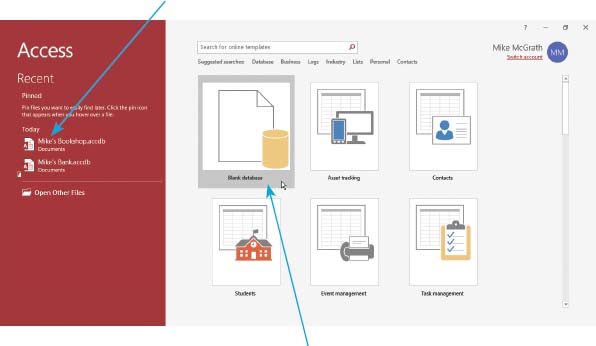
 Click on the Blank database template icon to begin creating a brand new Access database
Click on the Blank database template icon to begin creating a brand new Access database  See a dialog box open that suggests a default name for the database and a default location on your computer
See a dialog box open that suggests a default name for the database and a default location on your computer 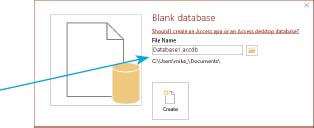
 Accept the suggested defaults, or edit the dialog box to provide your preferred name and location for example, rename the database as FirstDatabase and choose a C:\MyDatabases folder
Accept the suggested defaults, or edit the dialog box to provide your preferred name and location for example, rename the database as FirstDatabase and choose a C:\MyDatabases folder 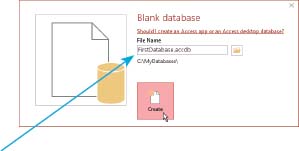
 Click on the Create button to complete the creation of the new database at your chosen location the database will now open in the Access user interface
Click on the Create button to complete the creation of the new database at your chosen location the database will now open in the Access user interface  Access can also be launched by double-clicking on an existing database file icon. In that case, Access immediately opens that database in its user interface, by-passing this Start screen.
Access can also be launched by double-clicking on an existing database file icon. In that case, Access immediately opens that database in its user interface, by-passing this Start screen.  You may, optionally, omit the .accdb file extension when choosing a name the file extension will be added automatically.
You may, optionally, omit the .accdb file extension when choosing a name the file extension will be added automatically.
Exploring the user interface The Access user interface comprises several components that allow you to work efficiently with databases. In common with other apps in the Microsoft Office suite there is a Ribbon that intelligently groups related command icons on several menu tabs. Below the Ribbon is a Navigation Pane, containing icons that represent objects within the current database, and a Table window in which to view and edit the database content. Additionally, there is an editable Quick Access Toolbar for commands you frequently use, and a Status Bar that provides useful information: 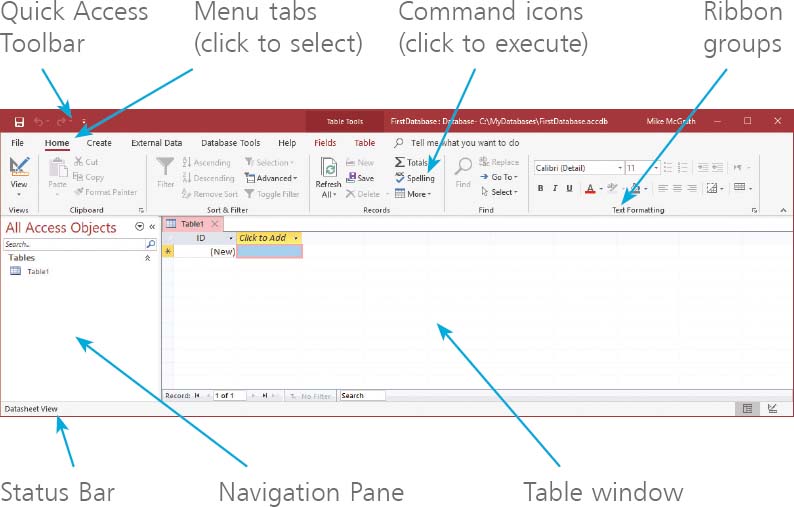 The Table window provides two possible views of the database: Datasheet View displays the data within the database and allows you to enter and edit data, but does not allow you to change the format of the database. Design View displays the format of the database and allows you to change the format of the database objects.
The Table window provides two possible views of the database: Datasheet View displays the data within the database and allows you to enter and edit data, but does not allow you to change the format of the database. Design View displays the format of the database and allows you to change the format of the database objects.  When you have a lot of windows open and space is at a premium you can close the Ribbon by double-clicking the tab that is currently selected click any tab to reopen the Ribbon.
When you have a lot of windows open and space is at a premium you can close the Ribbon by double-clicking the tab that is currently selected click any tab to reopen the Ribbon.  See Design View open in the Table window and notice that the Design tab has become automatically selected
See Design View open in the Table window and notice that the Design tab has become automatically selected 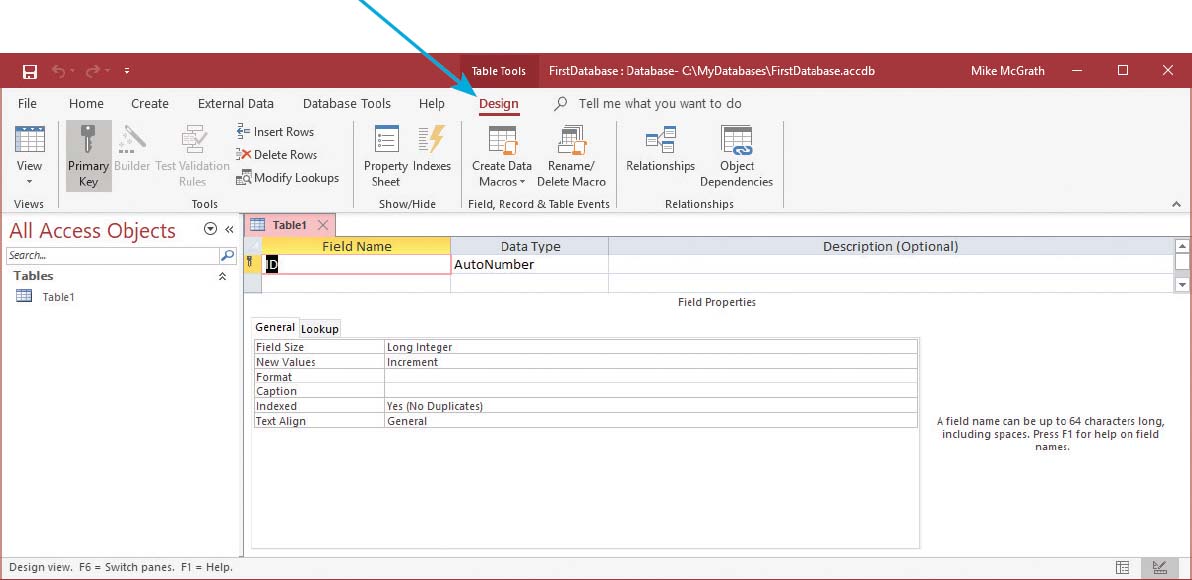
 When first switching to Design View, a dialog may appear allowing you to choose a table name you can use the suggested name (Table1) or choose another name.
When first switching to Design View, a dialog may appear allowing you to choose a table name you can use the suggested name (Table1) or choose another name.  See Design View open in the Table window and notice that the
See Design View open in the Table window and notice that the
Font size:
Interval:
Bookmark:
Similar books «Access in easy steps»
Look at similar books to Access in easy steps. We have selected literature similar in name and meaning in the hope of providing readers with more options to find new, interesting, not yet read works.
Discussion, reviews of the book Access in easy steps and just readers' own opinions. Leave your comments, write what you think about the work, its meaning or the main characters. Specify what exactly you liked and what you didn't like, and why you think so.