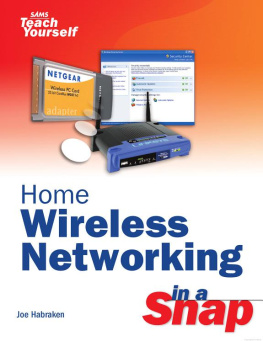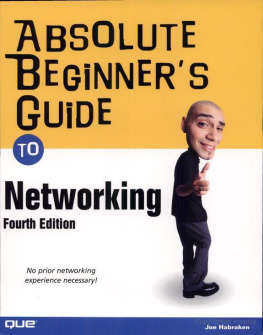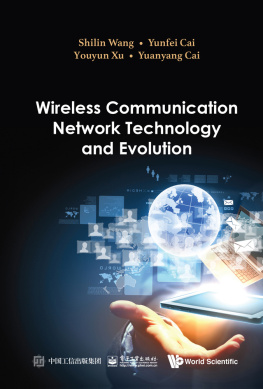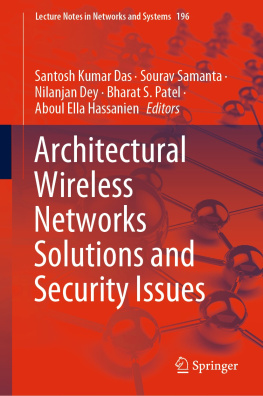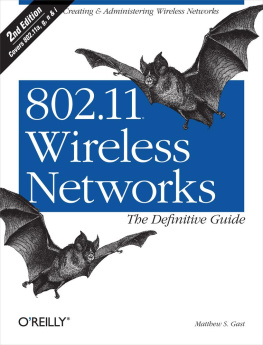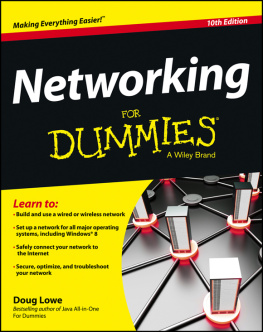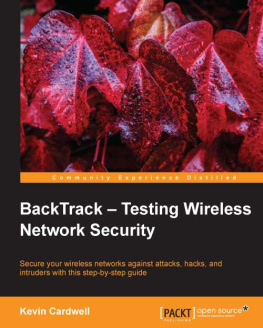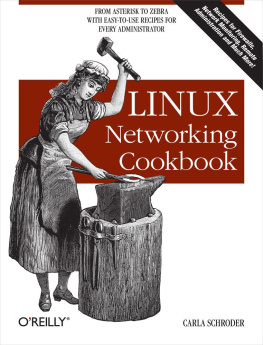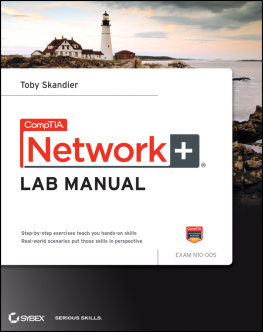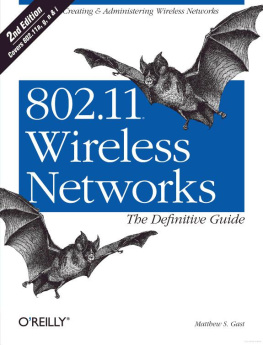Index
[]
Index
[]
Index
[]
Index
[]
Index
[]
Index
[]folders [See .]
Index
[]
Index
[]
Index
[]IEEE 1394 [See .]Internet service roviders [See .]
Index
[]
Index
[]
Index
[]
Index
[]
Index
[]
Index
[]Owner accounts [See ]
Index
[]
Index
[]
Index
[]recovering data [See .]remote backups [See .].]
Index
[]
Index
[]
Index
[]
Index
[]
Index
[]
Index
[]WiFi adapters [See .]Owner accounts [See .]
Index
[]
Index
[]
Chapter 1. Start Here
It is certainly not uncommon to have multiple computers in a home or small office. And most home and small office users have dealt with the problems of connecting these computers so that they can share files and other resources such as printers and a single high-speed Internet connection.
Evidence of these forays into computer connectivity is often quite apparent in the form of network wires underfoot and overhead. A better solution is the creation of a wireless network or WLAN (wireless local area network). Not only do you do away with most network cabling, you also place an "intelligent" device, a wireless router, to act as the intermediary between your wireless network and your broadband Internet connection.
In this chapter, we take a look at how computers communicate and how wireless networking actually works. We also discuss wireless networking components and how you can get the most out of your home or small office wireless network.
Why Create a Wireless Home Network?
Unless your home or small office has been hard-wired for a local area network (meaning network wiring in the walls, wall network ports, and a central switch or other connectivity device in a closet), the reason to create a wireless home network is fairly self evident. And while many homes and small offices may have started out with one shared computer that had a dial-up Internet connection, lower-cost computers and the availability of extremely fast broadband Internet connections make the creation of a home network highly desirable and affordable.
Wireless networking provides an excellent alternative to wired
Key Terms
WLAN (wireless local area network) A network that is limited to one localized site (thus the "local" in the name).
Access point A hardware device that acts as the central connecting point for wireless-enabled devices. Access points can also provide LAN ports so that computers on the network can be connected to the access point using traditional network cabling. WiFi routers contain access points so that the WiFi-enabled computers can access the network and take advantage of a high-speed Internet connection where the WiFi router serves as the intermediary between the home network and your Internet connection.
WLANs also provide your users with mobility, which is in sharp contrast to a wired LAN. Users with a notebook computer that is wireless-enabled can roam anywhere inside and outside of the home or small office, just as long as they stay in range of the wireless access point (distances of more than 150 feetand in some cases 300 feetcan be achieved).
The costs related to creating a WLAN are actually quite reasonable, especially where only a few computers will be connected. And most new notebook computers come with a wireless network adapter as part of the base price.
Note
Even if you have already networked your home or small office computers using network cabling, you might want to clear away the "spaghetti mess" of cables. And if you have older network connectivity devices such as hubs and network adapters, replacing these devices with newer WLAN devices will actually increase the data rate on the network.
It definitely makes sense to go wireless if you already have multiple computers in a home or small office that are not networked. As already mentioned, networking allows you to share files, printers, and the Internet connection. When adding computers to your home or office, you certainly should consider buying a new computer with a wireless network adapter.
Even if you already have a "wired" home network, you can still go WiFi and add new computers to the network by outfitting them with WiFi network adapters. Because most WiFi routers also provide switch ports, you can connect wired computers directly to the WiFi router. The WiFi-enabled computers on the network connect using radio waves. So, whether a computer is connected by network cabling or radio waves doesn't really matter in terms of the computer taking advantage of the high-speed Internet connection provided on the network and the ability of all the computers to share resources such as files and printers.
One last word about taking advantage of WiFi networking: Although WiFi networking is easy to take advantage of, the fact that your data travels on WiFi radio frequencies means that .
How Computers Communicate
Before we take a look at how wireless networking actually works, let's take a quick look at how computers communicate on a network. For computers to communicate on a network, there must be a network architecture in place that dictates how the data moves from one computer and then over the wire (on a cabled LAN) or wireless signal (on a WLAN).
The most widely embraced network architecture is Ethernet. The Ethernet standards define how an Ethernet network adapter, Ethernet switch, Ethernet access point, and other Ethernet devices transmit data on the network. Data transmission speed is measured in bits per second (bps). A bit is one binary digit, either a 1 or a 0 (it is the smallest unit of data; 8 bits make up a byte). Ethernet provides data transmission speeds in excess of a million bits per second (Mbps). In terms of networking, bandwidth is considered the number of bits that can be sent across the network medium (such as the wired or wireless network) at a given time. So, the terms data transmission speed and bandwidth are often used interchangeably.
Note
Ethernet got its start in 1972 at the Xerox Palo Alto Research Center (PARC). Xerox released a commercial version of Ethernet in 1975 that provided a transmission speed of 3Mbps. Ethernet has matured to the point where today we have gigabit Ethernet that provides a huge amount of bandwidth. Wireless Ethernet networks can provide up to 54Mbps of bandwidth, which is greater than what some hard-wired LANs can deliver.
Ethernet is a passive, wait-and-listen network architecture. Computers must contend for transmission time on the network medium. To receive data, computers just sit and wait, listening to the network. When they sense that a particular transmission is meant for them, they receive it on their network adapter.
Ethernet takes care of the movement of data at the hardware level. But users like us deal with software. Software that provides our method of communication with the computer's hardware. For our various computer software applications to talk over the network, there must be some software standards. These standards are communication protocols. A is really software code that provides the rules for how computers communicate over the Ethernet hardware.
Key Term
Protocol A set of software rules that dictate how computers and other devices communicate over a network architecture such as Ethernet.
The only network protocol we really need to discuss is the
Key Term
TCP/IP (Transmission Control Protocol/Internet Protocol) The common language for the networking world. TCP/IP is the protocol suite (or stack) that serves as the foundation for the mega-network known as the Internet. Nearly all computer operating systems embrace TCP/IP as their default networking protocol.