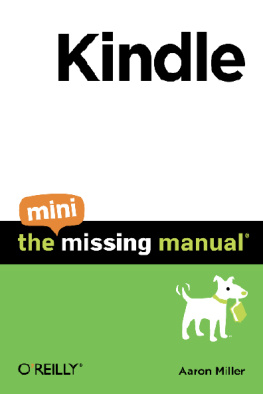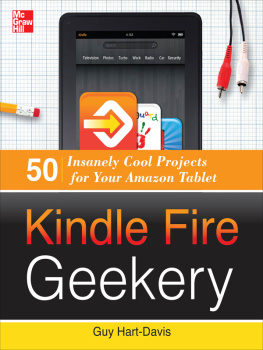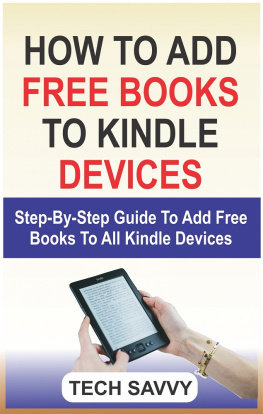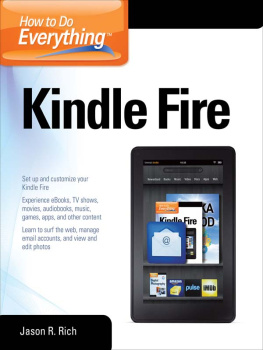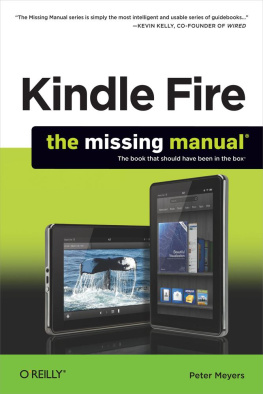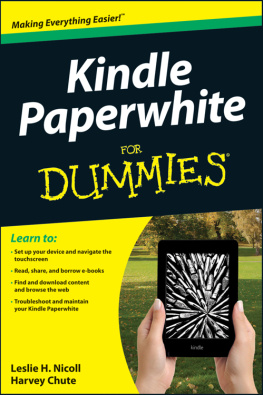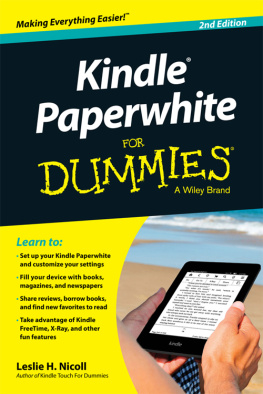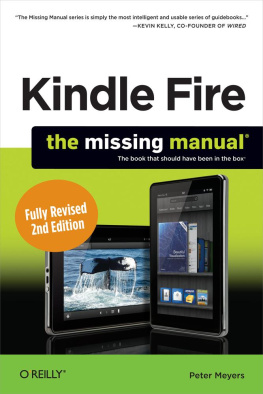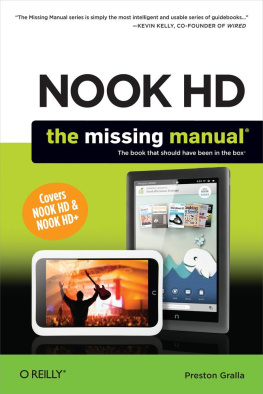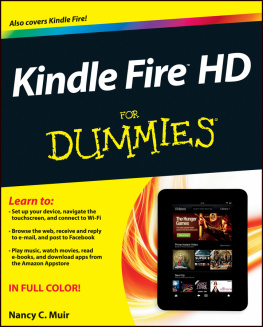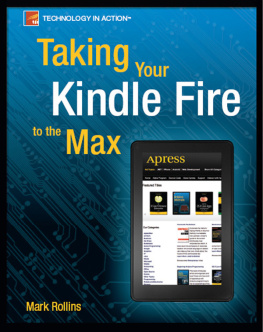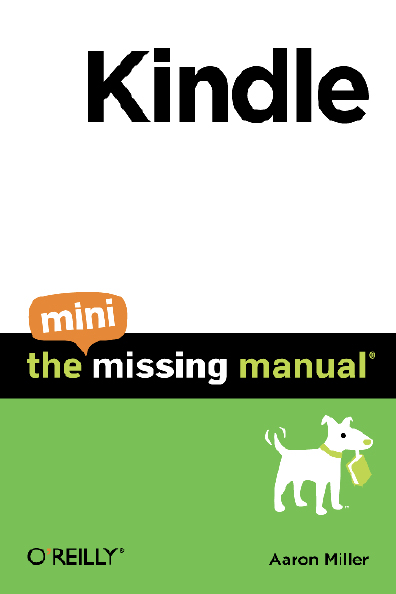Kindle: The Mini Missing Manual
by Aaron Miller
Copyright 2010 OReilly Media, Inc. All rights reserved.
Published by OReilly Media, Inc., 1005 Gravenstein Highway North,
Sebastopol, CA 95472.
OReilly Media books may be purchased for educational, business, or sales promotional use. Online editions are also available for most titles: safari.oreilly.com. For more information, contact our corporate/institutional sales department: 800-998-9938 or corporate@oreilly.com .
August 2010: First Edition.
The Missing Manual is a registered trademark of OReilly Media, Inc. The Missing Manual logo, and The book that should have been in the box are trademarks of OReilly Media, Inc. Many of the designations used by manufacturers and sellers to distinguish their products are claimed as trademarks. Where those designations appear in this book, and OReilly Media is aware of a trademark claim, the designations are capitalized.
While every precaution has been taken in the preparation of this book, the publisher and author assume no responsibility for errors or omissions, or for damages resulting from the use of the information contained in it.
ISBN: 9781449393502
Introduction
Kindle-in-hand, youve probably already been doing some reading. In fact, you may be reading this book on your Kindle. You might have even been through the official Kindle Users Guide , available as a free download from Amazon through the built-in Kindle bookstore. In spite of all of this, you have a nagging feeling that your Kindle is capable of so much more.
Kindle: the Mini Missing Manual is written to be the manual that should have come in the box. Whether you are a secret Luddite or an unrepentant technophile, youll not only find information on the basics of using your Kindle, but youll also learn all kinds of cool things like how to play games, share your favorite books and notes with your friends via Facebook and Twitter, and check your email with the services that work best on your Kindle.
This book assumes you have any version of the Kindle, except for the first-generation model. The books instructions even work for the newest third-generation Kindle. You should also be running the most recent (at this writing) version of the Kindle firmware, version 2.5.
With all that said, feel free to skip the parts you already know and dig in to the parts you dont. Enjoying your Kindle is the most important thing, and hopefully this book will help you do that.
Meet the Kindle
Whether youre an avid or a casual reader, odds are youll be spending a lot of time with your Kindle in hand. The device itself does a pretty good job of getting out of the way while you read (something that Amazon makes a big deal of in its marketing). That being the case, lets take a quick tour of the Kindle device before it fades to the background of that latest thriller.
The Screen
All versions of the Kindle use a screen technology called E Ink. Its quite unlike the screens on any computer youve used before, because an E Ink display looks just like a printed page. That brings with it many of the big advantages of print, namely:
- E Ink is easy to read in broad daylight, unlike the screen on your laptop.
- Its also readable from any viewing angle (except when facing directly away from you, of course!). Tilt your screen around and youll see it looks the same, not faded or, in the case of old LCD screens, like a film negative.
- No electricity is necessary to keep the letters from
disappearing.
If you stop to think about it, this last point is a big deal. Pretty much every electronic device youve ever used needs power to keep the screen going. (This is even true of old LCD wristwatches. Remember when those were cutting-edge?) E Ink displays, like the one in your Kindle, only need power to change the screen but not to keep it going. This is why your Kindle gets incredible battery life. Its also why it switches into one of those screensaver images and just stays there while its asleep. The screensaver image doesnt take a single extra electron of power once its put in place.
Another compelling advantage of E Ink is reduced eye strain. iPads, laptops, and anything else that uses modern LCD displays all require backlighting. That means that there are lights built into the screens and these lights shine out through the liquid crystals that make them visible. While this makes for bright, colorful displays, its also roughly equivalent to someone shining a flashlight in your face. (Though new OLED displays dont use backlights, the flashlight-in-your-face problem is the same.) If youve ever sat in front of your computer for too long, this is one of the reasons it makes your eyes tired.
But E Ink isnt dancing on the graves of LCD screens yet, for some glaringly obvious drawbacks:
- It only shows shades of gray, which feels a bit 19th-century.
- BYOL: Bring your own light. No backlighting means youll need to have your own light source, like a lamp, a book light, or, that old standby, the sun.
- The screen takes more than a nanosecond to refresh, enough time that page turns feel pretty slow for this nanosecond world of ours. (Plus, the ink capsules get reset between page turns, making your page look like it briefly dropped into opposite world.) Lets just say you wont want to watch a movie on this thing.
power Users Clinic
How E Ink Works
E Ink is even niftier when you know how it works. Basically, an E Ink display is made up of millions of itty-bitty capsules, each the thickness of a human hair. The capsules have even smaller white and black particles inside. The white particles and black particles get negative or positive electric charges that force them to repel or attract each other, producing capsules that look white, black, or shades of gray. (Color E Ink displays are in the works.)
These capsules get printed onto a piece of plastic backed by a circuit board filled with tiny circuits, each circuit representing each pixel of the display. The circuits control the electric charge of white and black particles in the capsules.
Because E Ink can be printed onto other surfaces, theoretically just about anything could be an E Ink display. Right now, flat surfaces work best because the underlying circuits tend to be on flat circuit boards. But the smart people behind all of this stuff have already designed bendable circuits, so the day isnt far off when you can roll up your E Ink paper and stick it in your bag.
Because the holy grail of display technology isnt here yet, you just have to accept the tradeoffs. The improved battery life and the easy readability of the E Ink display outweigh the drawbacks for quite a lot of people.
Buttons Galore
The Kindle has an awful lot of buttons for something that is meant to replace books (which are decidedly button-free). But when there arent any pages to turn or margins to write in, buttons make up for it all. At this point, a button rundown is in order.
Next Page
Does what it says and takes you to the next page of your books, periodicals, documents, and book list.
Prev Page
Like Next Page but going backwards instead of forwards.
Home
Takes you to your book list, no matter where you are or what youre doing.
Menu
Shows you a list of options, which vary depending on what youre doing with your Kindle at the time. This button will be incredibly useful and will pop up a lot in the pages that follow.
Back
This button takes you back to where you were before, but dont confuse it with the Prev Page button. Instead of going back in the pages of a document, it goes back to the previous activity . For example, you might 1) view your book list, 2) select a book and read a few pages that bore you, and then 3) go to the built-in Kindle bookstore to browse for a new book. Pressing the Back button will take you from the Kindle bookstore back to the boring book you were reading. Press it again and youll go back to your book list.