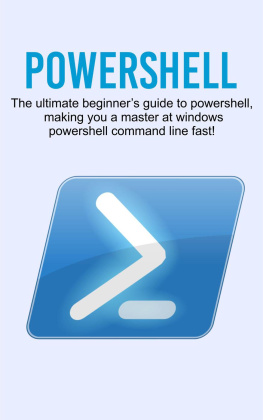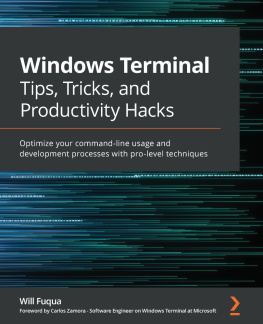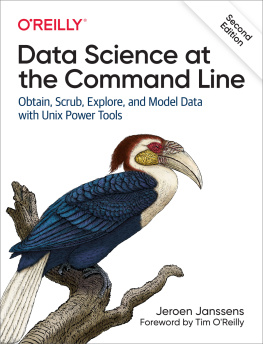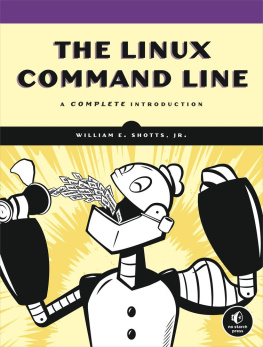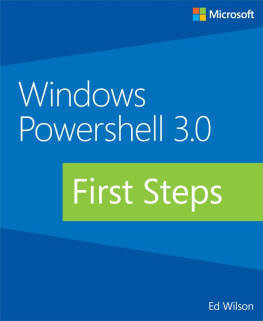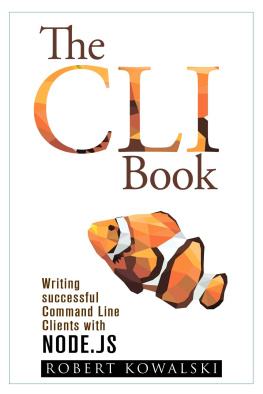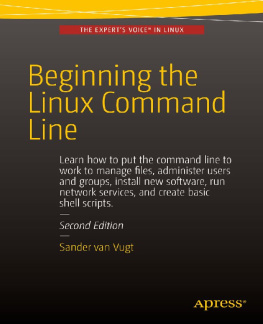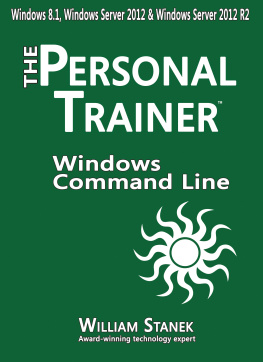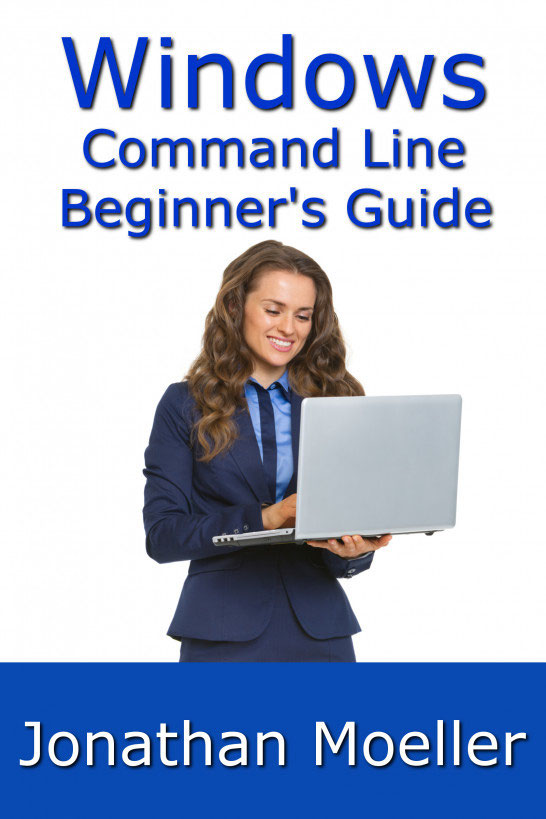THE WINDOWS COMMAND LINE BEGINNER'S GUIDE - SECOND EDITION
Jonathan Moeller
***
Description
The Windows Command Line Beginner's Guide gives users new to the Windows command line an overview of the Command Prompt, from simple tasks to network configuration.
In the Guide, you'll learn how to:
-Manage the Command Prompt.
-Copy & paste from the Windows Command Prompt.
-Create batch files.
-Remotely manage Windows machines from the command line.
-Manage disks, partitions, and volumes.
-Set an IP address and configure other network settings.
-Set and manage NTFS and file sharing permissions.
-Customize and modify the Command Prompt.
-Create and manage file shares.
-Copy, move, and delete files and directories from the command line.
-Manage processes from the command line.
-And many other topics.
***
The Windows Command Line Beginner's Guide
Jonathan Moeller
Copyright 2011 by Jonathan Moeller.
Cover image copyright ID 34244305 Citalliance | Dreamstime.com.
Originally published in ebook format September 2011.
Smashwords Edition
All Rights Reserved.
Trademarked names may appear in this book. Rather than use a trademark symbol with every appearance of a trademarked name, we use the names only in an editorial fashion and to the benefit of the trademark owner, with no intention of infringement of the trademark.
The information in this book is distributed on an "as is" basis without warranty. Although every precaution has been taken in the preparation of this work, neither the author nor the publishers shall have any liability to any person or entity with respect to any loss or damage caused or alleged to be caused directly or indirectly by the information contained in this work.
***
Introduction
Welcome to The Windows Command Line Beginners Guide! If youre reading this book, you have the opportunity to benefit from the power and flexibility of the Windows command line. Novice users can use the Windows command prompt to make repetitive tasks far quicker and easier, while advanced users can modify network settings, alter system configurations, and even use the command line to remotely control distant Windows machines.
WHAT IS THE WINDOWS COMMAND LINE?
Generally, the Windows command line refers to a program called the Command Prompt, or CMD.EXE, that has been included with every version of Windows since Windows 2000. CMD.EXE is Windowss built-in commander interpreter. If youre not familiar with the term, a command interpreter is a program that takes lines of text entered by the computer operator (i.e, you) and converts them into commands the computer can understand. A command prompt is commonly referred to as a command-line interface or a CLI.
With the Windows Command Prompt, you can open up a command-line window on your Windows system. Within Command Prompts window, you can use the full range of command-line utilities included with the system. You can even open multiple command-line windows, if you want to run more than one command at once.
Of course, nowadays most computers use a graphical user interface (abbreviated GUI), with a mouse pointer, windows, scroll bars, icons, and other graphical metaphors instead of text commands. In fact, a great majority of computer users have never even used a command-line interface. Windows is famous for its graphical interface even its name, Windows, refers to the graphical windows drawn on the screen of a Windows desktop or server computer. It might seem surprising that an operating system that relies upon a GUI like Windows still includes something as apparently archaic as a command-line interface.
However, Windows owes its existence to an older and simpler operating system Microsoft Disk Operating System, MS-DOS, or as it is more commonly known, DOS. DOS originated during the early days of the personal computer revolution in the late 1970s and the early 1980s. As the personal computer market grew, IBM, a major manufacturer of high-powered mainframe computers, decided to market its own personal computer. Rather than designing specific IBM components for its personal computer, IBM decided to use off-the-shelf parts, and bought the operating system specifically, MS-DOS, from a small Seattle company called Microsoft. IBM let Microsoft keep the rights to DOS, figuring that the real value of a personal computer lay in the hardware, not the software.
(IBM would come to regret this decision.)
As the IBM PC, and later IBM PC compatibles, took off, the PC platform faced competition from Apples Macintosh computer. The Macintosh relied on a GUI, which was far more user-friendly than the white text interface and cryptic error messages of the early versions of DOS. Recognizing the danger, Microsoft and IBM began joint work on a next-generation 32-bit graphical operating system called OS/2. Eventually Microsoft and IBM broke their alliance, leaving IBM with sole control over OS/2.
Microsoft pursued its own line of graphical operating systems, which it named Windows. The early versions of Windows were a graphical shell riding upon DOS the user typed win at the command line to launch the Windows interface. The early versions of Windows 3.0, 3.1, and 3.11, all were graphical interfaces on top of the old DOS operating system. Even the Windows 9x line of operating systems 95, 98, and Millennium Edition ran on top of DOS.
However, Microsoft had created a 32-bit version of Windows called Windows NT (the NT stood for new technology) to compete with IBMs OS/2. Unlike the Windows 9x line of operating systems, NT was a truly graphical operating system the GUI did not run on top of DOS. With the release of Windows XP in 2001, Microsofts consumer-based line of operating systems merged with the NT line of operating systems (Windows XP was technically Windows NT 5.1), and the days of DOS had come to an end.
However, Windows XP still kept the command-line interface in the form of the Command Prompt application. Windows Vista and Windows 7 & 8 followed suit, as did Microsofts line of server operating systems Windows Server 2003, Windows Server 2003 R2, Windows Server 2008, Windows Server 2008 R2, and Windows Server 2012. DOS is history, but thanks to the Command Prompt application, you can still use the old DOS commands on a modern Windows system.
WHY LEARN THE COMMAND LINE?
You might wonder why you would want to learn the command line, since Windows comes with a perfectly fine graphical user interface. Just because Windows comes with the command line doesnt mean you have to run it, after all. And what possible use could you get out of it?
For one, the command line permits you to perform numerous repetitive and tedious computing tasks far more quickly. For example, lets say you need to copy a large number of JPEG image files out of your Pictures folder and onto your flash drive (which Windows has assigned the letter J:). Your JPEGS are named for the month and day they were taken August01.JPEG, March01.JPEG, and so forth. Specifically, lets say that you need to copy every JPEG taken in the month of August to your flash drive.
To copy the files, you could drag-and-drop every single one of the files, or CTRL-click each of the files, and then drag them to your flash drive. Either way, it would take a great deal of bother and hassle.