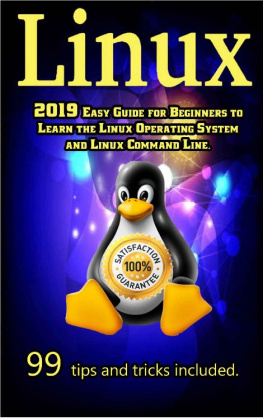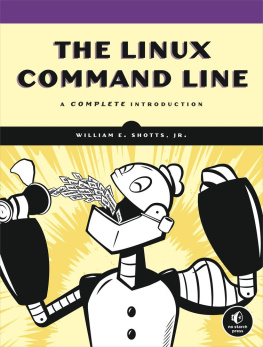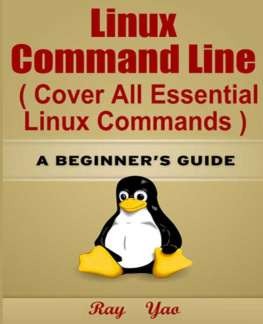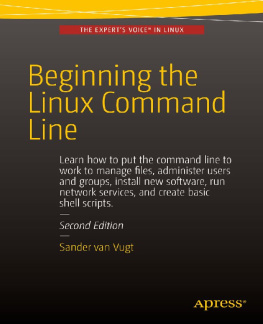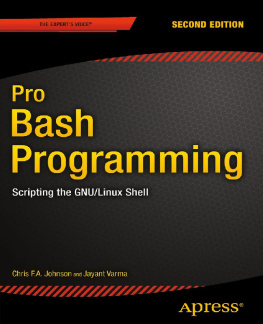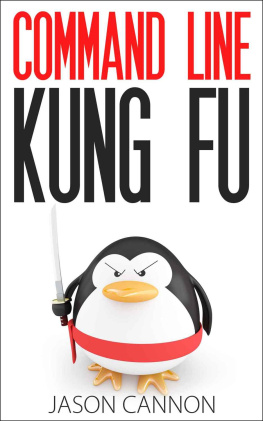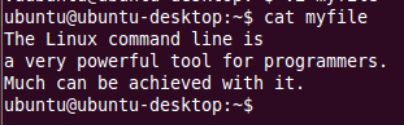Linux is a common operating system for computers, and especially the server computers. The funny thing with it is that people view Linux as a very complex operating system which is not the case. This is why most computer novice users dont like using Linux on their computers. However, this is not the case. Just like the Windows OS, Linux is an easy-to-use operating system. All one needs to have is interest in learning it. The operating system itself is very secure, meaning that hackers will find it almost impossible to hack into it.
The various distributions of Linux use almost the same commands. These commands can be written using the same syntax and they run successfully on various distributions of Linux. However, some of them will need to be altered slightly so that they can be compatible. You should identify the right distribution for yourself and your computer and install it on your system. The right choice for you in this case will depend on the distribution that you will feel comfortable to work with. Other than installing the operating system directly onto your hard disk, you can choose to run it on virtual box or VMware player. This can help in saving on the available computer space, hence important.
Chapter 1- Definition
Linux is an open-source operating system for computers. It was developed to provide a Unix-like free and open source operating system for computers. The kernel is the main component of Linux operating system and its first version was released in the year 1991 by Linus Torvalds. People rarely use Linux operating system on desktop computers. This operating system has shown a wide use on server computers. The reason is due to its high level of security. For instance, those who have worked with server computers running Linux, you must have realized that the operating system supports no graphics.
After booting up the computer, what you are provided with is just a blinking cursor. You then have to provide commands to the terminal. This is of great advantage when it comes to ensuring security of the system. Note that graphics and any other additional feature added to the operating system are an advantage to the hacker as they can gain access into the system via this feature. If you dont the commands used on the command line, then definitely you be stuck. However, the desktop versions of Linux supports graphics.
There are various distributions of Linux, commonly known as Linux Distros. These include Ubuntu, Khali, Red Hat, Fedora, Mint, Centos, SUSE and others. These Distros exhibit numerous similarities although there are fewer differences amongst themselves. This involves even the commands used on their terminals. For enterprise distributions of Linux such as Red Hat, a subscription fee must be paid for you to enjoy the services that they offer. This includes even updating of the OS.
The development of Linux began in the year 1983 when Richard Stallman thought of the idea of developing a completely free Unix-like operating system. This also marked the beginning of the Gnu project. By the year 1990, the essential components of this OS such as the compilers, libraries, shell and the text editors were created. Other complex components of this operating system such as drivers for devices, kernel and the daemons were developed later.
The development of the Linux Kernel began in the year 1991. This was after Richard Stallman attended University of Helsinki. The user interface of Linux operating systems supports either graphics or command line. In desktop versions, both the graphical user interface and the command line are supported. The GUI is made the default although you can still access the command line.
Chapter 2- Linux Command Line Commands
Let us explore the Linux commands ranging from the basic ones which are necessary for you to begin to the complex ones. To open the command line, right click on your Desktop and select Open Terminal . If this is not available, find Applications at the top of your desktop. After clicking on this, select Accessories . Choose Open terminal . Open a text editor of your choice such as Gedit or Vim . To open the Gedit text editor, just search for it from the search bar. Type text editor on this search bar and you will find it. To open Vim , commonly known as vi editor , on the command line, type the command:
vi filename
where filename is the name of the file. I have called my file myfile . On pressing the enter key, the vi editor will be opened. Now you can add some text of your choice to the file. Note that to change from command mode in vi editor , you have to press the letter i , otherwise, you will not be able to add any text to the file.
The text should be as follows:
The Linux command line is
a very powerful tool for programmers.
Much can be achieved with it.
You can then save the file to somewhere where you can easily access such as on the desktop. In vi editor , just press the Esc key followed by typing wq . This will save the file.
On the command line, type the following command and then press the enter key:
cat myfile
On pressing the enter key, the text you added on your file will be displayed on the standard output. This is illustrated in the figure below:
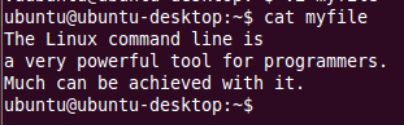
This shows that the cat command displays the contents of a file on the standard output. However, use it to display the contents of a short file.
Changing Directories
Sometimes, you might need to change your working directory. This can be achieved via the terminal using the cd (change directory) command as shown below:
cd /home
The command above will change the working directory to home directory and relative to root due to the use of the forward slash, that is, /. Regardless of the current working directory, the above command will be executed. Type the following command:
cd httpd
After pressing the enter key, the full working directory will become /home/httpd , meaning that we have changed to the httpd directory but relative to the /home directory. To change back to the users home directory, use the following command: