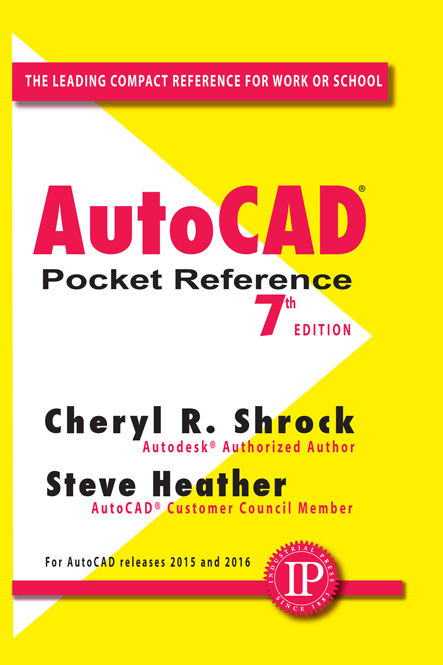 AutoCAD Pocket
AutoCAD Pocket
Reference 7th Edition by Cheryl R. Shrock Professor, retired
Drafting Technology
Orange Coast College, California.
Autodesk Authorized Author by Steve Heather Former Lecturer of
Mechanical Engineering &
Computer Aided Design.
AutoCAD Customer Council Member For AutoCAD Versions 2015 and 2016 INDUSTRIAL PRESS, INC.Industrial Press, Inc. 32 Haviland Street, Suite 3 South Norwalk, CT 06854 Phone: 203-956-5593 Toll-Free in USA: 888-528-7852 Fax: 203-354-9391 Email: 2016 by Cheryl R. Shrock and Industrial Press, Inc. All rights reserved. Printed in the United States of America. Limits of Liability and Disclaimer of Warranty The author and publisher make no warranty of any kind, expressed or implied, with regard to the documentation contained in this book. Limits of Liability and Disclaimer of Warranty The author and publisher make no warranty of any kind, expressed or implied, with regard to the documentation contained in this book.
Autodesk, A360 Drive, AutoCAD, Design Web Format, and DWF are either registered trademarks or trademarks of Autodesk, Inc., in the USA and/or certain other countries. Certain content, provided courtesy of Autodesk, Inc., 2015. All rights reserved. industrialpress.comebooks.industrialpress.comMany thanks are due to Cheryl Shrock for allowing me to continue on with her AutoCAD series of books. And special thanks to John Carleo, former Editorial Director of Industrial Press, for having faith in me.Steve HeatherAutoCAD Books by Cheryl R. Shrock: Beginning AutoCAD 2011 ....................ISBN 978-0-8311-3416-7 Advanced AutoCAD 2011 ....................ISBN 978-0-8311-3417-4 Beginning AutoCAD 2012 ....................ISBN 978-0-8311-3430-3 Advanced AutoCAD 2012 ....................ISBN 978-0-8311-3431-0 Beginning AutoCAD 2013 ....................ISBN 978-0-8311-3456-3 Advanced AutoCAD 2013 ....................ISBN 978-0-8311-3457-0 Beginning AutoCAD 2014 ....................ISBN 978-0-8311-3473-0 Advanced AutoCAD 2014 ....................ISBN 978-0-8311-3474-7 Beginning AutoCAD 2015 ....................ISBN 978-0-8311-3497-6 Advanced AutoCAD 2015 ....................ISBN 978-0-8311-3499-0 Beginning AutoCAD 2016 ....................ISBN 978-0-8311-3518-8 Advanced AutoCAD 2016.....................ISBN 978-0-8311-3519-5 AutoCAD Pocket Reference 5th Edition, Releases 2011/2012..........ISBN 978-0-8311-3428-0 AutoCAD Pocket Reference 6th Edition, Releases 2013/2014..........ISBN 978-0-8311-3484-6 AutoCAD Pocket Reference 7th Edition, Releases 2015/2016..........ISBN 978-0-8311-3596-6 For information about these books visit:industrialpress.com and ebooks.industrialpress.comTABLE OF CONTENTS Refresh your memory or learn something new.
No need to memorize. Handy size and easy to use. I originally wrote this book for myself. Occasionally I forget commands and How to steps also. Its convenient small size allows me to toss it in my briefcase or set it beside my monitor. No need to memorize anymore.Cheryl Shrock The AutoCAD Pocket Reference, 7th Edition, includes all the important fundamental Commands, Concepts, and How to information for the every day use of AutoCAD 2015 or 2016.
It is not designed to take the place of larger textbooks but rather to supplement them as a quick reference. Note: If you are using AutoCAD 2013 or 2014, please refer to the Sixth Edition of the AutoCAD Pocket Reference. The information in this book has been organized in 13 sections. Each section contains related material. For example, if you needed information regarding dimensioning, you would go to: Section 3: DimensioningAutoCAD has two color themes, Light and Dark. The Light color theme has been used throughout this book. To change the color theme refer to Cheryl R.
Shrock, is a retired Professor and was Chairperson of Computer Aided Design at Orange Coast College in Costa Mesa, California. She is also an Autodesk registered author. Cheryl is always trying to think of new ways to make it easy to learn AutoCAD. The Pocket Reference series is the latest in that endeavor. Steve Heather has 30-plus years of experience as a practicing Mechanical Engineer and has taught AutoCAD to Engineering and Architectural students at the college level. He is an authorized AutoCAD beta tester and member of the AutoCAD Customer Council.
Steve lives near Canterbury, England, and welcomes your questions or comments. You can reach him at .  The ARRAY command allows you to make multiple copies in a RECTANGULAR or Circular (POLAR) pattern and even on a PATH. The maximum limit of copies per array is 100,000. This limit can be changed but should accommodate most users. (Refer to the Help menu if you choose to change the limit) RECTANGULAR ARRAY This method allows you to make multiple copies of object(s) in a rectangular pattern.
The ARRAY command allows you to make multiple copies in a RECTANGULAR or Circular (POLAR) pattern and even on a PATH. The maximum limit of copies per array is 100,000. This limit can be changed but should accommodate most users. (Refer to the Help menu if you choose to change the limit) RECTANGULAR ARRAY This method allows you to make multiple copies of object(s) in a rectangular pattern.
You specify the number of rows (horizontal), columns (vertical) and the spacing between the rows and columns. The spacing will be equally spaced between copies . Spacing is sometimes tricky to understand. Read this carefully. The spacing is the distance from a specific location on the original to that same location on the future copy . It is not just the space in between the two. Refer to the example below.
To use the rectangular array command you will select the object(s), specify how many rows and columns desired and the spacing for the rows and the columns. Refer to step by step instructions on . Example of a Rectangular Array: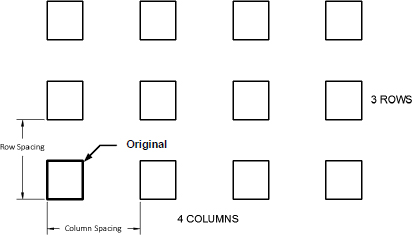 How to create a RECTANGULAR ARRAY 1. Draw a (Inch) Square Rectangle.
How to create a RECTANGULAR ARRAY 1. Draw a (Inch) Square Rectangle.  2. Select the ARRAY command using one of the following:
2. Select the ARRAY command using one of the following:
Ribbon = Home tab / Modify panel / Array  orKeyboard = Array
orKeyboard = Array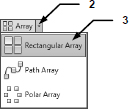 3.
3.
Select Rectangular Array. 4. Select Objects: Select the Object to be Arrayed 5. Select Objects: Select more objects or to stop The Array Creation tab appears with a 3 4 grid array of the object selected. 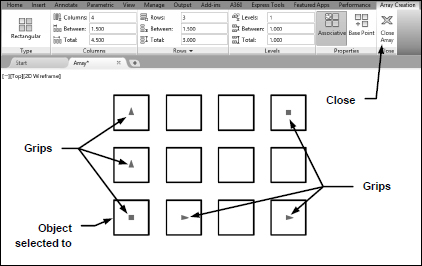 6. 7. 7.
6. 7. 7.
If the display is correct select Close Array. How to edit a RECTANGULAR ARRAY 1. Select the Array to edit. The Array panel is displayed. (The Quick Properties will also be displayed if you have the QP button ON in the Status bar.) 2. 3. 3.
If the display is correct select Close Array. 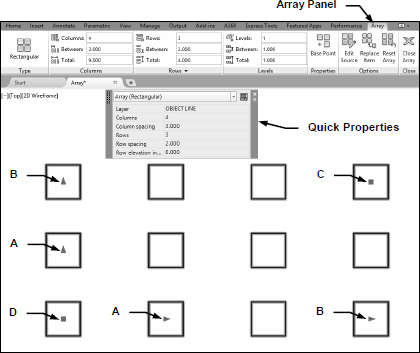 How to edit a RECTANGULAR ARRAY Using Grips to edit. You may also use the Grips to edit the spacing. Just click on a grip and drag. A. The first
How to edit a RECTANGULAR ARRAY Using Grips to edit. You may also use the Grips to edit the spacing. Just click on a grip and drag. A. The first 
Next page


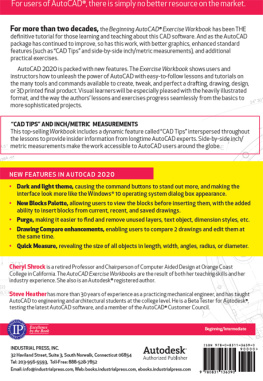
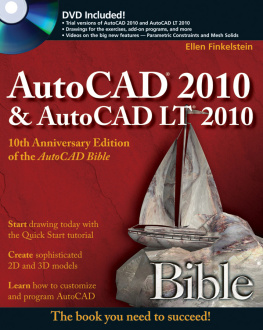
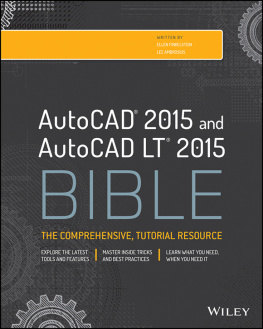
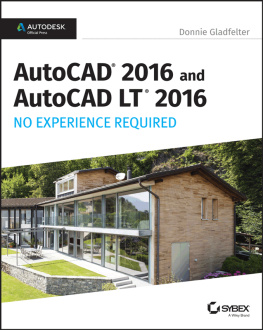
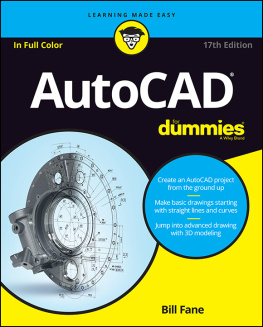
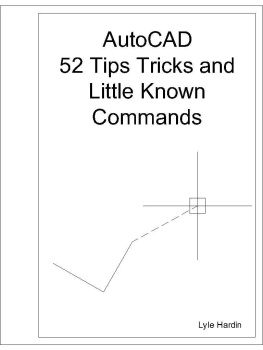
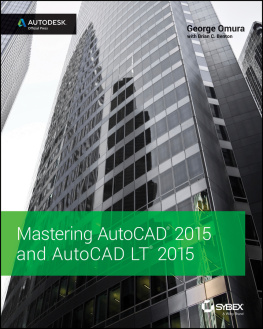
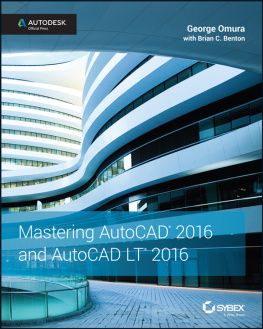
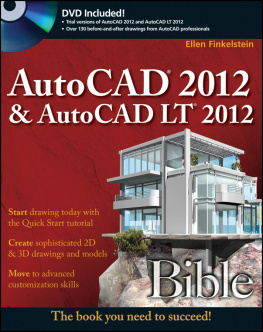
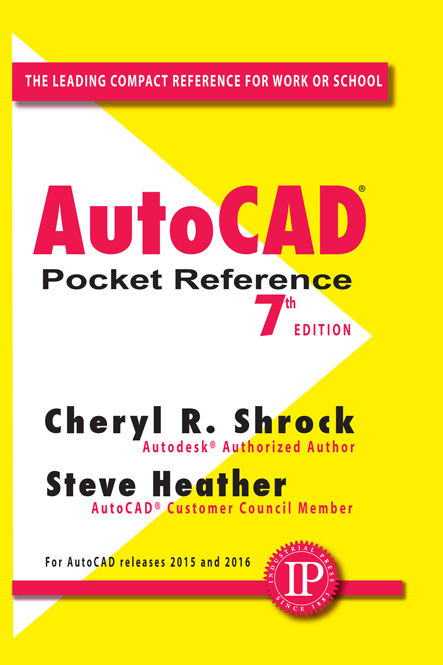 AutoCAD Pocket
AutoCAD Pocket The ARRAY command allows you to make multiple copies in a RECTANGULAR or Circular (POLAR) pattern and even on a PATH. The maximum limit of copies per array is 100,000. This limit can be changed but should accommodate most users. (Refer to the Help menu if you choose to change the limit) RECTANGULAR ARRAY This method allows you to make multiple copies of object(s) in a rectangular pattern.
The ARRAY command allows you to make multiple copies in a RECTANGULAR or Circular (POLAR) pattern and even on a PATH. The maximum limit of copies per array is 100,000. This limit can be changed but should accommodate most users. (Refer to the Help menu if you choose to change the limit) RECTANGULAR ARRAY This method allows you to make multiple copies of object(s) in a rectangular pattern.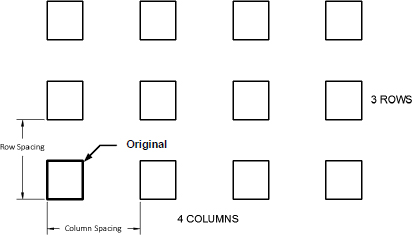 How to create a RECTANGULAR ARRAY 1. Draw a (Inch) Square Rectangle.
How to create a RECTANGULAR ARRAY 1. Draw a (Inch) Square Rectangle.  2. Select the ARRAY command using one of the following:
2. Select the ARRAY command using one of the following: orKeyboard = Array
orKeyboard = Array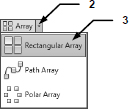 3.
3.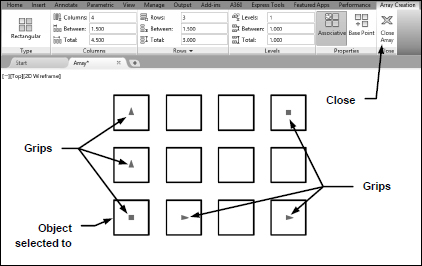 6. 7. 7.
6. 7. 7.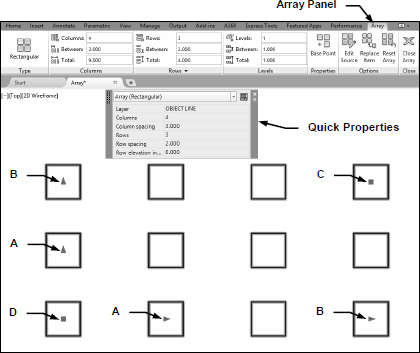 How to edit a RECTANGULAR ARRAY Using Grips to edit. You may also use the Grips to edit the spacing. Just click on a grip and drag. A. The first
How to edit a RECTANGULAR ARRAY Using Grips to edit. You may also use the Grips to edit the spacing. Just click on a grip and drag. A. The first 