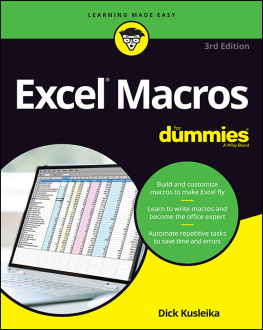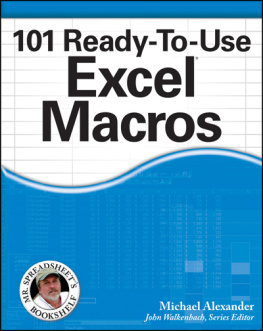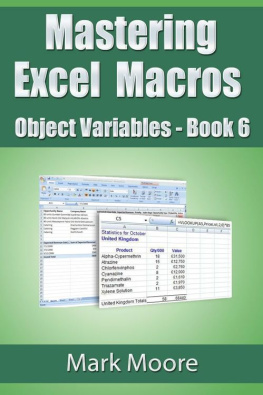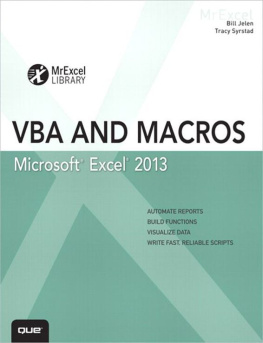Agnihotri - Excel Macros: Excel Macros and VBA
Here you can read online Agnihotri - Excel Macros: Excel Macros and VBA full text of the book (entire story) in english for free. Download pdf and epub, get meaning, cover and reviews about this ebook. year: 2016, genre: Computer. Description of the work, (preface) as well as reviews are available. Best literature library LitArk.com created for fans of good reading and offers a wide selection of genres:
Romance novel
Science fiction
Adventure
Detective
Science
History
Home and family
Prose
Art
Politics
Computer
Non-fiction
Religion
Business
Children
Humor
Choose a favorite category and find really read worthwhile books. Enjoy immersion in the world of imagination, feel the emotions of the characters or learn something new for yourself, make an fascinating discovery.

Excel Macros: Excel Macros and VBA: summary, description and annotation
We offer to read an annotation, description, summary or preface (depends on what the author of the book "Excel Macros: Excel Macros and VBA" wrote himself). If you haven't found the necessary information about the book — write in the comments, we will try to find it.
Excel Macros: Excel Macros and VBA — read online for free the complete book (whole text) full work
Below is the text of the book, divided by pages. System saving the place of the last page read, allows you to conveniently read the book "Excel Macros: Excel Macros and VBA" online for free, without having to search again every time where you left off. Put a bookmark, and you can go to the page where you finished reading at any time.
Font size:
Interval:
Bookmark:
VBA AND MACROS VBA is a major division of the stand-alone Visual Basic programming language. It is integrated into Microsoft Office applications. It is the macro language of Microsoft Office Suite. Previously it was known as xlm. How to access VBA in MS-Excel-
- Press ALT+F11.
- Go To Developer Tab -> Click Visual Basic Icon. See image below.
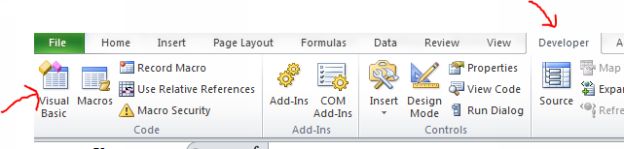 Every organization in todays world relies upon various kinds of databases for storage of all kinds of data.
Every organization in todays world relies upon various kinds of databases for storage of all kinds of data. Data is the backbone in every aspect of an organization, be it management, marketing, finance, planning, technical and production services, issues, environment etc. Excel can be used as a database or we can call it a spreadsheet application which manipulates the data stored in it or some other database like SQL Server, Oracle database, MySQL etc. Excel has various features like implementing formulas, developing pivots, charts. The most important feature of excel is the macro programming language commonly known as VBA used within excel to develop macros. VBA means visual basic for applications. Official name is Visual Basic, Applications Edition.
VBA is the vastest language amongst all the high level languages. VBA is an event driven; object oriented programming language from Microsoft that is now primarily used with Microsoft office applications such as MS-Excel, MS-Word and MS-PowerPoint. Some features of VBA are as follows 1.) VBA is a high level language which anyone knowing MS applications like excel or word can learn. This language helps in creating a macro which is nothing but a series of instructions for a task to be performed automatically. 2.) VBA enables user to automate repetitive tasks so as to reduce the manual effort. user defined functions. user defined functions.
These functions once built are incorporated in the library with all other excel functions. 4.) VBA works on windows machine so is platform dependent. 5.) VBA helps in eliminating waste and is based on agile methodology. 6.) VBA is an OOP i.e. object oriented language. 7.) VBA can be used to connect to any database other than excel itself like MySQL, Oracle etc. 7.) VBA can be used to connect to any database other than excel itself like MySQL, Oracle etc.
It makes the connection with the back end database and manipulates data as required. 8.) VBA can be used with all Microsoft applications like MS-Word, MS-Access, Outlook, MS-Power point etc. 9.) VBA macros are user specific and not author specific. They can be modified, deleted by the user who wants to run it. 10.) VBA in MS-Office provides many inbuilt functions that a user can use to build code in Excel. 12.) VBA is also used by data analysts, finance & market analysts for data manipulation, modeling etc. 12.) VBA is also used by data analysts, finance & market analysts for data manipulation, modeling etc.
Mathematicians use it due to its vast library full of formulas and functions. 13.) VBA allows coder to switch off calculations and sheets update during execution of code which speeds up the processing. 14.) VBA is a Self-interpreted programming language. Compiling is very easy in VBA. 15.) VBA can help built Powerful tools in MS Office using logical programming. 16.) There is a famous one liner about VBA that there is nothing which cant be done by VBA.
VBA Enables end-user programming and is used in MS Office applications as told above. It encapsulates Formulae and macros for easy tasks. Following are the contents which will be covered in this book 1.) Concept of Variables and Data Types. 2.) Conditional and Logical operators. 3.) Nested Loops, Switch Cases, conditional statements etc. 5.) Object handling. 6.) Concept of single and multiple dimensional arrays in VBA. 7.) String manipulation. 8.) Macro Recording. 8.) Macro Recording.
VBA Collections
- A Group of Similar Objects that Share Common Properties, Methods and Events Such as Workbooks, Worksheets, etc. are called Collections.
- Worksheets are a collection of all the Worksheet objects in the active workbook.
- Worksheets (3) refer to the 3rd worksheet of current active workbook.
- Worksheets (Sheet1) refer to the worksheet named Sheet1.
- VBA objects are Worksheet, Workbook, Range, Cell, Chart, Name, etc.
- Worksheets(Sheet1) is an Object Referring to the First Sheet
- Range("A1:A5") is an Object Referring to a Range from Row 1 , Column 1 to Row 5, Column 1
- Range("A1:B5") is an Object Referring to a Range from Row 1 , Column 1 to Row 5, Column 2.
- Cells (1,1) or Range(A1) is an Object Referring to Range A1. Cells (2, 1) or Range (A2) is an Object Referring to Range A2.
- Properties are the Physical Characteristics of objects For example Worksheets. Count, Worksheets. Visible = False , Range ("A1:B15").Rows.
Count, Range ("A1:A50").Font. Bold = True.
- Methods are the Actions that Can be Performed by Objects or on Objects For Example Worksheets.Save, Worksheets.Calculate, Range("A1:A50").ClearContents, ActiveCell.CopySpecial.
- Objects Can Respond to Events, Such as Mouse Click, Double Click on a Cell, Active a Worksheet, Open/Close/Save a Workbook, etc.
- VBA Macro starts with sub keyword and ends with End Sub
- The format is as follows
- VBA macro can be assigned to any form control for example a button or it can be executed independently via some command option assigned to it.
- VBA macro can also be executed from the Macros window in the view tab of the menu bar.
- Once VBA code is written in the excel file it should be saved with .xlsm extension.
- Some VBA Shortcuts are as follows
- ALT+F11- To view VBA Editor
- ALT+F8- To display all macros
- ALT+Q- To close VBA Editor and return to Excel
- F5- To run a Macro
- F2- Display Object Browser
- F7- Display code editor
- F1- Display help
- Ctrl+G Immediate Window
- F4 Properties window
- Ctrl+R Project Explorer.
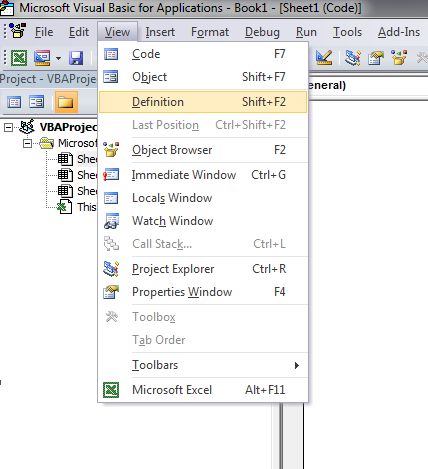 Get Started 1.) Enable Developer Tab First Go To File Tab->
Get Started 1.) Enable Developer Tab First Go To File Tab-> 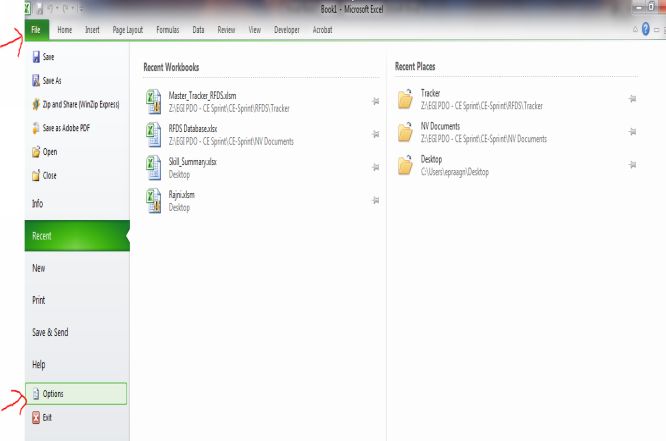 2.) Go To Options-> A Window will appear like this ->
2.) Go To Options-> A Window will appear like this -> 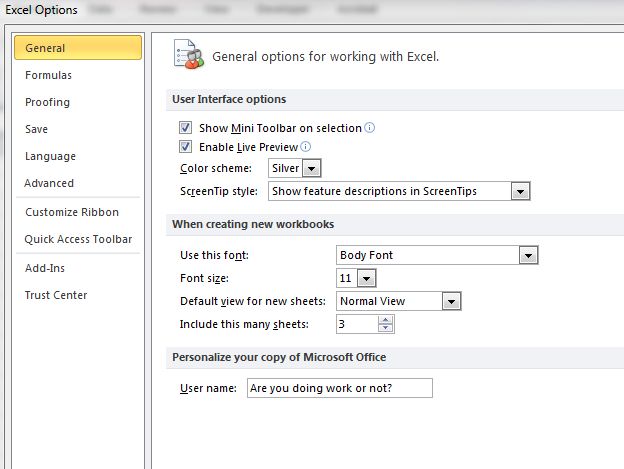 3.) Go To Customize Ribbon and check Developer Tab as shown below and then press OK->
3.) Go To Customize Ribbon and check Developer Tab as shown below and then press OK-> 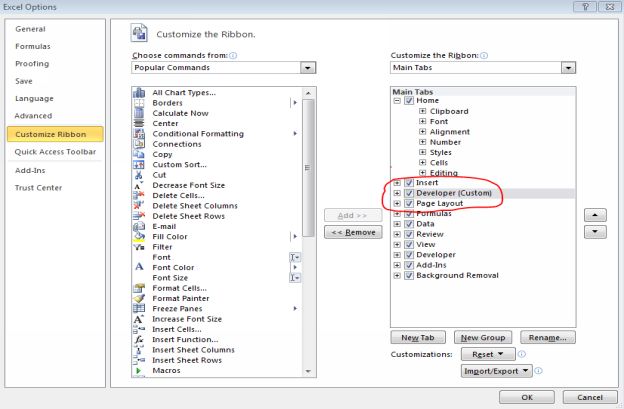 4.) Developer tab will be shown as below on your excel sheet. The developer tab appears on the menu bar.
4.) Developer tab will be shown as below on your excel sheet. The developer tab appears on the menu bar. 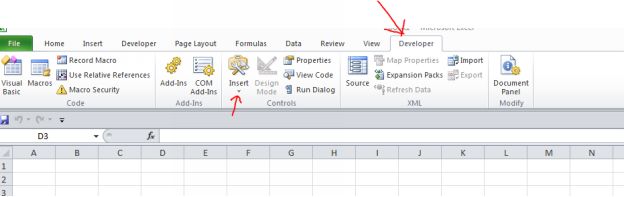 Before Creating your first macro make sure to do following things 1.) Press ALT+F11- VBA IDE will get opened. 2.) Now click Tools tab in the menu bar on the top of the IDE.
Before Creating your first macro make sure to do following things 1.) Press ALT+F11- VBA IDE will get opened. 2.) Now click Tools tab in the menu bar on the top of the IDE. Select Options from the drop down as shown below in the snapshot. 3.) A window will appear. Just check whether the things shown in the snapshot below are checked or not. 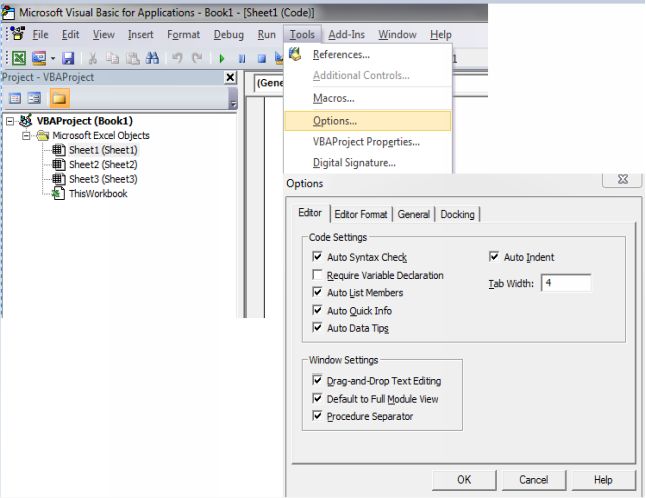
Font size:
Interval:
Bookmark:
Similar books «Excel Macros: Excel Macros and VBA»
Look at similar books to Excel Macros: Excel Macros and VBA. We have selected literature similar in name and meaning in the hope of providing readers with more options to find new, interesting, not yet read works.
Discussion, reviews of the book Excel Macros: Excel Macros and VBA and just readers' own opinions. Leave your comments, write what you think about the work, its meaning or the main characters. Specify what exactly you liked and what you didn't like, and why you think so.