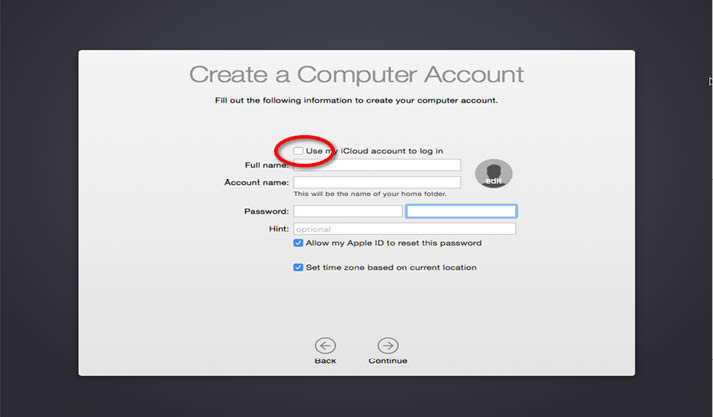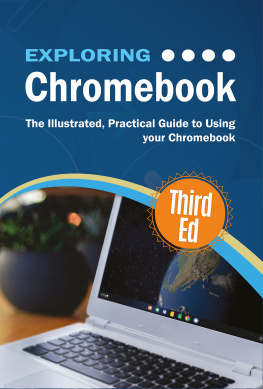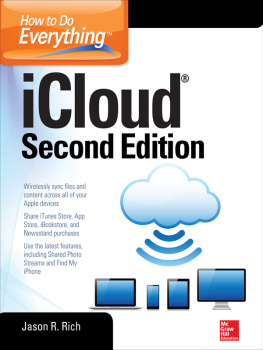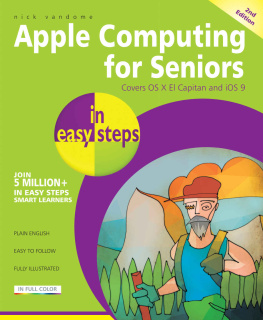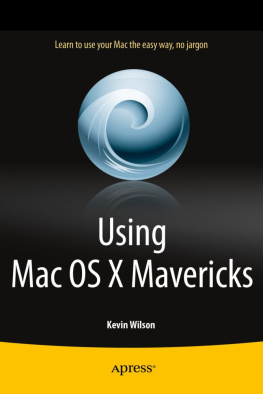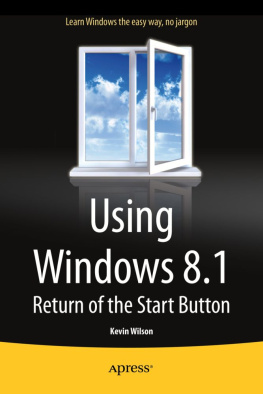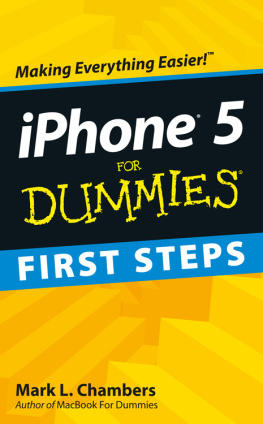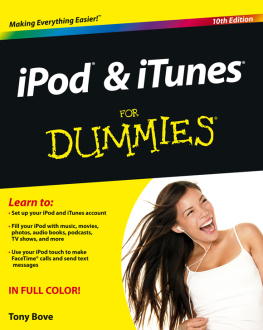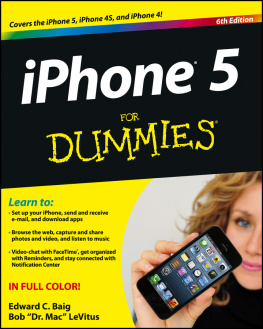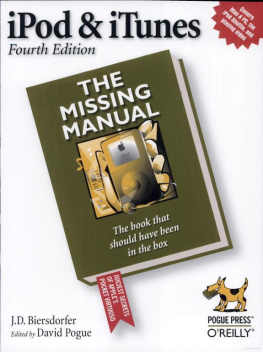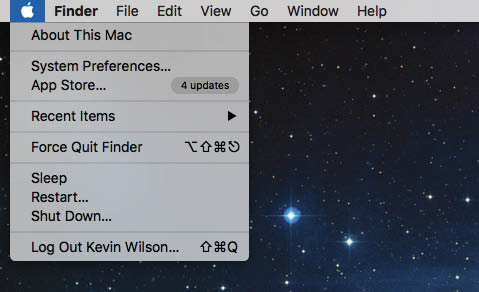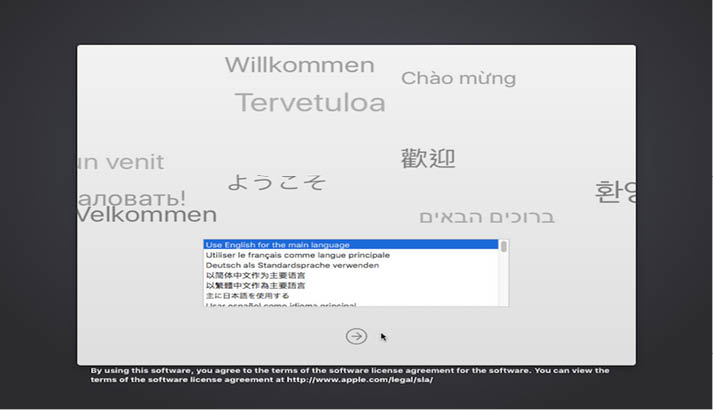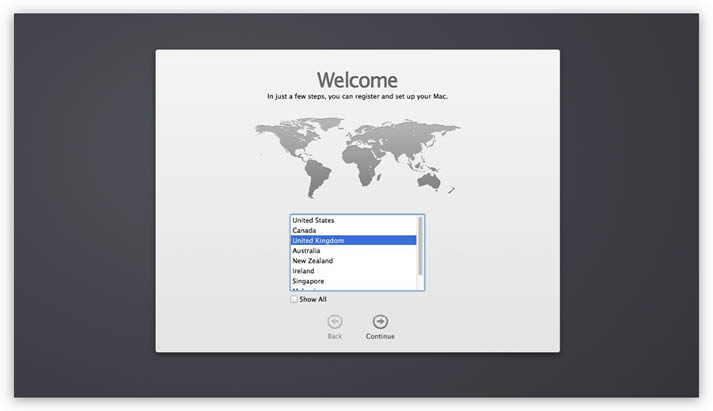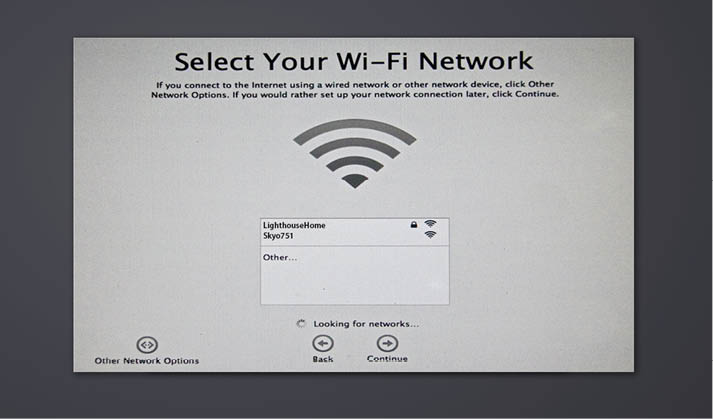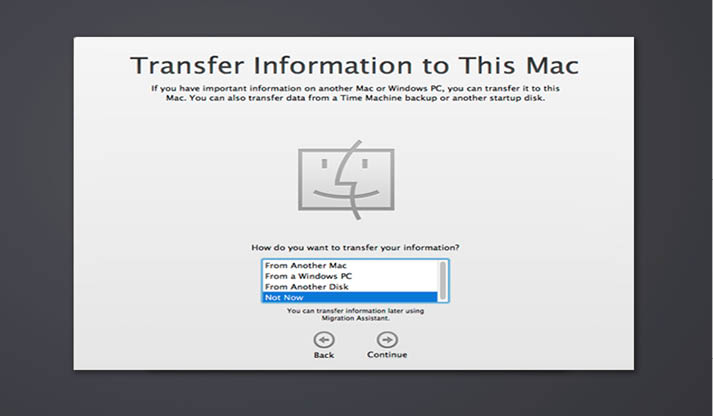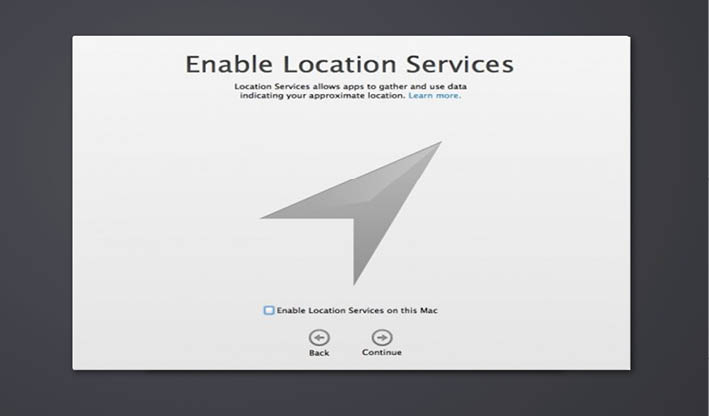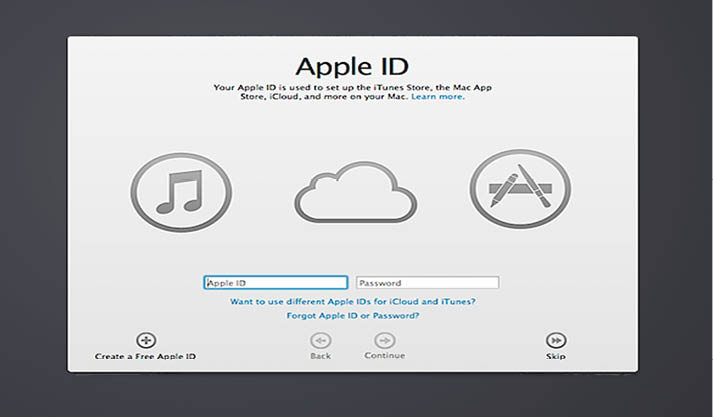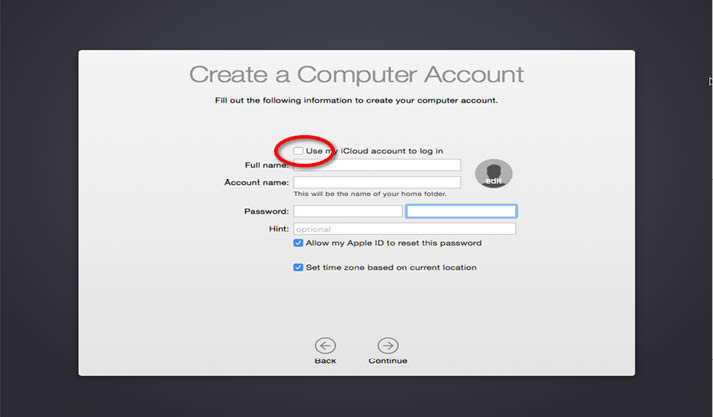Essential Mac OS: El Capitan Ed
Copyright 2016 Elluminet Press
This work is subject to copyright. All rights are reserved by the Publisher, whether the whole or part of the material is concerned, specifically the rights of translation, reprinting, reuse of illustrations, recitation, broadcasting, reproduction on microfilms or in any other physical way, and transmission or information storage and retrieval, electronic adaptation, computer software, or by similar or dissimilar methodology now known or hereafter developed. Exempted from this legal reservation are brief excerpts in connection with reviews or scholarly analysis or material supplied specifically for the purpose of being entered and executed on a computer system, for exclusive use by the purchaser of the work. Duplication of this publication or parts thereof is permitted only under the provisions of the Copyright Law of the Publishers location, in its current version, and permission for use must always be obtained from the Publisher. Permissions for use may be obtained through Rights Link at the Copyright Clearance Centre. Violations are liable to prosecution under the respective Copyright Law.
Trademarked names, logos, and images may appear in this book. Rather than use a trademark symbol with every occurrence of a trademarked name, logo, or image we use the names, logos, and images only in an editorial fashion and to the benefit of the trademark owner, with no intention of infringement of the trademark.
The use in this publication of trade names, trademarks, service marks, and similar terms, even if they are not identified as such, is not to be taken as an expression of opinion as to whether or not they are subject to proprietary rights.
While the advice and information in this book are believed to be true and accurate at the date of publication, neither the authors nor the editors nor the publisher can accept any legal responsibility for any errors or omissions that may be made. The publisher makes no warranty, express or implied, with respect to the material contained herein.
Publisher: Elluminet Press
Director: Kevin Wilson
Lead Editor: Steven Ashmore
Technical Reviewer: Mike Taylor, Robert Ashcroft
Copy Editors: Joanne Taylor, James Marsh
Proof Reader: Robert Price
Indexer: James Marsh
Cover Designer: Kevin Wilson
eBook versions and licenses are also available for most titles. Any source code or other supplementary materials referenced by the author in this text is available to readers at
www.elluminetpress.com/resources
For detailed information about how to locate your books source code, go to
www.elluminetpress.com/resources
About the Author
Kevin Wilson, a practicing computer engineer and tutor, has had a passion for gadgets, cameras, computers and technology for many years.
After graduating with masters in computer science, software engineering & multimedia systems, he has worked in the computer industry supporting and working with many different types of computer systems, worked in education running specialist lessons on film making and visual effects for young people. He has also worked as an IT Tutor, has taught in colleges in South Africa and as a tutor for adult education in England.
His books were written in the hope that it will help people to use their computer with greater understanding, productivity and efficiency. To help students and people in countries like South Africa who have never used a computer before. It is his hope that they will get the same benefits from computer technology as we do.
Table of Contents
Setting up Your Mac
Setting up El-Capitan is pretty straight forward. If you havent already got it installed you can find a tutorial in Appendix A of this guide.
Once it is installed and ready to go, you will need to connect your WiFi or internet connection.
Create an AppleID if you havent already got one. If you do and you werent prompted during installation you can enter your Apple ID in system preferences under iCloud.
Also its a good idea to set up Time Machine using an external hard drive to do periodic automatic backups of your data.
Power Up
The power button on the mac is on the top right of the keyboard on a MacBook laptop. On the iMac and Mac Mini they are situated on the back panel usually on the right hand side.

Press the button once to start up your mac.
Power Down
To power down your mac or send it into sleep/standby mode, go to the apple menu on the top left of the screen and select Shut Down...
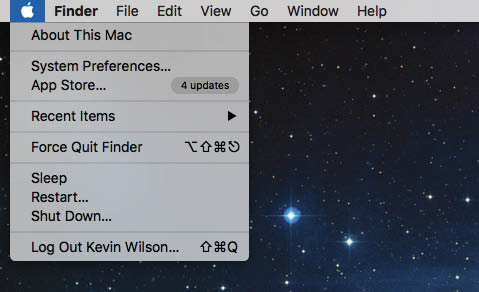
Your mac will shut itself down and power off.
You can also click sleep, this will put your mac into standby mode and is convenient if you use your mac on the go a lot and dont have time to wait for your machine to start up.
Starting your Mac for the First Time
Select your language. Click, the next arrow.
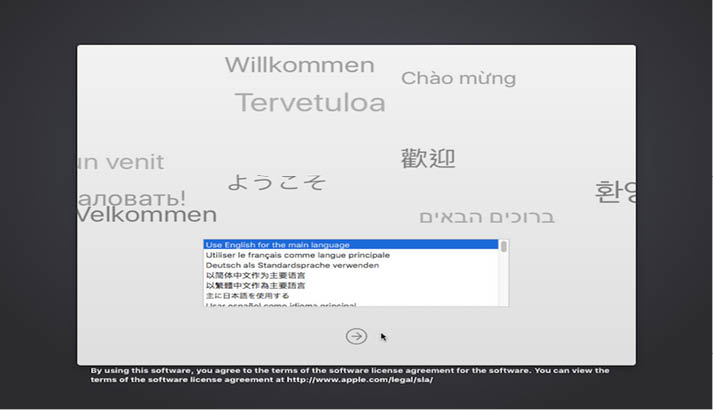
Select your country of residence. Click continue
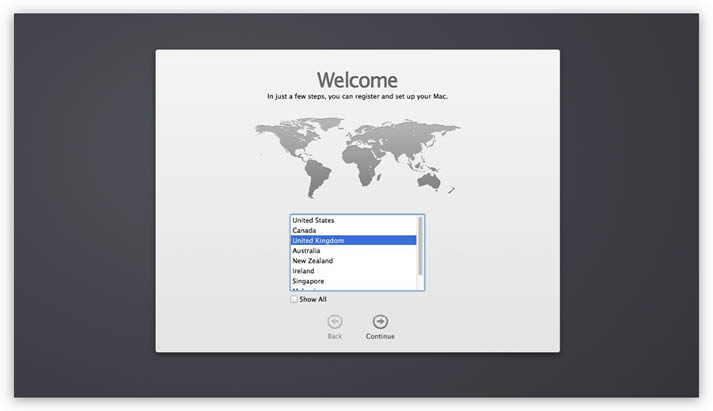
In the next screen, select your keyboard layout; US for the United States, UK for United Kingdom and so on. Click continue.
Select your WiFi network. Enter your WiFi password in the box that appears underneath. Click continue.
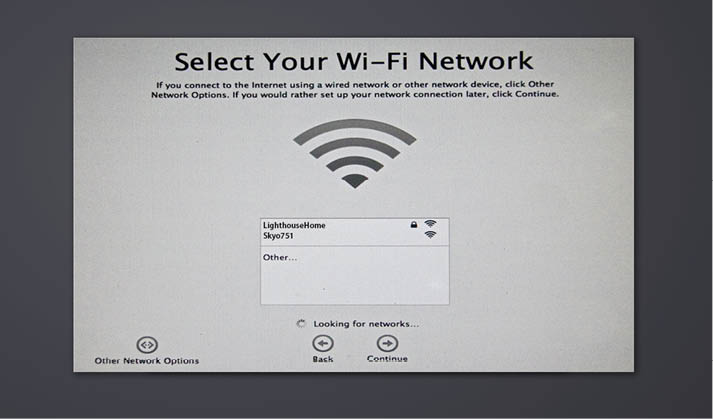
In the next window, click not now. This feature is for transferring your files from an old computer. If you have old files to transfer, you can run the migration assistant from your Mac once it has been set up.
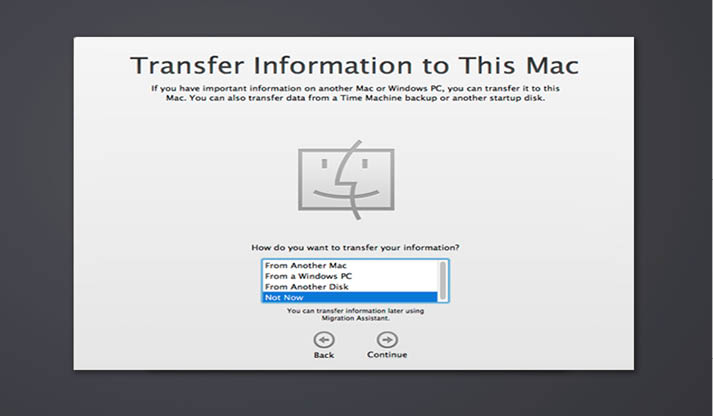
Click continue.
Choose location services. This service determines the physical location of your Mac so Mac OS can provide you with local information such as news events or weather. If you would like this feature, click enable location services on this mac. Click continue.
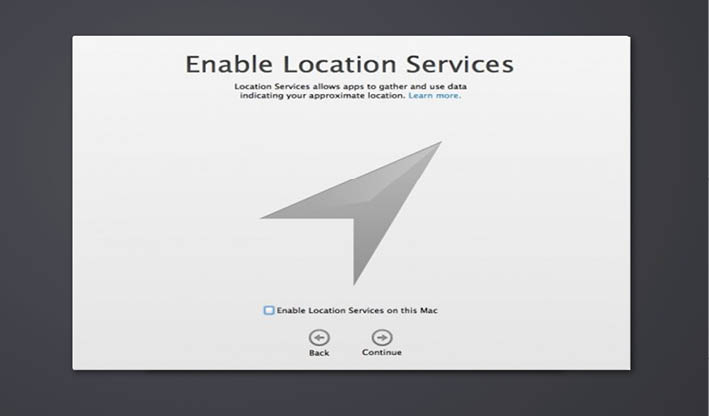
Log in with your Apple ID. This allows you to make use of apple email, iCloud, buy music, films and TV programmes, a well as Apps from the App Store. If you dont have one click create a free apple id and follow the instructions to enter your details. Otherwise enter your Apple ID email address and password then click continue.
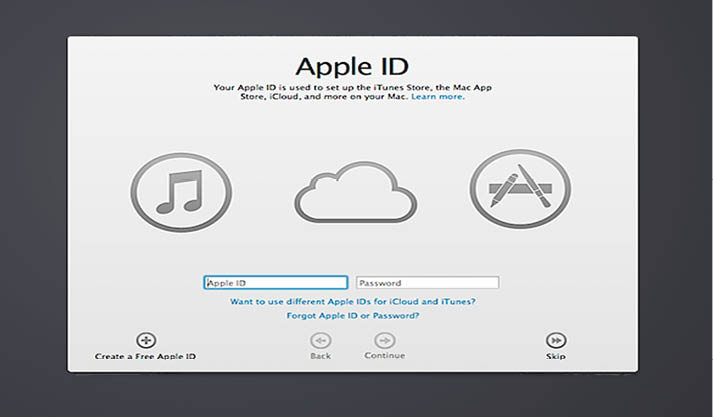
Agree to the terms and conditions. Click use my iCloud account to log in. This log you into your Mac with your Apple ID. Click continue.