Index
[]AAC audio formatiTunes 6Apple's collectionAppleScripts for iPodApple's Web site
Index
[]backlightbatteriesbattery life issuestroubleshootingburning CDs and DVDsiTunes 6
Index
[]charge issuesbatterieschargingbatteriescontrollingsynchronizationControls menu (iTunes)Convert Selection in iTunes command
Index
[]data filesDoug's AppleScriptsAppleScripts for iPod
Index
[]Edit menu (iTunes)
Index
[]first syncsynchronization
Index
[]GarageBandGriffin Technology
Index
[]hardware problemstroubleshootingHelp menu (iTunes)
Index
[]installing softwareiPod ShuffleiPodtroubleshootingiPod software CDsynchronizationkeyboard shortcutstroubleshootingtroubleshooting
Index
[]
Index
[]keyboard shortcuts
Index
[]
Index
[]main pageiTunes Music StoreMusic folderiTunes
Index
[]
Index
[]
Index
[]iTunes 6PodcastsiTunesPreferencesiTunesproductscar stereosconnecting to speakers and stereospurchased musiciTunes Music Store
Index
[]
Index
[]recording your ownMP3reinstalling and updatingsoftwareresettingresources
Index
[]searching and shoppingiTunes Music StoreSlideshow settingsPhotos menuslideshowssoftware CDiPodcontrolling
Index
[]
Index
[]transferring music toiPod Shuffle
Index
[]Updater
Index
[]Visualizer menu (iTunes)
Index
[]Window menu (Macintosh Only) (iTunes)
Index
[]XtremeMac
Index
[]
Index
[]
Colophon
Mary Brady was the production editor, and Mary Brady and Marlowe Shaeffer were the proofreaders for iPod and iTunes: The Missing Manual , Fourth Edition. Adam Witwer, Genevieve d'Entremont, and Darren Kelly provided quality control. Mary Anne Mayo provided production assistance. Julie Hawks and J.D. Biersdorfer wrote the index.
The cover of this book is based on a series design by David Freedman. Karen Montgomery produced the cover layout with Adobe InDesign CS using Adobe's Minion and Gill Sans fonts.
David Futato designed the interior layout, based on a series design by Phil Simpson. This book was converted by Keith Fahlgren to FrameMaker 5.5.6. The text font is Adobe Minion; the heading font is Adobe Formata Condensed; and the code font is LucasFont's TheSans Mono Condensed. The illustrations that appear in the book were produced by Robert Romano, Jessamyn Read, and Lesley Borash using Macromedia FreeHand MX and Adobe Photoshop CS.
Index
[]
A.1.
A.1.1. Application Menu (Mac); Help Menu (Windows)
In Mac OS X, commands that pertain to an overall programlike Hide and Quitappear in the Application menu, the one bearing the program's name, just to the right of the  menu.
menu.
In Windows, most of the equivalent commands appear in the Help menu (or at least they do in iTunes).
A.1.2. About iTunes
The information in this menu tells you what version of the program you're using, along with the software's creator and copyright information.
A.1.3. iTunes Hot Tips
This little nudge from Apple takes you to a Web page where you can read up on tips and tricks that make using iTunes a little more fun and a lot more efficient.
A.1.4. Preferences
The iTunes Preferences dialog box has eight panels, accessible by icons along the top of the window, which you can use to get the program looking and sounding just the way you like it. Keyboard shortcut :  -comma (Mac); Ctrl+comma (Windows).
-comma (Mac); Ctrl+comma (Windows).
Note: In iTunes for Windows, the Preferences box is the last command in the Edit menu.
Here are the names of the specific preference panels, and what they do for iTunes:
A.1.4.1. General
Click the General icon to change the size of your Source and Song list text and make other adjustments to iTunes' overall appearance and behavior. You can turn on the "Show genre when browsing" checkbox to add the third Genre column alongside Artist and Albums in your iTunes Browser window (), or tell iTunes not to show you the Party Shuffle, Radio, and Music Store Link arrows. You can also turn on a checkbox if you want iTunes to automatically check with Apple on a regular basis for iTunes software updates.
A.1.4.2. iPod
The iPod has its own tab in the Preferences box, but you need to have the player connected to the computer to fiddle with the settings here. Depending on the iPod, you may see more or less in your iPod's preferences box; owners of the video-enabled iPods get the most options:
Music . Choose to automatically or manually update the music on your iPod here, as well as pick which playlists to update between iTunes and iPod. You can also opt to have iTunes open each time the Pod is connected, to turn your iPod into an external disk (), and to display album artwork on color-screen iPods.
Podcasts . These settings let you regulate which podcasts automatically update when you plug your iPod in.
Photos . In this area, you can tell your color-screen iPod what folder to use for syncing photos from the computer, as well as which specific pictures or rolls to copy.
Videos . Just like in the Music preferences, you can tell the iPod to automatically sync up every video file you add to iTunes or let you do it yourself manually.
Contacts . If you use Outlook or Outlook Express on your PC or the Address Book program with Mac OS X 10.4, you can tell the iPod to snag a copy of your address book here.
Calendars . Likewise, Outlook and iCal users can copy their calendars to the iPod with a click or two in this box.
A.1.4.3. Podcasts
These settings let you tell iTunes how often to check for new episodes of your favorite podcasts, what to do when it finds them, and how many to keep around. There's also a button that clicks you right into the podcast preferences for the iPod (explained in the preceding list).
A.1.4.4. Playback
The Playback panel is where you customize the sound of your music. The Cross-fade Playback control lets you blend one song into the next and set the amount of time it takes to blend. The Sound Enhancer slider improves the depth of the audio and lets you adjust it to your personal taste for sonic highs and lows. Turning on the Sound Check feature more or less levels out the different volumes of your songs so you're not straining to hear one soft track only to be deafened by the really loud one right after it. (A caveat: Using Sound Check can tax your computer's resources and slow things down while iTunes is fussing with sound levels and making adjustments.) The Smart Shuffle feature lets you fiddle with the frequency iTunes will play songs by the same artist or from the same album when you're set to shuffle your music. Finally, there's a checkbox you can turn on if you want to play your videos in a separate window.
A.1.4.5. Sharing
Here you can set up iTunes to allow other people to sample your songs over the network, or have your computer seek out music collections on other connected computers (). You can choose how much of your music library you wish to share, whether that's everything or just a few specific playlists. If you want to put a password on your playlists, you can set that up here, too.

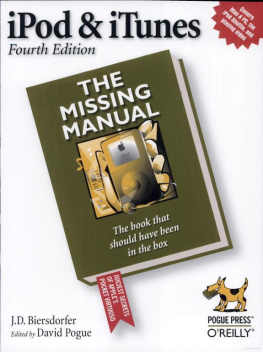
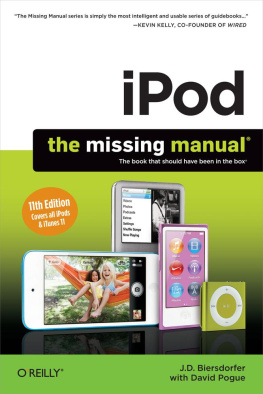
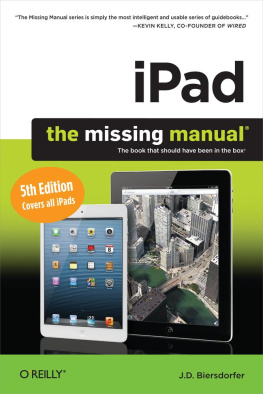

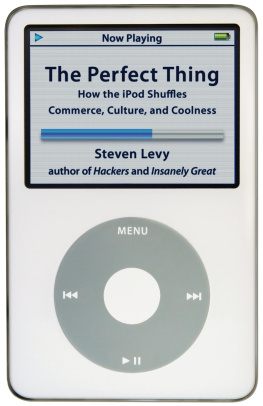
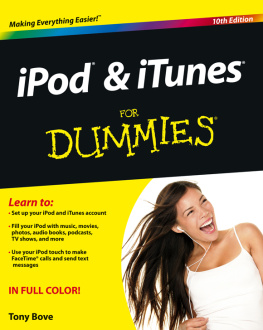
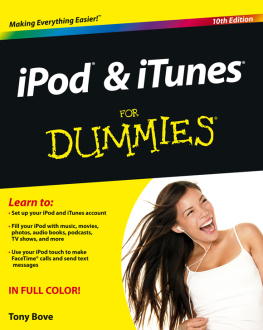
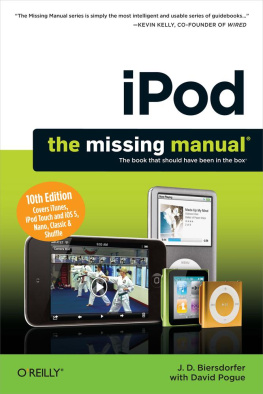
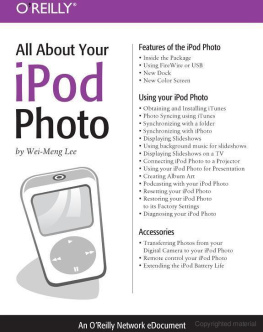
 menu.
menu. -comma (Mac); Ctrl+comma (Windows).
-comma (Mac); Ctrl+comma (Windows).