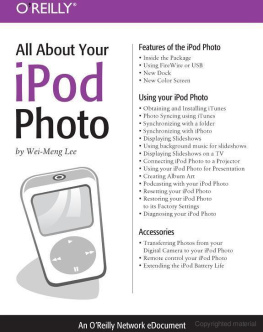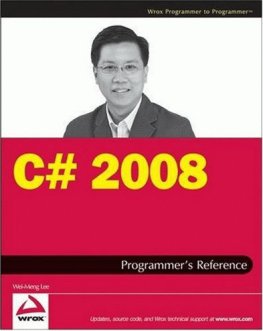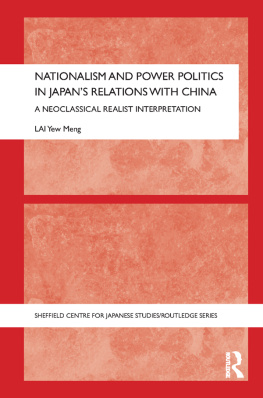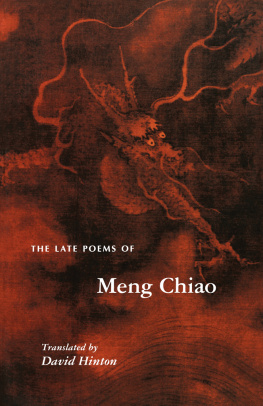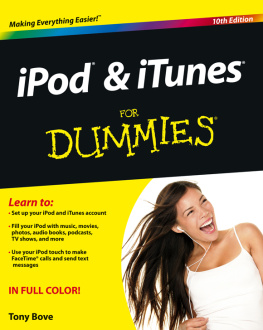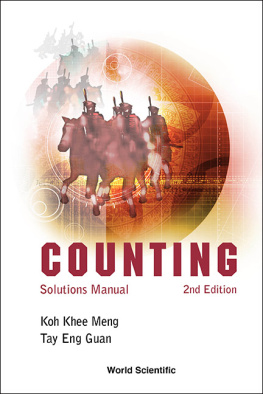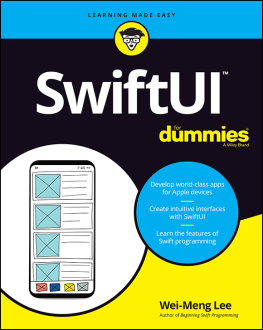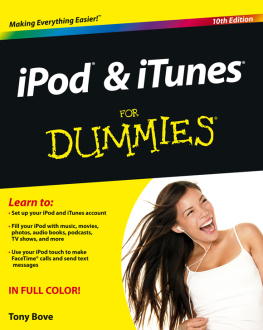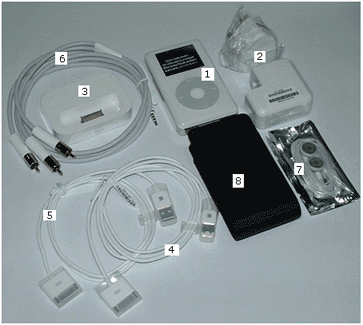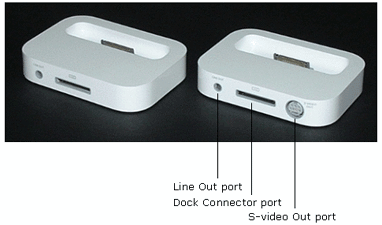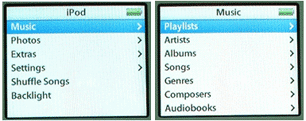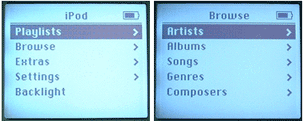1.1. Inside the Package
When you open the package, you should find the following (see ):
iPod photo
iPod power adapter
iPod photo Dock
iPod Dock Connector to FireWire cable
iPod Dock Connector to USB 2.0 cable
iPod photo AV cable
Apple Earphones
iPod Carrying Case
Figure 1-2. The iPod photo package
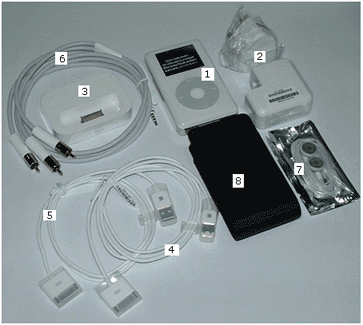
 | In the new iPod photo, Apple has stopped bundling the remote control.You need to buy the remote control separately. |
|
The new iPod photo looks exactly the same as the 4G iPod (see ) except that it is slightly thicker and a bitheavier. Of course, it has a color screen now!
Figure 1-3. The new iPod photo

The iPod photo spots a 2-inch (diagonal) 65,536-color LCD with LEDbacklight screen (see ).
Figure 1-4. The dimensions and screen resolutions of the iPod photo

shows the comparison in dimensions and weight of the 4GiPod with that of the iPod photo.
Table 1-1. Comparing the dimensions and weight of the iPod photo with the 4G iPod
iPod | Dimensions | Weight |
|---|
4G iPod (20GB) | 4.1 x 2.4 x 0.57 inches | 5.6 ounces |
4G iPod (40GB) | 4.1 x 2.4 x 0.69 inches | 6.2 ounces |
iPod photo (40GB and 60GB) | 4.1 x 2.4 x 0.75 inches | 6.4 ounces |
 | The iPod photo can display images/photos in the following formats:JPEG, BMP, GIF, TIFF and PNG. |
|
1.2. Using FireWire or USB 2.0
The iPod photo comes with two cables:
Figure 1-5. The Apple's iPod Dock Connector to FireWire cable

Figure 1-6. The Apple's iPod Dock Connector to USB 2.0 cable

If your computer (Mac or PC) has a 6-pin FireWire connector, youshould use the iPod Dock Connector to FireWire cable to connect youriPod photo to the computer. Using this cable, you can sync and chargeyour iPod at the same time.
If your computer (Mac or PC) has a USB 2.0 connector, you can use theiPod Dock Connector to USB 2.0 cable to connect your iPod photo tothe computer.
 | Note that only USB 2.0 ports can charge your iPod. USB 1.1 ports donot have enough power to charge your iPod photo. |
|
If you are a PC user and your computer comes with a 4-pin FireWireport (most commonly found in notebook computers), you need to buy a6-pin to 4-pin FireWire adapter (see ).
Figure 1-7. The 6-pin to 4-pin FireWire adapter

 | You cannot charge the iPod photo using a 4-pin FireWire port. |
|
1.3. New Dock
The iPod photo comes with a new Dock. shows the old Dock and the new Dock for iPod photo. The new Dockspots an S-video Out port. You can use the S-video cable to connectyour iPod photo to an S-video-equipped TV or video device.
Figure 1-8. The old and the new iPod Dock
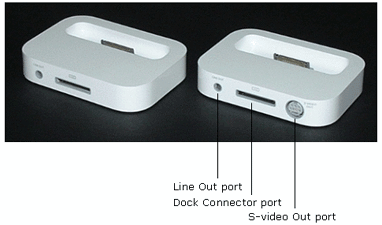
 | Due to the increased thickness of the iPod photo, you cannot use theold Dock with the new iPod photo. |
|
1.4. New Color Screen
The greatest enhancements to the iPod photo are the new color screenand its re-organized menu structure. In the iPod photo, the top levelmenu allows you to choose between Music and Photos. In the Musicmenu, you can view by Playlists, Artists, Albums, etc (see ).
 | In the iPod photo Music menu there is now a new separate item forAudioBooks. |
|
Figure 1-9. The new menu structure in the iPod photo
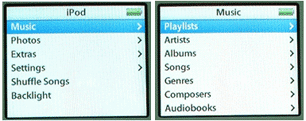
Contrast this to the older iPod, where there is a Browse menu for youto browse songs by Artists, Albums, etc (see ).
Figure 1-10. The menu structure in the older iPods
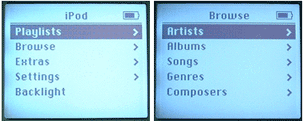
Chapter 1. Features of the iPod Photo
Apple has recently released the iPod photo (see ), a fourth generation (4G) iPod capable ofdisplaying color photos. With its new enhanced color screen, youcould now do more with your iPod, other than using it just as a musicplayer.
If you are the proud owner of the new iPod photo, congratulations! Iknow you are eager to know what are the cool things you could do withyour new toy. In this book, I will share with you some tips andtricks for using your iPod photo. If you have yet to make thepurchase, hopefully this book will do the work of convincing you tobuy the iPod photo.
Figure 1-1. The iPod photo packaging

2.10. Restoring your iPod Photo to its Factory Settings
If you have been adventurous and somehow messed up your iPod photo,you can perform the following steps to restore it to its factorysettings:
Reset your iPod photo (see )
Quit iTunes if it is running
Run the iPod Updater (available on the CD, or visit ). Ensure that you are running thecorrect version of the iPod Updater. You should see the iPod iconwith the red circle with a slash in it.