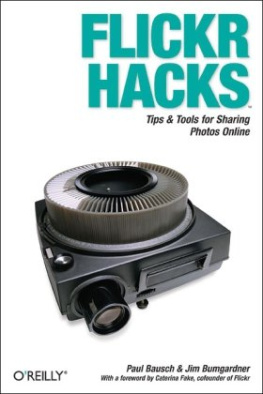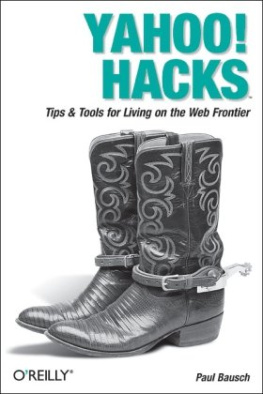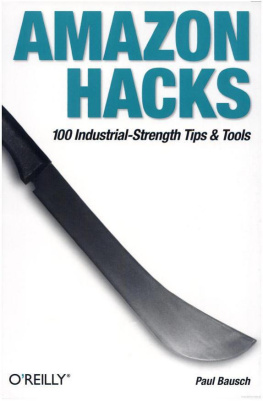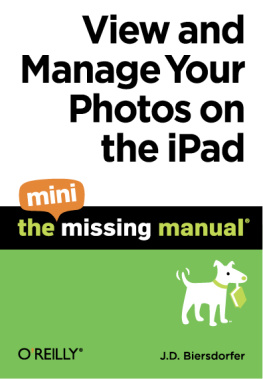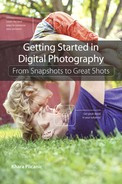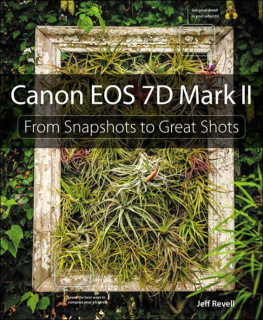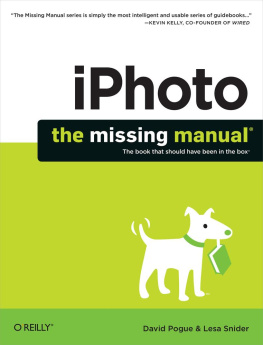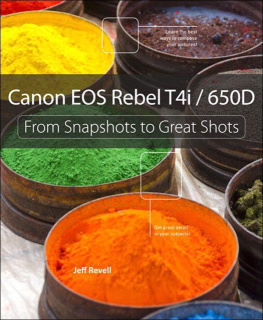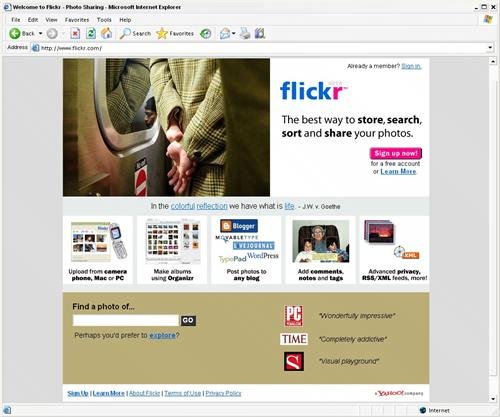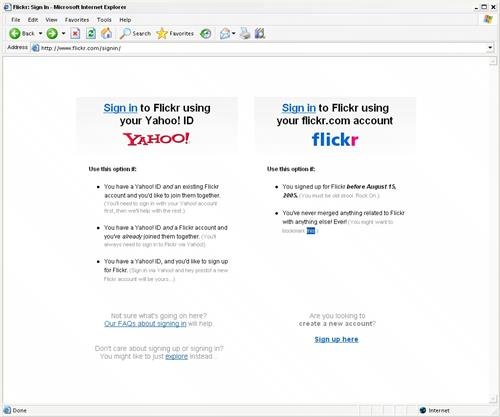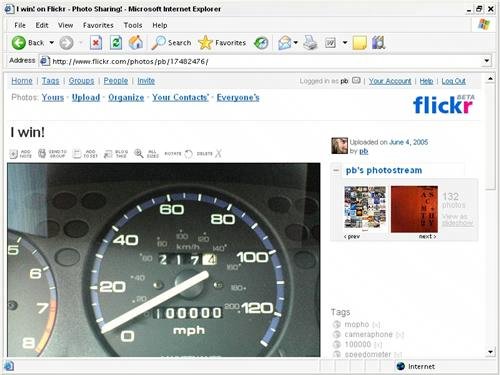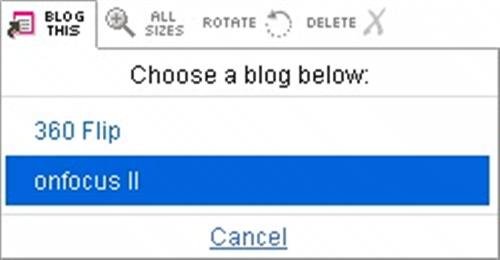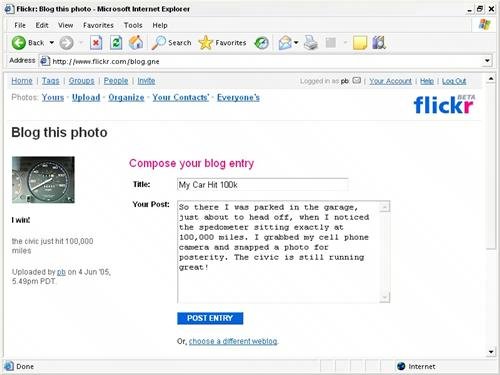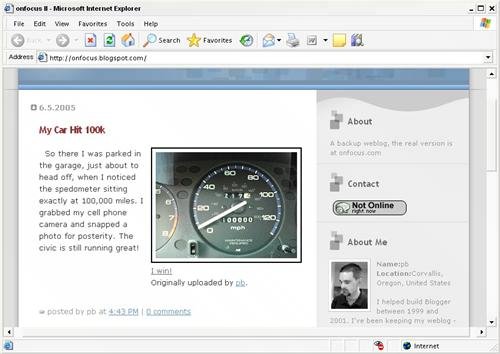Index
[]
Index
[]command line
Index
[]
Index
[]email
Index
[]FlickrFlickr community
Index
[]
Index
[]
Index
[]Mac OS X
Index
[]
Index
[]photo sharing [See sharing photos]PHP
Index
[]
Index
[]slideshows
Index
[]tags
Index
[]URLs
Index
[]web browserWindows
Index
[]
Hacks 1-9
.
Now, instead of waiting for a gathering to share your photos, you canmake them available to your friends and family almost as soon as youtake them if you want. And in additionto friends and family, Flickr can connect your photos with a wideraudience of people who might be interested in them. Sharing photos isnothing new, but Flickr gives you the opportunity to share yourphotos in new ways.
To get started sharing photos with Flickr, you just need a minute ortwo to create your account. Browse to.
Figure 1-1. The Flickr front page
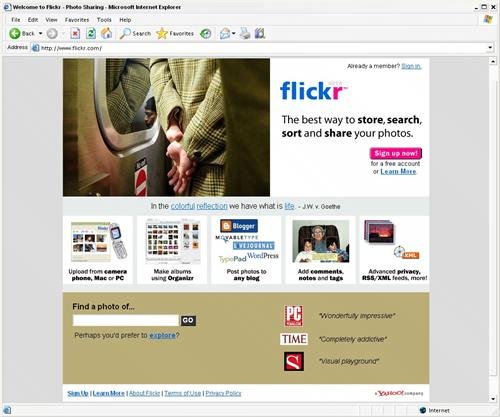
Flickr is owned byYahoo!, and if youalready have a Yahoo! account, you can use your Yahoo! ID andpassword to create a new Flickr account. If youdon't have a Yahoo! ID yet, clicking the"Sign up now!" link will walk youthrough the account creation process. The whole process takes lessthan a few minutes, and once your Flickr account is created, you canstart sharing photos.
When you return to Flickr in the future, you can click the"Sign in" link at the top of theFlickr front page. From there, you'll see the twosign-in options shown in .
Figure 1-2. Flickr sign-in page
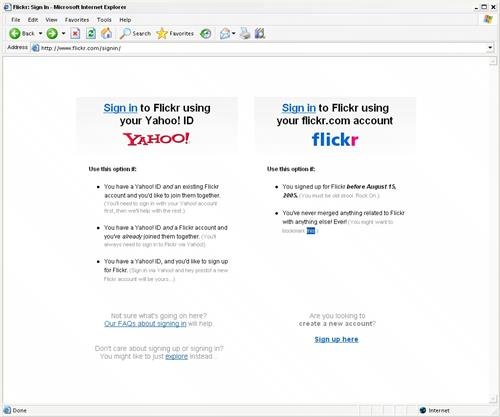
If you created your Flickr account after August 15, 2005,you'll use the Yahoo! option for signing in.Otherwise, you can choose the Flickr option on the right. Mostlikely, Flickr accounts created before August 15, 2005 willeventually be moved to standard Yahoo! accounts, but at the time ofthis writing, the sign-in page is a visual reminder that Flickr is anew addition to the Yahoo! family of applications.
This chapter will show you the basics of using Flickr to sharephotos, and it will take you beyond the upload form so you can be sharing photoslike a Flickr power user in no time.
Hack 9. Post Photos to Your Blog

If you take a few minutes to enter someinformation about your weblog at Flickr, you can post photos directlyto it with a single click .
Many weblog systems offer tools to help you upload and include imageswith your posts, bit you might find that Flickr is a nice alternativeto the standard photo tools. Once you upload a photo to Flickr , you have several options forincluding that photo in your weblog posts.
Blog This
The most direct way to send a photo from Flickr to your weblog isthrough the Blog This button that you'll see aboveeach of your photos, as shown in .
Figure 1-45. The Blog This button above a photo at Flickr
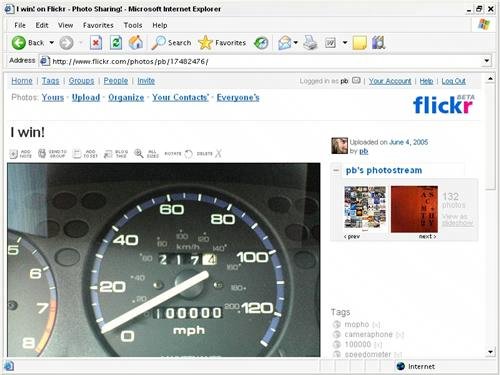
To enable the Blog This button, you need to give Flickr someinformation about your weblog.
Configuring a weblog
Setting up Flickr to post to a weblog is a simple three-step process.Click Your Account at the top of any page at Flickr, and click YourBlogs under the section labeled Blogging. You'llfind a list of any weblogs you've set up; to add aweblog to your account, click "Set up a newblog."
The first step to setting up a new weblog is telling Flickr whichweblog tool you use. Flickr supports the following weblog systems:
Bloggerhttp://www.blogger.com
TypePadhttp://www.sixapart.com/typepad/
Movable Typehttp://www.sixapart.com/movabletype/
LiveJournalhttp://www.sixapart.com/livejournal/
WordPresshttp://www.wordpress.org
Manilahttp://www.manilasites.com
If you use a weblog tool that's not listed, checkyour tool's documentation to see if it uses one ofthe supported weblog application programming interfaces (APIs). AnAPI allows a third-party tool such as Flickr to add posts to yourweblog. Flickr supports the following APIs:
AtomThis API is an emerging independent standard for programmatic weblogaccess and is supported by many tools, including Blogger and thelatest versions of Movable Type. You can see the details of the APIat http://www.atomenabled.org.
BloggerAPIThis was the first weblog API implemented by Blogger.It's no longer actively developed, but some toolsstill support it.
MetaWeblogAPIThis is another older API that some tools, including WordPress,support. You can read more about the API at http://www.xmlrpc.com/metaWeblogApi.
If your weblog tool supports one of these APIs, you just need to knowthe API Endpoint : a URL to which Flickr shouldsend API requests. The documentation should give you the API EndpointURL, and with that in hand, you can move on to the second step.
Once you've chosen your tool or supported API,you'll need to enter the username and password youuse for your weblog. Flickr will use this information to contact theweblog tool and fetch information about your weblog (or the multipleweblogs you maintain there).
Choose your weblog from the list, click Next, and verify theinformation on the following page. If you don't feelcomfortable storing your weblog tool's password withFlickr, you can uncheck the box labeled "Store yourpassword?" Click All Done, andyou'll be ready to start posting pictures!
Posting to your weblog
With your weblogs set to go at Flickr, browse to one of your photosthat you'd like to post to a weblog. Click the BlogThis button above the photo and choose one of your weblogs from thelist, as shown in .
Figure 1-46. Choosing a blog with the Blog This button
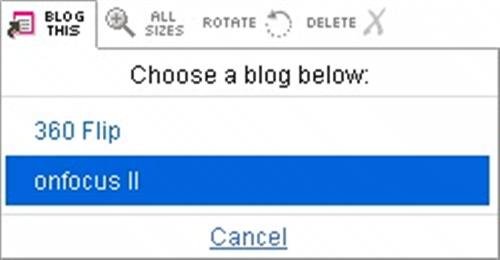
Once you choose your weblog, you'll have the optionto compose your post at Flickr ().
Figure 1-47. Composing a weblog post at Flickr
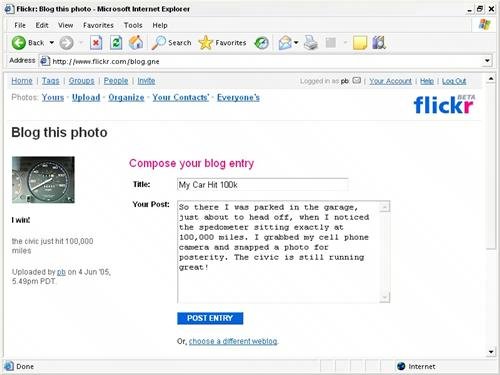
Click Post Entry, and Flickr will automatically send the text andphoto to your weblog. shows the examplepost at a Blogger-powered weblog.
Figure 1-48. A weblog post via Flickr
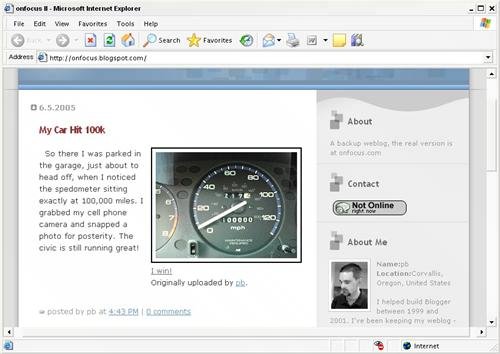
The nice thing about using Flickr's Blog Thisfeature is that you don't have to write the HTMLnecessary to link to a photoyou can simply point and click toadd a post with a photo to your weblog, and Flickr assembles thenecessary HTML behind the scenes.
If you want to change the HTML that Flickr uses, you can alter theway Flickr lays out the photo and text for your weblog posts. Tocustomize a post layout for one of your weblogs, browse to the YourBlogs page at Flickr and click Layout. You'll seeseveral options, as shown in .