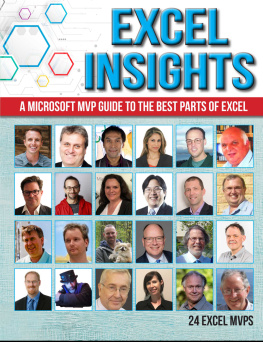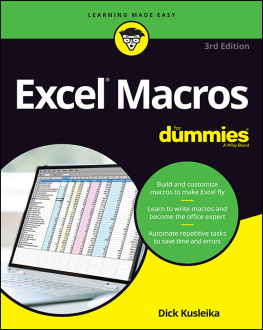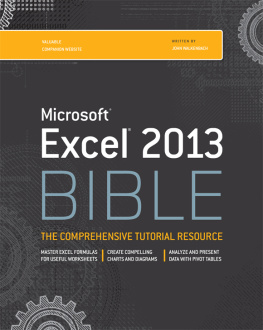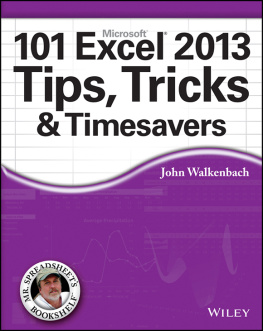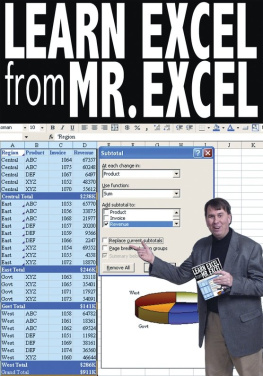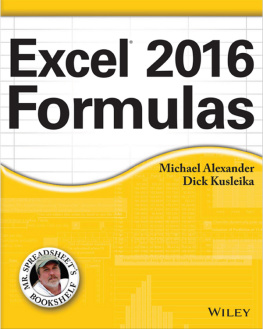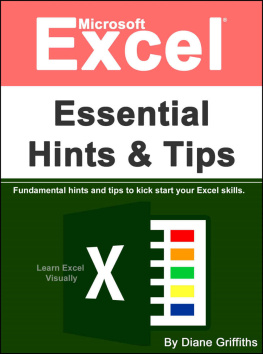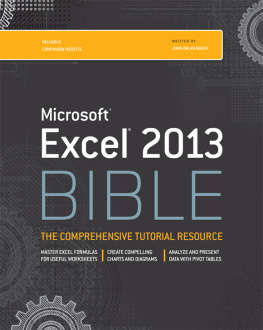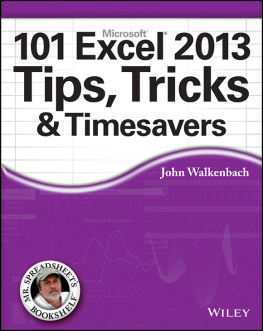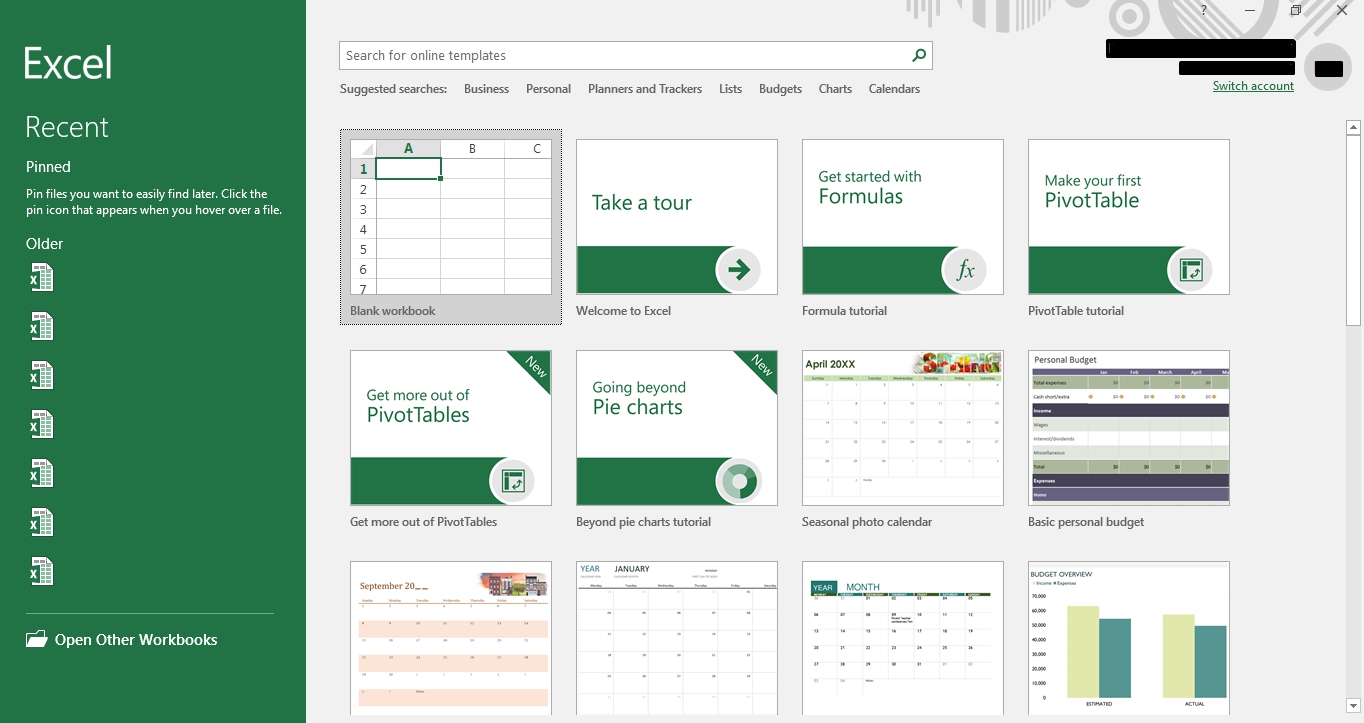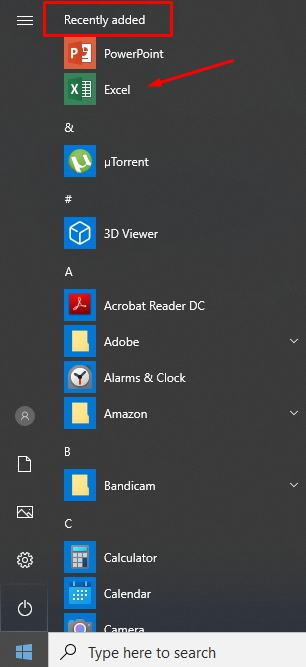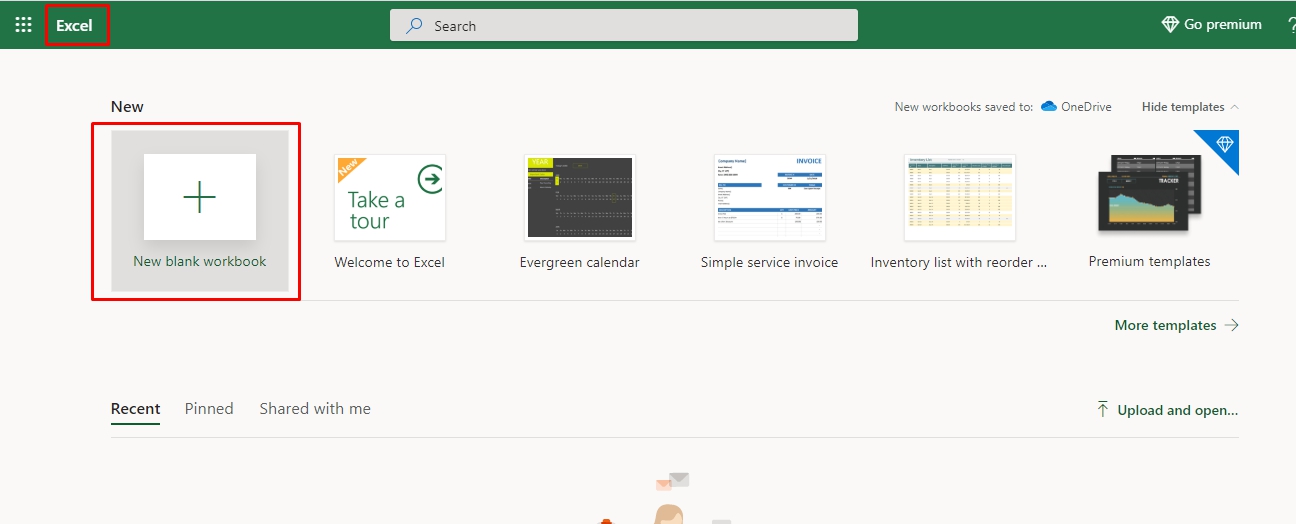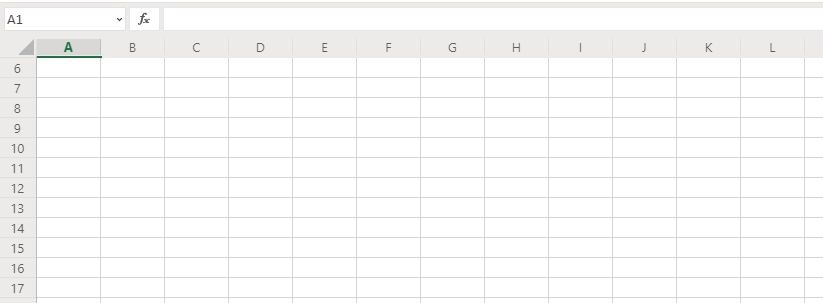Excel:
2020 User Manual to Learn the Basics of Excel Fast and Use It Effectively with Smart Method . 25 Essential Tips&Tricks included.
CONTENTS
Thank you for purchasing this book!
I hope it will be useful for you.
Introduction
Excel is a widely used computer program. It is needed for calculations, drawing up tables and diagrams and calculating both simple and complex functions. It is part of the Microsoft Office suite, a set of programs for office work. The most popular applications in it are Word and Excel.
Excel is a kind of calculator with many features and capabilities. In this program, you can compose reports, make calculations of any complexity and draw diagrams. It is needed, first of all, by accountants and economists.
It is a large table in which you can enter data, that is, print words and numbers. Also, using the functions of this program, you can perform various manipulations with numbers: add, subtract, multiply, divide and much more.
Many people think that Excel is just tables. They are convinced that all tables on a computer are compiled in this program. But this is not the case. This program is needed, first of all, for calculations.
If you need not only to draw a table with words and numbers but also perform some actions with the numbers (add, multiply, calculate the percentage, etc.), then you need to work in Microsoft Excel. But if you need to create a table without calculations, that is, enter ready-made data, then it is faster and more convenient to do this in Microsoft Word.
In comparison with Word, Excel, is more difficult, so it is better to start working in this program after you have mastered Word. It takes a long time to get to know Excel thoroughly. But, as practice shows, most people need only basic skills to work in it.
How to find Excel on your pc
Click on the "Start" button in the lower-left corner of the screen.
There a list will open. You should click on the item recently added
There a new list will appear. Find the item "Microsoft Office" and click on it. If you do not see such an inscription, then most likely the office software package (including Microsoft Excel) is not installed on your computer. Finally, you can open Microsoft Excel.
Chapter 1: The Online Version of Excel
Everything you wanted to know about the online version of Excel - features, differences from the desktop program, advantages and disadvantages.
A few years ago, cloud services could not replace full-fledged desktop programs, but today online versions of software are rapidly gaining popularity and are gradually replacing standard applications that require installation. MS Office Online is a set of tools for working with office documents of any format. MS Excel spreadsheet editor is also in the list of available services. With it, you can open, edit and share tables in XLS, XLSX, CSV format without the need to purchase and install the paid version.
Opportunities
As you know, the standard version of Excel has everything you need to edit tables and carry out calculations quickly. You can create reports of any complexity, keep a diary of personal expenses and income, solve math problems and more.
The only drawback with the computer version is that it is paid and comes only with other programs of the MS Office package. If you do not have the opportunity to install a desktop program on your computer or you want to work with Excel on any device, we recommend using the online version of the spreadsheet editor. For those who have been using the desktop Excel for years, the online version may seem stripped down in functionality. In fact, this is not the case. The service not only works much faster, but also allows you to create full-fledged projects, as well as share them with other users.
Excel Online features:
Calculations. This includes automatic, iterative, or manual calculations of functions and parameters.
Editing cells - changing values, merging them, browsing content. Visualization of cells in the browser is similar to the desktop version.
Schemes and tables. Create reports and analyze data types with instant display of the result.
Synchronization with OneDrive.
Filtering table data.
Formatting cells.
Setting up the display of document sheets and each of the tables.
Create a shared document.
Thus, the tables can be viewed / edited by those to whom you send the link to the document a very convenient function for office workers or for those who prefer to transfer important documents by mobile. All Excel Online documents are protected by encryption. This eliminates the possibility of data theft through an open Internet network.
To start working with Excel Online
To start working with Excel Online, you need to have a Microsoft account. If you are not logged in, a window with links to pages for logging into your account will appear in the main window of the service
What does the program look like?
The file creation page appears immediately after logging into Excel online. Here you can choose the type of document - regular book, calendar, budget calculator, course schedule, commercial invoice. The New Book option is Excel's blank slate. All other options are developer templates that make it easy to edit the document if the theme of the template suits you. Also, on the right side of the window, you will see the latest documents or you can open the desired file through OneDrive:
The main window of the spreadsheet editor completely duplicates the desktop version. At the top are the menu tabs. With their help, you can edit tables, their contents and the appearance of the entire document. The document is based on a spreadsheet, which is divided into cells. Using them, you can create tables and carry out calculations.
Since the online version provides a large number of functions, it is not always easy for novice users to navigate in all the tabs. If you cannot find the option you need, use the What to do? The line at the top of the main window. Enter a short description of the action. A list of functions that may be suitable will appear in the drop-down list:
Excel supports over 50 languages.
New opportunities
View document revisions in real-time. All contributors will see how you edit the tables and can make their own adjustments;
Improved accessibility interactions. Now it has become much easier for people with vision and hearing problems to work with the service.
Also, a built-in accessibility checker has appeared.
More hotkeys. Excel now supports over 400 functions, each of which can be performed with a simple keyboard shortcut. You can view all available operations in the "About" menu tab.
Excel also supports standard functions: editing tables, calculating data, setting up sharing and others. Let's take a closer look at how to work with the service using the example of performing standard tasks.