2017 - 2018 TidBITS Publishing Inc. All rights reserved.
Read Me First
Welcome to Take Control of Mac Basics, version 1.1, published in January 2018 by alt concepts inc. It was written by Tonya Engst and edited by Scholle McFarland.
This book brings together a curated collection of essential Mac facts, concepts, and skills. Although it covers some features that have been around for decades, it isnt shy about explaining recent innovations. Whether you are truly new to the Mac, wish you felt more comfortable with the Mac, want to brush up on a few skills, or need an easy-to-use basic reference, this book is for you.
If you want to share this ebook with a friend, we ask that you do so as you would with a physical book: lend it for a quick look, but ask your friend to buy a copy for careful reading or reference. Discounted classroom and Mac user group copies are available.
Copyright 2018, TidBITS Publishing Inc. All rights reserved.
Updates and More
You can access extras related to this ebook on the web (use the link in , near the end; its available only to purchasers). On the ebooks Take Control Extras page, you can:
- Download any available new version of the ebook for free, or buy any subsequent edition at a discount.
- Download various formats, including PDF, EPUB, and Mobipocket. (Learn about reading on mobile devices on our Device Advice page.)
- Read the ebooks blog. You may find new tips or information, as well as a link to an author interview.
If you bought this ebook from the Take Control website, it has been added to your account, where you can download it in other formats and access any future updates. However, if you bought this ebook elsewhere, you can add it to your account manually; see .
Whats New in This Book
Take Control of Mac Basics is based on an older book, called Read Me First: A Take Control Crash Course, that I wrote back when I was editor in chief of the series. That previous book included a set of core Mac skills that the Take Control crew wanted all our readers to know about. That way, other Take Control titles could focus more tightly on other topics.
As part of the 2017 sale of the Take Control series to Joe Kissells alt concepts inc., I agreed to revise this book. That way, alt concepts would have an updated title to selland the project would be a sort of goodbye to my time as editor in chief. The book is now about twice as long, with new chapters about .
Whats New in Version 1.1
This update adds important information about , a webinar aimed at helping you get more out of this book by helping you avoid interface annoyances and demonstrating key topics.
Ive also added a paragraph at the end of the topic about , explaining how to add a modifier key to a hot corner trigger, so you can, for example, turn on your screen saver by pressing the Shift key while you toss your pointer into the lower-right corner of your screen.
Introduction
I once had a friendlets call him Kylewho had a new Mac, but didnt know much about using it. His goal as a new Mac user was to write a long paper for a college class. For his first work session, he opened a word processing app, typed a few paragraphs, and then printed his work without saving it. For his next session, he opened his word processor, typed in the text on his printout and drafted more text, and printed the filebut didnt save it. Kyle didnt want to re-key his text each sessionhis technique wasnt part of some creative process. The problem was that he didnt realize that his Mac could save documents.
And, thats the problem much of the time. Its so easy to use your Macs most obvious tools that you may be missing out on wonderful techniques that require a teeny-tiny bit of learning.
In this book, youll discover what the elements of your Mac screen are called and what you can do with them. Ill discuss files and folders, so you can organize your work successfully. Youll learn basic skills for getting in and out of apps easilyand for saving your work! Ill even walk you through the System Preferences app, explaining how to set up your Mac in a way that works for you. Finally, Ill describe how to carry out additional essential tasks, including window management and connecting to a Wi-Fi network.
Give this book as little as 30 minutes of your time and youll become a more capable Mac user. As Steve Jobs once said, the Mac is a bicycle for our minds. After a few chapters, youll find yourself metaphorically pedaling faster and higher, as you use your Mac better than ever.
This book is based on macOS 10.13 High Sierra, which Apple released in 2017. If your Mac is running a different version of macOS (see ) thats fine, though if you have a different version, a few things here may not match your Mac.
Here we go!
Mac Basics Quick Start
This book brings together essential Mac facts, concepts, and skills in one place for your edification and enjoyment. You are welcome to read it sequentially from start to finish; Ive arranged it carefully in a logical order for just that purpose. But you can also chart your own path. To move around non-sequentially, click the blue links in the , in this Quick Start, and throughout the text.
Orientation:
- Find answers to fundamental questions, including .
- describes your Macs pre-installed apps.
Basics:
- Take control of your Finder windows as you learn about .
- Understand the point of and its subfolders.
- Learn about the three ways to search in .
- Find tips for running efficiently and a discussion of what each pane can do for you.
- Run your apps like a pro with the advice in .
Leveling Up:
- Browse the introduction to to discover the additional topics in this book.
- Make sure you know the best techniques for .
- Watch for more details and live demonstrations of some of the instructions in this book.
Meet Your Mac
Congratulations! By reading this chapter, youre making an effort to get to know your Mac. This worthwhile endeavor will make you a more effective Mac user. This chapter covers a few different ways of understanding the complex, amazing, and at times confusing, machine that is your Mac.
Whats on the Screen?
Right after you start up your Mac and sign in, the screen displays several important items, laid over the Desktop image. Lets do a 5-minute meet-and-greet to cover what these items are called andbasicallywhat you can do with them (Figure 1).
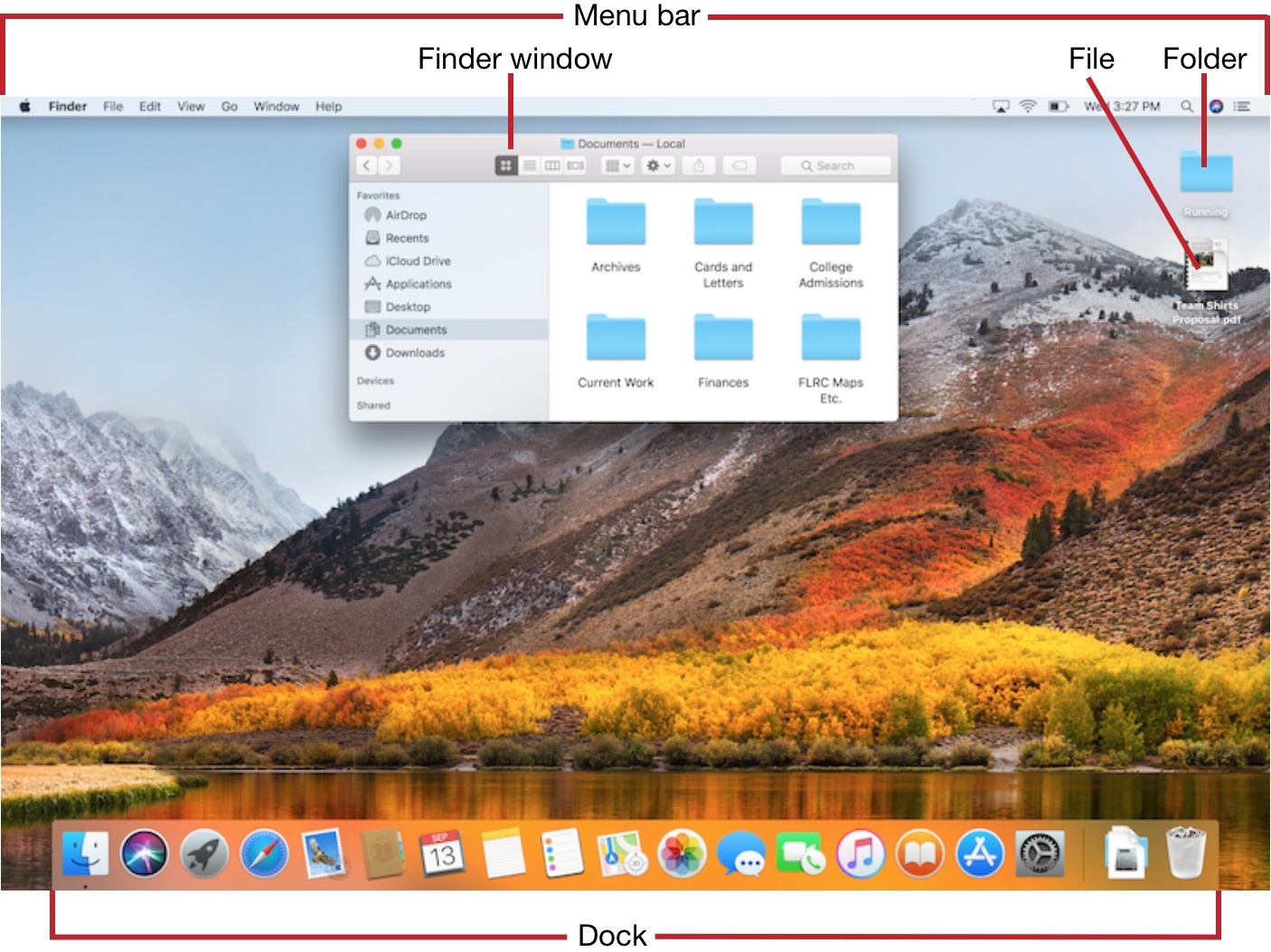 Figure 1:
Figure 1: When viewing the Mac Desktop, you may see the menu bar at the top, a Finder window, individual file and folder icons, and the Dock.
Heres what you can do with the called-out items in the figure above.
Menu Bar
Click any word or symbol in the menu bar to open it. The Apple menu is always at the far left, the next item is always the name of the currently active appFinder in the figure aboveand the rightmost icon 

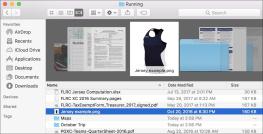
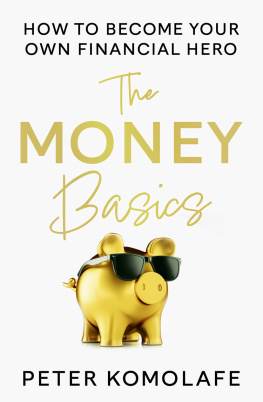
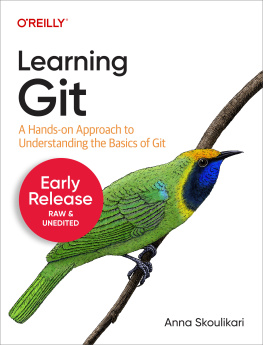

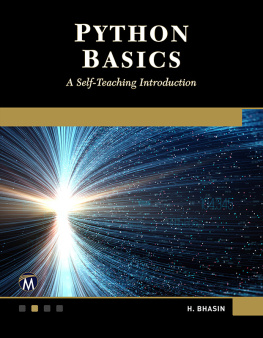
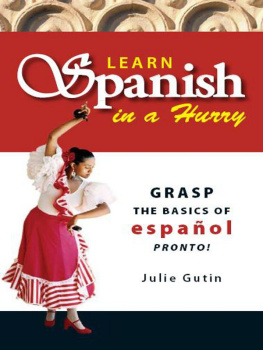
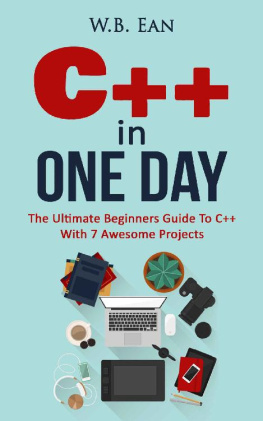
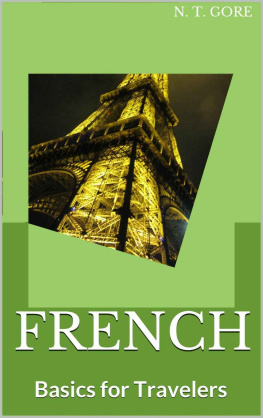
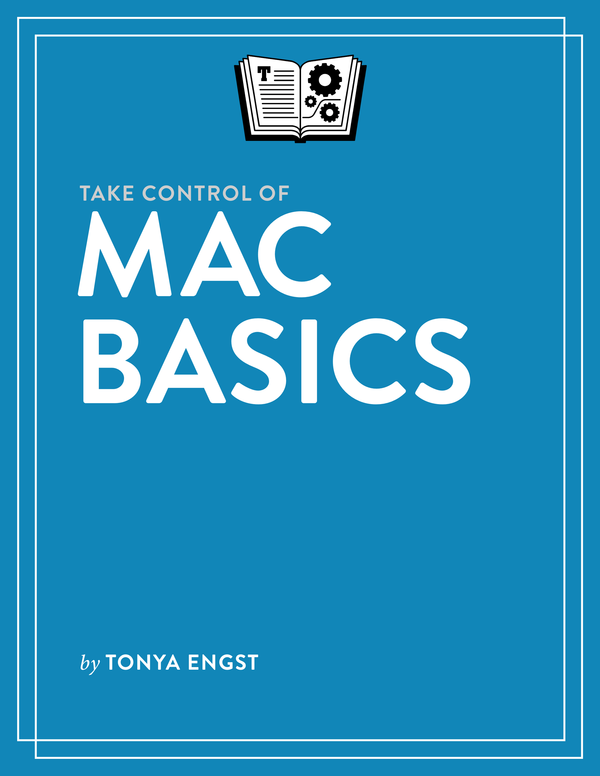
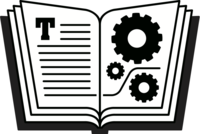
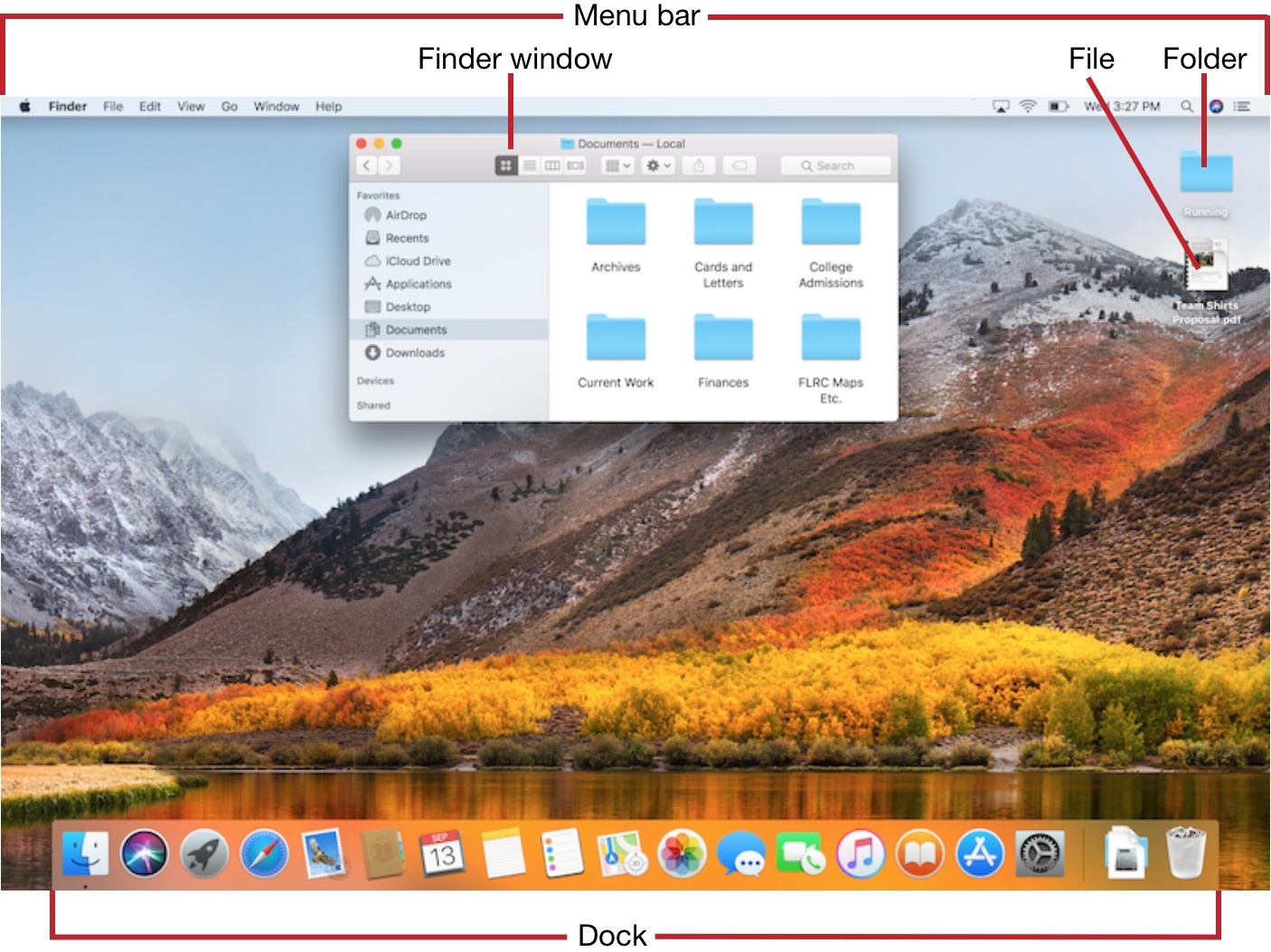 Figure 1: When viewing the Mac Desktop, you may see the menu bar at the top, a Finder window, individual file and folder icons, and the Dock.
Figure 1: When viewing the Mac Desktop, you may see the menu bar at the top, a Finder window, individual file and folder icons, and the Dock.