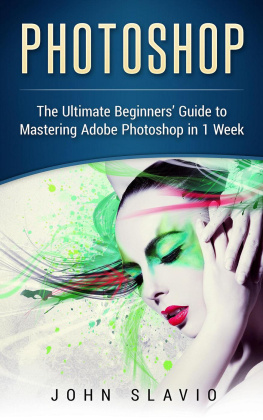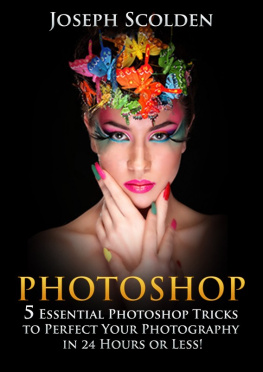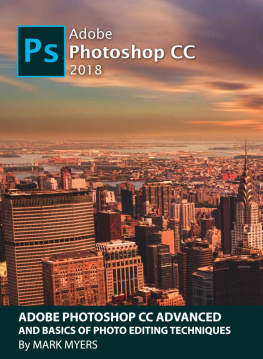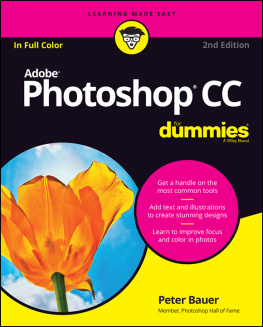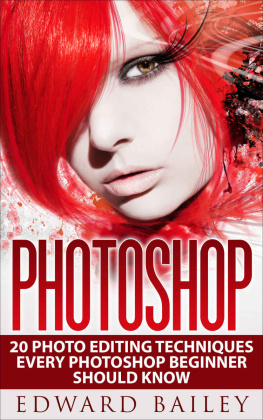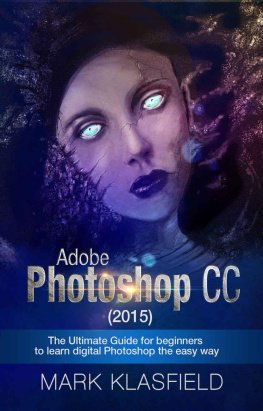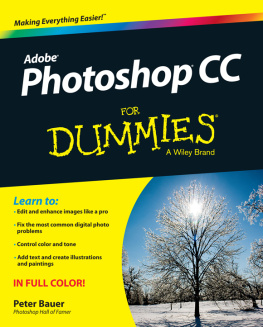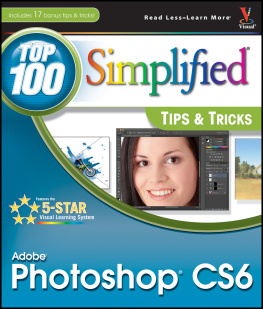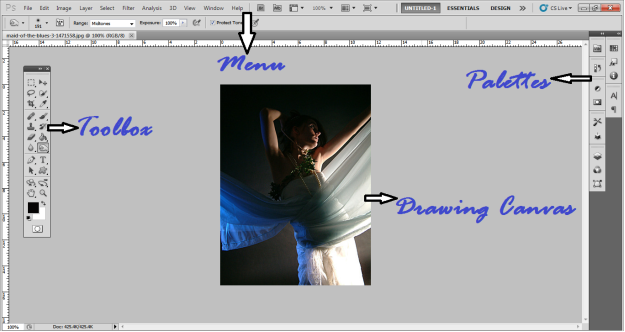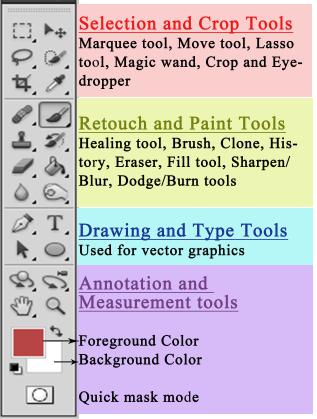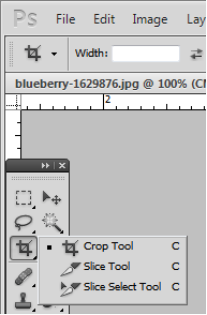PHOTOSHOP
FOR BEGINNERS
Learn Adobe Photoshop cs5 Basics with Tutorials
NISHA RAMAVAT
Copyright 2015 Nisha Ramavat
All rights reserved.
CONTENTS
Why you need this book?
What you will learn from this book
Introduction
The Photoshop Workspace
The Toolbox: Comprehensive introduction to all Tools
Menu: Defining Menu Bar
Palettes
The Drawing Canvas
Getting started - Some Basic Tutorials
Remove background of an image
Remove an object from image
Blending different images in one
Custom shapes as text frames in Photoshop
Sharpen an Image
Changing color of a part in your Image
Learn more
What you will learn from this book
Basics of photoshop, no prior knowledge is needed
How to improve your photoshop skills
Different photoshop techniques
Go beyond an intermediate photoshop user
Work in a quicker way on photoshop
How to retouch images
How to install, work and understand photoshop
And much, much more
Why you need this book?
You want to learn and improve your photoshop skills
You want to easily and instantly retouch your images without spending a single penny
You want to be a professional in photoshop and earn money from it
This book will be with you for your whole lifetime.
Introduction
Adobe Photoshop is one of the powerful software used for graphic designing and image editing. It is the most commonly used software by people because of its easy to learn tools and technique.
Adobe Photoshop offers a day trial offer, so that you get plenty of time to learn the basics of photoshop. When you get confident that you can master this software then you can buy it and this book will guide you to become a master in Photoshop.
This book will teach you how to get into photoshop, you dont have to worry about any prior exposure to photoshop or other software like this. Just follow this book and you will be good at it. You can easily accomplish your photoshop tasks by applying the skills and techniques discussed in this book. You will be easily able to follow the instructions because it is very simple to understand it.You will learn everything from start to finish. You will learn step by step what to do and how to do. The goal of this book is to teach you photoshop, so you dont have to stress about not having worked on photoshop before. After going through this book, you will be able to apply new skills to photoshop any image you want and also you can make cash along the way.
Photoshop Workspace
After installing Photoshop in your system, the first thing that you see when you open the Photoshop is Photoshop Workspace. It basically consists of four elements, which are as follows:
The Toolbox
The Menu Bar
The Palettes
The Canvas
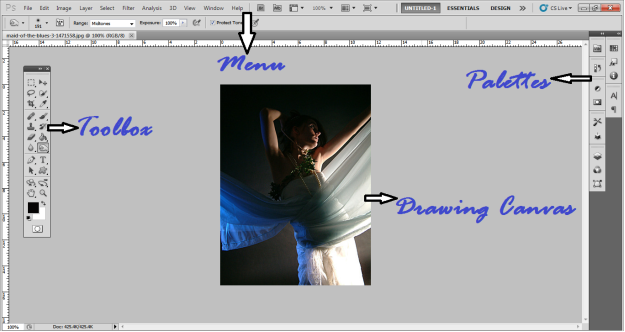
These four elements create the whole magic in Photoshop. So, you need to know them to edit any of your image, which is very simple to understand. It doesnt require any prior exposures to Photoshop. You just need to be little experimental, you just need to open your Photoshop and try these elements while you are reading in the book and you will find how easy it is to use photoshop for any of your image editing work. Its a perfect tool to edit your images in the way you want.
The Toolbox: Comprehensive introduction to tools
The toolbox of photoshop consists of various types of tools which have different functions like painting, drawing, retouching, selection, texting, measuring and much more. Here is a picture showing different types of tools.
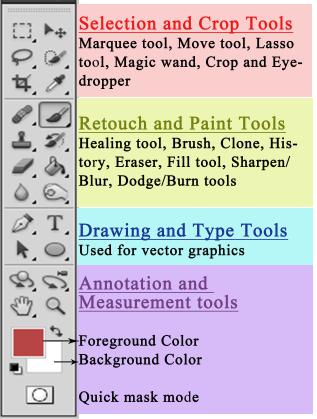
Marquee tool (M)
This tool lets you select particular part of the image in a specific shape. By default, it shows a rectangular shape, but you can select a square, an ellipse or even a circle by holding down a shift button while selecting.
Move tool (V)
This tool simply lets you move objects in a given layer around the photoshop canvas. To use this tool, click anywhere on the selected layer and drag. As you drag, the layer will move with your mouse.
Lasso tool (L)
This tool is a free form selection tool that lets you select anything you want to in the image. Within this tool, you will have the option to choose different shapes which includes polygonal lasso, which lets you create a selection by clicking around on the image and create polygonal shapes by creating different points and Magnetic lasso, which works the same as the regular lasso but the difference is it detects the edges automatically for you and snap to them.
Magic wand (W)
Magic wand as its name suggests is a magical tool which selects a particular spot and anything similar near to it is selected automatically. This is one of the mostly used tool in selection for removing background from images.
Crop Tool (C)
Crop tool is used to crop the images where you can specify the exact size and constrain proportions. You can crop to any size you want for your image.
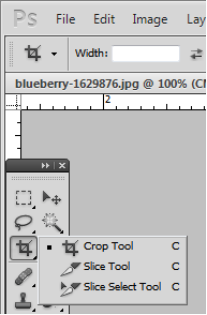
Eyedropper tool (I)
Eyedropper tool lets you click on any part of the image and sample the color at that exact point. It changes the foreground color to the color selected by you in the image.
Healing brush (J)
The healing brush is used to sample part of the photograph and use it to paint over another part. Once you do this, photoshop will examine the surrounding areas and try to blend it with the rest of the picture.
Paintbrush and pencil (B)
As the name shows these tools emulates a paintbrush and a pencil. However, in paintbrush you will find different patterns of brushes which includes leaves, circles, squares and many more. And to your surprise you can create your own brush pattern.
Clone Stamp (S)
Clone stamp tool is very similar to healing brush, it lets you sample part of the image and use it to paint it over another part. With the clone stamp tool, however thats it, it doesnt blend it with rest of the picture. Photoshop doesnt do anything beyond painting one area over a new area.
History Brush (Y)
History brush lets you have the original image that you modify. Photoshop keeps track of all the moves you do to modify your image (50 by default) and the history brush lets you paint the past back into the original photo.
Eraser tool (E)
The eraser tool as the name suggests is used to erase the parts of image you dont want in your image. It uses the same brush styles used in the paint brush.
Paint Can and Gradient (G)
Paint can tool lets you fill in a specific area with the foreground color. You can choose the foreground color by clicking on the square given for foreground color and behind that, is background color.
The gradient tool creates a gradient that blends the foreground and background color. Also, you can load and create preset gradients as well in which more than two colors can be used.
Blur, Sharpen and Smudge tool