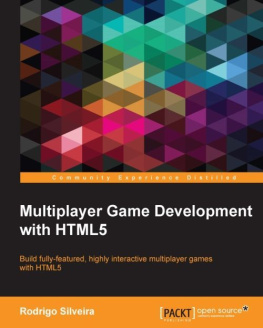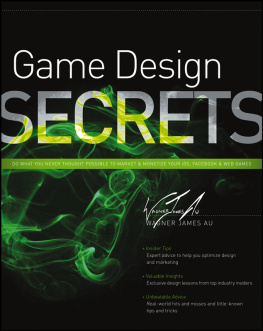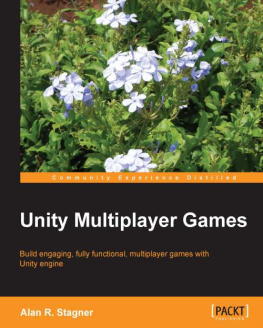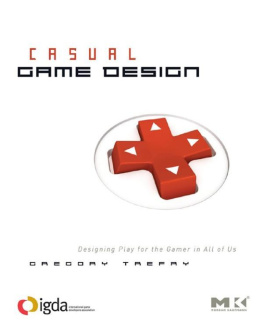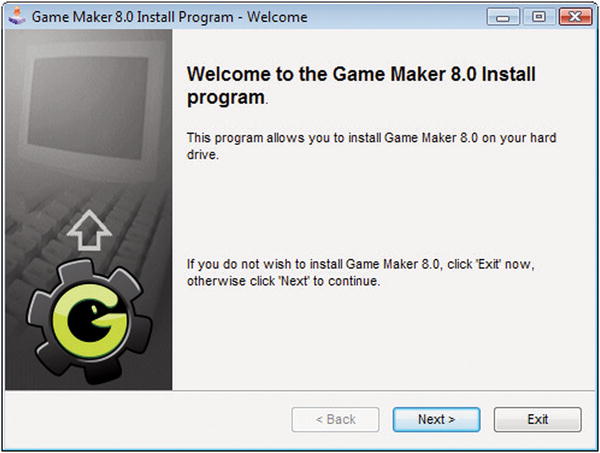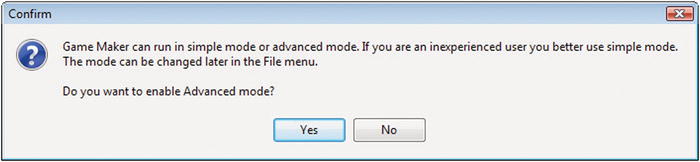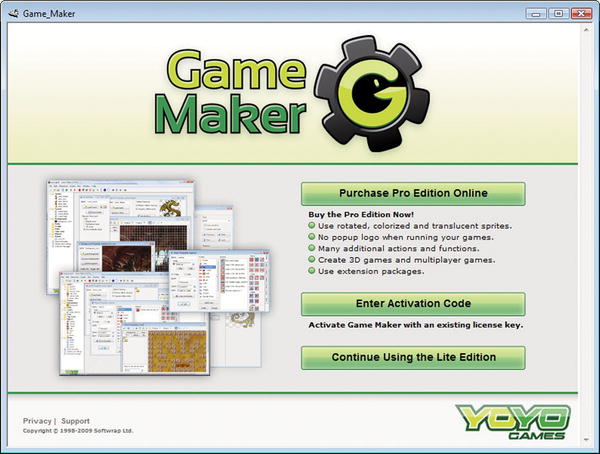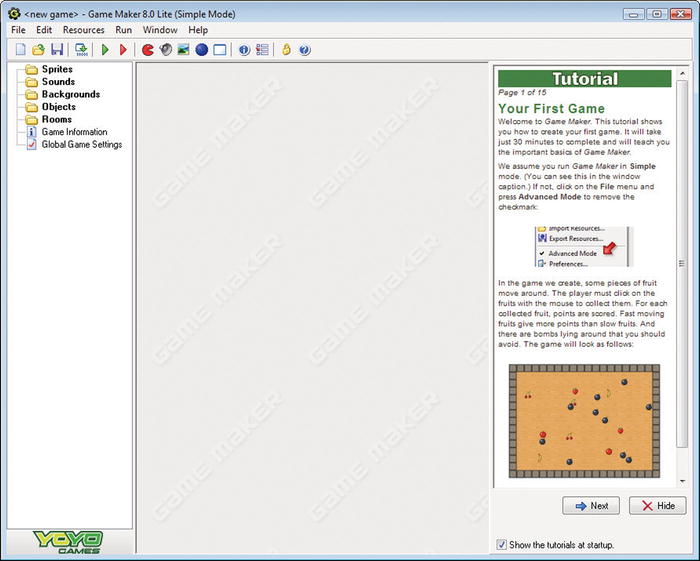Jacob Habgood and Mark Overmars 2006
Jacob Habgood and Mark Overmars The Game Makers Apprentice 10.1007/978-1-4302-0159-5_1
1. Welcome to Game Maker
I f youre looking for an enjoyable way to learn how to make computer games, then this is the book for you. You dont need a degree in computer science and you wont have to read a book the size of a telephone directoryeverything you need is right here. As long as you can use Windows without breaking into a cold sweat, you have all the qualifications you need to start making your own games. In the chapters ahead, well show you how to make nine complete games and pass on some of our hard-earned professional experience in game design along the way. Already, you are just two chapters away from completing your first game and have taken your first step along the path of the game makers apprentice!
Every trade has its tools, and every tradesman knows how to choose the right tool for the job. In this book we will be creating all the games using a software tool for Windows called Game Maker . Game Maker is ideal for learning game development as it allows you to start making games without having to study a completely new language. This makes the whole learning experience a lot easier and allows you to concentrate on creating great game designs rather than getting bogged down with the technicalities of programming. Nonetheless, programming languages can offer many advantages to experienced users and so Game Maker also includes its own language, which is there for you to discover when you feel ready to use it.
Youll be pleased to hear that the free Lite edition of Game Maker is included on the CD accompanying this book. All the games can be made using this free edition; however, there are some special effects in the later chapters that will only work with the Pro edition of Game Maker. If you want to upgrade your copy for these, or any of the other extra features that it unlocks, you can do it directly from within the program for a very small fee (currently US $25).
Installing the Software
You cant begin making the games in this book until you have the Game Maker software installed on your PC. Youll find the install program in the Program folder on the CD, so insert the disc, navigate to the Program folder, and start the program called gmaker_inst.exe . The form shown in Figure should then appear on the screen.
Figure 1-1
Install Game Maker by following the instructions on the screen.
Click Next and follow the instructions as they appear. We strongly recommend installing the program in the default directory.
Note
Game Maker requires a fairly modern PC running Windows 2000, XP, Vista, or Windows 7. Youll need a DirectX-compatible graphics card with at least 32MB of memory and DirectX 8 or later installed on your machine. A DirectX-compatible sound card is also required for sound and music. If your machine does not meet these requirements, you might have problems running Game Maker or the games created with it. Dont worry if all this techno-babble makes no sensejust try it out because youre not likely to have any problems unless your PC is very old. See the readme file in the Program folder on the CD for further details.
Game Maker should start automatically once the installation has completed. You can also launch it directly from the Windows Start menu or by double-clicking the Game Maker icon on your desktop. The first time you run Game Maker on a new computer, you will be asked if you want to run the program in Advanced mode (see Figure ). Click No as it will be easier to stick with the Simple mode for the time beingwell show you how to switch to Advanced mode later on.
Figure 1-2
Click No at the prompt, as we want to start by using Simple mode.
Upgrading
The free Lite edition of Game Maker provided with this book is fine for learning how to make all the games in this book, but some of Game Makers more exciting features are disabled unless you upgrade the program to the Pro edition. Upgrading will also allow you to create more professional-looking games by removing the Game Maker pop-up message that appears at the start of the games. Until you upgrade, a reminder message will appear each time you run Game Maker, like the one shown in Figure . Clicking Continue Using the Lite Edition will make it disappear, but if you use Game Maker a lot, we strongly encourage you to upgrade it. Upgrading will support the further development of Game Maker and ensures that everyone who uses it can continue to enjoy making games for years to come. Upgrading is very easy. Simply click the Purchase Pro Edition Online button on the reminder message and follow the instructions.
Figure 1-3
Select Continue Using the Lite Edition to start working with Game Maker or Purchase Pro Edition Online to upgrade to the Pro edition.
The Global User Interface
If everything has gone according to plan, then you should now be looking at the window shown in Figure . If not, consult the readme file in the Program folder on the CD for possible causes and further instructions. On the right side of the main window you will see a tutorial. There is no need to work your way through this tutorial as you will learn all important aspects of Game Maker in this book. So click the Hide button below the tutorial for now, and if you dont want to see the tutorial again then remove the checkmark next to Show the tutorials at startup . The first time you start Game Maker each day you will also see the Game Maker News window appear. This provides information about new versions, resources, or competitions and so is definitely worth keeping an eye on.
Figure 1-4
This is Game Makers main window.
Well describe the user interface in more detail in the next chapter, but for the moment just notice that theres a standard-looking menu and toolbar at the top of the screen, and a folder tree on the left-hand side. This tree is where we will add all the different game resources that are used to make Game Maker games. More about resources later, but first lets make sure Game Maker is working properly by running a simple game.
Running a Game
Loading and running a game that has been created using Game Maker couldnt be simpler. Just complete the following instructions.
Running the sample game:
Click the File menu and select Open from the drop-down menu. This will bring up the standard Windows file requester.
Make sure the CD is in your CD drive. Navigate to the Games/Chapter folder on the CD and look for bouncing.gmk (all Game Maker files end with this .gmk extension). Select this file and click Open .

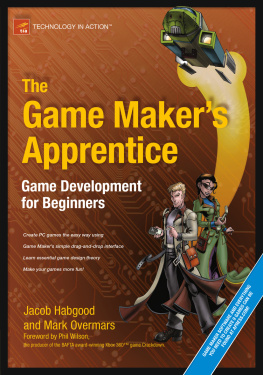

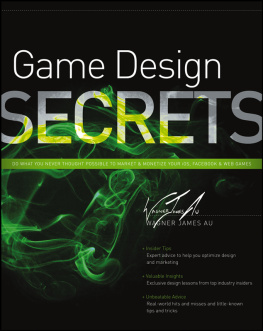
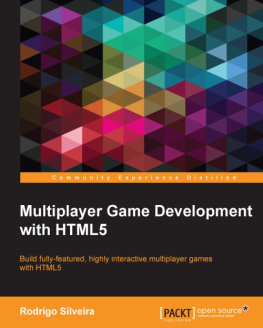
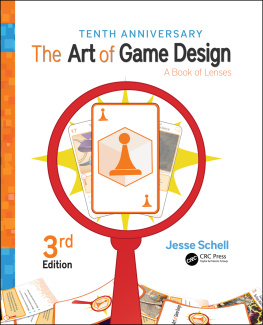
![Emanuele Feronato [Emanuele Feronato] - Flash Game Development by Example](/uploads/posts/book/120345/thumbs/emanuele-feronato-emanuele-feronato-flash-game.jpg)
![Jesse Schell [Jesse Schell] - The Art of Game Design, 2nd Edition](/uploads/posts/book/119435/thumbs/jesse-schell-jesse-schell-the-art-of-game.jpg)
![Ethan Ham [Ethan Ham] - Tabletop Game Design for Video Game Designers](/uploads/posts/book/119417/thumbs/ethan-ham-ethan-ham-tabletop-game-design-for.jpg)