Table of Contents
Take Control of Your Browser (1.0.1)
Robyn Weisman
Copyright 2019, Robyn Weisman. All rights reserved.
ISBN for EPUB and Mobi version: 978-1-947282-36-0
Read Me First
Welcome to Take Control of Your Browser, version 1.0.1, published in April 2019 by alt concepts inc. This book was written by Robyn Weisman and edited by Joe Kissell.
This book helps you improve your web browsing experience by showing you how to choose the best browser (or more than one); configure it for maximum speed, privacy, and ease of use; search the web more effectively; and solve many common problems and annoyances.
If you want to share this ebook with a friend, we ask that you do so as you would with a physical book: lend it for a quick look, but ask your friend to buy a copy for careful reading or reference. Discounted classroom and Mac user group copies are available.
Copyright 2019, Robyn Weisman. All rights reserved.
Updates and More
You can access extras related to this ebook on the web (use the link in , near the end; its available only to purchasers). On the ebooks Take Control Extras page, you can:
Download any available new version of the ebook for free, or buy any subsequent edition at a discount.
Download various formats, including PDF, EPUB, and Mobipocket. (Learn about reading on mobile devices on our Device Advice page.)
Read the ebooks blog. You may find new tips or information, as well as a link to an author interview.
If you bought this ebook from the Take Control website, it has been added to your account, where you can download it in other formats and access any future updates. However, if you bought this ebook elsewhere, you can add it to your account manually; see .
Basics
Much of what I explain in this book requires you to access your browser preferences (macOS) or Settings (Windows). Heres where to find them:
On a Mac: You may already know that wonderful shortcut to open the Preferences window for any app, including all the browsers I cover in this book: -comma. Or, choose Preferences from the application menu (the one with the same name as the app).
On a PC: In Chrome, click More  in the top-right corner of the window and choose Settings from the pop-up menu. In Firefox, click the hamburger
in the top-right corner of the window and choose Settings from the pop-up menu. In Firefox, click the hamburger  icon in the same location and choose Options from the pop-up menu.
icon in the same location and choose Options from the pop-up menu.
Chrome Tip: For many of the settings youll need to access in Chrome (including privacy and security settings), scroll down until you see the word Advanced in smallish type. Click that to reveal Chromes plethora of additional options.
Whats New in Version 1.0.1
This version is a minor bug fix release to address a number of typos and make some wording changes to improve clarity.
Introduction
Do you really need a book on how to take control of your web browser? After all, if youve used any personal computer, smartphone, or tablet, youve no doubt used a browser. And youve done so because you can do just about anything with it.
In fact, I struggle to think of things your web browser cant do. For example, a browser cant physically build a house. You need an architect and some combination of construction workers and skilled tradespeople, and, of course, land. But you might use a browser to search for land to buy, to narrow down your choice of architect, and to communicate with that architectinitially using a contact form on their site and then by webmail via Gmail or a similar service.
Back in the 1990s when Netscape Navigator first hit the mainstream, most laypeople had little inkling of the countless things a browser could do. But once broadband and Wi-Fi became commonplace, browsers morphed from simple windows of hyperlinks to portals of almost anything you can think of for almost anyone to access.
Much of this has to do with browsers simplicity of design. Consider YouTube. Before it existed, how did you access and watch videos? You bought software that worked with your operating system, using the file format your operating system could read and made sure it stayed updated. If you couldnt read the video you had, you needed to buy another app that could convert the video to your format.
In contrast, today you play a YouTube video through your browser, using the same standard HTML5 encoding, regardless of your operating system. You dont have to worry about downloading and converting files. The video is there for you to watch along with millions of other peopleand you can upload your own videos for others to watch, no matter what operating system they use.
Browsers themselves arent especially complicated, but Ive discovered that writing about them is. It could be because you can take so many different avenues to reach a given point, much in the way you do when clicking links on the internet. In other words, you can approach a topic like, say, the Los Angeles Dodgers from so many angles: MLB.com, Los Angeles Times, a blog post about the team, Yelp reviews, and so forth.
Similarly, I found in my first draft of this book that the same things were popping up in multiple sections. Take internet ads. Would they fall under the ?
Most how-to books, including most books in the Take Control series, tell you youll get the most out of them by reading them from beginning to end. This book is an exception. If you read it in order, you will learn a lot about making the most of your web browser. But if you treat this book the way you treat a typical webpageflitting around to whatever area that interests you or gives you troubleyou will also get a lot out of it! So, take advantage of the ample number of links this book provides and treat it like your own web browser of sorts!
A couple of things to keep in mind: This book is geared toward more recent versions of macOS, most obviously Mojave and High Sierra, and Windows. Browsers work more or less the same in both operating systems, although I will point out any differences when they come up.
Note: When I say Windows in this book, I mean Windows 10. Its almost 2020, and if you arent using Microsofts newest and safest operating system, you may be beyond our helpand if youre using Windows XP, please close this ebook and upgrade. Now.
Second, this book focuses primarily on desktop browsers, with some discussion of mobile browsers (see ). I limited the focus because your web browser is usually the first, if not the only thing, you open on your desktop, while mobile devices tend to focus on apps (many of which are wrappers for browsers, but thats another story) rather than browsers. As a result, more pain comes with desktop browsing just by virtue of the fact that youre more dependent on them.
Browser Quick Start
You can read this book in any order you like, jumping from topic to topic just as you would on the web. You may, however, find it helpful to read first as it provides some basic information about browsers that is referenced throughout the book.
Learn the basics:
Discover how browsers compare to one another and make a smart choice about which one(s) you use; see .
Work effectively with lots of websites at once; see .
Find what youre looking for on the web more quickly and easily; see .



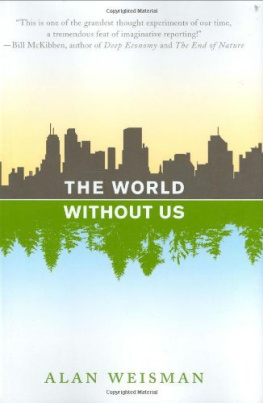
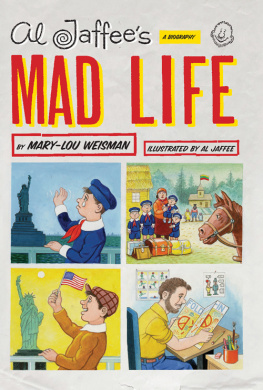
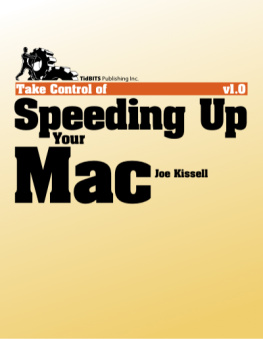
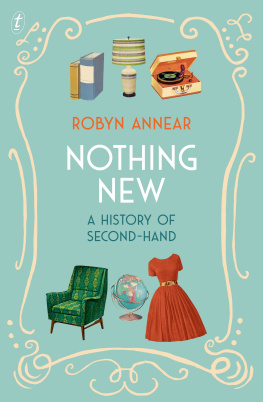
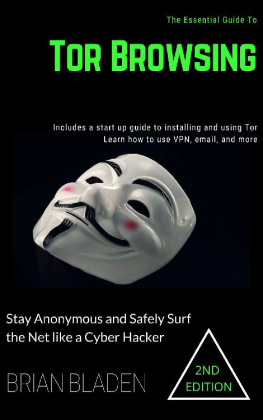
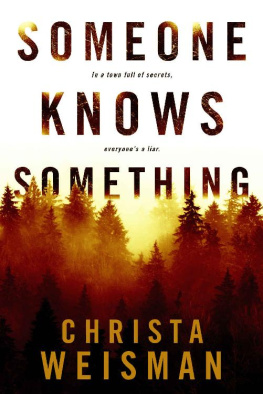
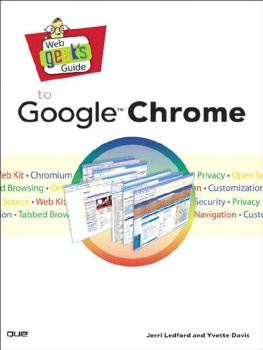
![Prateek Mehta [Prateek Mehta] - Creating Google Chrome Extensions](/uploads/posts/book/120559/thumbs/prateek-mehta-prateek-mehta-creating-google.jpg)
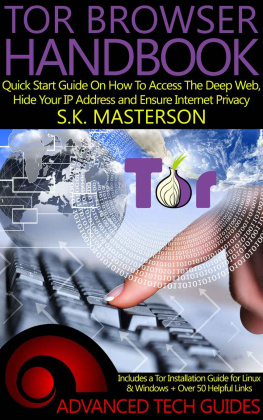
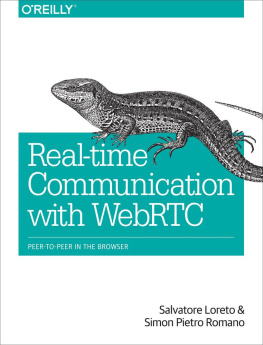
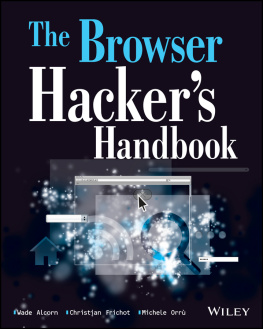

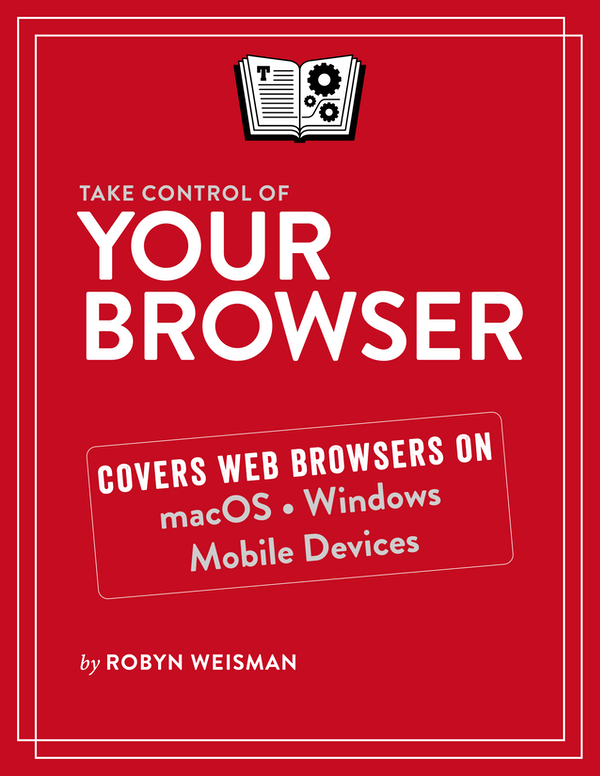
 in the top-right corner of the window and choose Settings from the pop-up menu. In Firefox, click the hamburger
in the top-right corner of the window and choose Settings from the pop-up menu. In Firefox, click the hamburger  icon in the same location and choose Options from the pop-up menu.
icon in the same location and choose Options from the pop-up menu.