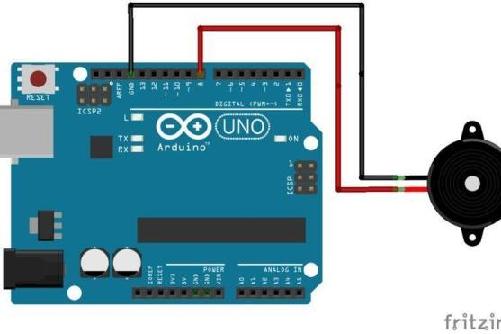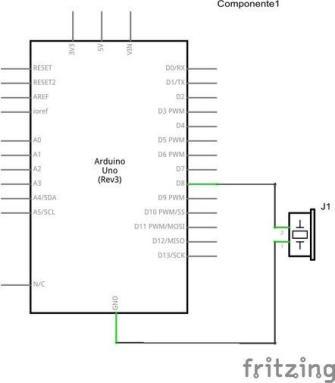Arduino 2020 Guide
With Easy Twelve Projects to Get Started
Copyright 2019 by Ahmed Ebeed All rights reserved. This book or any portion thereof may not be reproduced or used in any manner whatsoever without the express written permission of the publisher except for the use of brief quotations in a book review or scholarly journal.
Introduction
Arduino has become a popular platform for both professionals and enthusiasts. Thats because its an open source, simple and collaborative effort based project. You can make virtually anything with Arduino. You can start learning it from scratch using minimal tools.
And then you can find code for whatever project and peripherals your project needs. With minimum code writing and editing you can get your complete application ready in minutes. This book is a quick reference for getting you started with Arduino using rapid deployment methods of trying different peripherals and tricks with Arduino. This is not a theoretical book but its a compilation of practical yet simple Arduino projects for a quick jump start. You are encouraged to try as many projects as you like to get the most out of this book.
Getting Started With Arduino
This is the first project so I decided to introduce it as part of my tutorials.
Getting Started With Arduino
This is the first project so I decided to introduce it as part of my tutorials.
In each project we'll deal with one Arduino/Arduino Compatible board with simple steps that can get you started even if you are a complete beginner. If you want to learn Arduino then you need to get your hands busy. So lets get started.
Start by Programming the Arduino Uno Board
Programming What you need: Arduino Uno Board USB Cable Arduino IDE (download and setup on your computer)
Your First Example LED Blink (Hello Embedded World)
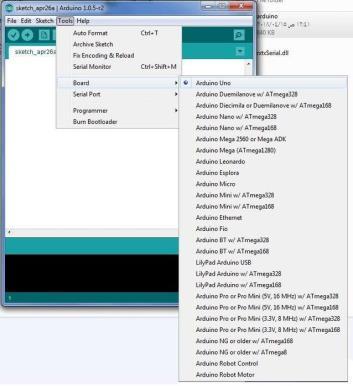
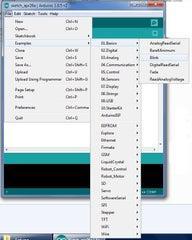
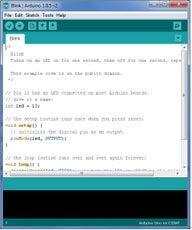
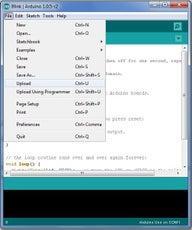
I know this is so primitive but if you are a beginner this is really rewarding. If you manage to blink an LED in one system then you can do anything else. Open Arduino IDE.
From the menu choose . Tools -- Board -- Arduino Uno Then you can see the code that blinks the built in LED in your Arduino board. Choose Menu File Upload File Examples Basics Blink . Now you can see the LED in Arduino board blinking at a constant rate. Congratulations. You have completed the very first Arduino lesson.
Now you are ready to test more projects.
Arduino Analog Input with Temperature Sensor
Now you have an Arduino board, what can you do with it? Very simple temperature sensor project. I got an analog temperature sensor from Texas Instruments TMP01FPZ . I bought an Arduino UNO compatible board. I wanted to make a simple circuit to use both.
Components

Arduino UNO and its cable TMP01FPZ Temperature Sensor Bread Board Some small wires or Alligator clips
Circuit



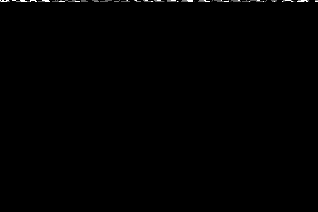
The circuit is very simple.
Components

Arduino UNO and its cable TMP01FPZ Temperature Sensor Bread Board Some small wires or Alligator clips
Circuit



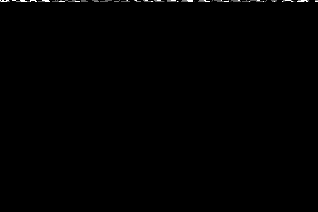
The circuit is very simple.
Just connect the Vcc and GND pins of the Temperature Sensor TMP01FPZ to the +5 v and GND pins of the Arduino UNO board to get it powered by 5 volts. Then connect the analog out pin of the sensor to pin A0 of the Arduino UNO.
Software
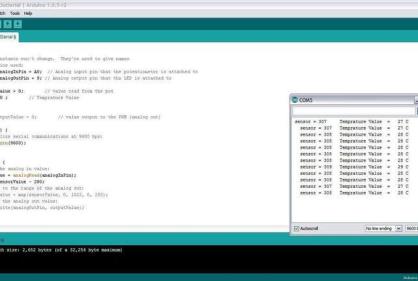
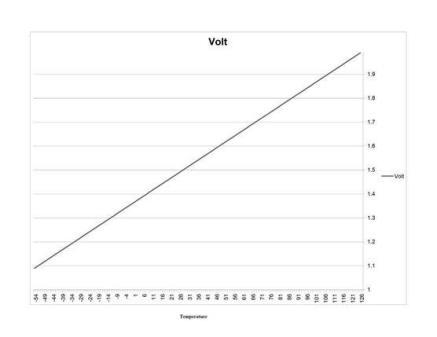
Configure the Analog input pin A0. Read the analog input value to the variable sensorValue Convert the analog input raw count into useful temperature degrees Celsius according to the datasheet of the sensor. The chart represents the sensor response (output voltage) to temperature as described in the datasheet. Send the output degrees to the serial output on the USB port.
Read the output on the serial monitor. You can download Arduino code from here .
Generate Tones With Arduino
In this project I made a circuit that generates tone with Arduino. I really like simple and fast to build projects. Here is a simple project of this kind. https://www.arduino.cc/en/Tutorial/ToneMelody?from=Tutorial.Tone In this project , Ive tried to generate tones with Arduino board. https://www.arduino.cc/en/Tutorial/ToneMelody?from=Tutorial.Tone In this project , Ive tried to generate tones with Arduino board.
Using Arduino Uno and an 8 ohm speaker, you can easily generate tones and sounds. This Arduino sketch uses Tone function to generate sounds.
Components and Circuit
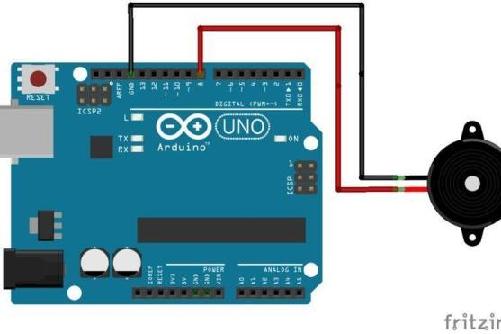
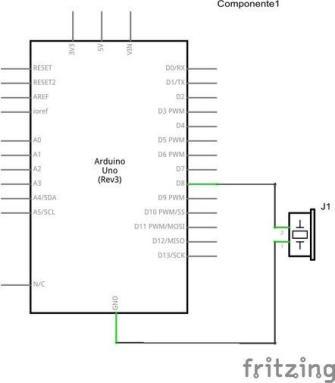

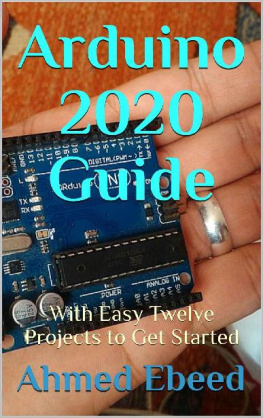
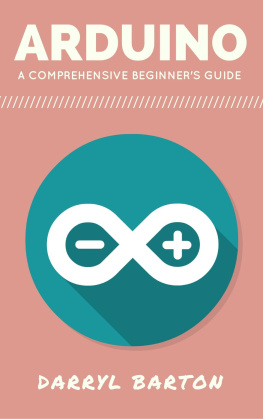

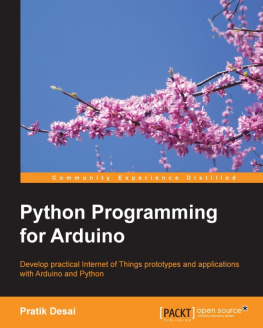
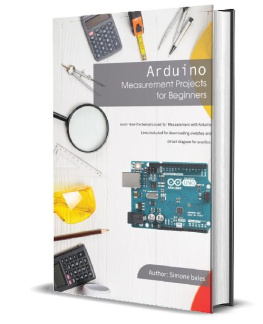
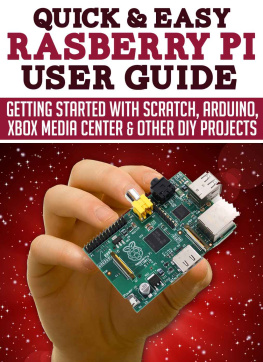
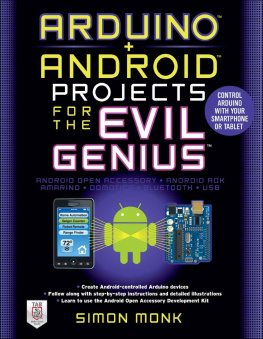


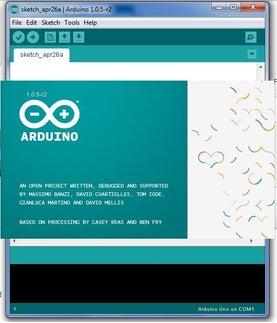
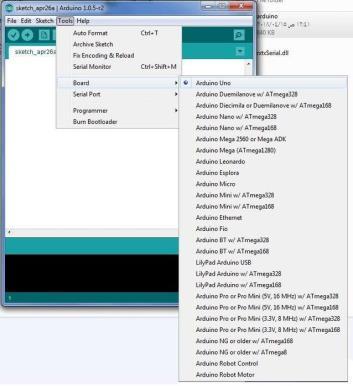
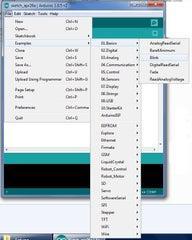
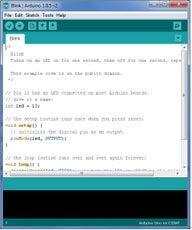
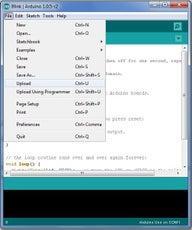 I know this is so primitive but if you are a beginner this is really rewarding. If you manage to blink an LED in one system then you can do anything else. Open Arduino IDE.
I know this is so primitive but if you are a beginner this is really rewarding. If you manage to blink an LED in one system then you can do anything else. Open Arduino IDE.  Arduino UNO and its cable TMP01FPZ Temperature Sensor Bread Board Some small wires or Alligator clips
Arduino UNO and its cable TMP01FPZ Temperature Sensor Bread Board Some small wires or Alligator clips 


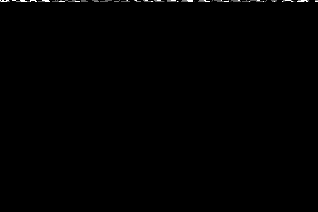 The circuit is very simple.
The circuit is very simple. 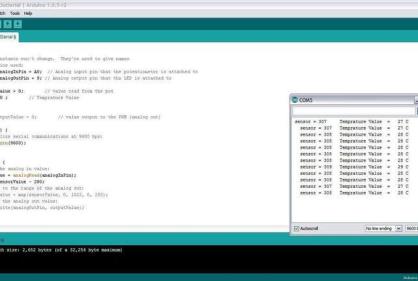
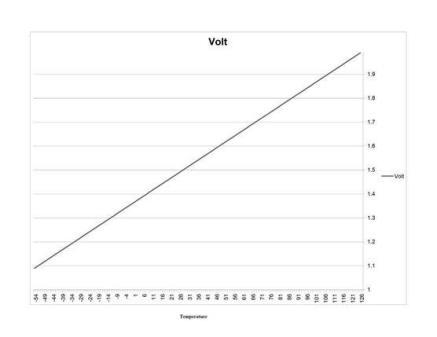 Configure the Analog input pin A0. Read the analog input value to the variable sensorValue Convert the analog input raw count into useful temperature degrees Celsius according to the datasheet of the sensor. The chart represents the sensor response (output voltage) to temperature as described in the datasheet. Send the output degrees to the serial output on the USB port.
Configure the Analog input pin A0. Read the analog input value to the variable sensorValue Convert the analog input raw count into useful temperature degrees Celsius according to the datasheet of the sensor. The chart represents the sensor response (output voltage) to temperature as described in the datasheet. Send the output degrees to the serial output on the USB port.