The author would like to give special thanks to the following individuals and groups who have provided assistance, input, information, material, and other support for this book:
Frank D. Cook, Eric Kuehnl, the band Fotograf, and the band The Pinder Brothers.
Zac would also like to thank his parents and his brother for their support, Steve Heithecker and everyone at Pyramind for their guidance and encouragement, and the crew at Hyland for their friendship.
...What You Need from a Computer...
In this chapter, we introduce you to the basic components of a computer system and the minimum configuration required to run Reason software. We also discuss how to configure the hardware for your system and how to configure your computers software settings for optimal results. Lastly, we take a brief look at how to work within your digital audio workstation, using Reason Intro as an example.

Learning Targets for This Chapter
Understand how to select a computer for your digital audio workstation
Understand how to navigate your computers operating system for basic file management purposes
Understand how to set preferences for your computer and your software
Understand how to perform basic operations with your digital audio workstation
 | Key topics from this chapter are illustrated in the Reason Audio Production Basics Study Guide module available through the Elements|ED online learning platform. Sign up at ElementsED.com. |
Selecting the right digital audio workstation (or DAW) involves many considerations: What features do you need? How big will your projects be? What kind of production work do you intend to do? What kind of system can you afford? And so on. Prior to making a purchase, you would be wise to check out a trial version or low-cost (feature-limited) edition of the product you are considering, if one is available.
Fortunately, for those considering Reason as their DAW of choice, Reason Studios (formerly Propellerhead) offers Reason Intro software at a reduced price. Although Reason Intro does have certain limitations, it is remarkably full featured. Reason Intro provides the same powerful workflow as the full version of Reason but with a smaller set of built-in devices and sounds and a limited number of tracks, making it an ideal learning environment for new users.
Prior to purchasing any version of Reason, you can start working with Reason for free. Reason Studios offers a 30-day trial for Reason that provides the full set of features with no limitations. In addition, even without a paid Reason license or access to the trial period, Reason software can run in Demo Mode, which allows you to test out the features of the software with certain restrictions to its use.
 | See for more information about using Reason software in Demo Mode. |
Figure 1.1 Full version of Reason software with plug-in windows open
Before installing Reason (or other DAW software), youll need to verify that your computer system meets the minimum requirements for the software. Once youve cleared that hurdle and installed the software on a suitable computer, you will want to configure your computer and the software application for optimal performance. This chapter will help steer you in the right direction for these and other considerations to get a system up and running successfully.
In this section, we will look at how to select a computer for use with Reason or another digital audio workstation of your choice. We will also look at options for optimizing your computer setup to get the most out of your work environment.
One of your first considerations is whether to run your DAW on a Mac-based computer or a Windows-based computer. This decision is primarily one of personal preference, but it may also be based on the kind of system you already own.
If you are purchasing a new system for your DAW, understanding some general characteristics of Macs and Windows machines may help you decide on one platform versus the other.
Mac-Based Computers
One of the big selling points for Macs is how well they interact with other Apple products: iPhones, iPads, Apple TVs, and the Apple Watch. If you have already bought into the Apple ecosystem, it may make sense to purchase a Mac for that reason alone. You will find the user experience on a Mac to be similar to that of other Apple products in many respects.
Interoperability aside, Mac systems have a reputation for being easy to use and simple to understand. Additionally, Macs are known for high-quality construction and attention to detail in their design.
The downside to purchasing a Mac is the higher price you will pay for those features and conveniences. You will likely spend more for a Mac system than you would for a similarly configured Windows system.
Windows-Based Computers
Windows-based computers are available from many different manufacturers, giving you an abundance of choices when selecting a system. The competition between manufacturers means it may be easier to find a system that meets your needs at a more affordable price.
In addition to competitive pricing, Windows computers may also have an advantage in terms of the applications they support. If you use certain Windows-only applications for personal or work-related purposes, you may find that issue to be a deciding factor in your choice of platform.
Whichever platform you chooseMac or Windowsbe sure to purchase a system with adequate random access memory (RAM), processing power, storage space, and connectivity options to support your needs.
A computers installed RAM determines how much data and information can be stored in the computers memory at any given time. RAM is generally used for temporary storage while an application is running. The RAM allocation is typically measured in gigabytes (or GB).
Figure 1.2 Illustration of a typical RAM module
Running Windows on a Mac
If you prefer to work on a Mac but need to run Windows for certain applications, several options are available. Modern Macs allow you to run a Windows operating system (OS) on your Mac hardware. You can configure a Mac to run Windows 10, for example, using either a separate disk partition or a virtualization software option.
To configure a separate disk partition for Windows 10, you can use the Boot Camp Assistant utility that comes with your Mac. This utility will partition your drive and guide you through the installation process for the Windows OS. If you use this option, you will need to restart your computer whenever you wish to switch between Mac OS and Windows OS.
To run Windows 10 with virtualization software instead, you can purchase and install software such as VMware Fusion or Parallels Desktop. These applications allow you to run a Windows OS on your Mac desktop without rebooting.



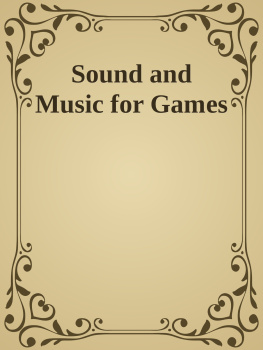
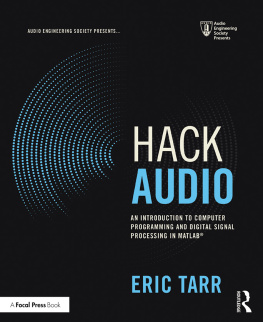
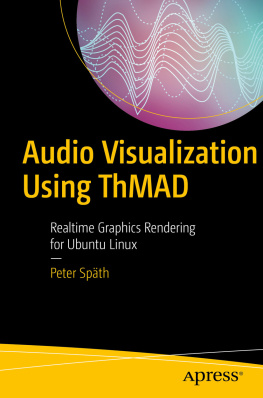
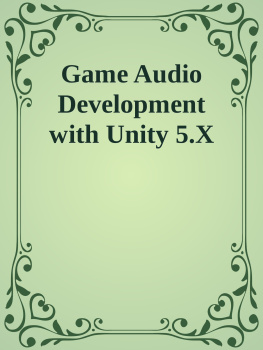
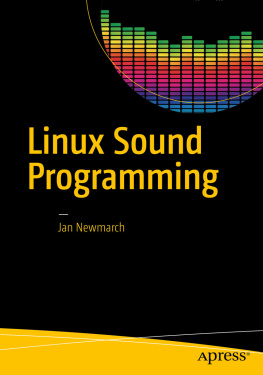
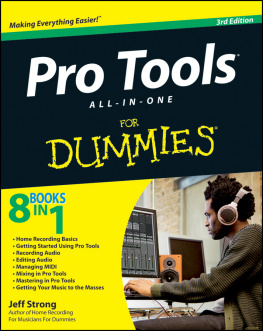
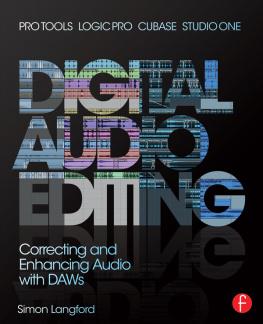
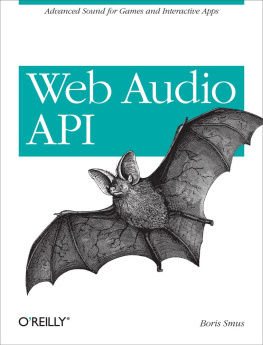
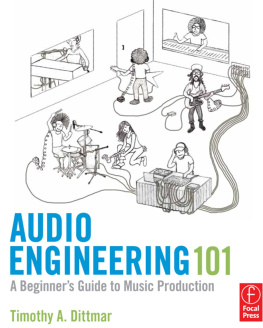
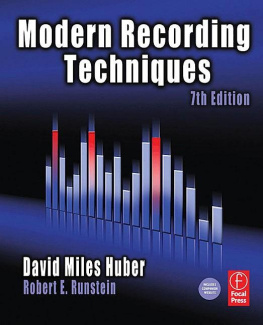
 Learning Targets for This Chapter
Learning Targets for This Chapter


