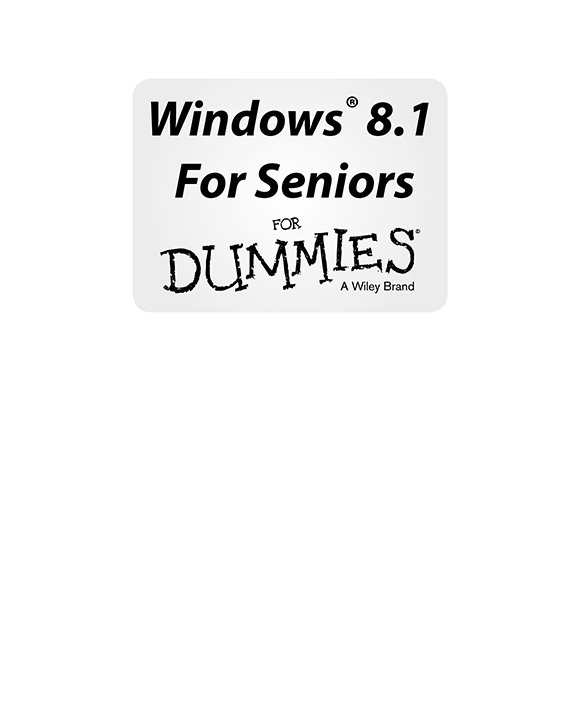
Windows 8.1 For Seniors For Dummies
Published by: John Wiley & Sons, Inc., 111 River Street, Hoboken, NJ 07030-5774, www.wiley.com
Copyright 2014 by John Wiley & Sons, Inc., Hoboken, New Jersey
Media and software compilation copyright 2014 by John Wiley & Sons, Inc. All rights reserved.
Published simultaneously in Canada
No part of this publication may be reproduced, stored in a retrieval system or transmitted in any form or by any means, electronic, mechanical, photocopying, recording, scanning or otherwise, except as permitted under Sections 107 or 108 of the 1976 United States Copyright Act, without the prior written permission of the Publisher. Requests to the Publisher for permission should be addressed to the Permissions Department, John Wiley & Sons, Inc., 111 River Street, Hoboken, NJ 07030, (201) 748-6011, fax (201) 748-6008, or online at http://www.wiley.com/go/permissions .
Trademarks: Wiley, For Dummies, the Dummies Man logo, Dummies.com, Making Everything Easier, and related trade dress are trademarks or registered trademarks of John Wiley & Sons, Inc. and may not be used without written permission. Windows is a registered trademark of Microsoft Corporation. All other trademarks are the property of their respective owners. John Wiley & Sons, Inc. is not associated with any product or vendor mentioned in this book.
Limit of Liability/Disclaimer of Warranty : The publisher and the author make no representations or warranties with respect to the accuracy or completeness of the contents of this work and specifically disclaim all warranties, including without limitation warranties of fitness for a particular purpose. No warranty may be created or extended by sales or promotional materials. The advice and strategies contained herein may not be suitable for every situation. This work is sold with the understanding that the publisher is not engaged in rendering legal, accounting, or other professional services. If professional assistance is required, the services of a competent professional person should be sought. Neither the publisher nor the author shall be liable for damages arising herefrom. The fact that an organization or Website is referred to in this work as a citation and/or a potential source of further information does not mean that the author or the publisher endorses the information the organization or Website may provide or recommendations it may make. Further, readers should be aware that Internet Websites listed in this work may have changed or disappeared between when this work was written and when it is read.
For general information on our other products and services, please contact our Customer Care Department within the U.S. at 877-762-2974, outside the U.S. at 317-572-3993, or fax 317-572-4002. For technical support, please visit www.wiley.com/techsupport .
Wiley publishes in a variety of print and electronic formats and by print-on-demand. Some material included with standard print versions of this book may not be included in e-books or in print-on-demand. If this book refers to media such as a CD or DVD that is not included in the version you purchased, you may download this material at http://booksupport.wiley.com . For more information about Wiley products, visit www.wiley.com .
Library of Congress Control Number: 2013949556
ISBN 978-1-118-82149-7 (pbk); ISBN 978-1-118-82153-4 (ebk); ISBN 978-1-118-82147-3 (ebk)
Manufactured in the United States of America
10 9 8 7 6 5 4 3 2 1
Introduction
W indows 8.1 is the latest generation of Microsofts operating system, the master program that makes a computer useful and provides support to other programs, including word processors, photo viewers, and web browsers. Much as an education equips you to read a novel or play a game, Windows 8.1 equips your computer to perform a wide range of activities. You can use Windows 8.1 and other software (or apps ) to read or write a novel, play games or music, and stay in touch with friends and family around the world.
As Windows has evolved over the past 30 years, so have computers the hardware. Today, you can buy a computer as small as a paperback book, and even such a little computer is unimaginably more powerful than (and a fraction of the cost of) computers just 10 years ago. The hardware consists of the screen, as well as optional components such as a keyboard and a mouse.
You dont need much time with a computer to conclude that there has to be an easier way to do things. At times, computers seem overly complex and inscrutable. Have you used a cellphone lately? Or a TV remote control? Why are the controls on every microwave oven different? Why does every new tool offer countless options you dont want that obscure the ones you do want? Well, I dont have the answers to those questions, but I do have step-by-step instructions for many tasks you want to perform using Windows 8.1.
After 35 years working with computers, I find that they reward patience, curiosity, and a little methodical exploration. Seniors, in particular, know that learning never really stops and that learning new things keep one young, at least figuratively. By the end of this book, you may be a multitasking computerist performing virtual gymnastics with Windows 8.1. On the other hand, if this book helps you do only one thing using e-mail, browsing the Web, or enjoying photos or music that one useful thing may be all you need.
About This Book
Age is just a number. This book is intended for anyone getting started with Windows 8.1 who wants step-by-step instructions without a lot of discussion. The Get ready to... bullets at the beginning of each chapter lead you to practical tasks. Numerous figures with notes show you the computer screen as you progress through the steps. Reading this book is like having an experienced friend stand behind you as you use Windows 8.1... someone who never takes control of the computer away from you.
Conventions Used in This Book
This book uses certain conventions to highlight important information and help you find your way around:
Different methods for performing steps: In general, you can complete a step in three ways. I list the choices as follows:
Mouse: If you have a mouse, follow these instructions.
Touchscreen: You may be able to touch your screen to perform tasks.
Keyboard: Keyboard shortcuts are often the fastest way to do something.
 When you have a choice between these methods, experiment to determine which is easiest for you.
When you have a choice between these methods, experiment to determine which is easiest for you.
Tip icons: Point out helpful suggestions related to tasks in the steps lists.
Bold: I use bold for figure references and also when you have to type something onscreen using the keyboard.
 Many figures have notes or other markings to draw your attention to a specific part of the figure. The text tells you what to look for; the figure notes help you find it.
Many figures have notes or other markings to draw your attention to a specific part of the figure. The text tells you what to look for; the figure notes help you find it.
 Icons in the margin: Icons like the one to the left of this text show you what to look for onscreen. Its smaller on your computer screen, so its blown up here.
Icons in the margin: Icons like the one to the left of this text show you what to look for onscreen. Its smaller on your computer screen, so its blown up here.
Website addresses: If you bought an e-book, website address are live links. In the text, website addresses look like this: for information on browsing the Web.


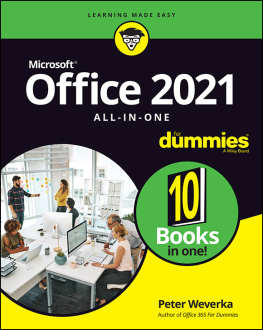
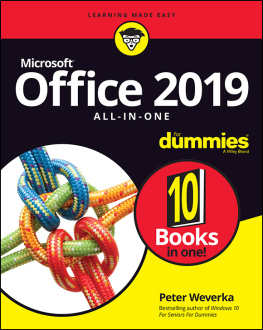
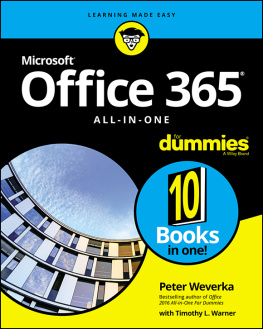
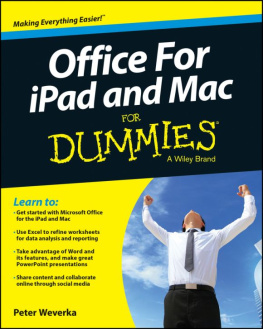
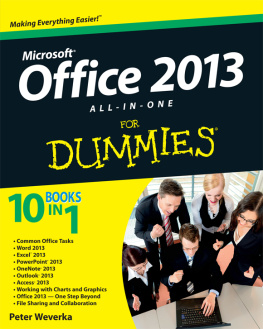
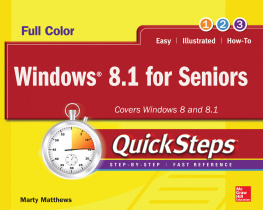
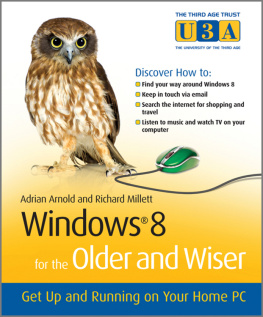
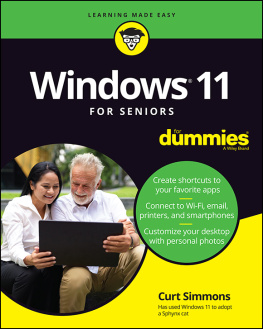
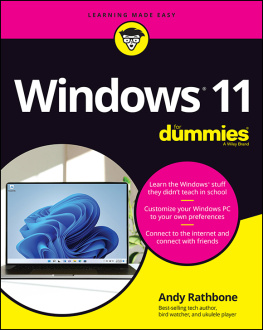
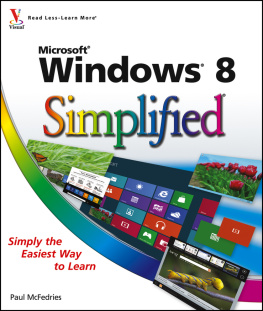
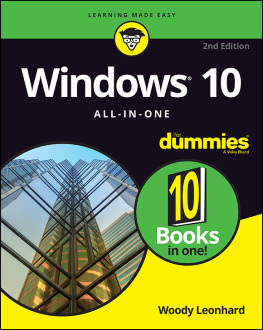
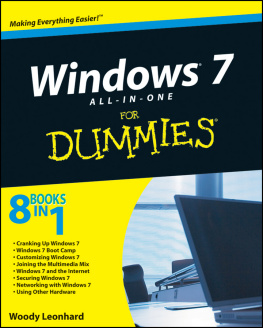
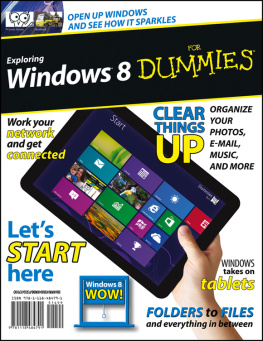
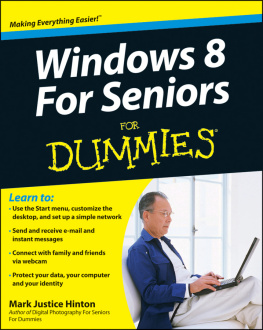
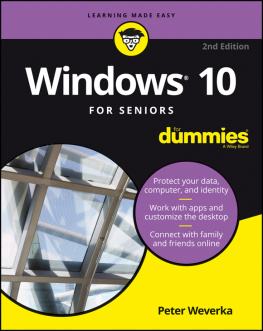
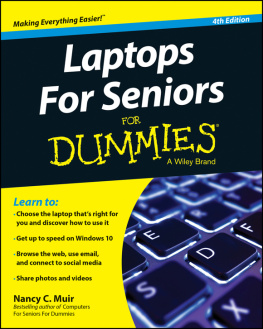
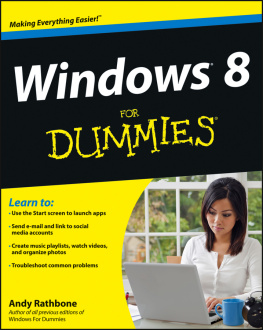
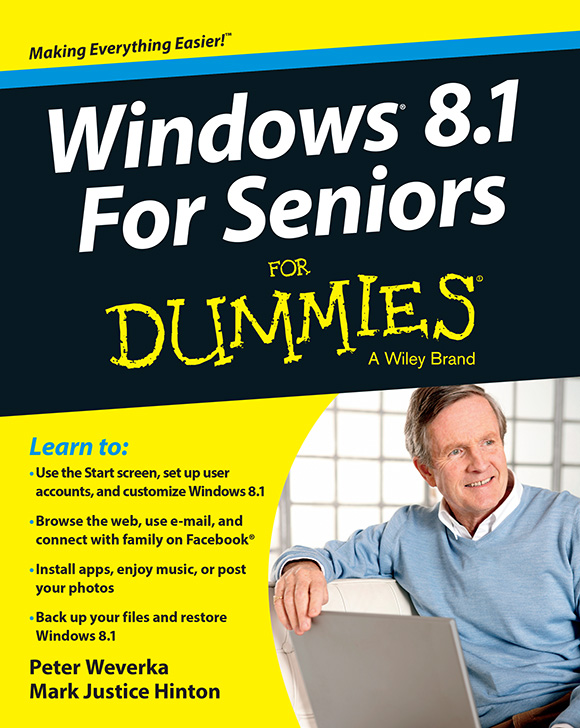
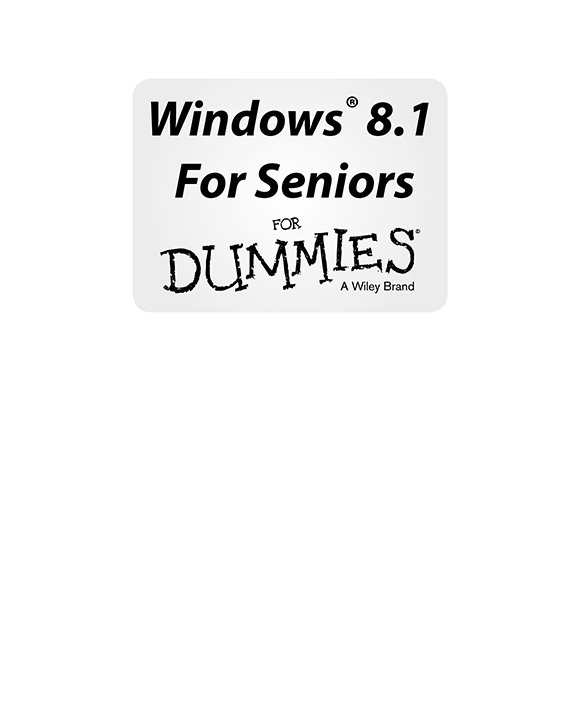
 When you have a choice between these methods, experiment to determine which is easiest for you.
When you have a choice between these methods, experiment to determine which is easiest for you. Icons in the margin: Icons like the one to the left of this text show you what to look for onscreen. Its smaller on your computer screen, so its blown up here.
Icons in the margin: Icons like the one to the left of this text show you what to look for onscreen. Its smaller on your computer screen, so its blown up here.