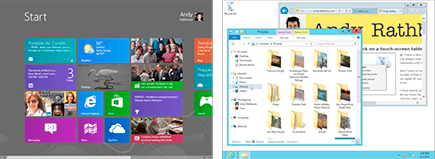Exploring Windows 8

by Galen Gruman, Mark Justice Hinton, Woody Leonhard, and Andy Rathbone
Introduction
I ts the biggest change to Windows since Windows XP debuted over a decade ago. Its also very much the same Windows you know from Windows 7. It is Windows 8, the new version of the most-used operating system on the planet.
What makes Windows 8 so radically different is its Start screen environment, which features big, bold tiles, full-screen applications, a simplified user interface, new ways of accessing features (such as through charms and the App bar), and support for touchscreen usage similar to the iPad.
What makes Windows 8 so familiar is that underneath that new Start screen environment lies the Windows Desktop, which is nearly identical to the Windows 7 you probably already use. It runs the apps you already know, and it works with files and the web the same way.
Using Windows 8 is very much like using two operating systems in one, and you switch between them based on the kind of apps you want to run: simple apps in the Start screen, complex ones in the Windows Desktop. This duality is particularly well suited for a tablet, where you can use the touch-oriented Start screen environment when on the road and then plug into a keyboard, mouse, and monitor when youre at a desk to get the full Windows 7 experience for apps such as Microsoft Office, Adobe Creative Suite, and QuickBooks.
Even better, its not an either/or decision. You can use the full Windows Desktop on a touchscreen tablet no mouse, keyboard, or monitor required. It just works better with them. Likewise, you can use the Start screen when connected to a mouse, keyboard, and monitor. Its just a little easier when youre using a touchscreen (which is why many new desktop PCs and laptops not just tablets will have touchscreens).
Windows 8 is Microsofts way of embracing the new kind of computing that the iPhone and iPad introduced while remaining compatible with two decades worth of Windows know-how and applications. Yes, it is a little confusing at first to have essentially two operating systems in one, but when you cross that bridge, youll find richer land on the other side. This book helps you embrace the dual environments.
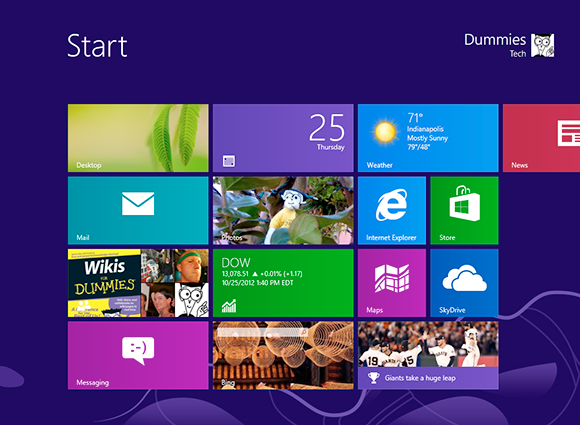
Getting Started with Windows 8
IN THIS ARTICLE
Exploring whats new in Windows 8
Working with user accounts
Setting up a password
I ts the Windows for everything: Windows 8 is the first version of Windows designed to run on desktop PCs, laptops, and touch-based PC tablets. To do that, it brings a whole new way of working with Windows called the Start screen environment (sometimes known by its code name, Metro ). The Start screen is a sleek, tile-based user interface designed especially for touchscreen users and is based on Microsofts Windows Phone operating system for smartphones. Keyboard-and-mouse users can work with the Start screen, too its the face of Windows that you see every time you start your PC.

But fear not: The familiar Windows 7 desktop remains available as well on almost all Windows PCs, and youll use the Windows Desktop to run your familiar Windows applications, now called Windows Desktop apps. Essentially, you have two PCs in one with Windows 8 the Start screen side and the Windows Desktop side and you switch between the two as you use your PC, as explained later on.
Whats New in Windows 8
Windows 8 is Microsofts move to broaden Windows to tablets in a bid to compete with Apples wildly popular iPad. And that means the adoption of the touch-oriented Start screen environment that debuted in 2010 in smartphones using Microsofts Windows Phone operating system. Windows 8 is divided into these two environments:
 Start screen: This is now the environment you see first and that Microsoft hopes youll use most. Its clean, simple tile interface and full-screen apps are easy to use after you get used to the new way of doing things. The People app gives you a unified place for all your social networking interactions. And Windows now displays notifications as they come in from your e-mail, messaging, and other apps, no matter what apps are in use.
Start screen: This is now the environment you see first and that Microsoft hopes youll use most. Its clean, simple tile interface and full-screen apps are easy to use after you get used to the new way of doing things. The People app gives you a unified place for all your social networking interactions. And Windows now displays notifications as they come in from your e-mail, messaging, and other apps, no matter what apps are in use.
 Windows Desktop: Although the Start screen and its apps represent the biggest changes to Windows, Microsoft has also enhanced the traditional desktop in Windows 8. After all, most people have a significant investment in Windows software that they dont want to throw away just because the Start screen environment is the new face of Windows. Plus, Start screen apps dont yet support the kind of complex operations that traditional Windows can thats why Microsofts new Office 2013 isnt a collection of Start screen apps but of traditional Windows apps.
Windows Desktop: Although the Start screen and its apps represent the biggest changes to Windows, Microsoft has also enhanced the traditional desktop in Windows 8. After all, most people have a significant investment in Windows software that they dont want to throw away just because the Start screen environment is the new face of Windows. Plus, Start screen apps dont yet support the kind of complex operations that traditional Windows can thats why Microsofts new Office 2013 isnt a collection of Start screen apps but of traditional Windows apps.
Among the changes in the updated Windows Desktop:
 The Start button has been removed youre supposed to use the Start screen as your starting point for accessing apps.
The Start button has been removed youre supposed to use the Start screen as your starting point for accessing apps.
 Windows Explorer has been renamed File Explorer and now has a Ribbon that appears at the top of its window.
Windows Explorer has been renamed File Explorer and now has a Ribbon that appears at the top of its window.
 Task Manager, where advanced users monitor whats happening in Windows, has gotten a lot more graphical.
Task Manager, where advanced users monitor whats happening in Windows, has gotten a lot more graphical.
And if you have multiple monitors connected to your PC, you can now share the same desktop background across them all. For touchscreen users, the new Start screen onscreen keyboard is much easier to use than the old Windows onscreen keyboard, and its available in both the Start screen and the Windows Desktop environments.
Windows 8 boasts a new way to reinstall Windows that keeps your documents and data but resets Windows 8 to the factory defaults. You can still do a complete reinstall that wipes out everything if you prefer. The Windows Defender antivirus software is now included in Windows, and the File History feature backs up your data and settings automatically, so you can restore older copies of your files.
Most of the other changes are under the hood, including faster graphics performance, faster startup, and enhanced support for peripheral technologies such as USB 3.0 and cellular modems.
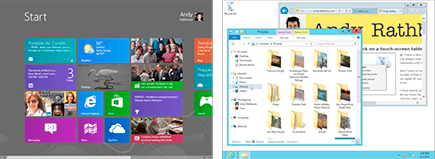
The Windows 8 Start screen (left) and the Windows 8 Desktop (right)
Working with User Accounts
When you start up Windows 8, you see a simple screen with a pretty picture and not much else. (The Start screen comes later.) Its called the lock screen. How do you unlock the lock screen? The answer depends on whether youre using a mouse, a keyboard, or a touchscreen:
 Mouse: On a desktop PC or laptop, click any mouse button.
Mouse: On a desktop PC or laptop, click any mouse button.


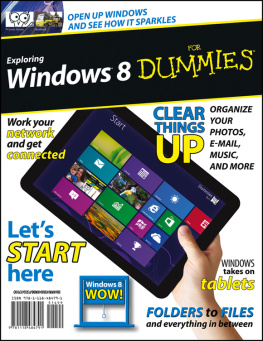
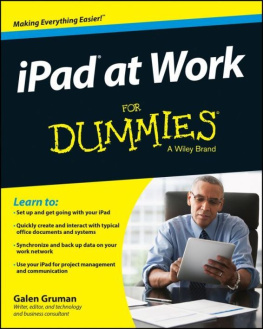
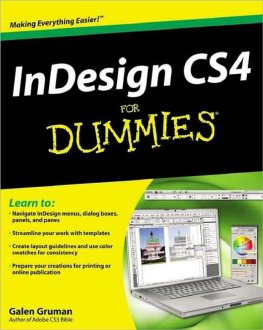

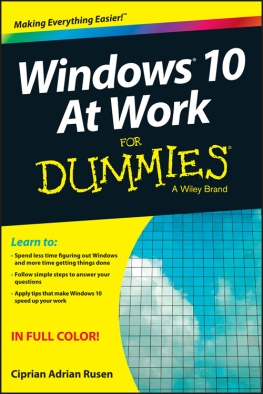
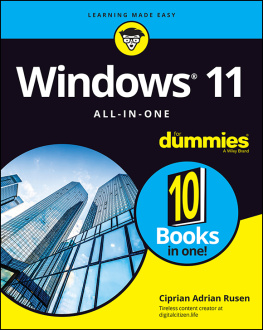
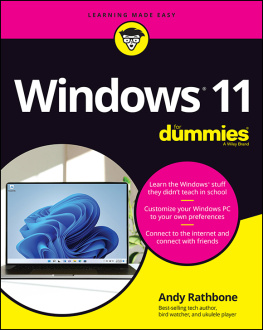
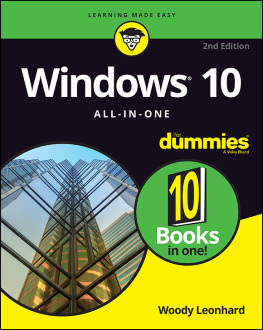
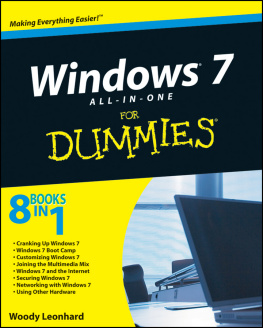
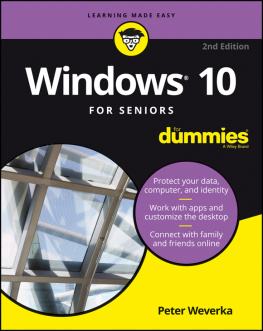
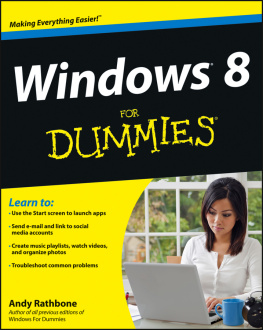
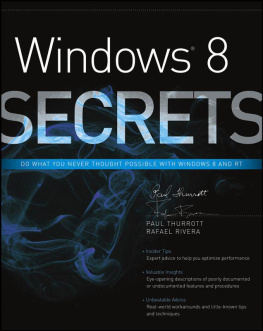
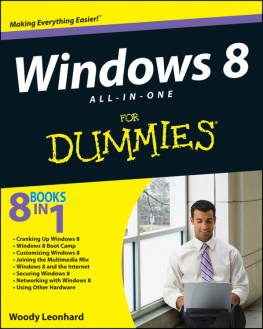
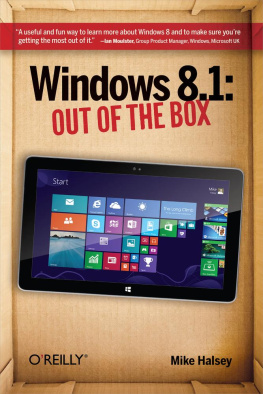
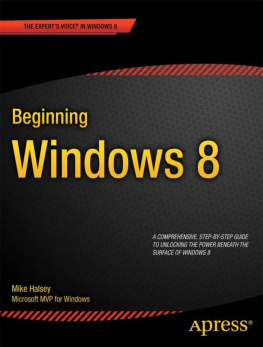
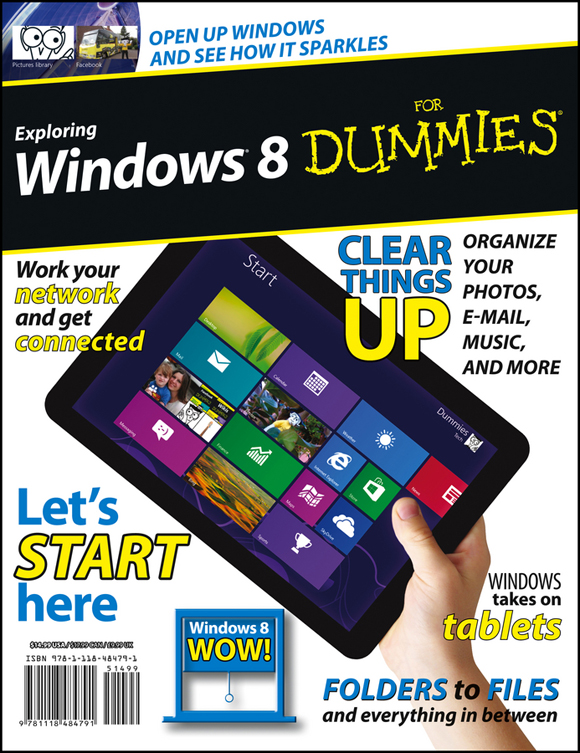

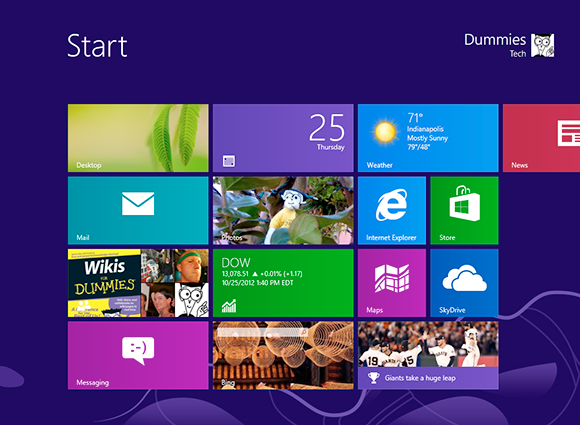

 Start screen: This is now the environment you see first and that Microsoft hopes youll use most. Its clean, simple tile interface and full-screen apps are easy to use after you get used to the new way of doing things. The People app gives you a unified place for all your social networking interactions. And Windows now displays notifications as they come in from your e-mail, messaging, and other apps, no matter what apps are in use.
Start screen: This is now the environment you see first and that Microsoft hopes youll use most. Its clean, simple tile interface and full-screen apps are easy to use after you get used to the new way of doing things. The People app gives you a unified place for all your social networking interactions. And Windows now displays notifications as they come in from your e-mail, messaging, and other apps, no matter what apps are in use.