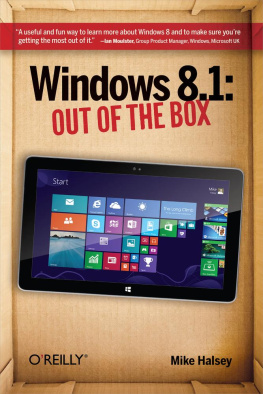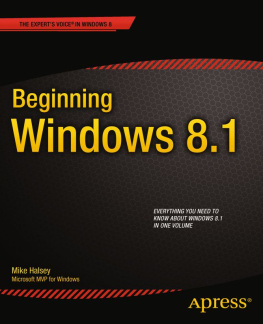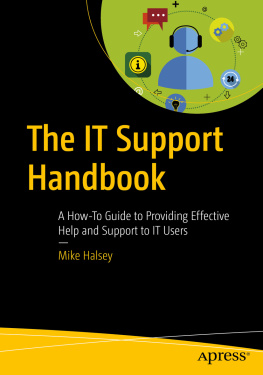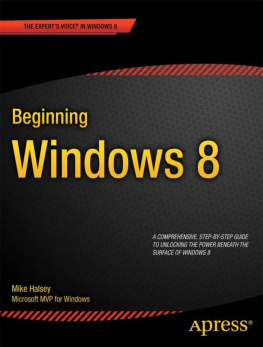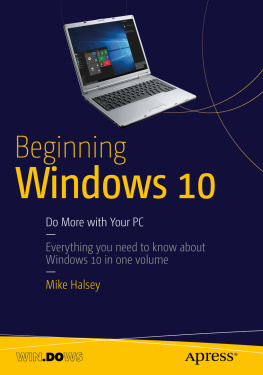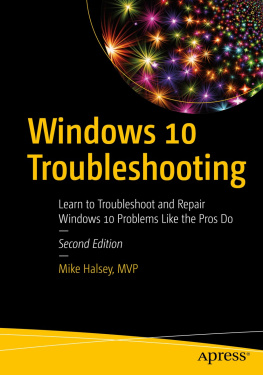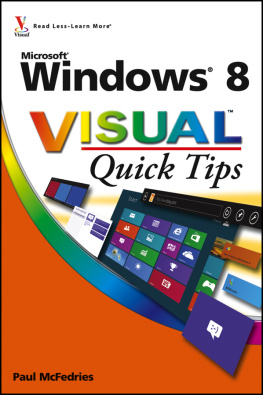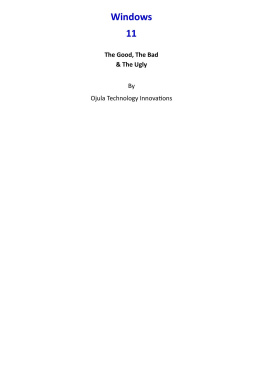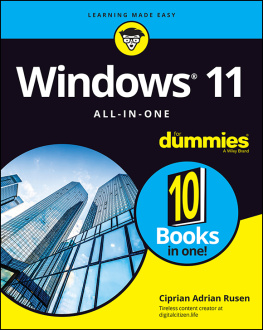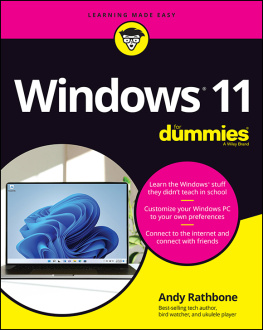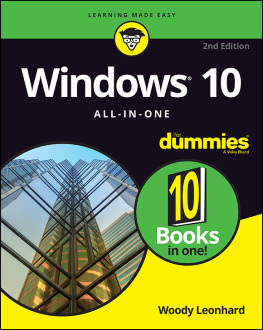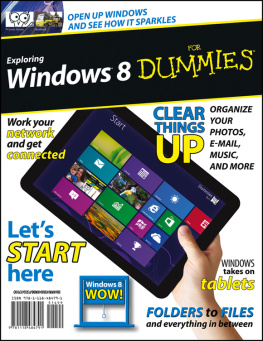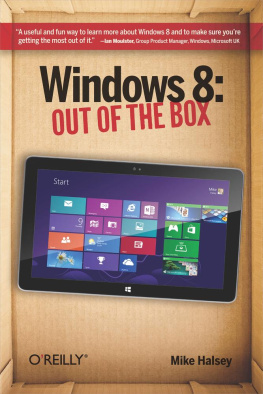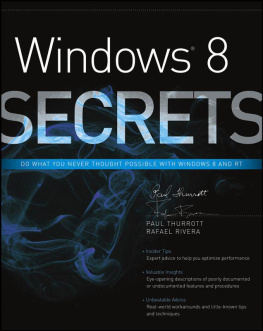Mike has an open mailbag and always welcomes questions and comments from readers. He sincerely hopes you have enjoyed this book and that you will consider reviewing it online.
Please visit Mikes website at: http://www.thelongclimb.com.
Acknowledgments
With thanks to Sander Berkouwer for your valuable contribution.
Dedication
With thanks to Richard Gilbane, ever loyal and supportive.
Special Upgrade Offer
If you purchased this ebook directly from oreilly.com, you have the following benefits:
DRM-free ebooksuse your ebooks across devices without restrictions or limitations
Multiple formatsuse on your laptop, tablet, or phone
Lifetime access, with free updates
Dropbox syncingyour files, anywhere
If you purchased this ebook from another retailer, you can upgrade your ebook to take advantage of all these benefits for just $4.99. to access your ebook upgrade.
Please note that upgrade offers are not available from sample content.
Chapter 1. Using Windows 8.1
Windows 8.1 is very different from previous versions of Windows from Microsoft, primarily in that it has a new look thats been redesigned to be easy to use with touch as well as with a mouse and keyboard. Its been greatly simplified too, so for the first time its no longer necessary to understand how small and fiddly drop-down menus work, or to understand how to control programs using complicated desktop menus where you have to manage and juggle multiple programs on your screen at one time.
Now we have an update to Windows 8 in the form of Windows 8.1. Its free, downloadable from the Windows Store, and contains many features and improvements.
Windows 8.1 can be operated by a keyboard and mouse without problems, though with a touchscreen computer or tablet you will benefit from the richest experience.
Everything has changed to make it not just easier to find and control documents, apps, and programs, but to make overall control of Windows and your settings simpler. At last, you dont need to be a technical user to get the best out of using Windows.
When you use Windows 8.1 on your computer, laptop, or tablet for the first time, youll notice how different it looks and works. This new look makes it easier for you to see whats going on in your online life at a glance: Live Tiles can show you information about your email, calendar, instant messaging, social networking, sports, news, and much more, all without ever leaving the new Start screen.
In this chapter, Ill demonstrate what these new interface elements are and how to use them.
Top Tips from This Chapter
- You can open menus and options on the Start screen by swiping with your finger from any edge of the screen.
- Move your mouse to the corners of the screen to display options and menus.
- On your keyboard, you can hold down the Windows Key in the bottom left of the keyboard and press Z or C to open menus and options.
The Start Screen Versus the Desktop: What You Need to Know
Ive already mentioned the new interface in Windows 8.1, the Start screen. The traditional Windows desktop still exists though, so you can still use software youre used to in Windows 7.
Tip
Windows RT is slightly different from Windows 8.1 in that you cannot install Desktop programs. RT still comes with a desktop and pre-installed copies of Microsofts Office programs Word, Excel, PowerPoint, OneNote, and Outlook. Also, the desktop utilities like Paint, Notepad, and the Calculator still exist there. You cannot install more desktop software on a Windows RT computer though.